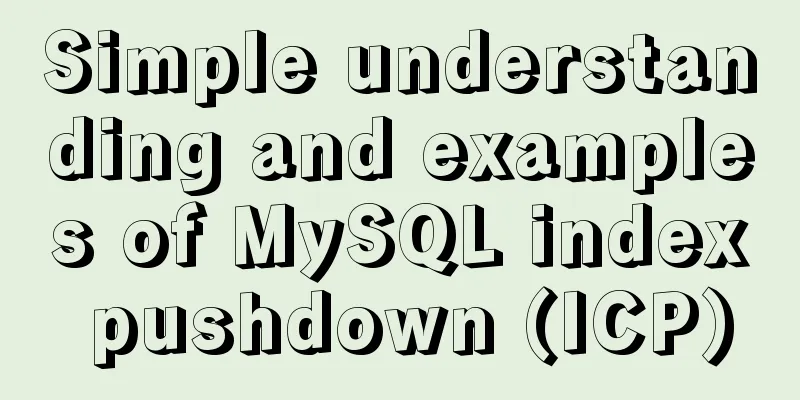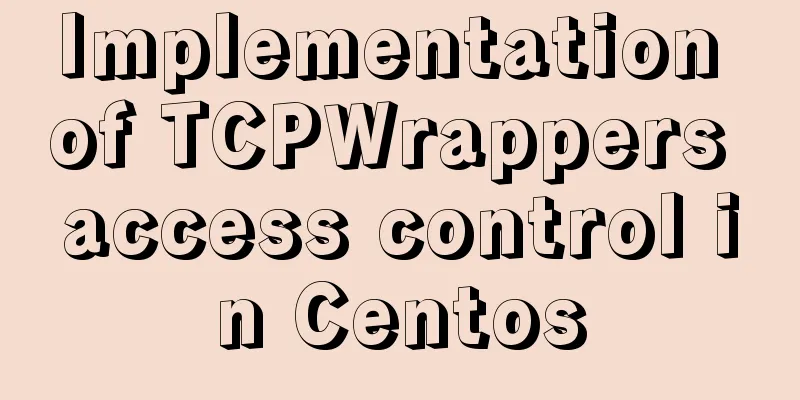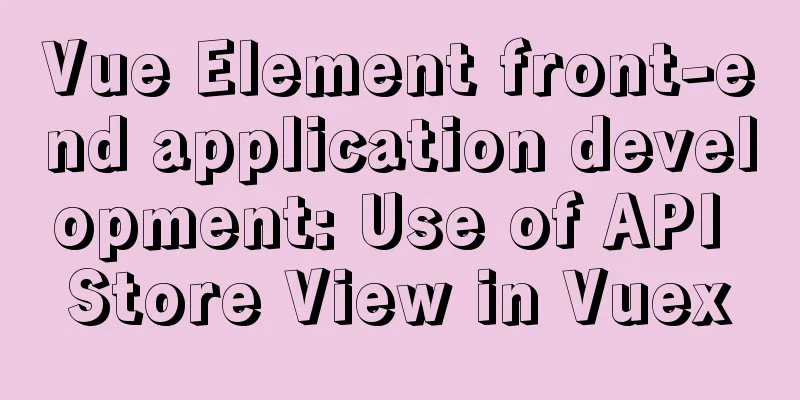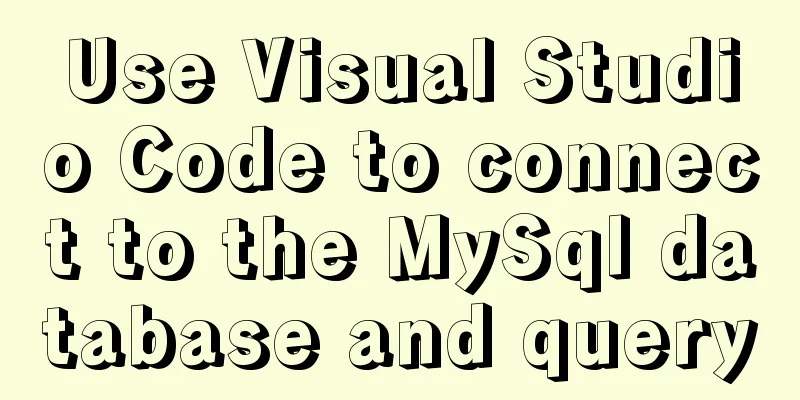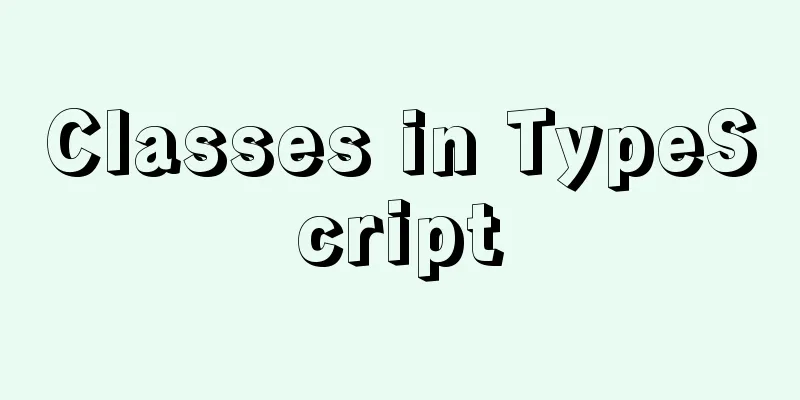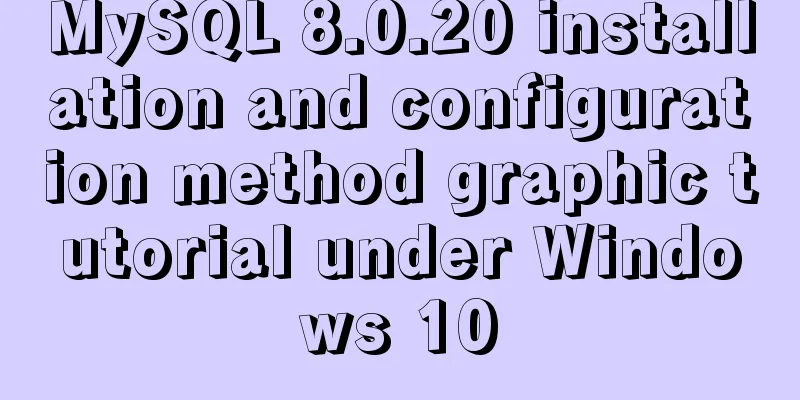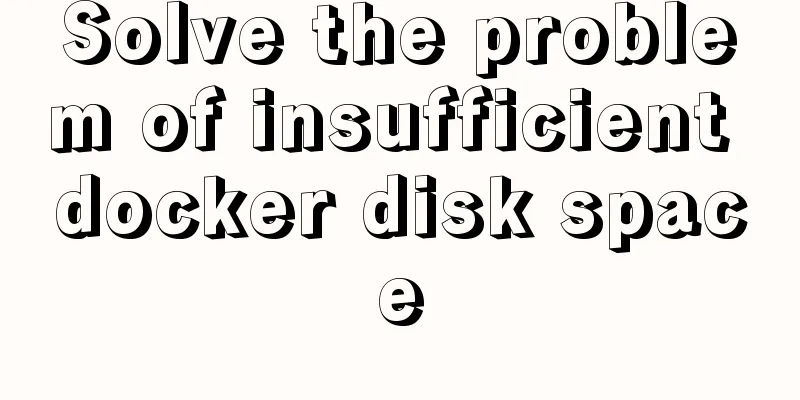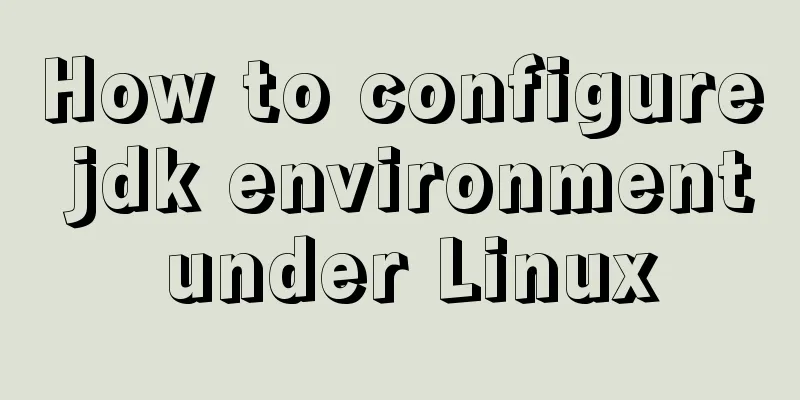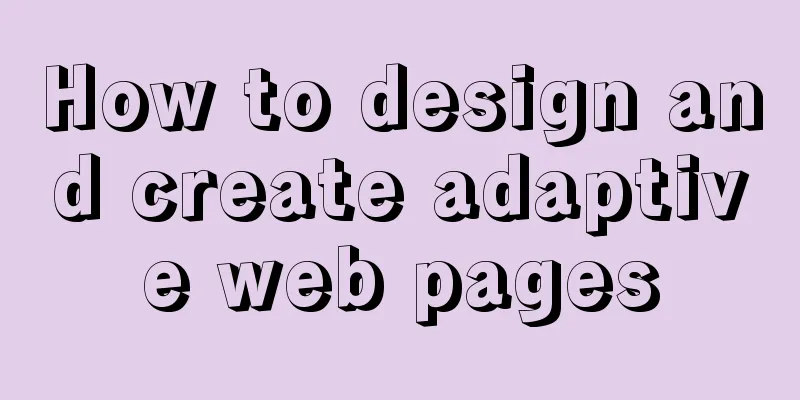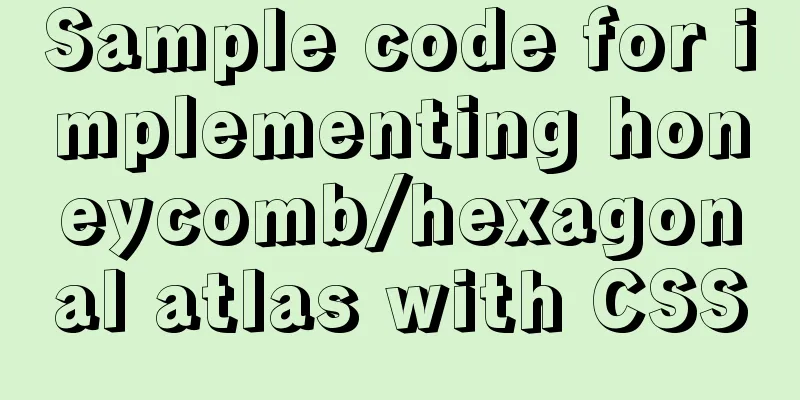Detailed tutorial on Tomcat installation and deployment in Windows 10
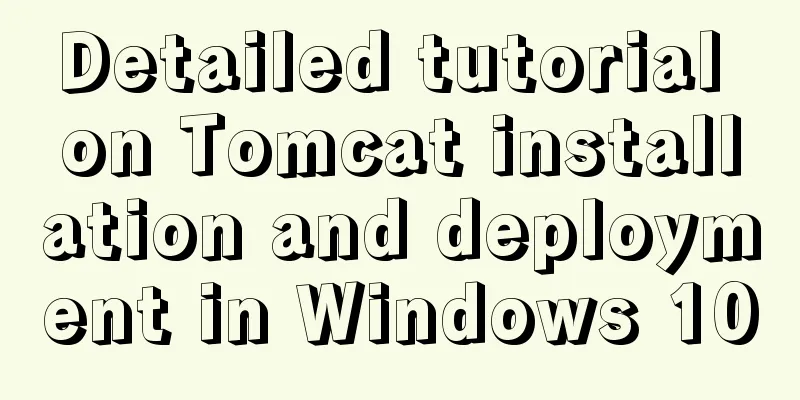
|
Before installing and deploying tomcat, you must first ensure that there is a Java environment on the machine. Therefore, the installation and deployment of tomcat is generally divided into two parts: the first is the configuration of the java environment, and the second is the installation and deployment of tomcat. 1 Java environment configuration1.1 Open the website "http://www.oracle.com/technetwork/java/javase/downloads/index.html" and download the corresponding version of the Java installation package, as shown in the figure below:
1.2 After the installation package is downloaded, it should be as shown below:
1.3 Double-click the downloaded file to install Java. During the installation process, there are two pop-up interfaces to select the installation path. The first is the path to install JDK, and the second is the path to install JRE. We only need to select the corresponding path, as shown in the figure:
1.3 After Java is successfully installed, the next step is to configure the environment variables. Right-click [This Computer] on the desktop to open the properties interface, then select "Advanced System Settings" on the left, switch to the [Advanced] tab in the opened page, and then click the "Environment Variables" button, as shown below:
1.4 After opening the environment variable interface, configure the Java environment, select the "New" button in [System Variables], and then create a new java_home system variable, as shown in the figure:
1.5 Find the "Path" variable in [System Variables] and double-click it, then add "%JAVA_HOME%\bin", as shown in the figure:
1.6 In many tutorials, you need to configure CLASSPATH and other configurations. In fact, you don’t need to set this variable at all in JDK versions above 1.5. At this point, the Java installation and environment configuration have been completed. Let's test it: Press "windows+r" to open the run window, enter cmd to call the command line, and enter java, java -version, javac and other commands in sequence to test. If the following information is displayed, it means the configuration is successful:
2 tomcat installation and deployment2.1 Open the URL "https://tomcat.apache.org/download-90.cgi" to download the installation package, as shown in the figure:
2.2 After downloading, double-click the installation package to install it. There will be an interface prompting you to select the installation path of JDK, as shown in the figure:
2.3 At this point, the tomcat installation is complete. Enter "localhost:8080" in the browser to test. If the following interface appears, it means that the deployment is successful:
Summarize The above is the tutorial on Tomcat installation and deployment in Windows 10 introduced by the editor. I hope it will be helpful to everyone. If you have any questions, please leave me a message and the editor will reply to you in time. I would also like to thank everyone for their support of the 123WORDPRESS.COM website! You may also be interested in:
|
<<: MySQL database case sensitivity issue
>>: Vue3+el-table realizes row and column conversion
Recommend
Color hexadecimal color code table display and hexadecimal value comparison display for easy search
Hexadecimal code table of various colors [Part 1] ...
About front-end JavaScript ES6 details
Table of contents 1. Introduction 1.1 Babel Trans...
CSS selects the first child element under the parent element (:first-child)
Preface I recently used :first-child in a project...
How to generate Hive table creation statement comment script in MySQL metadata
Preface This article mainly introduces the releva...
Detailed explanation of how Node.js handles ES6 modules
Table of contents 1. Differences between the two ...
Example of how to implement keepalived+nginx high availability
1. Introduction to keepalived Keepalived was orig...
Detailed explanation of the relationship between Vue and VueComponent
The following case reviews the knowledge points o...
Front-end development must learn to understand HTML tags every day (1)
2.1 Semanticization makes your web pages better u...
SELinux Getting Started
Back in the Kernel 2.6 era, a new security system...
A brief discussion on the problem of forgotten mysql password and login error
If you forget your MySQL login password, the solu...
MySQL table deletion operation implementation (differences between delete, truncate, and drop)
This article mainly discusses the differences bet...
Comprehensive summary of MYSQL tables
Table of contents 1. Create a table 1.1. Basic sy...
Completely uninstall mysql. Personal test!
Cleanly uninstall MySQL. Personally tested, this ...
Detailed explanation of Vue3 life cycle functions and methods
1. Overview The so-called life cycle function is ...
Implementation of services in docker accessing host services
Table of contents 1. Scenario 2. Solution 3. Conc...