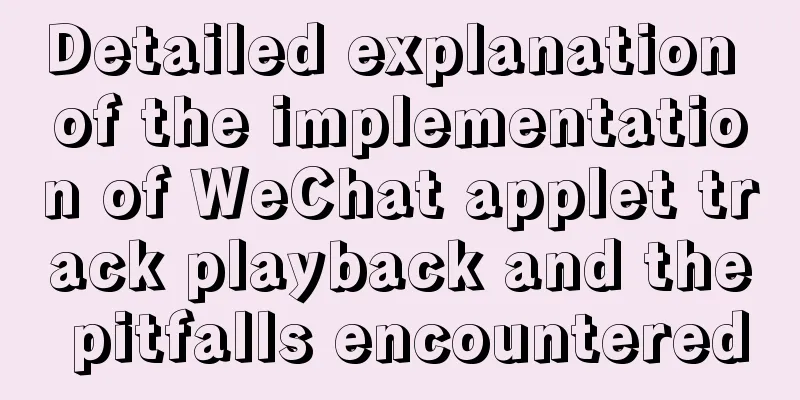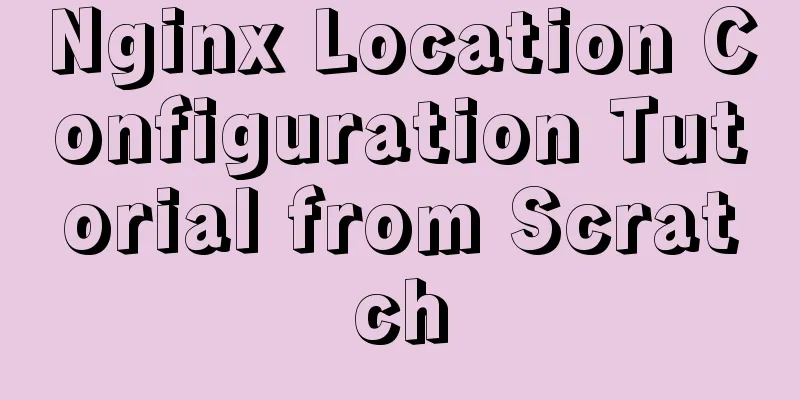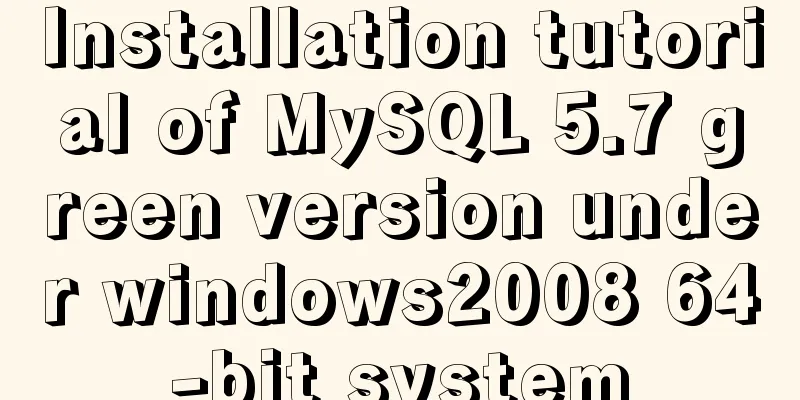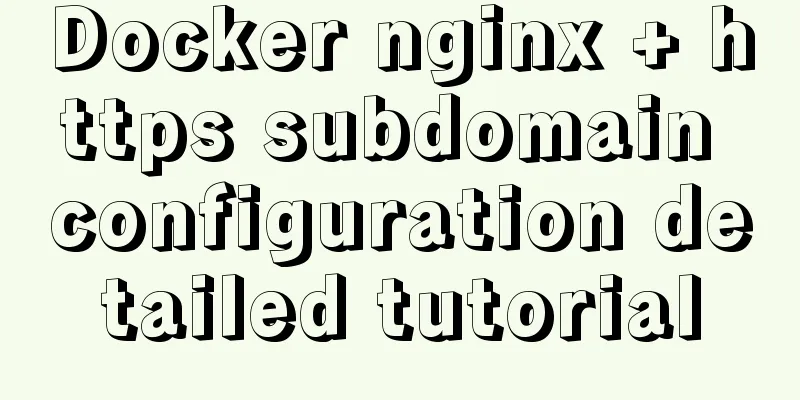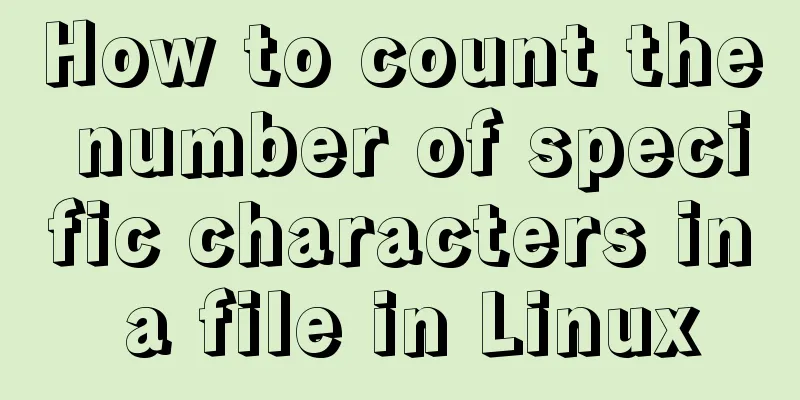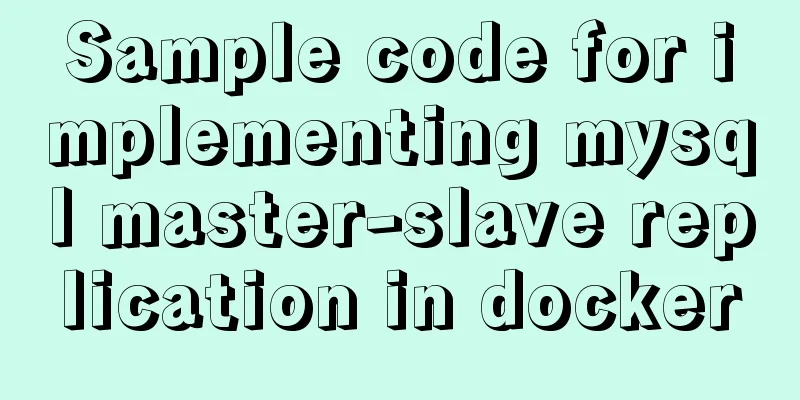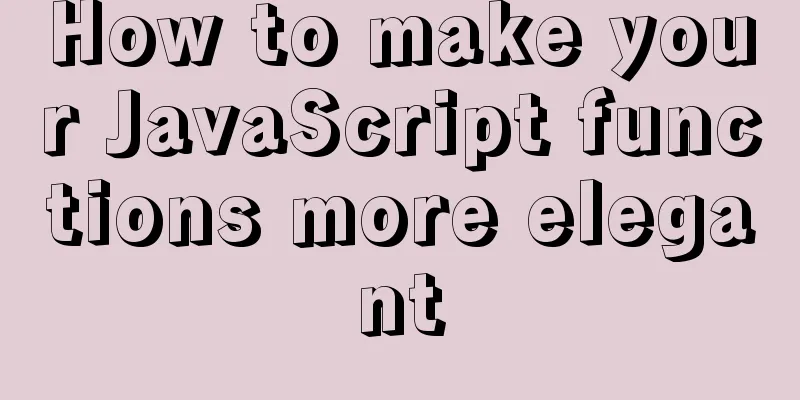Solve the problem that VMWare cannot display in full screen after installing Mac system
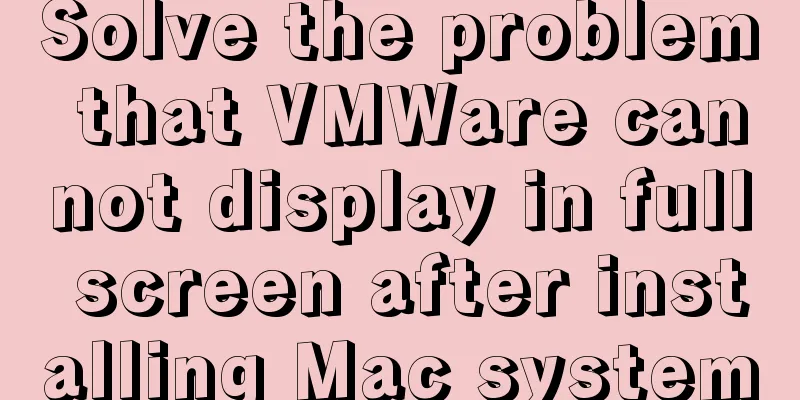
|
system:
VMTOOLs Download: Link: https://pan.baidu.com/s/1KIzVWtPrb2vSrtokONToBw 1. Virtual Machine Settings - Display - Monitor - Specify Monitor Settings - Maximum resolution of any monitor (choose the size that suits your screen) and confirm.
2. Start the Apple system and keep pressing the commend + R keys until you see the Apple logo.
Then start loading the Apple interface 3. Open the terminal in Utilities.
4. Input command If successfully appears, it means the modification is successful. 5. Input command Restart the Apple system and full screen display is successful. 6. Set the size to adaptive client
6. If it still cannot be displayed in full screen, uninstall Tools and reinstall it. After the installation is complete and restart, it will be able to display in full screen. Summarize The above is what I introduced to you about solving the problem that VMWare cannot display in full screen after installing Mac system. I hope it will be helpful to you. If you have any questions, please leave me a message and I will reply to you in time! You may also be interested in:
|
<<: How to install and configure the decompressed version of MySQL database under Linux system
>>: Detailed explanation of the usage of compose function and pipe function in JS
Recommend
How to get/calculate the offset of a page element using JavaScript
question By clicking a control, a floating layer ...
Html/Css (the first must-read guide for beginners)
1. Understanding the meaning of web standards-Why...
CentOS system rpm installation and configuration of Nginx
Table of contents CentOS rpm installation and con...
Creating a file system for ARM development board under Linux
1. Please download the Busybox source code online...
Introduction to fourteen cases of SQL database
Data Sheet /* Navicat SQLite Data Transfer Source...
How to create a scroll bar with fixed navigation and left and right sliding using CSS
As shown above, the navigation is fixed at the to...
Detailed explanation of mysql scheduled tasks (event events)
1. Brief introduction of the event An event is a ...
Example code of how to create a collapsed header effect using only CSS
Collapsed headers are a great solution for displa...
jQuery Ajax chatbot implementation case study
Chatbots can save a lot of manual work and can be...
How to install Composer in Linux
1. Download the installation script - composer-se...
Detailed explanation of the performance monitoring ideas of specified processes in Linux system based on Python
There are many tools, components and programs for...
Linux configuration SSH password-free login "ssh-keygen" basic usage
Table of contents 1 What is SSH 2 Configure SSH p...
Detailed explanation of the idea of distributed lock in MySQL with the help of DB
Preface Whether it is a stand-alone lock or a dis...
Modification of time zone problem of MySQL container in Docker
Preface When Ahhang was developing the Springboot...
CentOS7.5 installation tutorial of MySQL
1. First check whether the system has mysql insta...