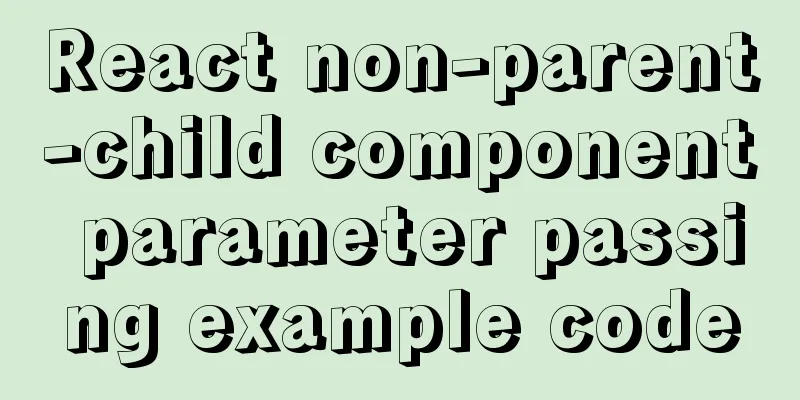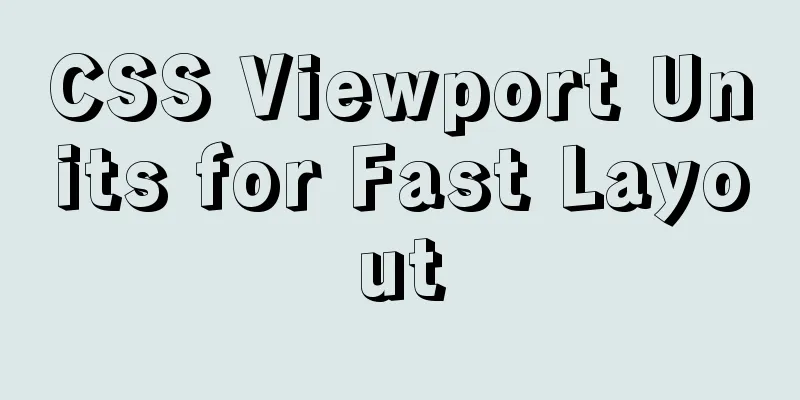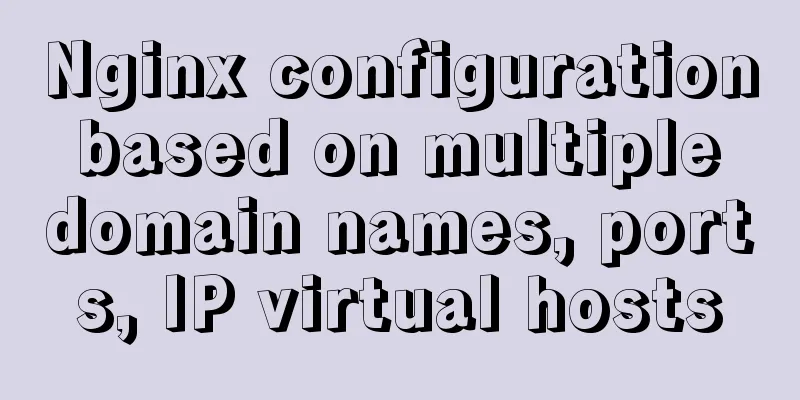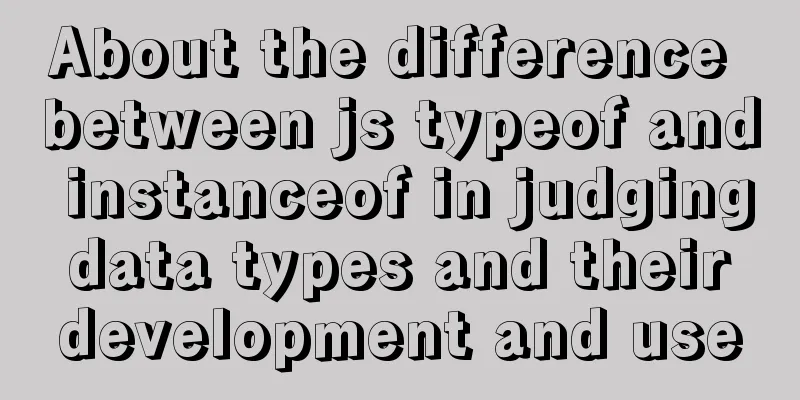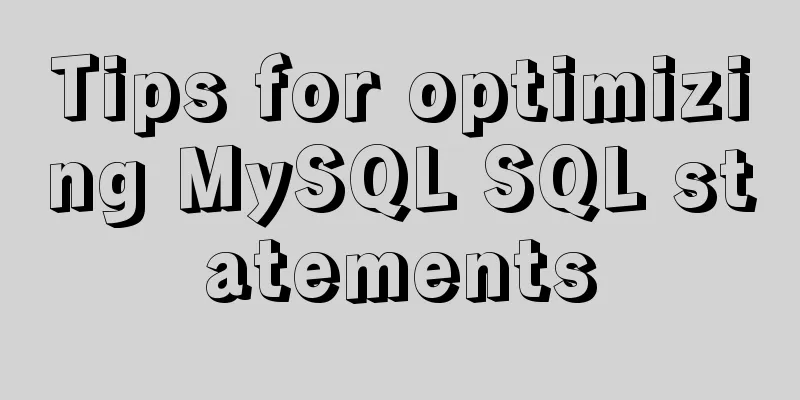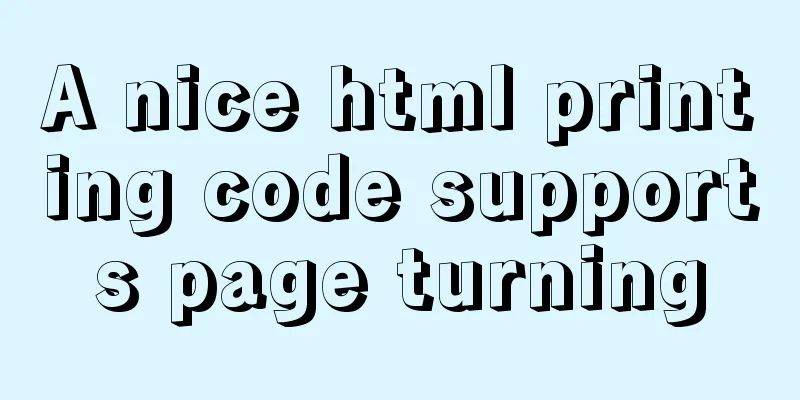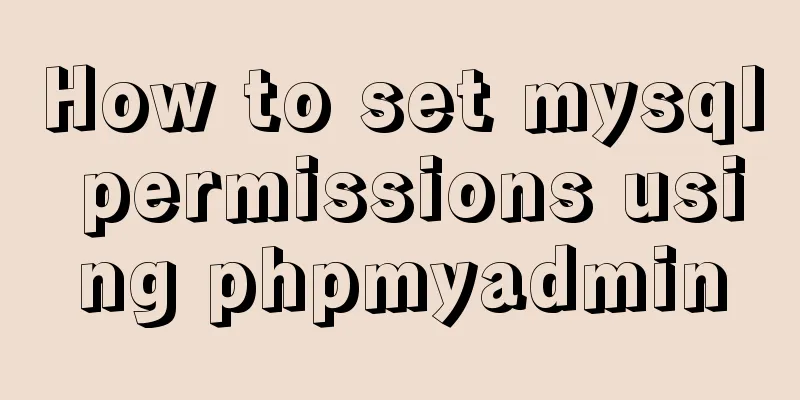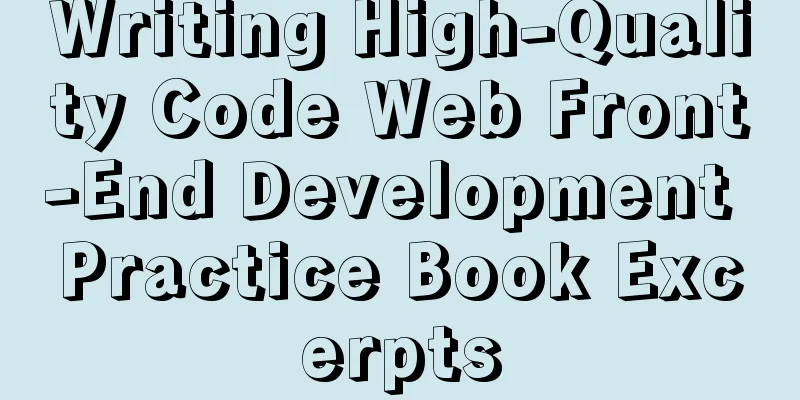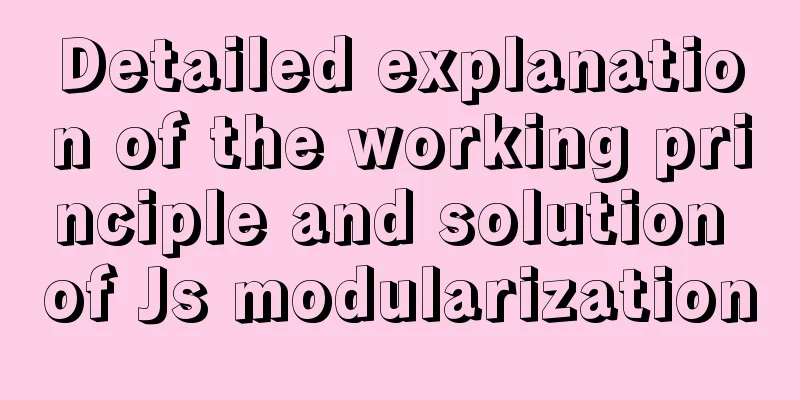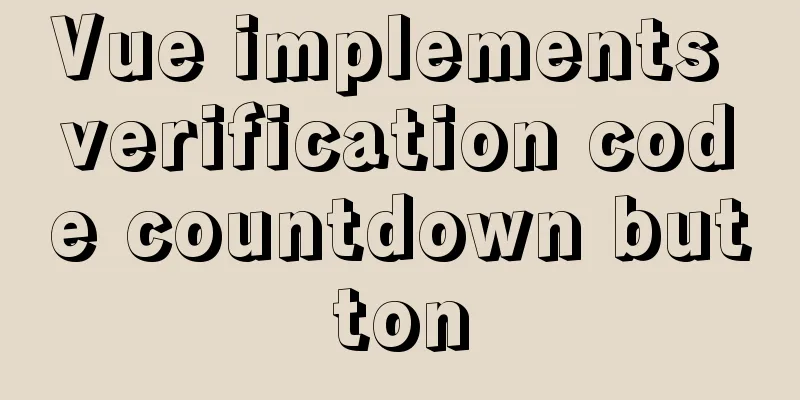Installation tutorial of MySQL 5.7 green version under windows2008 64-bit system
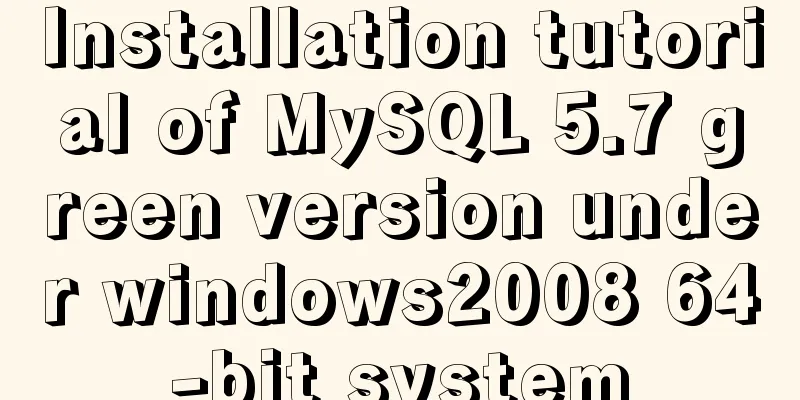
|
Preface This article introduces the installation tutorial of MySQL 5.7 green version, which is shared for reference and learning by friends in need. Let's take a look at the detailed introduction: Installation environment: windows2008 R2, X64 1. Download and decompress Official website download address: http://dev.mysql.com/downloads/mysql/ Select the version that corresponds to your environment and then unzip it. I unzipped it to C:\work\mysql-5.7.17-winx64 2. Environment variable configuration Add C:\work\mysql-5.7.17-winx64\bin to the user's environment variable path 3. Add configuration files Copy a copy of my-default.ini, paste it in the current directory as my.ini, and add the following content [client] default-character-set=utf8 [mysqld] character_set_server=utf8 basedir=C:\work\mysql-5.7.17-winx64 datadir=C:\work\mysql-5.7.17-winx64\data port = 3306 Change the default character encoding to UTF-8 to solve the problem of Chinese garbled characters. 4. Database initialization Open CMD as an administrator and execute the following command:
The end part is the initialized random root password, which can be copied from the console first. The next step to change the password will use 5. Change the root password Run the following command:
6. Create a new user Run the following command:
Note: The percent sign in admin'@'% means that any remote client is allowed to connect. root@localhost means only local clients are allowed to connect. Official documentation: http://dev.mysql.com/doc/refman/5.7/en/adding-users.html 7. Add as system service Run the following command:
To delete the service, run sc delete MySQL57 Summarize The above is the full content of this article. I hope that the content of this article can bring some help to your study or work. If you have any questions, you can leave a message to communicate. Thank you for your support of 123WORDPRESS.COM. You may also be interested in:
|
<<: js canvas realizes slider verification
>>: Introduction to who command examples in Linux
Recommend
The role and methods of information communication in website visual design (picture and text)
Contemporary web visual design has gone through th...
Import csv file into mysql using navicat
This article shares the specific code for importi...
Example of pre-rendering method for Vue single page application
Table of contents Preface vue-cli 2.0 version vue...
How to Monitor Linux Memory Usage Using Bash Script
Preface There are many open source monitoring too...
Explain MySQL's binlog log and how to use binlog log to recover data
As we all know, binlog logs are very important fo...
MySQL database must know sql statements (enhanced version)
This is an enhanced version. The questions and SQ...
onfocus="this.blur()" is hated by blind webmasters
When talking about the screen reading software op...
Example of setting up and using the html floating frame (iframe loading html)
Copy code The code is as follows: <!DOCTYPE ht...
About scroll bar in HTML/removing scroll bar
1. The color of the scroll bar under xhtml In the ...
Build Tomcat9 cluster through Nginx and realize session sharing
Use Nginx to build Tomcat9 cluster and Redis to r...
Rules for using mysql joint indexes
A joint index is also called a composite index. F...
Vue implements interface sliding effect
This article example shares the specific code of ...
Summary of Mysql table, column, database addition, deletion, modification and query problems
The following is some basic sql knowledge I have ...
Detailed explanation of various types of image formats such as JPG, GIF and PNG
Everyone knows that images on web pages are genera...
JS 9 Promise Interview Questions
Table of contents 1. Multiple .catch 2. Multiple ...