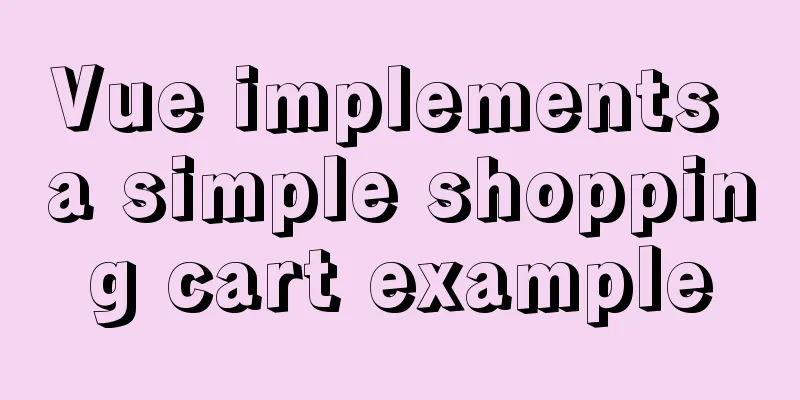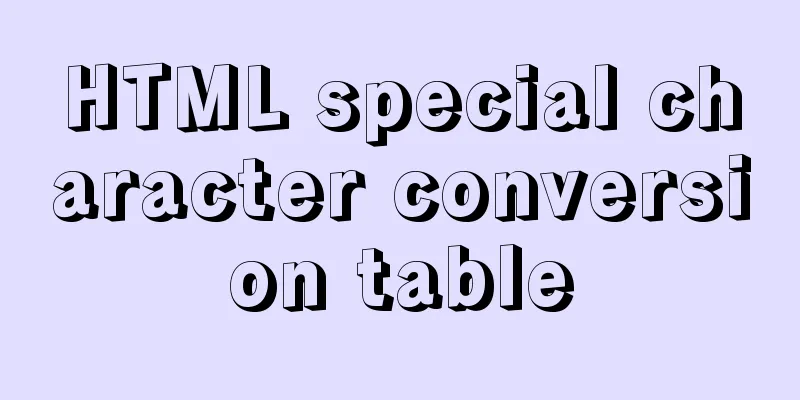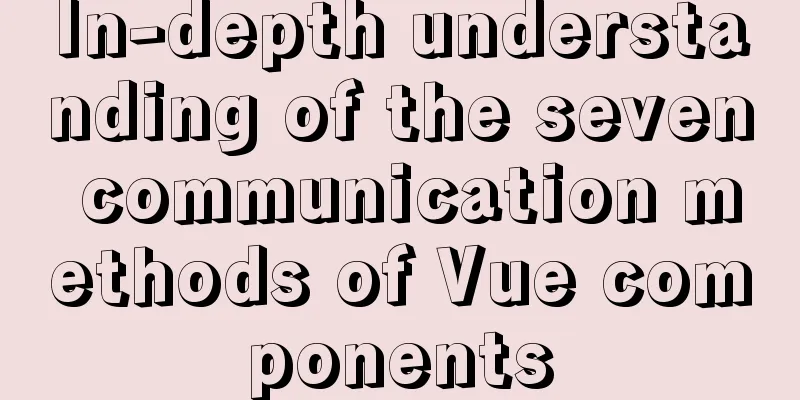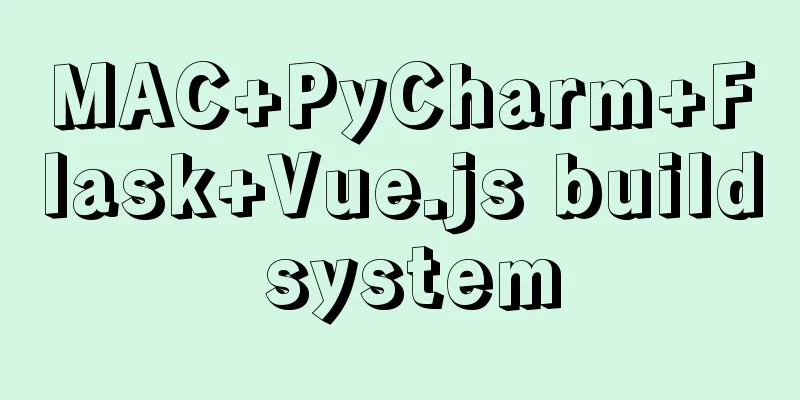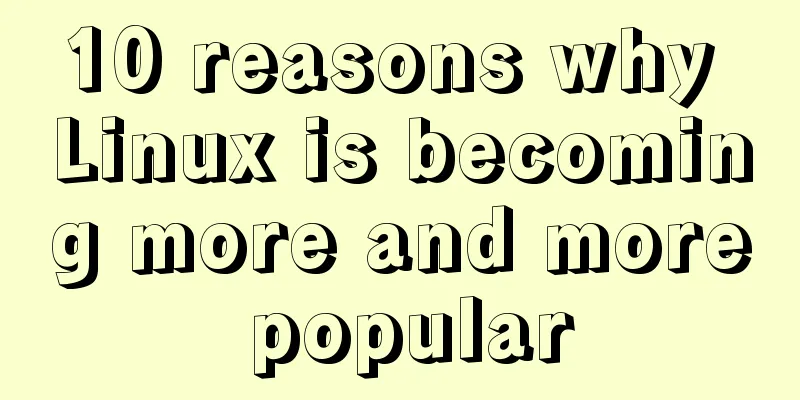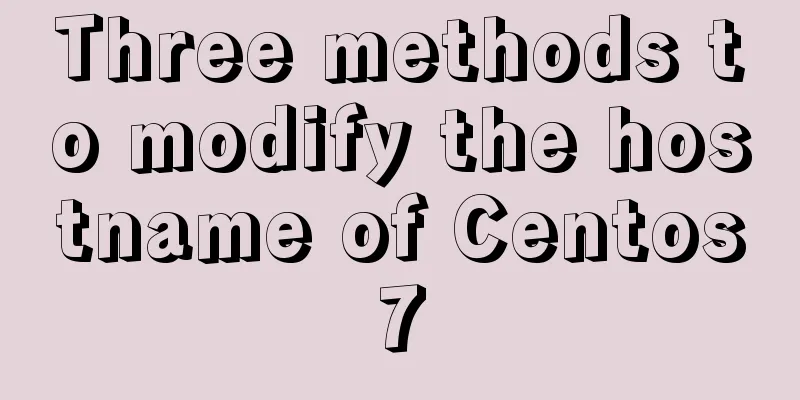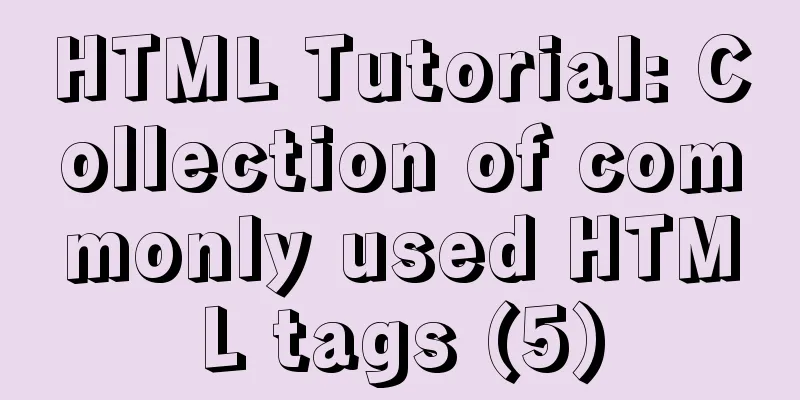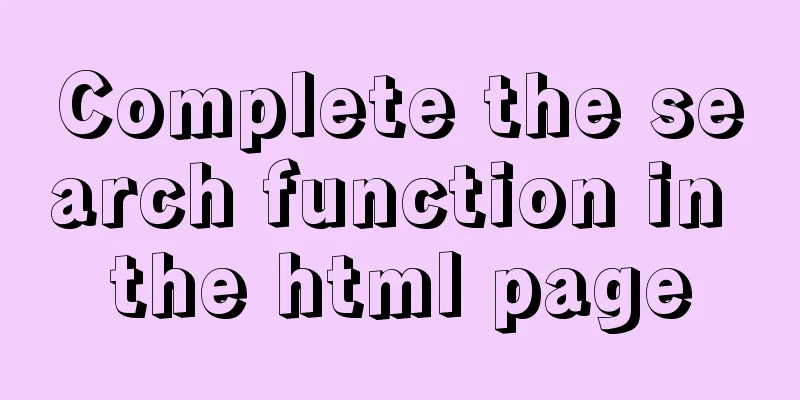Detailed installation process of Jenkins on Linux
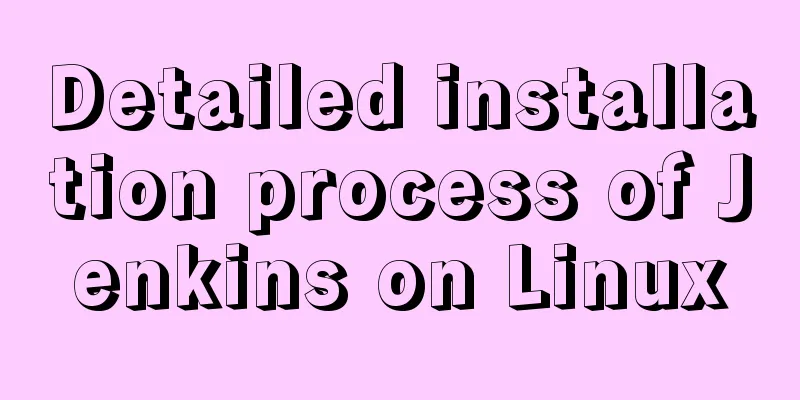
|
Involved contos7 jdk1.8 jenkins-2.190.3-1.1 1. Install JDK#Method 1: Xiaobai recommends downloading directly with the command yum install java-1.8.0-openjdk* -y ## Method 2: Download the official JDK1.8 package: http://www.oracle.com/technetwork/java/javase/downloads/jdk8-downloads-2133151.html Copy to the server: There are many ways to do this: I download xftp7 and then drag it in directly Unzip: tar -zxvf jdk-****-linux-x64.tar.gz Open the configuration environment variables: vim/etc/profiles Configuration as shown
Update environment variables: Source /etc/profile Input View: Java -version
As shown in the figure: indicates success 2. Install JenkinsCommand to switch to your own download directory and download directly with command wget http://pkg.jenkins-ci.org/redhat-stable/jenkins-2.190.3-1.1.noarch.rpm Download and install directly rpm -ivh jenkins-2.190.3-1.1.noarch.rpm Installation successful as shown
3. Modify Jenkins configurationvi /etc/syscofig/jenkins Modify the port as follows: JENKINS_PORT="8888" 4. Start JenkinsStart command: systemctl start jenkins As shown in the figure: indicates success
If the following error occurs (it must be the second method to install JDK) Job for jenkins.service failed because the control process exited with error code. See “systemctl status jenkins.service” and “journalctl -xe” for details. solve: Open the file: vim /etc/init.d/jenkins Configure the JDK path in Jenkins As shown in the figure:
After configuration, execute the following commands in sequence Run the systemctl daemon-reload command to reload the configuration file. Run the systemctl start jenkins command to start Jenkins. Execute the systemctl status jenkins.service command to view the status of the Jenkins service. As shown in the figure: indicates success
5. Open the server port and access it through the browserCentoS7 1. Open the firewall systemctl start firewalld 2. Open the specified port firewall-cmd --zone=public --add-port=8888/tcp --permanent Command meaning: --zone #scope --add-port=8888/tcp #Add port, the format is: port/communication protocol --permanent #Permanently effective, without this parameter, it will become invalid after restart 3. Restart the firewall firewall-cmd --reload 4. Check the port number netstat -ntlp // View all current TCP ports Visit: http://192.168.5.53:8888 As shown in the figure: indicates success
6. Get the administrator passwordCommand input: cat /var/lib/jenkins/secrets/initialAdminPassword 7. Customizing JenkinsIt is recommended to click "Select plugin to install" Then on the next screen, uncheck all the selected plugins. Because Jenkins connects to the official by default, the speed is very slow and will fail, so skip the plugin installation first. 8. Create the first administrator user1) Create a user according to the prompts (no big problem) 2) Instance configuration (default is fine) 3) If you see Jenkins is ready, it means everything is fine. Click Start and wait for a while. This is the end of this article about the super detailed process of installing Jenkins on liunx. For more relevant content about installing Jenkins on liunx, please search for previous articles on 123WORDPRESS.COM or continue to browse the related articles below. I hope everyone will support 123WORDPRESS.COM in the future! You may also be interested in:
|
<<: Advantages and disadvantages of Table layout and why it is not recommended
>>: CSS example code to hide the scroll bar and scroll the content
Recommend
Instructions for using MySQL isolation Read View
Which historical version can the current transact...
The ultimate solution for playing background music in Firefox browser (Chrome multi-browser compatible)
The recommended code for playing background music ...
WHMCS V7.4.2 Graphical Installation Tutorial
1. Introduction WHMCS provides an all-in-one solu...
How to manually install MySQL 5.7 on CentOS 7.4
MySQL database is widely used, especially for JAV...
mysql delete multi-table connection deletion function
Deleting a single table: DELETE FROM tableName WH...
Solution to IDEA not being able to connect to MySQL port number occupation
I can log in to MYSQL normally under the command ...
jQuery+swiper component realizes the timeline sliding year tab switching effect
Result: Implementation code: Need to be used with...
Detailed explanation of long transaction examples in MySQL
Preface: The "Getting Started with MySQL&quo...
The process of building a development environment based on visual studio code + react
Development environment windows Development Tools...
Understanding and application of JavaScript ES6 destructuring operator
Table of contents Preface The role of deconstruct...
Using NTP for Time Synchronization in Ubuntu
NTP is a TCP/IP protocol for synchronizing time o...
Docker's health detection mechanism
For containers, the simplest health check is the ...
The simplest solution to the problem that Sublime Text cannot input Chinese in Ubuntu
Sublime Sublime Text is a code editor (Sublime Te...
Introduction to MIME encoding (integrated from online information and practical experience)
1. MIME: Multipurpose Internet Mail Extensions Th...
Let's talk about Vue's mixin and inheritance in detail
Table of contents Preface Mixin Mixin Note (dupli...