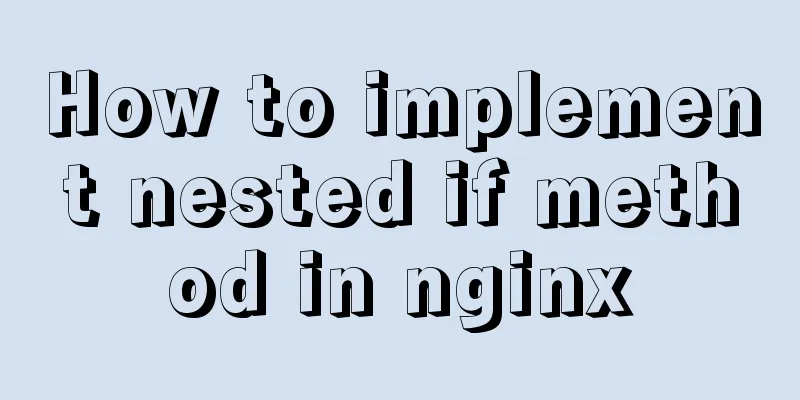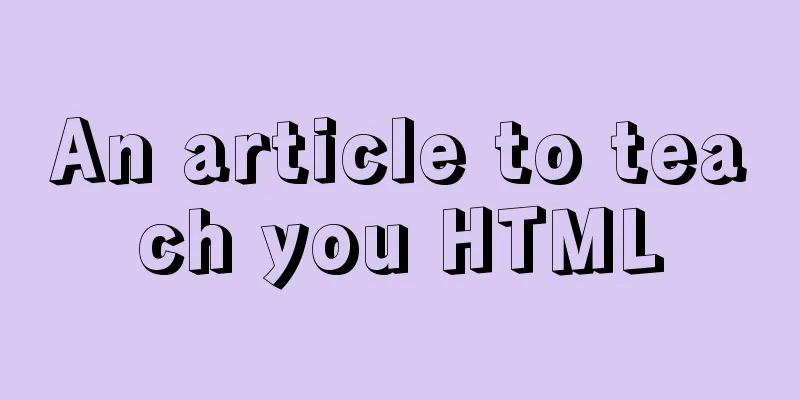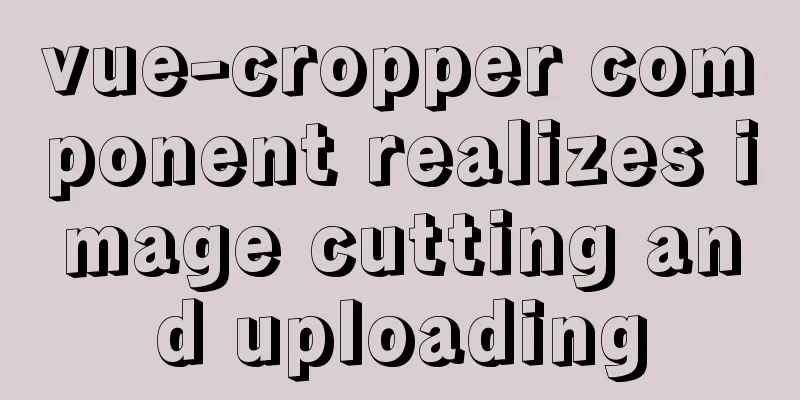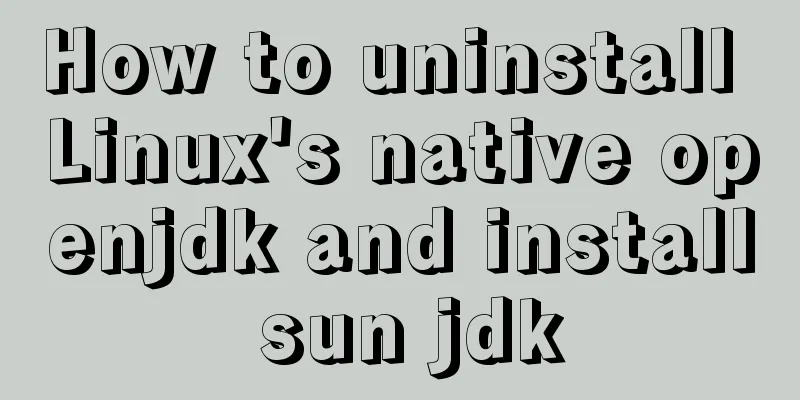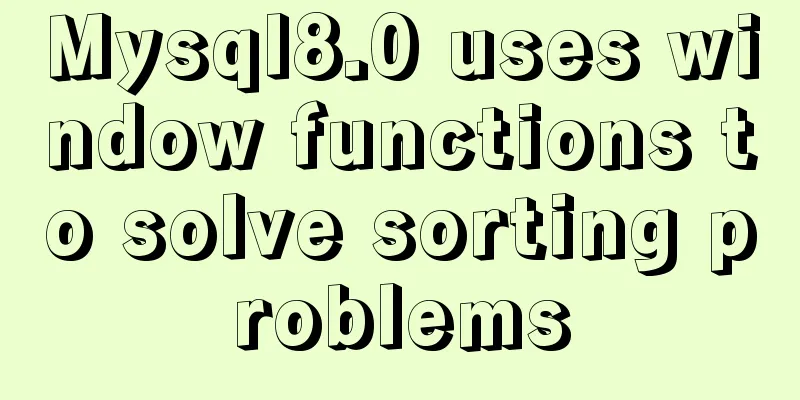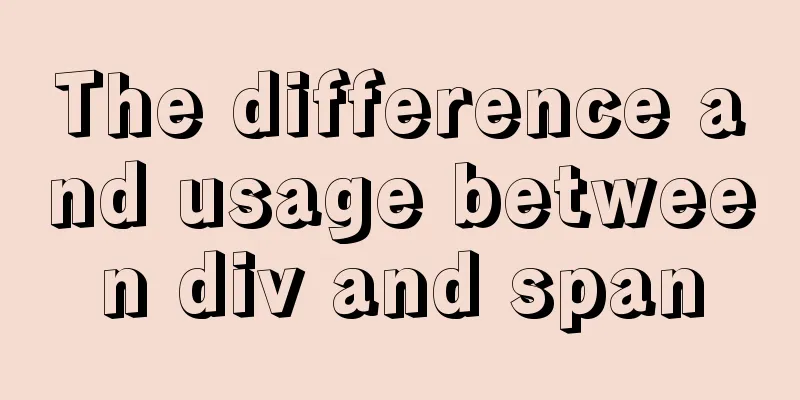WHMCS V7.4.2 Graphical Installation Tutorial
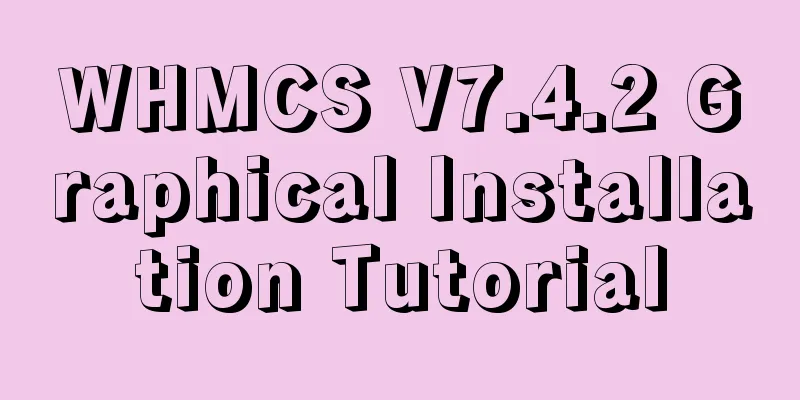
|
1. Introduction WHMCS provides an all-in-one solution for online businesses, including user management, bill payment & help services. The following is a partial list of major features, there are many features not listed yet. WHMCS 7.4.2 Download address: https://www.jb51.net/codes/668598.html Key Features Payments – Supports multiple currencies, pays taxes, one-time & recurring invoices, quotes/budgets & ticketing help Expense Automation – Payment processing, refunds, fraud detection, product/domain provisioning & management Ease of Use – Simple & intuitive interface, fast, quick installation & help Products – Offers free, one-time & recurring, Prorata, custom fields, welcome emails, inventory management & promotions Deals – Supports 50+ payment gateways, revenue/transaction logging & reporting Help Center – Complete ticketing system, knowledge base, file downloads, system notifications & network troubleshooting Tools – Create, suspend, terminate, upgrade, SSL certificates, renew domain name servers, update & more… 2. Install and prepare the environment (it is recommended to use Baota environment for one-click deployment) Baota One-click Deployment Tutorial PHP Version 5.6.0 – 7.0.x Release 3. Upload the website source code to the website root directory 1. Visit the domain name and click Click here to begin…
2. Click I AGREE
3. If the following problem occurs (skip if it does not occur), it prompts that the permissions are insufficient (it should be a bug in the version I downloaded). Use Baota to manually create a configuration.php with permissions 755
4. Enter the key, database account password, etc.
5. Fill in administrator information
6. Installation completed
7. Finally, delete the install folder and access the domain name. You're done!
|
<<: Detailed steps for completely uninstalling and reinstalling MySQL under Windows 10
>>: Detailed explanation of the use of MySQL group links
Recommend
Linux uses Rsync+Inotify to achieve real-time synchronization of local and remote data
0x0 Test Environment The headquarters production ...
Detailed explanation of the use of CSS3 rgb and rgba (transparent color)
I believe everyone is very sensitive to colors. C...
Detailed tutorial on using the Prettier Code plugin in vscode
Why use prettier? In large companies, front-end d...
Server stress testing concepts and methods (TPS/concurrency)
Table of contents 1 Indicators in stress testing ...
vue cli3 implements the steps of packaging by environment
The vue project built with cli3 is known as a zer...
Detailed explanation of how to solve the conflict of project URLs caused by setting the default path of Tomcat
Preface Tomcat is an excellent Java container, bu...
A brief discussion on how to use slots in Vue
How to define and use: Use the slot tag definitio...
JavaScript implements draggable progress bar
This article shares the specific code of JavaScri...
A brief understanding of the three principles of adding MySQL indexes
1. The Importance of Indexes Indexes are used to ...
Detailed analysis of GUID display issues in Mongodb
Find the problem I recently migrated the storage ...
MySQL knowledge points and commonly used MYSQL commands for the second-level computer exam
The basics of MySQL knowledge points for the seco...
In-depth understanding of the specified IE browser rendering method
<meta http-equiv="X-UA-Compatible" c...
CSS3 to achieve dynamic background gradient effect
Learning CSS3 is more about getting familiar with...
Markodwn's detailed explanation of the idea of synchronous scrolling with title alignment
Preface I need to add a synchronized scrolling fe...
How to create a stored procedure in MySQL and add records in a loop
This article uses an example to describe how to c...