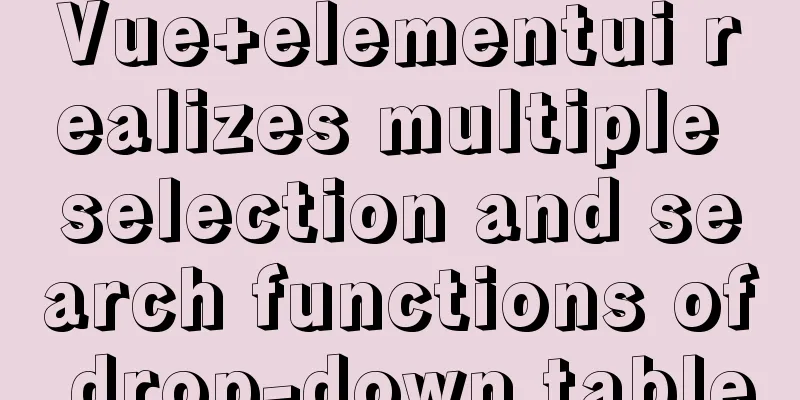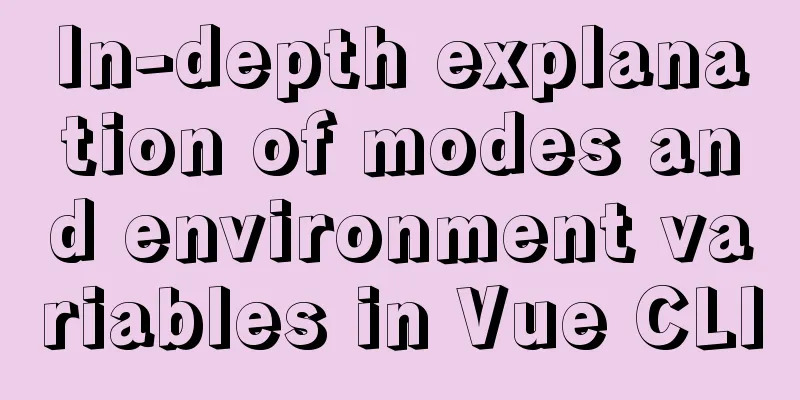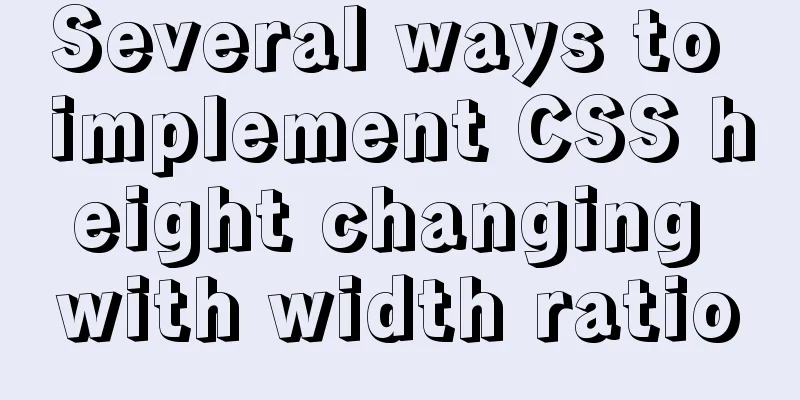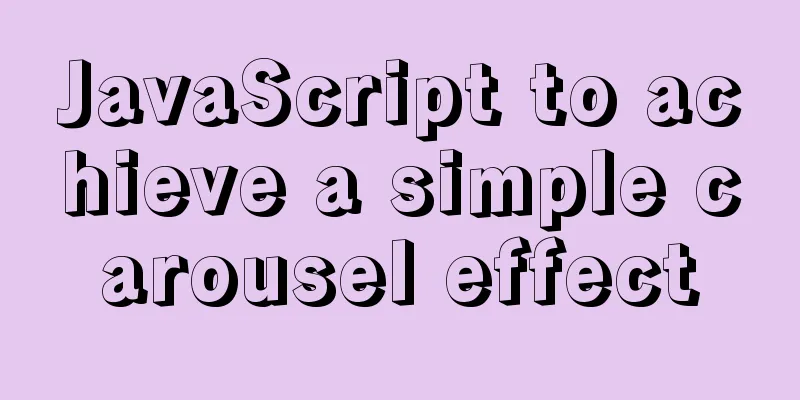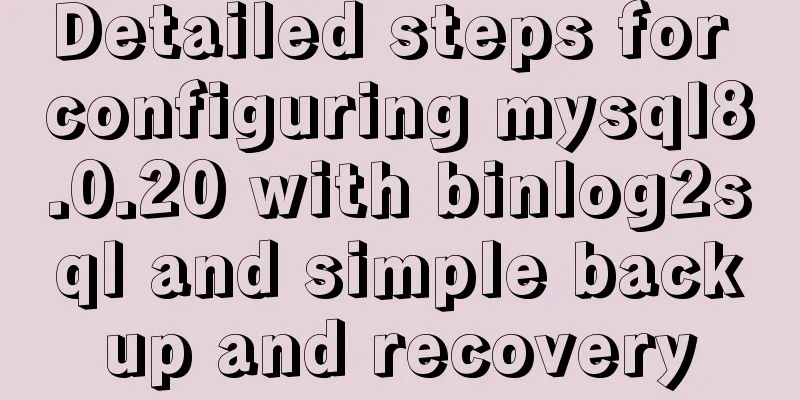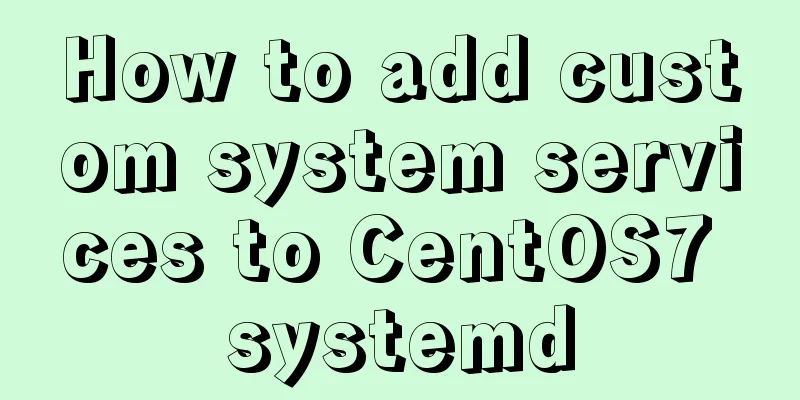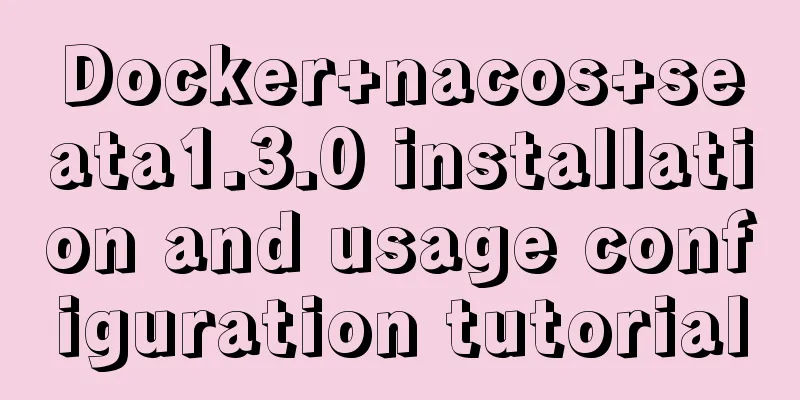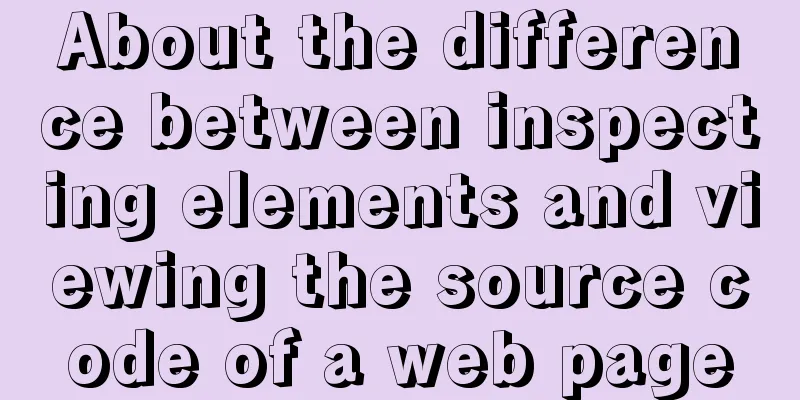Example of how to mosaic an image using js
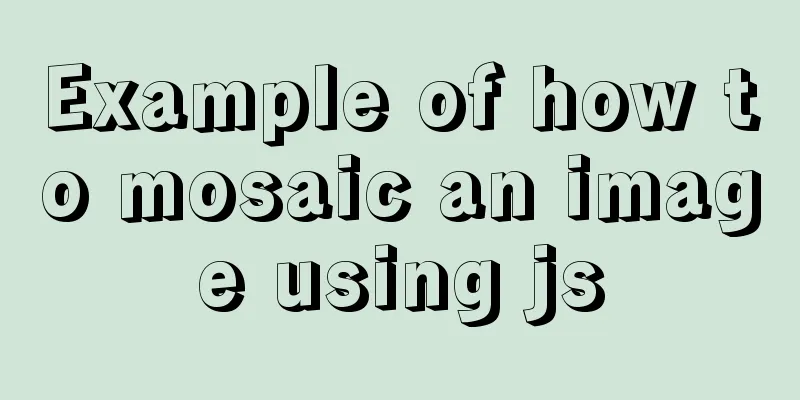
|
This article mainly introduces an example of how to mosaic an image with js, and shares it with you, as follows: Effect Demonstration
Introduction to Canvas
HTML5 tags are used to draw images (via scripts, usually JavaScript) However, the element itself has no drawing capabilities (it is just a container for graphics) - you must use scripts to do the actual drawing. The getContext() method returns an object that provides methods and properties for drawing on the canvas. This manual provides a complete set of getContext("2d") object properties and methods, which can be used to draw text, lines, rectangles, circles, etc. on the canvas.
An important difference between the markup and SVG and VML is that there is a JavaScript-based drawing API, whereas SVG and VML use an XML document to describe the drawing. These two approaches are functionally equivalent, and either can be simulated by the other. On the surface, they are very different, however, each has strengths and weaknesses. For example, SVG drawings are easily editable by simply removing elements from their description. To remove an element from a markup on the same figure, you often need to erase the drawing and redraw it.
Knowledge Point IntroductionCreating images using js let img = new Image() //You can give the picture a link img.src = 'https://ss0.bdstatic.com/70cFuHSh_Q1YnxGkpoWK1HF6hhy/it/u=826495019,1749283937&fm=26&gp=0.jpg' //Or the path of an existing local image//img.src = './download.jpg' //Add to HTML document.body.appendChild(img) canvas.getContext("2d")
let ctx = Canvas.getContext(contextID) ctx.drawImage()
context.drawImage(img,x,y);
context.drawImage(img,x,y,width,height);
var imgData = context.getImageData(x,y,width,height); ctx.putImageData()
Next, follow me step by step to complete this small function~
step-by-stepPrepare our image and add our method
<body>
<img src="./download.jpg">
<button onclick="addCanvas()">Generate Canvas</button>
<button onclick="generateImg()">Generate image</button>
</body>
Next, write
function addCanvas() {
let bt = document.querySelector('button')
let img = new Image(); //1. Prepare to copy a picture img.src = './download.jpg';
img.onload = function() { //2. Wait for the image to load. let width = this.width
let height = this.height
let canvas = document.createElement('canvas') //3. Create a canvas let ctx = canvas.getContext("2d"); //4. Get the content of the canvas canvas.setAttribute('width', width) //5. For uniformity, set the width and height of the canvas to the width and height of the image canvas.setAttribute('height', height)
ctx.drawImage(this, 0, 0, width, height); //5. Draw the image on the canvas document.body.insertBefore(canvas, bt) //5. Insert the canvas in front of the button}
}
Successfully get the image on the canvas:
Well, we have successfully taken a small step towards success, what should we do next? …Well, we need to use the native That's right, since we want to perform mosaic operations on canvas, we must add these two events to the canvas element Considering that the process of creating canvas is a bit complicated, let's make a module encapsulation!
function addCanvas() {
let bt = document.querySelector('button')
let img = new Image();
img.src = './download.jpg'; //Put your own picture here img.onload = function() {
let width = this.width
let height = this.height
let {
canvas,
ctx
} = createCanvasAndCtx(width, height) //Object deconstruction receives canvas and ctx
ctx.drawImage(this, 0, 0, width, height);
document.body.insertBefore(canvas, bt)
}
}
function createCanvasAndCtx(width, height) {
let canvas = document.createElement('canvas')
canvas.setAttribute('width', width)
canvas.setAttribute('height', height)
canvas.setAttribute('onmouseout', 'end()') //Fix the mouse not leaving the canvas canvas.setAttribute('onmousedown', 'start()') //Add mouse down canvas.setAttribute('onmouseup', 'end()') //Add mouse up let ctx = canvas.getContext("2d");
return {
canvas,
ctx
}
}
function start() {
let canvas = document.querySelector('canvas')
canvas.onmousemove = () => {
console.log('You pressed and moved the mouse')
}
}
function end() {
let canvas = document.querySelector('canvas')
canvas.onmousemove = null
}
Test whether our
Well, at this point, our code is still working as we wish. The next challenge is more severe. We need to get pixels and process them. Let's rewrite the start() function again.
function start() {
let img = document.querySelector('img')
let canvas = document.querySelector('canvas')
let ctx = canvas.getContext("2d");
imgData = ctx.getImageData(0, 0, img.clientWidth, img.clientHeight);
canvas.onmousemove = (e) => {
let w = imgData.width; //1. Get the image width and height let h = imgData.height;
//The degree of mosaic, the larger the number, the blurrier let num = 10;
//Get the pixel RGBA where the mouse is currently located
let color = getXY(imgData, e.offsetX, e.offsetY);
for (let k = 0; k < num; k++) {
for (let l = 0; l < num; l++) {
//Set the color of imgData with coordinates (e.offsetX + l, e.offsetY + k)setXY(imgData, e.offsetX + l, e.offsetY + k, color);
}
}
//Update canvas data ctx.putImageData(imgData, 0, 0);
}
}
//Here are two functions, setXY and getXY. If you are interested, you can study the principle of getting. function setXY(obj, x, y, color) {
var w = obj.width;
var h = obj.height;
var d = obj.data;
obj.data[4 * (y * w + x)] = color[0];
obj.data[4 * (y * w + x) + 1] = color[1];
obj.data[4 * (y * w + x) + 2] = color[2];
obj.data[4 * (y * w + x) + 3] = color[3];
}
function getXY(obj, x, y) {
var w = obj.width;
var h = obj.height;
var d = obj.data;
var color = [];
color[0] = obj.data[4 * (y * w + x)];
color[1] = obj.data[4 * (y * w + x) + 1];
color[2] = obj.data[4 * (y * w + x) + 2];
color[3] = obj.data[4 * (y * w + x) + 3];
return color;
}Well, we are not far from success. The last step is to generate the image. Fortunately, canavs provides us with a direct method to directly export the canvas as a Base64-encoded image:
function generateImg() {
let canvas = document.querySelector('canvas')
var newImg = new Image();
newImg.src = canvas.toDataURL("image/png");
document.body.insertBefore(newImg, canvas)
}
Final result:
Isn't it very easy? Let's see if your handwritten code is the same as the following: Complete code
<!DOCTYPE html>
<html lang="en">
<head>
<meta charset="UTF-8">
<meta http-equiv="X-UA-Compatible" content="IE=edge">
<meta name="viewport" content="width=device-width, initial-scale=1.0">
<title>Document</title>
</head>
<body>
<body>
<img src="./download.jpg">
<button onclick="addCanvas()">Generate Canvas</button>
<button onclick="generateImg()">Generate image</button>
</body>
<script>
function addCanvas() {
let bt = document.querySelector('button')
let img = new Image();
img.src = './download.jpg'; //Put your own picture here img.onload = function() {
let width = this.width
let height = this.height
let {
canvas,
ctx
} = createCanvasAndCtx(width, height)
ctx.drawImage(this, 0, 0, width, height);
document.body.insertBefore(canvas, bt)
}
}
function createCanvasAndCtx(width, height) {
let canvas = document.createElement('canvas')
canvas.setAttribute('width', width)
canvas.setAttribute('height', height)
canvas.setAttribute('onmouseout', 'end()')
canvas.setAttribute('onmousedown', 'start()')
canvas.setAttribute('onmouseup', 'end()')
let ctx = canvas.getContext("2d");
return {
canvas,
ctx
}
}
function start() {
let img = document.querySelector('img')
let canvas = document.querySelector('canvas')
let ctx = canvas.getContext("2d");
imgData = ctx.getImageData(0, 0, img.clientWidth, img.clientHeight);
canvas.onmousemove = (e) => {
let w = imgData.width; //1. Get the image width and height let h = imgData.height;
//The degree of mosaic, the larger the number, the blurrier let num = 10;
//Get the pixel RGBA where the mouse is currently located
let color = getXY(imgData, e.offsetX, e.offsetY);
for (let k = 0; k < num; k++) {
for (let l = 0; l < num; l++) {
//Set the color of imgData with coordinates (e.offsetX + l, e.offsetY + k)setXY(imgData, e.offsetX + l, e.offsetY + k, color);
}
}
//Update canvas data ctx.putImageData(imgData, 0, 0);
}
}
function generateImg() {
let canvas = document.querySelector('canvas')
var newImg = new Image();
newImg.src = canvas.toDataURL("image/png");
document.body.insertBefore(newImg, canvas)
}
function setXY(obj, x, y, color) {
var w = obj.width;
var h = obj.height;
var d = obj.data;
obj.data[4 * (y * w + x)] = color[0];
obj.data[4 * (y * w + x) + 1] = color[1];
obj.data[4 * (y * w + x) + 2] = color[2];
obj.data[4 * (y * w + x) + 3] = color[3];
}
function getXY(obj, x, y) {
var w = obj.width;
var h = obj.height;
var d = obj.data;
var color = [];
color[0] = obj.data[4 * (y * w + x)];
color[1] = obj.data[4 * (y * w + x) + 1];
color[2] = obj.data[4 * (y * w + x) + 2];
color[3] = obj.data[4 * (y * w + x) + 3];
return color;
}
function end() {
let canvas = document.querySelector('canvas')
canvas.onmousemove = null
}
</script>
</body>
</html>Of course, you can do more creations. For example, the mosaic above is a square. You can use your mathematical knowledge to make it circular and spread it with the center of the circle as the center of the mouse. You can also choose to improve some processes. For example, if the mosaic position is wrong, you can choose to clear the canvas and start again. This is the end of this article about examples of how to use js to mosaic images. For more relevant js image mosaic content, please search 123WORDPRESS.COM's previous articles or continue to browse the following related articles. I hope everyone will support 123WORDPRESS.COM in the future! You may also be interested in:
|
<<: How to deploy Spring Boot using Docker
>>: Detailed installation steps for MySQL 8.0.11
Recommend
Detailed explanation of the time representation example of the Linux time subsystem
Preface In the Linux kernel, in order to be compa...
Detailed tutorial on installing mysql 5.7.26 on centOS7.4
MariaDB is installed by default in CentOS, which ...
Graphical explanation of the underlying principle of JavaScript scope chain
Table of contents Preface Scope 1. What is scope?...
In-depth explanation of MySql table, database, sharding and partitioning knowledge
1. Introduction When the amount of data in the da...
Solution for applying CSS3 transforms to background images
CSS transformations, while cool, have not yet bee...
Neon light effects implemented with pure CSS3
This is the effect to be achieved: You can see th...
Summary of the pitfalls of using primary keys and rowids in MySQL
Preface We may have heard of the concept of rowid...
Docker compose custom network to achieve fixed container IP address
Due to the default bridge network, the IP address...
Comprehensive interpretation of MySQL master-slave replication, from principle to installation and configuration
Why do we need master-slave replication? 1. In a ...
Ubuntu installation graphics driver and cuda tutorial
Table of contents 1. Uninstall the original drive...
Block-level and line-level elements, special characters, and nesting rules in HTML
If we introduce the nesting rules of basic HTML w...
The process of building a Jenkins project under Linux (taking CentOS 7 as an example)
Take the deployment of https://gitee.com/tengge1/...
How to draw a mind map in a mini program
Table of contents What is a mind map? How to draw...
The most complete 50 Mysql database query exercises
This database query statement is one of 50 databa...
Example code of CSS responsive layout system
Responsive layout systems are already very common...