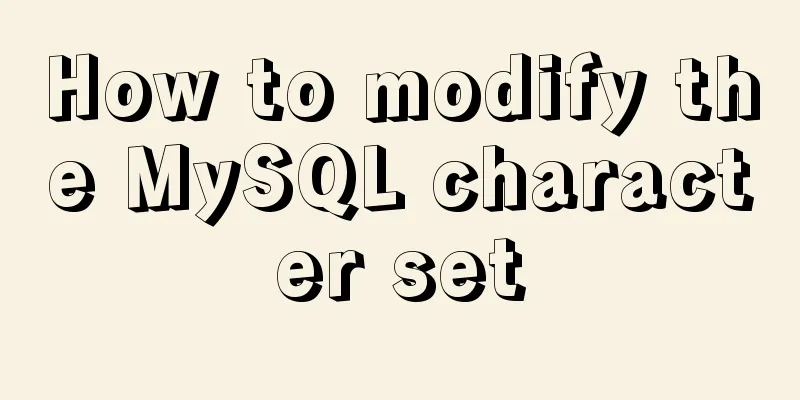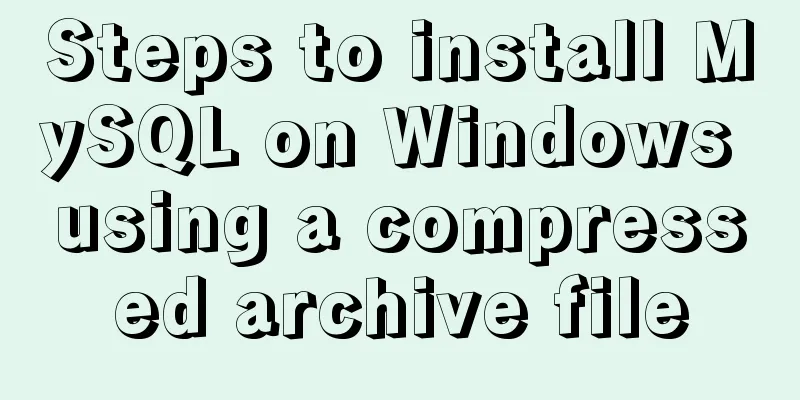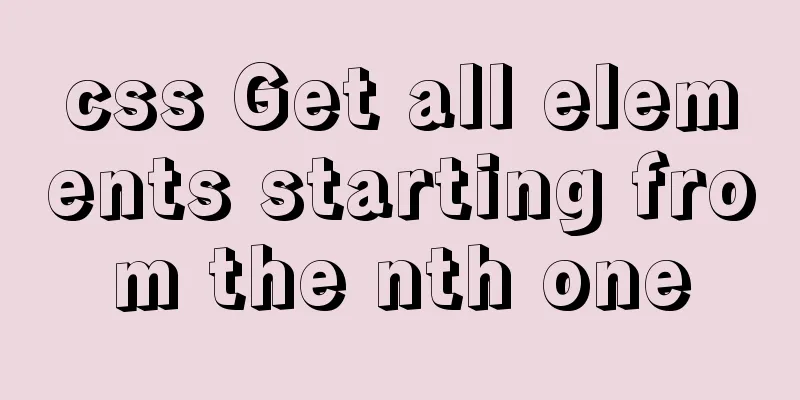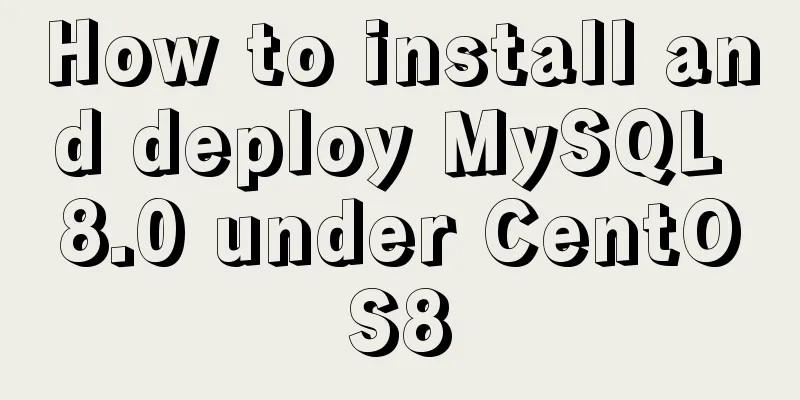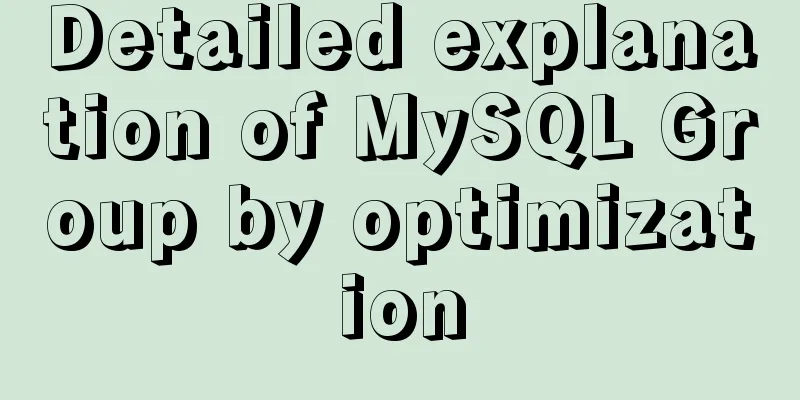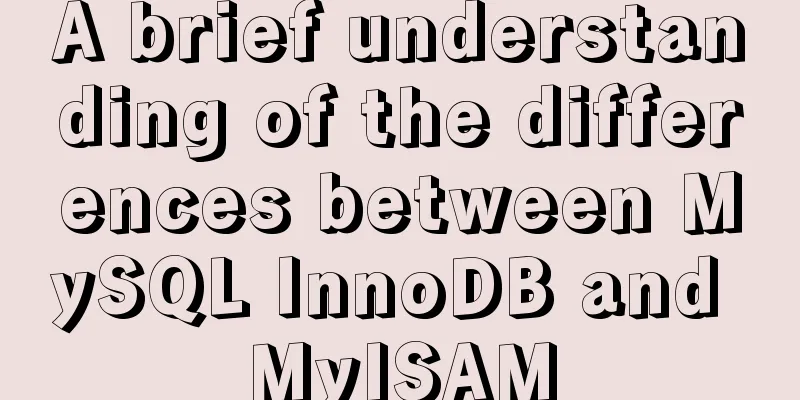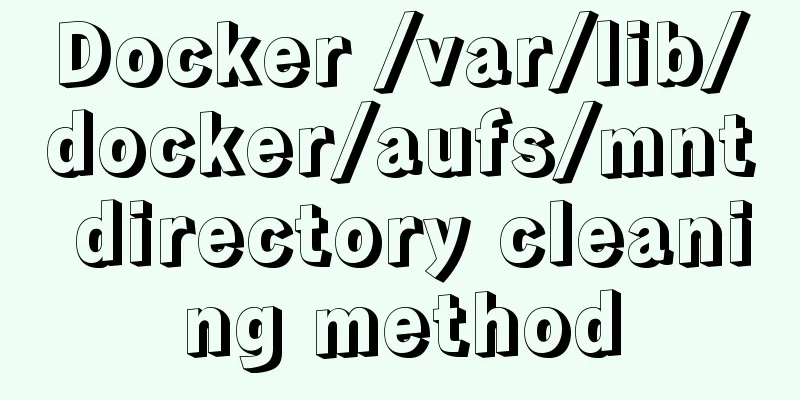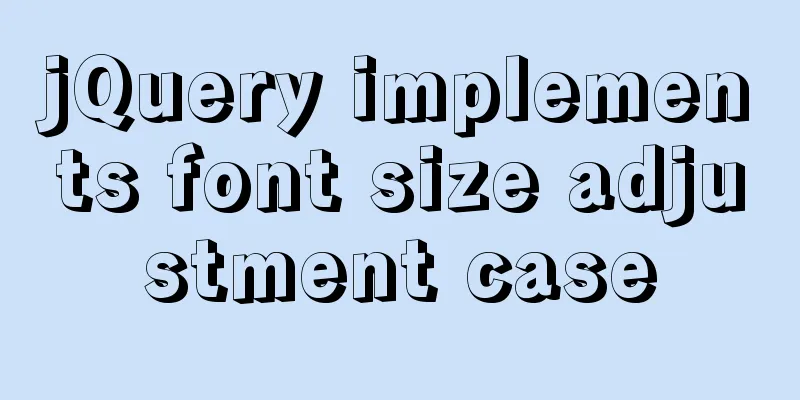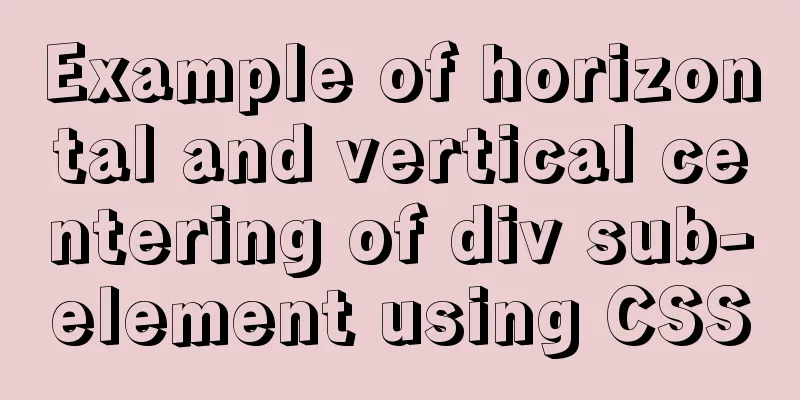MySQL 8.0.12 winx64 detailed installation tutorial
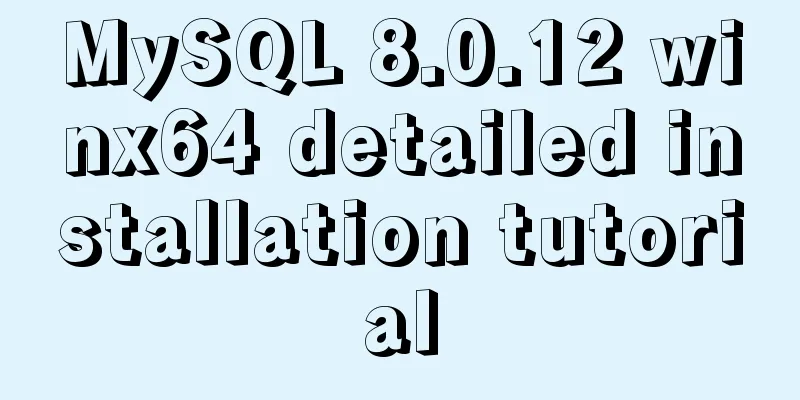
|
This article shares the installation tutorial of MySQL 8.0.12 for your reference. The specific content is as follows Installation tutorial environment: System: Windows 8.1 Installation package: mysql-8.0.12-winx64 .zip 1. Download the installation package from the MySQL official website: https://dev.mysql.com/downloads/mysql/; Choose the appropriate version;
2. Unzip the downloaded installation package ( mysql-8.0.12-winx64.zip ) to the corresponding path; (My installation path is: E:\SQLServer\MySQL)
3. Create a new configuration file in the installation directory, name it my.ini, and enter the following content: (The installation directory and data storage directory need to be configured according to your own installation path) [mysql] # Set the default character set of the mysql client to default-character-set=utf8 [mysqld] # Set port 3306 port = 3306 # Set the installation directory of MySQL basedir=E:SQLServer\MySQL # Set the storage directory of MySQL database data datadir=E:SQLServer\MySQL\DBData # Maximum number of connections allowed max_connections=20 # The default character set used by the server is the 8-bit latin1 character set character-set-server=utf8 # The default storage engine that will be used when creating a new table default-storage-engine=INNODB 4. Run the cmd.exe command line tool as an administrator:
5. Go to the bin directory of the MySQL installation directory cd /d E:SQLServer\MySQL\bin 6. Execute the command to install MySQL mysqld install
7. Execute the following command to initialize the data directory (you must execute this command after 5.7 to start mysql) mysqld --initialize-insecure
8. Execute the following command to start mysql net start mysql
9. Execute the following command to log in to MySQL. You do not need to enter a password for the first login. Just press Enter. mysql -u root -p
10. After successful login, execute the following command to change the password (change newpassword to the password you set): alter user 'root'@'localhost' identified with mysql_native_password by 'newpassword';
11. After changing the password, execute the following command to refresh the permissions flush privileges;
12. At this point, the latest version of MySQL has been installed! Wonderful topic sharing: MySQL different versions installation tutorial MySQL 5.7 installation tutorials for various versions MySQL 5.6 installation tutorials for various versions mysql8.0 installation tutorials for various versions The above is the full content of this article. I hope it will be helpful for everyone’s study. I also hope that everyone will support 123WORDPRESS.COM. You may also be interested in:
|
<<: Implementation code of jquery step progress axis plug-in
>>: How to regularly clean up docker private server images
Recommend
Nest.js authorization verification method example
Table of contents 0x0 Introduction 0x1 RBAC Imple...
Detailed explanation of Kubernetes pod orchestration and lifecycle
Table of contents K8S Master Basic Architecture P...
MySQL 5.7.21 decompression version installation and configuration method graphic tutorial
Since I often install the system, I have to reins...
In-depth explanation of the principle of MySQL Innodb index
introduction Looking back four years ago, when I ...
How to quickly return to the top from the bottom when there is too much content on the web page
In web front-end development, it is inevitable to ...
Detailed explanation of the API in Vue.js that is easy to overlook
Table of contents nextTick v-model syntax sugar ....
How to implement an array lazy evaluation library in JavaScript
Table of contents Overview How to achieve it Spec...
A detailed tutorial on using Docker to build a complete development environment
Introduction to DNMP DNMP (Docker + Nginx + MySQL...
Bootstrap 3.0 learning notes button style
This article mainly explains the style of buttons...
10 bad habits to avoid in Docker container applications
There is no doubt that containers have become an ...
Teach you how to build Redis cluster mode and sentinel mode with docker in 5 minutes
Table of contents 1. Preparation Pull the redis i...
HTML+CSS to add a delete cross and a picture delete button in the upper right corner of the picture
For record, it may be used in the future, and fri...
Detailed tutorial on how to quickly install Zookeeper in Docker
Docker Quickly Install Zookeeper I haven't us...
Class in front-end JavaScript
Table of contents 1. Class 1.1 constructor() 1.2 ...
How to safely shut down a MySQL instance
This article analyzes the process of shutting dow...