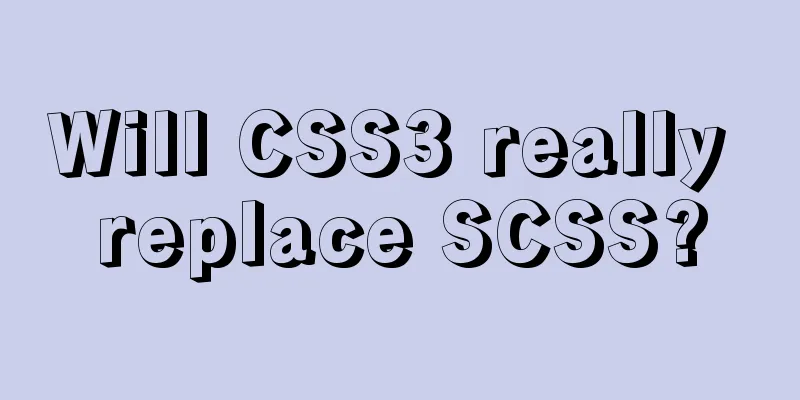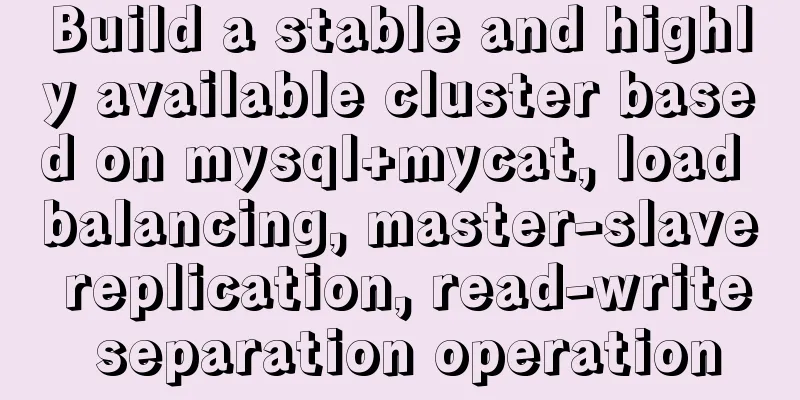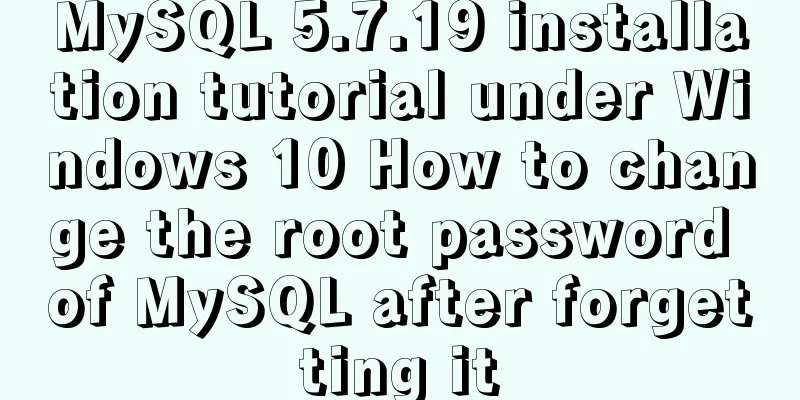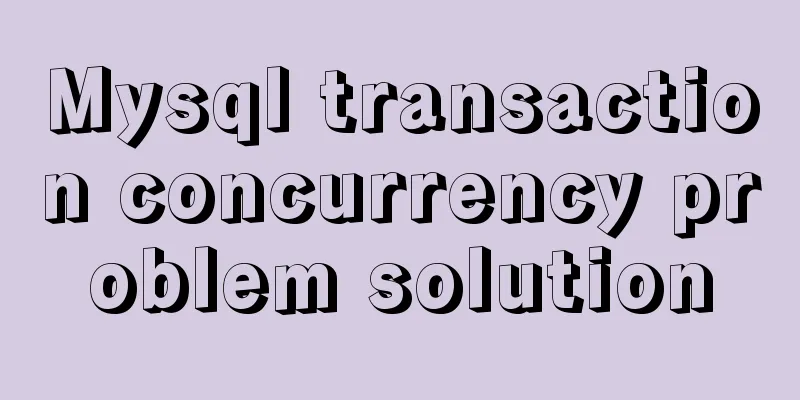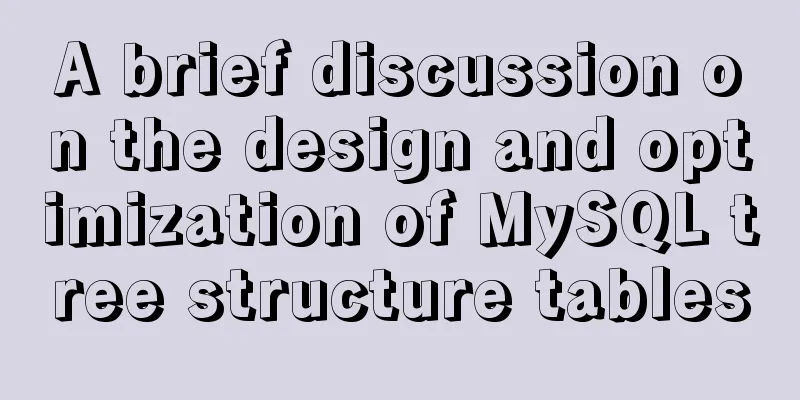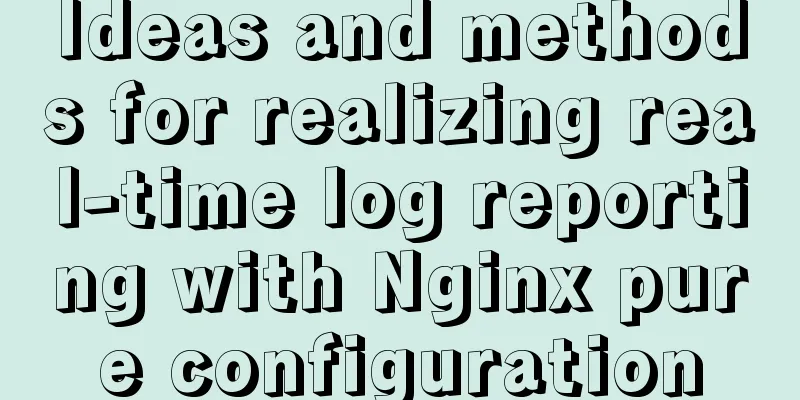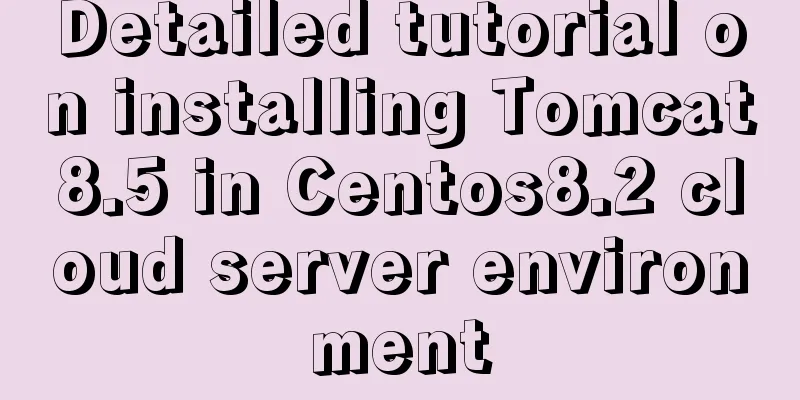Bootstrap 3.0 learning notes button style
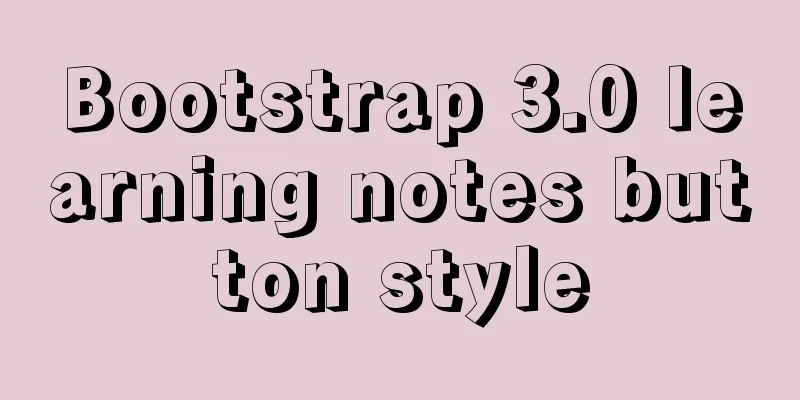
|
This article mainly explains the style of buttons. 1. Options 2. Size 3. Activity Status 4. Disabled state 5. Html tags that can be used as buttons 6. Summary Options
Use the classes listed above to quickly create a styled button.
size Need your buttons to be different sizes? Use .btn-lg, .btn-sm, .btn-xs to get buttons of different sizes.
By adding .btn-block to the button, it can fill 100% of the width of the parent node, and the button also becomes a block-level element.
Activity Status When the button is active, it appears pressed (darker background, darker border, inset shadow). For the B<button> element, this is achieved through :active. For the <a> element, this is achieved through .active. However, you can also use .active<button> in conjunction with it and make it active programmatically. Button elementSince :active is a pseudo-state, there is no need to add it, but you can add .active if you need to show the same appearance.
You can add .activeclass to <a>.
You can compare it with the button above.
Disabled state By fading the background color of the button by 50%, you can make it appear unclickable. Button elementAdd the disabled attribute to <button>.
You can put the mouse on the button and click it to see the effect. Cross-browser compatibilityLink Elements Add .disabledclass to <a>.
This is a comparison with the button above. We use .disabled as a utility class, just like .activeclass, so there is no need to add a prefix. Link functionality is not affected Context-specific usage Html tags that can be used as buttons You can add button class to <a>, <button> or <input> elements.
Cross-browser performance Summarize This section mainly explains the style of button buttons. The main thing is to flexibly run these styles for control. |
<<: Example code for using CSS to darken the font color of the selected area when scrolling
>>: Detailed explanation of writing and using Makefile under Linux
Recommend
Detailed explanation of MySQL's MERGE storage engine
The MERGE storage engine treats a group of MyISAM...
Tutorial on installing MySQL 5.6 on CentOS 6.5
1. Download the RPM package corresponding to Linu...
Beginners learn some HTML tags (1)
Beginners can learn HTML by understanding some HT...
Application of dynamic image loading technology and use case of jquery.lazyload plug-in
Application example website http://www.uhuigou.net...
A brief understanding of the three principles of adding MySQL indexes
1. The Importance of Indexes Indexes are used to ...
Complete the search function in the html page
Recently I've been working on a framework tha...
How to load Flash in HTML (2 implementation methods)
First method : CSS code: Copy code The code is as ...
Vue Element-ui table realizes tree structure table
This article shares the specific code of Element-...
Javascript to achieve the effect of closing advertisements
Here is a case study on how to close ads using Ja...
Ubuntu builds Mysql+Keepalived high availability implementation (dual-active hot standby)
Mysql5.5 dual machine hot standby Implementation ...
Basic usage of UNION and UNION ALL in MySQL
In the database, both UNION and UNION ALL keyword...
Several methods to execute sql files under mysql command line
Table of contents The first method: When the MySQ...
VMware virtual machine three connection methods example analysis
NAT In this way, the virtual machine's networ...
What are the advantages of MySQL MGR?
MGR (MySQL Group Replication) is a new feature ad...
Summary of CSS front-end knowledge points (must read)
1. The concept of css: (Cascading Style Sheet) Ad...