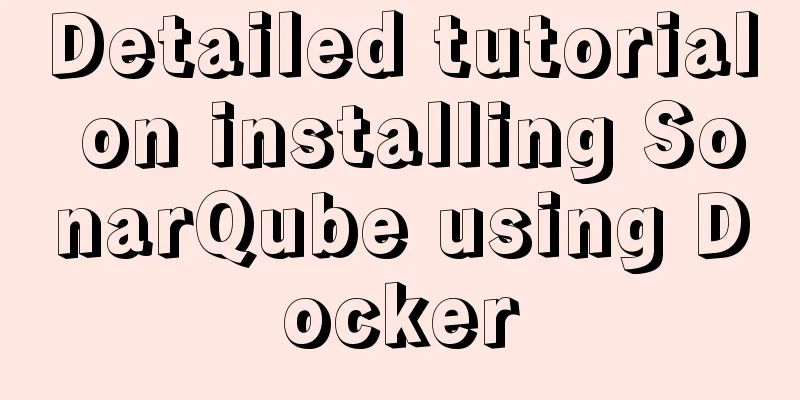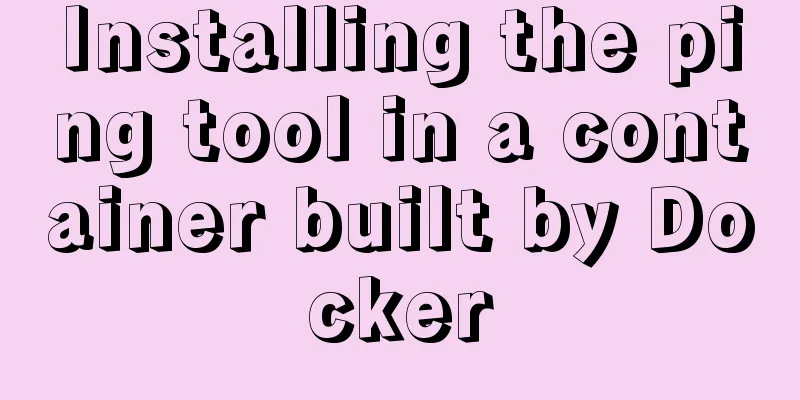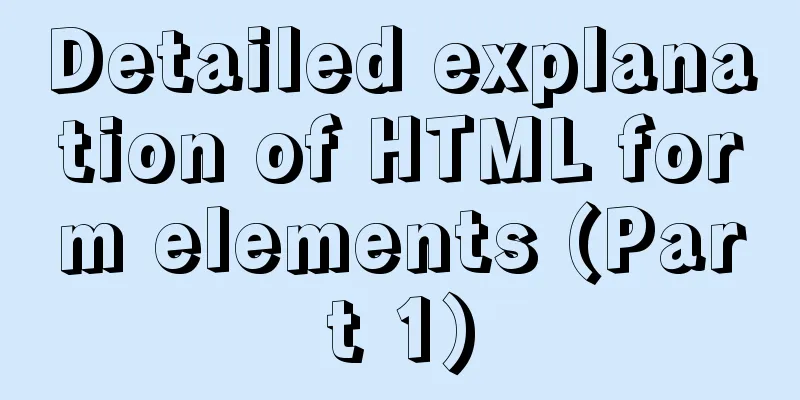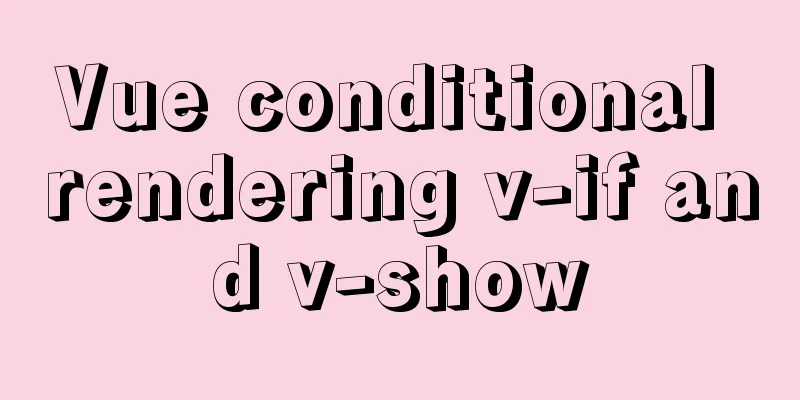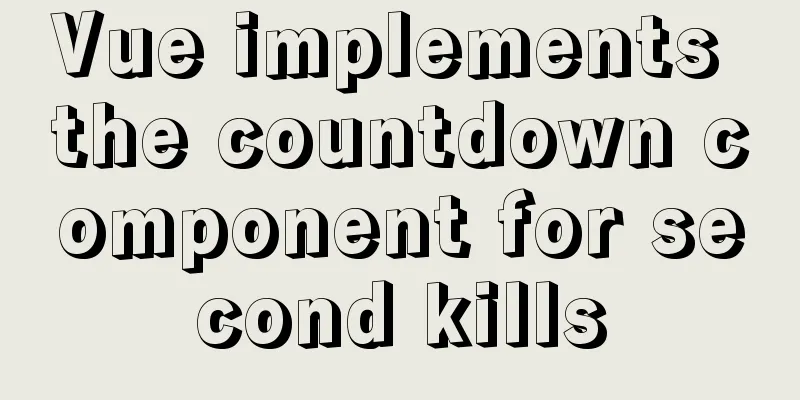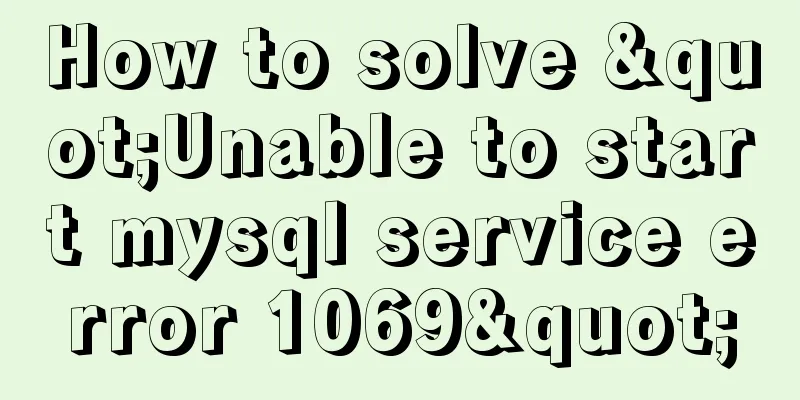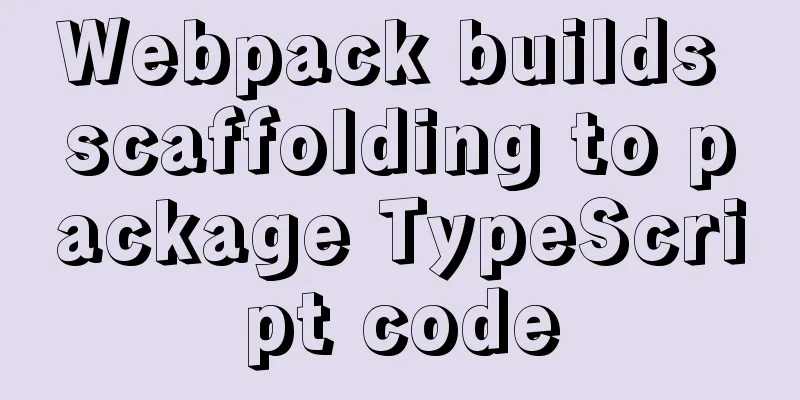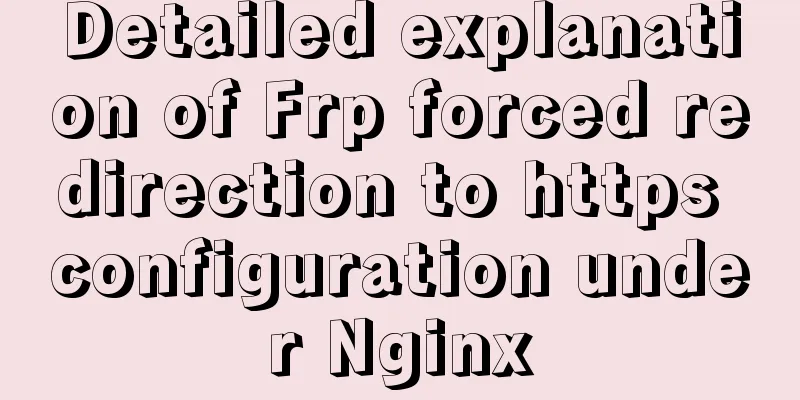MySQL 8.0.12 installation and configuration method graphic tutorial (Windows version)
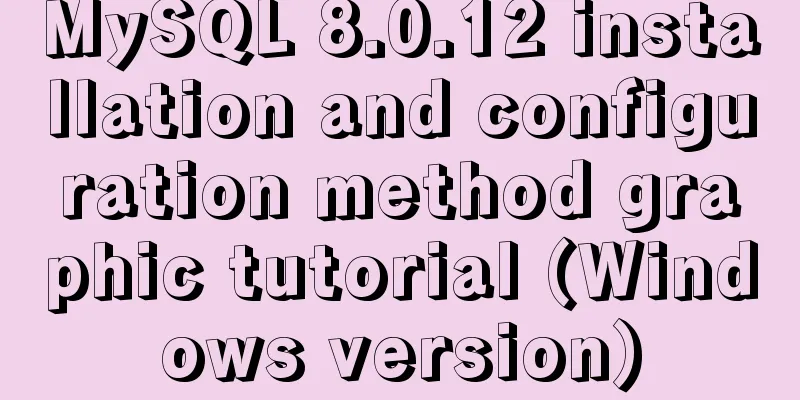
|
1. Introduction MySQL is used in the project. I installed and used it based on examples on the Internet. This article briefly introduces it. 2. Environmental Preparation Operating system: Win10 3. Tutorial 1. Download the installation package Download the Windows version installation package from the MySQL official website. The latest version is 8.0.12.
Click Download, as shown below, and choose to download only without registering or logging in.
2. Install MySQL Unzip the file Unzip the file to a local directory, assuming the unzip directory is D:\ProjectTools\mysql-8.0.11-winx64 Configuration Information Open the directory D:\ProjectTools\mysql-8.0.11-winx64, find the my.ini file, if you don't have a new one, change the configuration information as follows [mysql] # Set the default character set of the mysql client to default-character-set=utf8 [mysqld] # Set port 3306 port = 3306 # Set the installation directory of mysql basedir = D:\ProjectTools\mysql-8.0.11-winx64 # Set the storage directory of mysql database data datadir= D:\ProjectTools\mysql-8.0.11-winx64\data # Maximum number of connections allowed max_connections=20 # The default character set used by the server is the 8-bit latin1 character set character-set-server=utf8 # The default storage engine that will be used when creating a new table default-storage-engine=INNODB Installation Steps Run the command line window (CMD) as an administrator
Switch to drive D and enter the decompressed directory cd ProjectTools\mysql-8.0.11-winx64\bin
Install mysqld as a window service and start it automatically
Execute the installation command mysqld --initialize --console --initialize //Create a data file directory and mysql system database to generate a random root password --console //Write error log to console window platform
Start the service net start mysql
Connect to the local MySQL, type the command mysql -u root -p, and press Enter to enter the password. Note that there may or may not be a space before the user name, but there must be no space before the password, otherwise re-enter the password.
When using the database, you need to change the default password for the first login: alter user 'root'@'localhost' identified with mysql_native_password by 'mysql';
Exit the database
Stop the MySQL service net stop mysql
Development Tools There are many development tools for MySQL database. Here we use Navicat Premium, which can be downloaded from Baidu. After opening the tool, establish a connection
Connection test, a success dialog box pops up, indicating that the connection is established. Double-click the connection name to see the MySQL system user.
Wonderful topic sharing: MySQL different versions installation tutorial MySQL 5.7 installation tutorials for various versions MySQL 5.6 installation tutorials for various versions mysql8.0 installation tutorials for various versions The above is the full content of this article. I hope it will be helpful for everyone’s study. I also hope that everyone will support 123WORDPRESS.COM. You may also be interested in:
|
<<: Installing Windows Server 2008 operating system on a virtual machine
>>: Chrome plugin (extension) development guide (complete demo)
Recommend
Process parsing of reserved word instructions in Dockerfile
Table of contents 1. What is Dockerfile? 2. Analy...
How to install MySQL 5.7.17 and set the encoding to utf8 in Windows
download MySQL official download, select Windows ...
How to deeply understand React's ref attribute
Table of contents Overview 1. Creation of Refs ob...
MySQL time types and modes details
Table of contents 1. MySQL time type 2. Check the...
Analysis of MySQL joint index function and usage examples
This article uses examples to illustrate the func...
How to run Hadoop and create images in Docker
Reinventing the wheel, here we use repackaging to...
Detailed explanation of MySQL 30 military rules
1. Basic Specifications (1) InnoDB storage engine...
Introduction to TypeScript basic types
Table of contents 1. Basic types 2. Object Type 2...
MySQL 8.0.11 MacOS 10.13 installation and configuration method graphic tutorial
The process of installing MySQL database and conf...
Detailed explanation of Vue3 encapsulation Message message prompt instance function
Table of contents Vue3 encapsulation message prom...
Vue custom table column implementation process record
Table of contents Preface Rendering setTable comp...
React implements double slider cross sliding
This article shares the specific code for React t...
Records of using ssh commands on Windows 8
1. Open the virtual machine and git bash window a...
50 lines of code to implement Webpack component usage statistics
background Recently, a leader wanted us to build ...