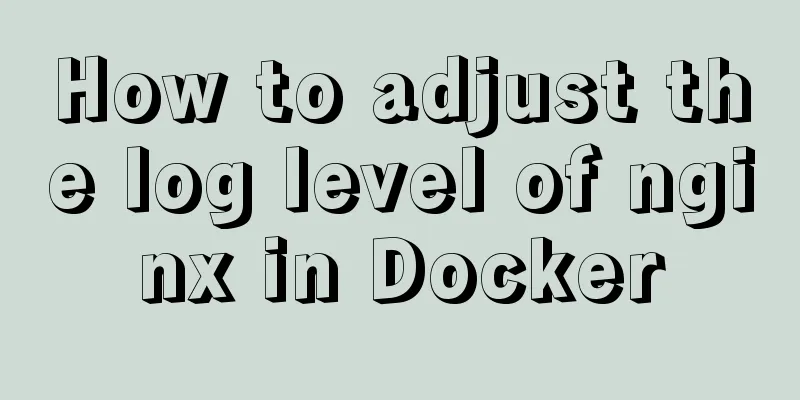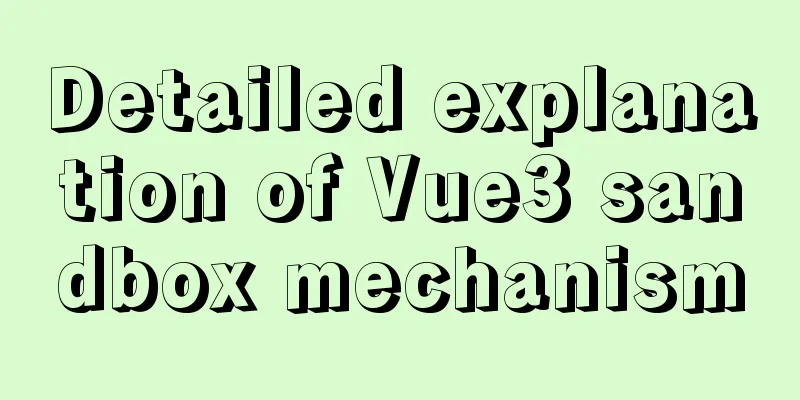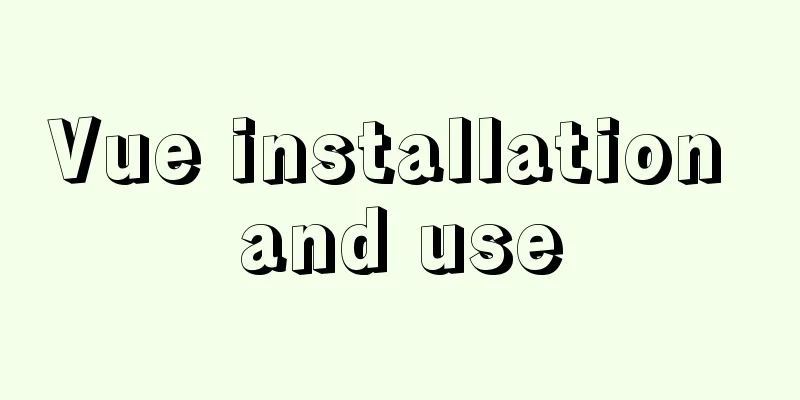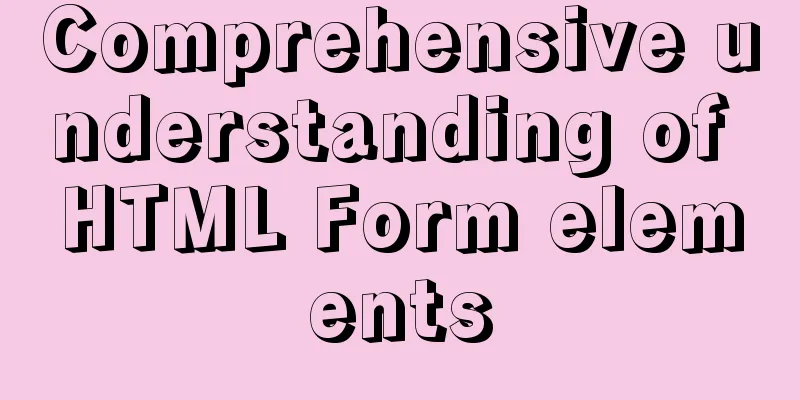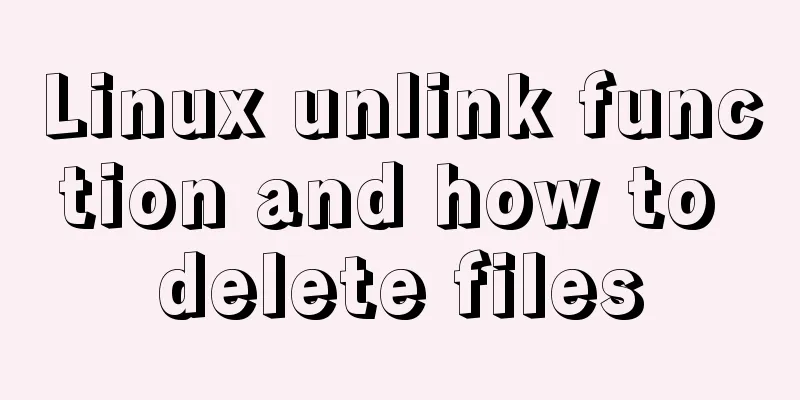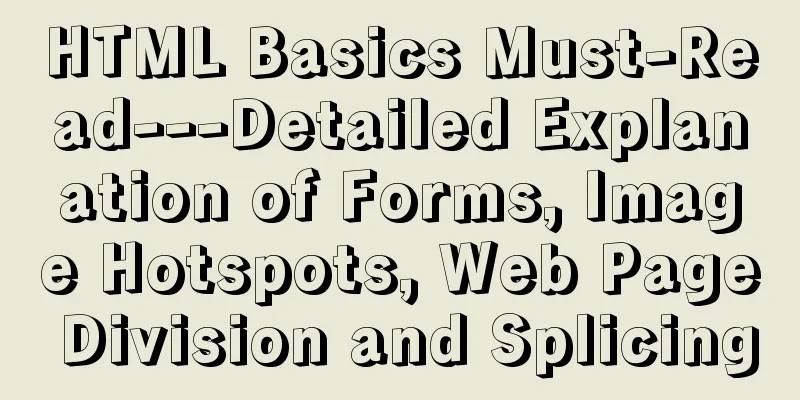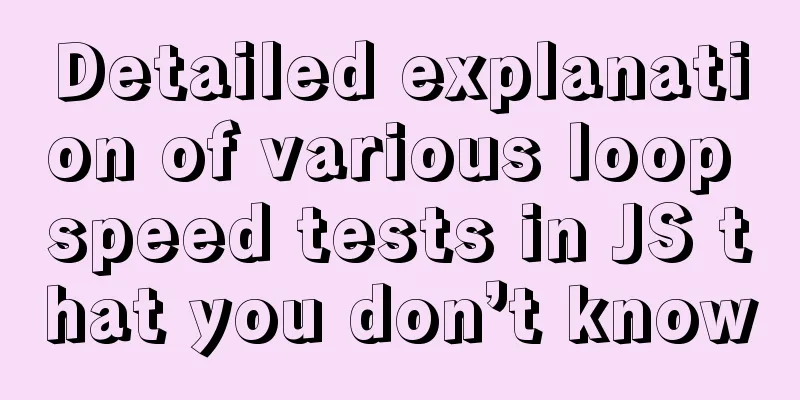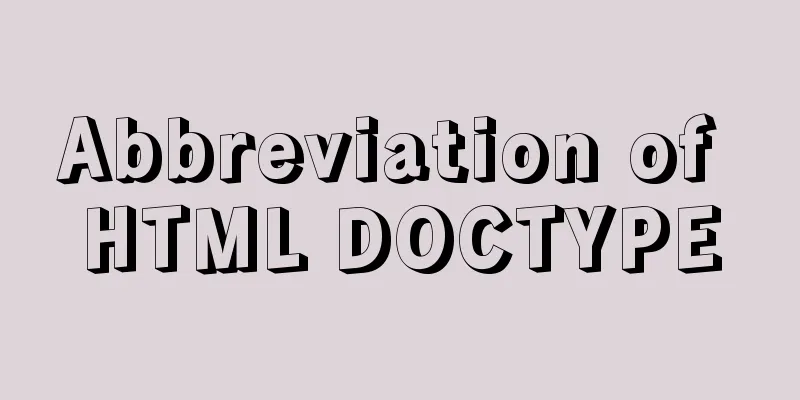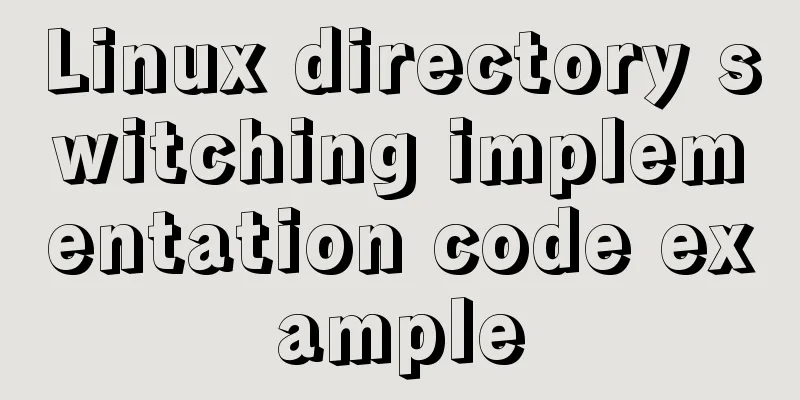MySQL 8.0.11 MacOS 10.13 installation and configuration method graphic tutorial
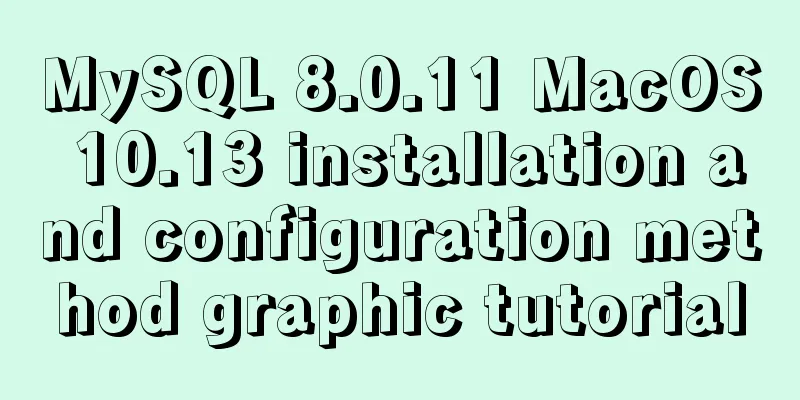
|
The process of installing MySQL database and configuring environment variables on Mac is recorded for your reference. The specific contents are as follows Install mysql. Download mysql. I downloaded: mysql-8.0.11-macos10.13-x86_64.dmg Double-click to open mysql-8.0.11-macos10.13-x86_64.dmg, and then double-click mysql-8.0.11-macos10.13-x86_64.pkg
Just click on Continue, it's a fool-proof installation, nothing to say
Select "Use Legacy Password Encryption" here, otherwise when you use Navicat to connect to MySQL, you will get an error that the authentication cannot be loaded.
Set a password for the "root" user
Installation Complete
After successful installation, using the mysql command returns the error: command not found, because the environment variables have not been configured. Configuring environment variables First, you need to know what kind of Shell you are using on Mac OS X. Open the terminal and enter: echo $SHELL Press Enter to execute If the output is: csh or tcsh, then you are using C Shell. If the output reads: bash, sh, zsh, then you are probably using a variant of the Bourne Shell. The default shell for Mac OS X prior to 10.2 was C Shell. The default shell for Mac OS X 10.3 and later is Bourne Shell. Mine is bash:
Input: cd /usr/local/mysql, press Enter to execute Then enter: sudo vim .bash_profile, press Enter to execute You need to enter the root user password. Sudo is used by the root user to modify the environment variable file.
After entering the editor, we first press "i" to switch to the "insert" state. You can edit the content by moving the cursor up, down, left, or right, or by pressing space, backspace, and enter, just like in WINDOWS.
At the bottom of the document, enter: export PATH=${PATH}:/usr/local/mysql/bin
Then press Esc to exit the insert state, and enter :wq at the bottom to save and exit (or directly press shift+zz, or switch to uppercase mode and press ZZ to save and exit).
Input: source .bash_profile and press Enter to execute and run the environment variables. Then enter the mysql command to use it.
If you cannot connect to MySQL using Navicat,
It probably means that the authentication plugin "caching_sha2_password" cannot be loaded solve
After testing, I found that the above method requires re-source .bash_profile every time the terminal is closed and reopened. PS: The following test is still invalid and has not been resolved yet Some articles say vi ~/.zshrc, add it here: export PATH=${PATH}:/usr/local/mysql/bin After saving, source ~/.zshrc and you can do it once and for all. Some articles mention modifying ~/.bashrc. If the system is zsh, modifying bashrc is invalid. Wonderful topic sharing: MySQL different versions installation tutorial MySQL 5.7 installation tutorials for various versions MySQL 5.6 installation tutorials for various versions mysql8.0 installation tutorials for various versions The above is the full content of this article. I hope it will be helpful for everyone’s study. I also hope that everyone will support 123WORDPRESS.COM. You may also be interested in:
|
<<: Detailed explanation of the process of modifying Nginx files in centos7 docker
>>: A brief introduction to React
Recommend
Steps to transfer files and folders between two Linux servers
Today I was dealing with the issue of migrating a...
Detailed explanation of MySQL/Java server support for emoji and problem solving
This article describes the support and problem so...
How to install redis5.0.3 in docker
1. Pull the official 5.0.3 image [root@localhost ...
Automatic failover of slave nodes in replication architecture in MySQL 8.0.23
I have been in contact with MGR for some time. Wi...
Detailed explanation of persistent storage of redis under docker
In this chapter, we will start to operate redis i...
Detailed explanation of JavaScript Reduce
Table of contents map filter some every findIndex...
Detailed explanation of DIV+CSS naming rules can help achieve SEO optimization
1. CSS file naming conventions Suggestion: Use le...
How to modify the sources.list of Ubuntu 18.04 to Alibaba or Tsinghua mirror
1. Backup source list The default source of Ubunt...
Instructions for nested use of MySQL ifnull
Nested use of MySQL ifnull I searched online to s...
Let's talk in detail about whether setState in React is a macro task or a micro task
Table of contents Preface Is the interviewer aski...
js realizes the effect of Tanabata confession barrage, jQuery realizes barrage technology
This article shares the use of js and jQuery tech...
MySQL 8.0.20 installation and configuration tutorial under Docker
Docker installs MySQL version 8.0.20 for your ref...
Vue implements simple comment function
This article shares the specific code of Vue to i...
MySQL uses mysqldump+binlog to completely restore the deleted database principle analysis
1. Overview In the daily operation and maintenanc...
My personal summary of mysql 5.7 database installation steps
1.mysql-5.7.19-winx64.zip (this is the free insta...