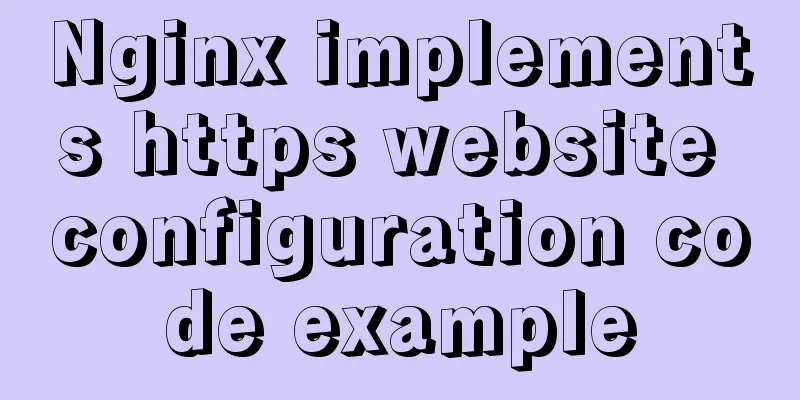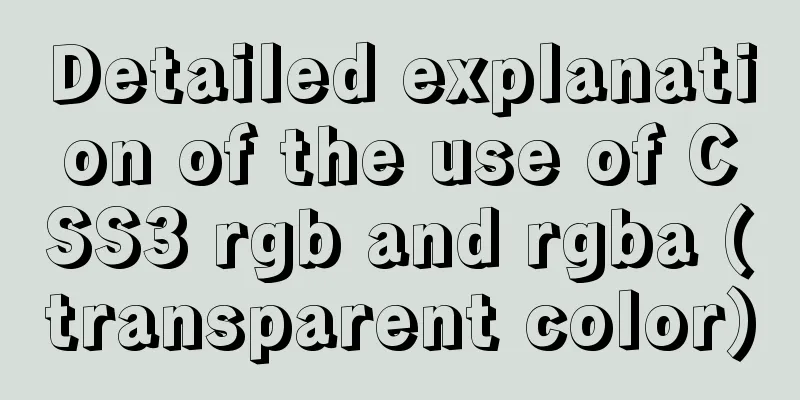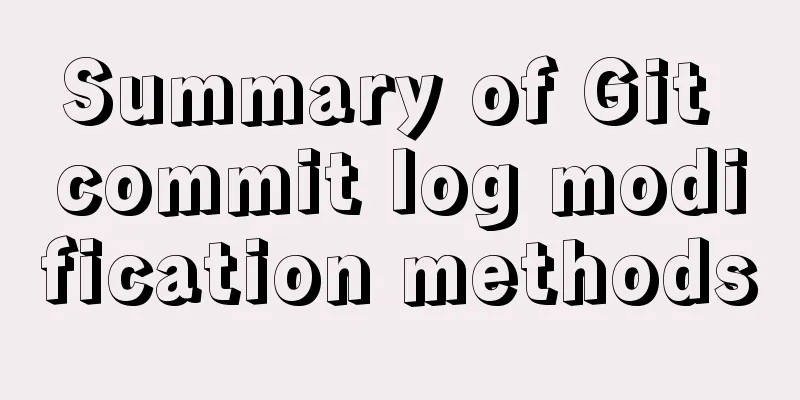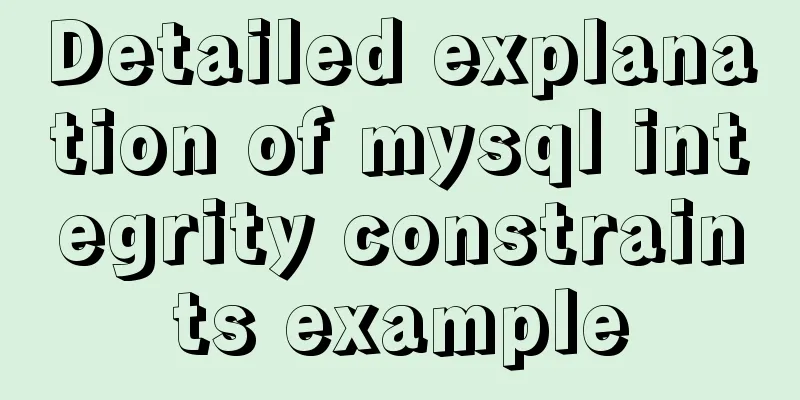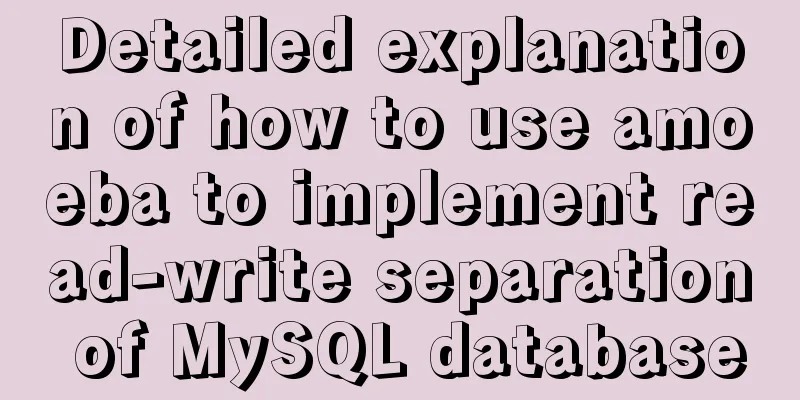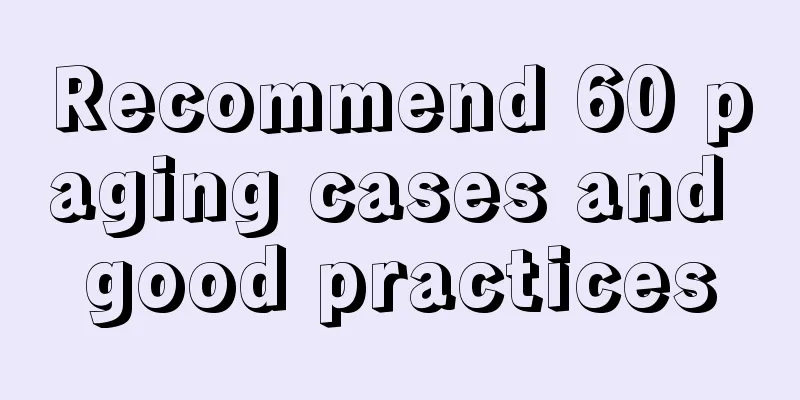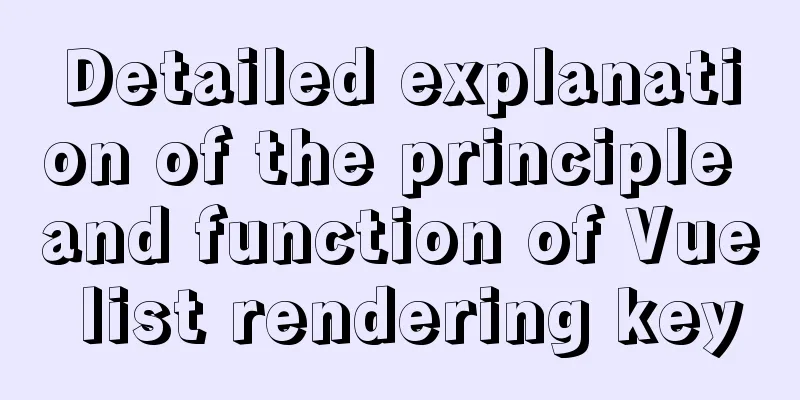My personal summary of mysql 5.7 database installation steps

|
1.mysql-5.7.19-winx64.zip (this is the free installation version, about 318 MB, there is also an installation version, about 380 MB mysql-installer-community-5.7.19.0.msi) Unzip this installation package to the specified disk 6. Open cmd and find the bin directory, for example D:\>cd mysql\bin Enter the command: D:\mysql\bin>mysqld -install |
<<: Detailed explanation of the fish school algorithm in CocosCreator game
>>: Detailed explanation of tcpdump command examples in Linux
Recommend
HTML basics summary recommendation (paragraph)
HTML Paragraph Paragraphs are defined by the <...
Record a slow query event caused by a misjudgment of the online MySQL optimizer
Preface: I received crazy slow query and request ...
Detailed explanation of the use and underlying principles of MySQL table partitions
Table of contents What is a partition table Parti...
Detailed explanation of Vue's simple store
The simplest application of store in Vue is globa...
How to build DockerHub yourself
The Docker Hub we used earlier is provided by Doc...
VMware and CentOS system installation method to reset the root password
Today's Tasks 1. Choice of Linux distribution...
MySQL query method with multiple conditions
mysql query with multiple conditions Environment:...
A brief analysis of the use of zero copy technology in Linux
This article discusses several major zero-copy te...
js addition, subtraction, multiplication and division precise calculation method example code
Preface Because computer numbers are floating poi...
Summary of Common Letters in Unicode
Most of the earliest computers could only use ASC...
In-depth explanation of iterators in ECMAScript
Table of contents Preface Earlier iterations Iter...
Solve the problem that the docker container cannot ping the external network
Today, when I was building a redis environment in...
Explanation of the concept and usage of Like in MySQL
Like means "like" in Chinese, but when ...
Summary of using the exclamation mark command (!) in Linux
Preface Recently, our company has configured mbp,...
MySQL Optimization: Cache Optimization
I am happy that some bloggers marked my article. ...