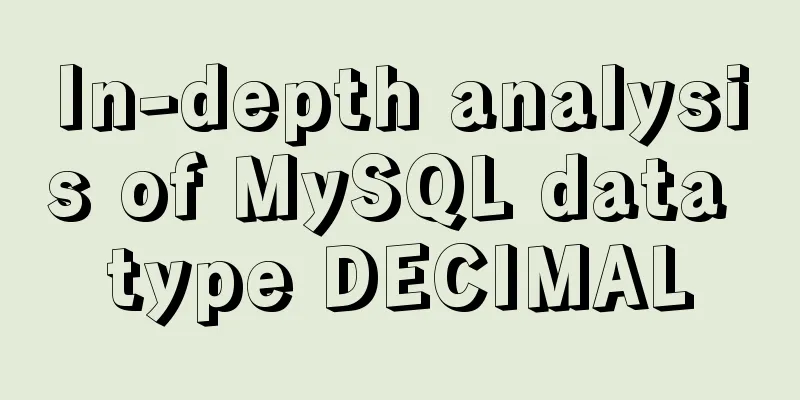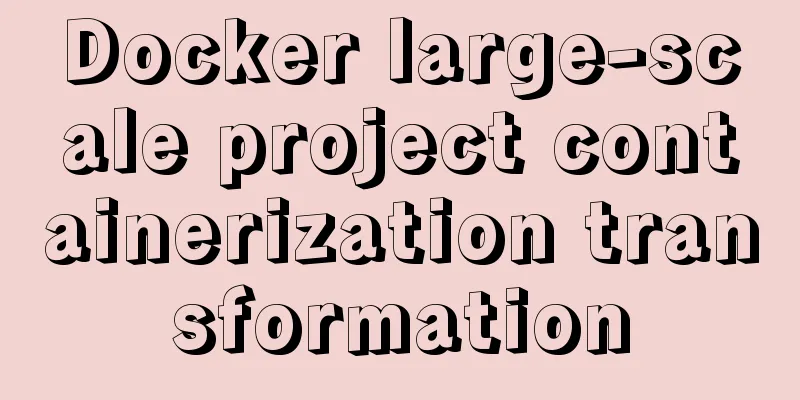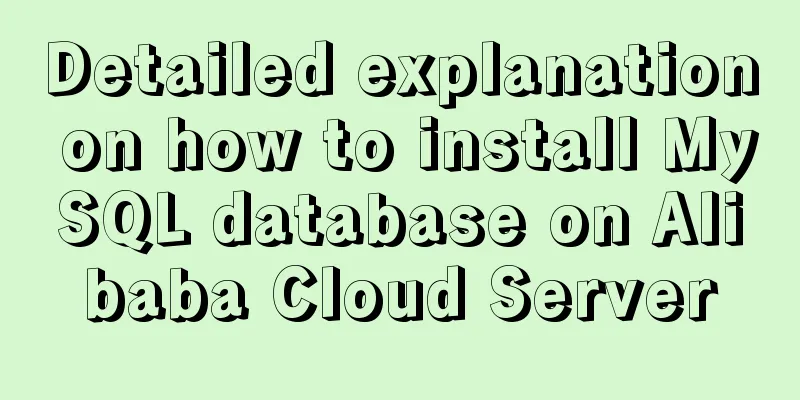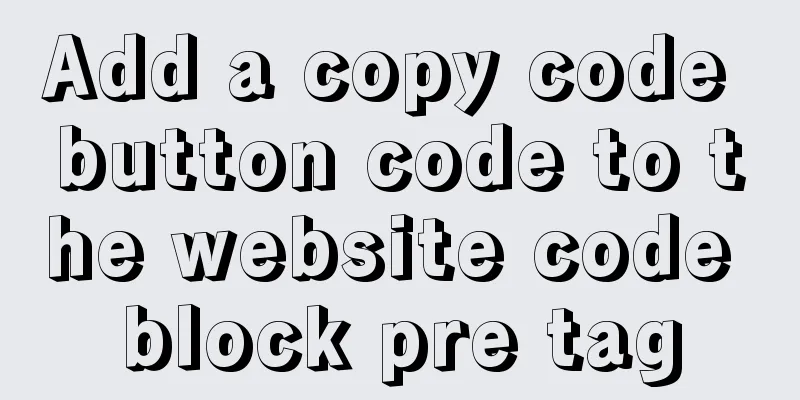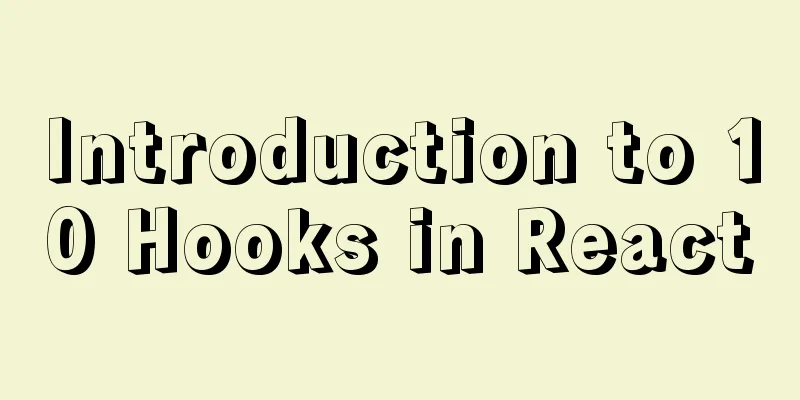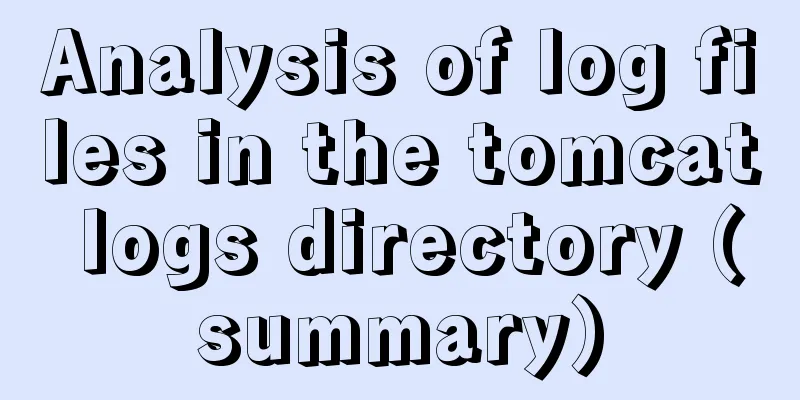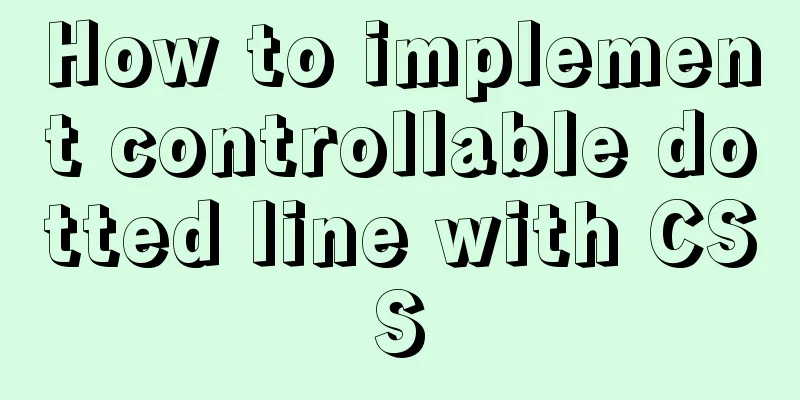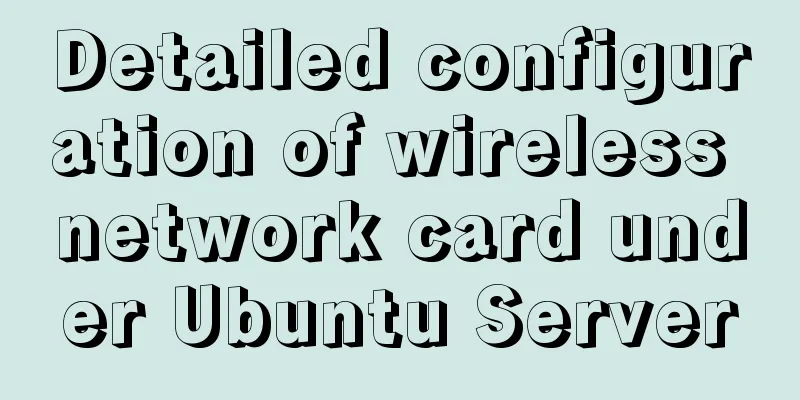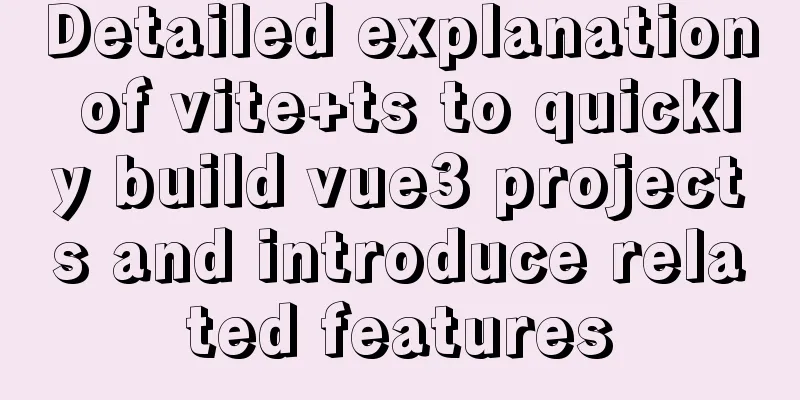Records of using ssh commands on Windows 8

|
1. Open the virtual machine and git bash window and prepare to connect 2. Enter
Find the IP address from the picture: inet address: 192.168.78.133 3. Enter the command: ssh [email protected] -p 22 to connect to the virtual machine At this time, my computer reported an error: ssh: connect to host 192.168.78.133 port 22: Connection refused This error may be caused by Run If not, it means the server is not started. Start the server process through 4. After installation, start the server service 5. At this time, use ssh [email protected] -p 22 to connect to the virtual machine again.
However, I did not set a password and do not know the password, so using the virtual machine password is useless. At this point we can only modify the ssh configuration file to modify Change View file permissions when modifying
At this point, you can see that the file has been changed to a normal file with permissions of rw-r--r-- To modify the file we can change the file to rwxrwxrwx Execute the command: Check permissions again
Use vim to modify the configuration: vim /etc/ssh/sshd_config
After modification, change the permissions back: sudo chmod 644/etc/ssh/sshd_config
At this point, the password has been changed to the root user's password, but we still don't know the password The default root password of Ubuntu is random, that is, there is a new root password every time you boot the computer. We can enter the command sudo passwd in the terminal, then enter the current user's password, enter, The terminal will prompt us to enter a new password and confirm it. The password at this time is the new root password. After the modification is successful, enter the command su root and then enter the new password. There is no default analysis because you haven't set a password for root. The first user is in the admin group, so he can set a password for root, so Enter new UNIX password: --- > Set root password Now just log in using the password you set.
Login successful, everything is ok Summarize The above is the record of using ssh command on window8 introduced by the editor. I hope it will be helpful to everyone. If you have any questions, please leave me a message and the editor will reply to you in time. I would also like to thank everyone for their support of the 123WORDPRESS.COM website! You may also be interested in:
|
<<: Detailed explanation of concat related functions in MySQL
>>: WeChat Mini Program Basic Tutorial: Use of Echart
Recommend
A brief introduction to MySQL database optimization techniques
A mature database architecture is not designed wi...
Windows Server 2012 No Remote Desktop License Server can provide a license, and the remote session is disconnected
Today, when I logged into the company's inter...
How to configure mysql5.6 to support IPV6 connection in Linux environment
Introduction: This article mainly introduces how ...
MySQL Basics Quick Start Knowledge Summary (with Mind Map)
Table of contents Preface 1. Basic knowledge of d...
Solution to the problem of MySQL deleting and inserting data very slowly
When a company developer executes an insert state...
How to set background color and transparency in Vue
Background color and transparency settings As sho...
How to use React slots
Table of contents need Core Idea Two ways to impl...
Example of implementing dynamic verification code on a page using JavaScript
introduction: Nowadays, many dynamic verification...
Detailed explanation of software configuration using docker-compose in linux
Preface This article will share some docker-compo...
Web page creation question: Image file path
This article is original by 123WORDPRESS.COM Ligh...
CSS method of clearing float and BFC
BFC BFC: Block Formatting Context BFC layout rule...
Pitfalls encountered when installing the decompressed version of MySQL 5.7.20 (recommended)
MySQL official website: https://www.mysql.com/dow...
Basic usage of wget command under Linux
Table of contents Preface 1. Download a single fi...
Commonly used js function methods in the front end
Table of contents 1. Email 2. Mobile phone number...
How to create a view on multiple tables in MySQL
In MySQL, create a view on two or more base table...