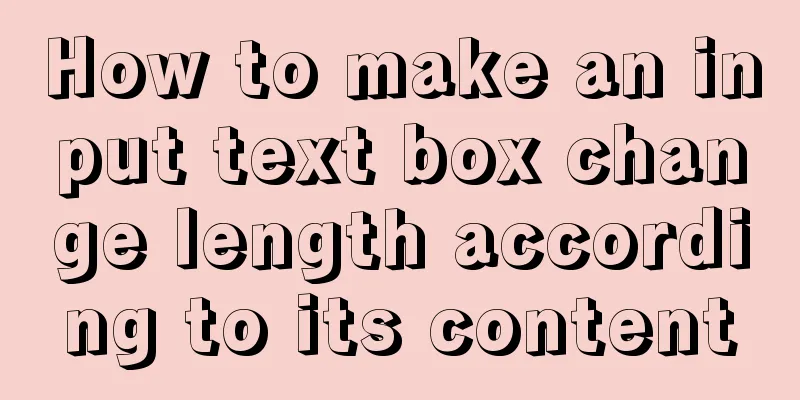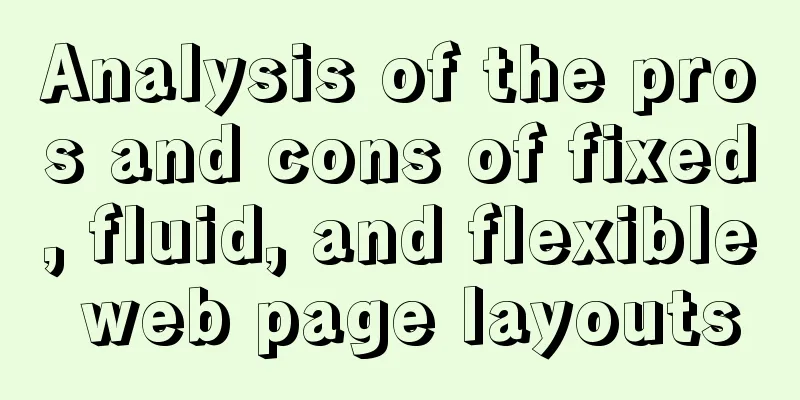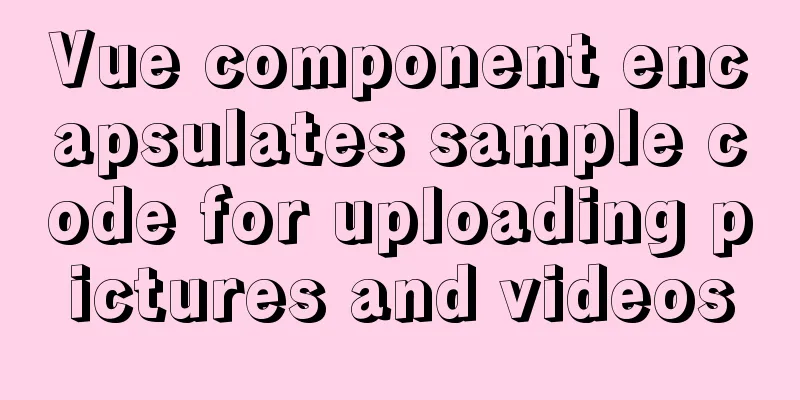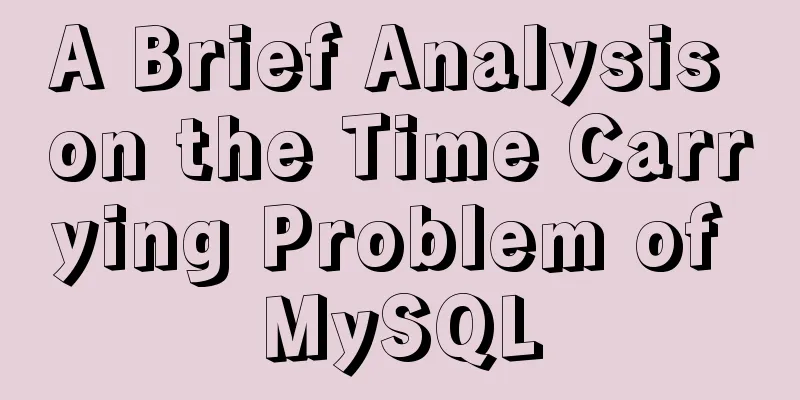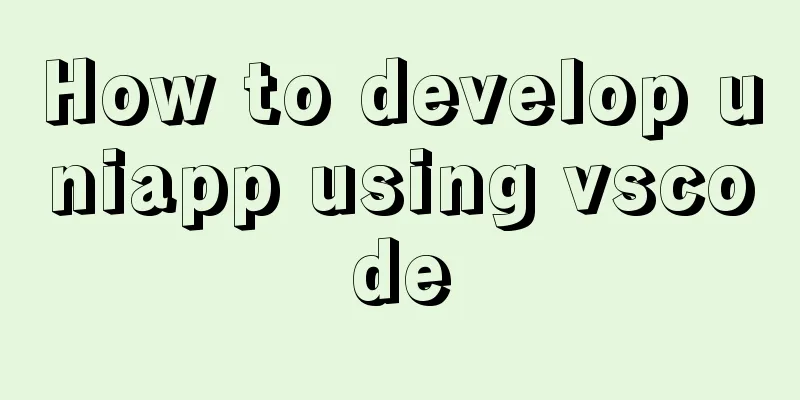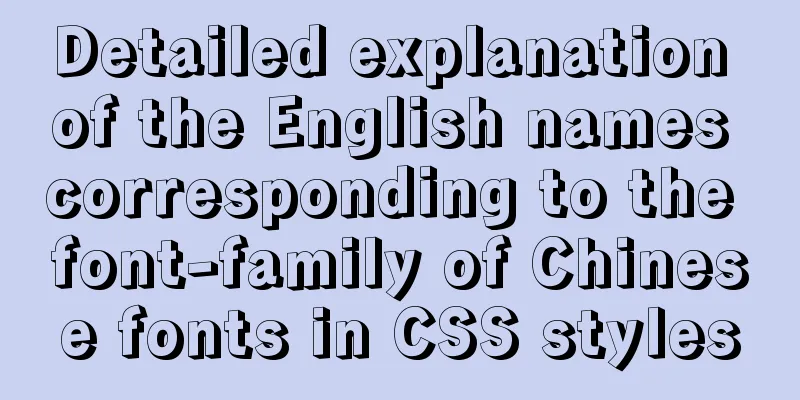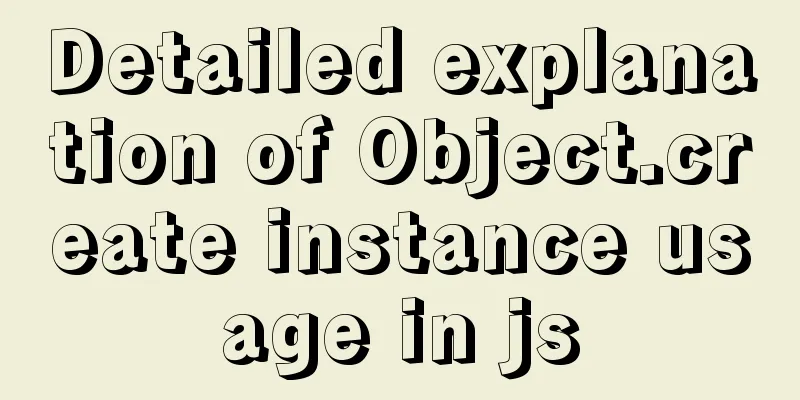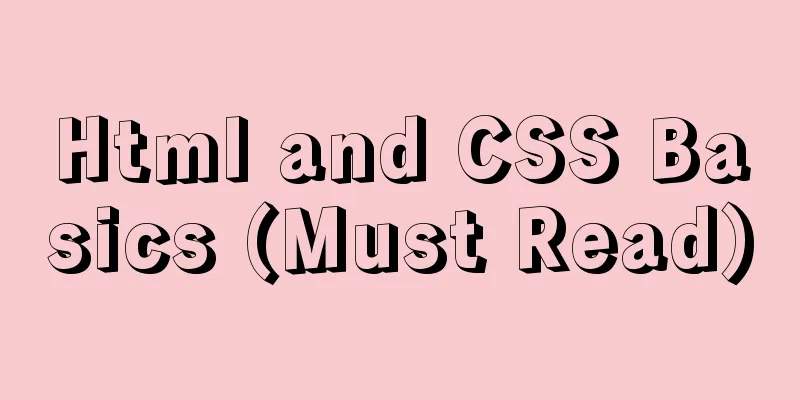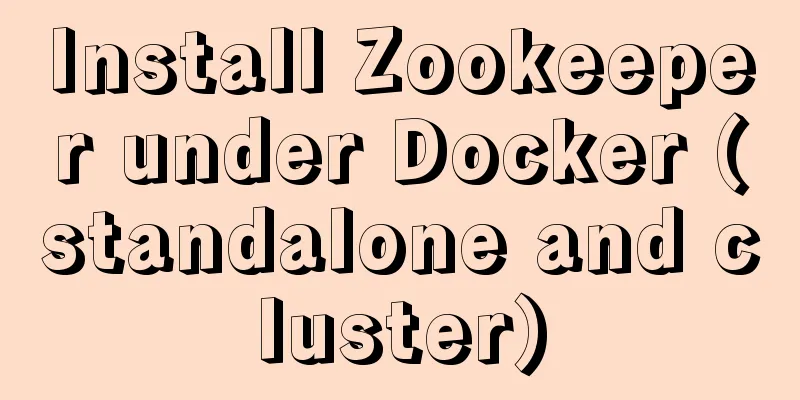Windows Server 2012 No Remote Desktop License Server can provide a license, and the remote session is disconnected
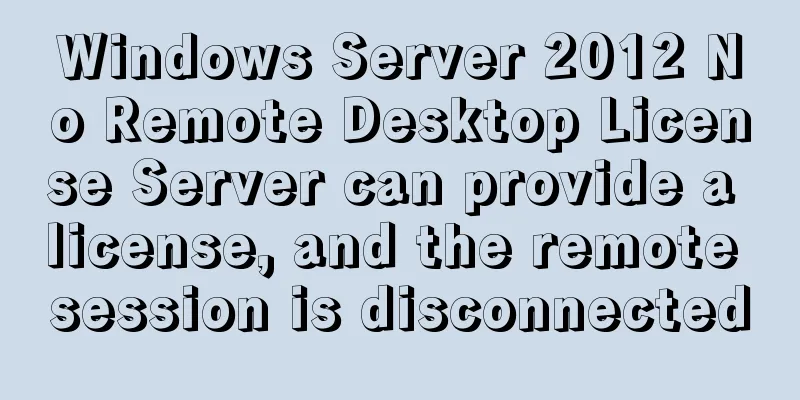
|
Today, when I logged into the company's internal server, I was unable to access it remotely. An error message pops up: No Remote Desktop license server can provide a license, and the remote session is disconnected After searching online, I found out that Server 2012 remote login only provides a 120-day usage period. 1. Refer to the following article
2. When deleting the GracePeriod item, an error message was displayed. This error may be caused by a permission issue. So perform the following steps: 1. Run gpedit.msc
2.
3.
4.
5.
6. Delete the binary item under GracePeriod and restart the machine The following are the additions from other netizens Step 1: regedit, the system exports the registry first. In case of errors, you can restore the registry. Step 2: HKEY_LOCAL_MACHINE\SYSTEM\CurrentControlSet\Control\TerminalServer\RCM\GracePeriod Delete the above registry entry. If "Deletion not allowed" appears, it means that the user does not have permission for this item yet. You can grant permission first. Then, delete the specified registry key. Restart the computer, ok. The root cause is that the default maximum number of remote login links for server 2012 or server 2008 is 2. If the number exceeds this, a license server must be used for authorization. This authorization is said to be charged, but the official has given a 120-day grace period to configure the license server. If there is still no available license server after 120 days, the first error will occur. The Grace period information is recorded in the registry above, so just delete the key in the registry (you need to modify the permission owner of this registry key to Administrators, and add modification permissions to Administrators), and restart the server. You may also be interested in:
|
<<: JavaScript Objects (details)
>>: MySQL cursor principle and usage example analysis
Recommend
mysql security management details
Table of contents 1. Introduce according to the o...
Linux common text processing commands and vim text editor
Today, let's introduce several common text pr...
Introduction to useRef and useState in JavaScript
Table of contents 1. useState hook 2. useRef hook...
Implementation of effective user groups and initial user groups in Linux
First check the /etc/group file: [root@localhost ...
Button is stretched on both sides in IE
When you write buttons (input, button), you will f...
How to build Jenkins+Maven+Git continuous integration environment on CentOS7
This article takes the deployment of Spring boot ...
A brief introduction to Linux performance monitoring commands free
When the system encounters various IO bottlenecks...
How to limit the input box to only input pure numbers in HTML
Limit input box to only pure numbers 1、onkeyup = ...
Detailed explanation of several examples of insert and batch statements in MySQL
Table of contents Preface 1.insert ignore into 2....
Several ways to easily traverse object properties in JS
Table of contents 1. Self-enumerable properties 2...
js implements custom drop-down box
This article example shares the specific code of ...
Linux type version memory disk query command introduction
1. First, let’s have a general introduction to th...
MySQL 8.0 download and installation configuration graphic tutorial under Windows 10
This article shares the download and installation...
How to write DROP TABLE in different databases
How to write DROP TABLE in different databases 1....
Simple steps to configure Nginx reverse proxy with SSL
Preface A reverse proxy is a server that receives...