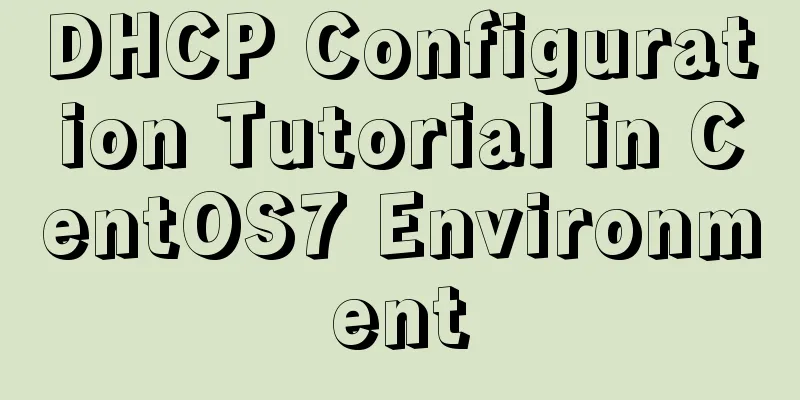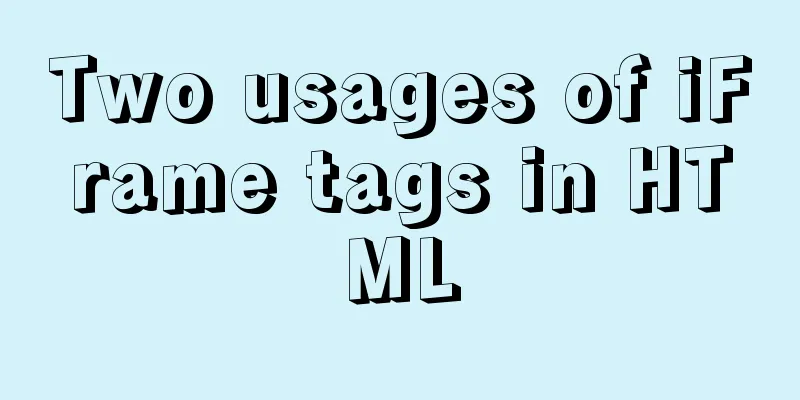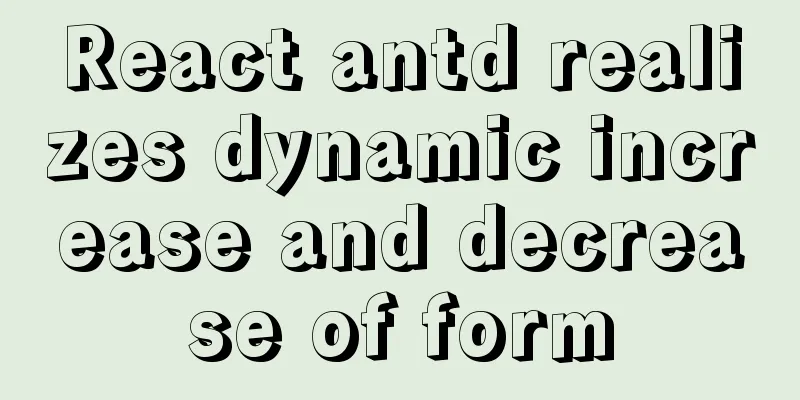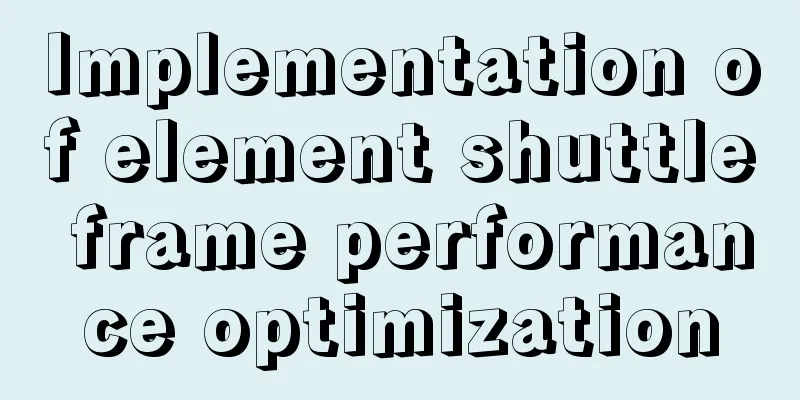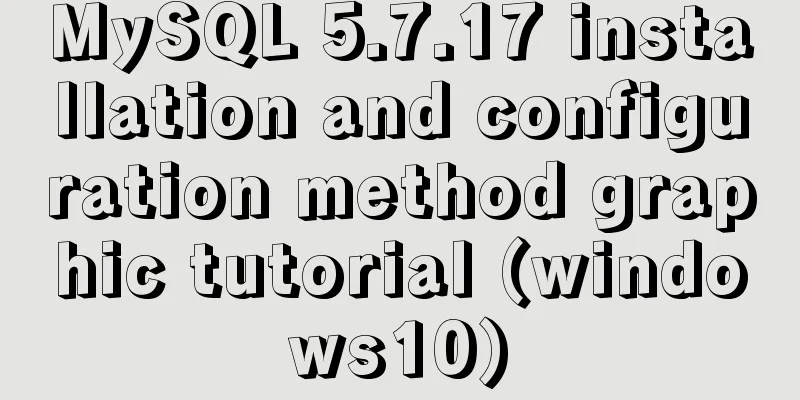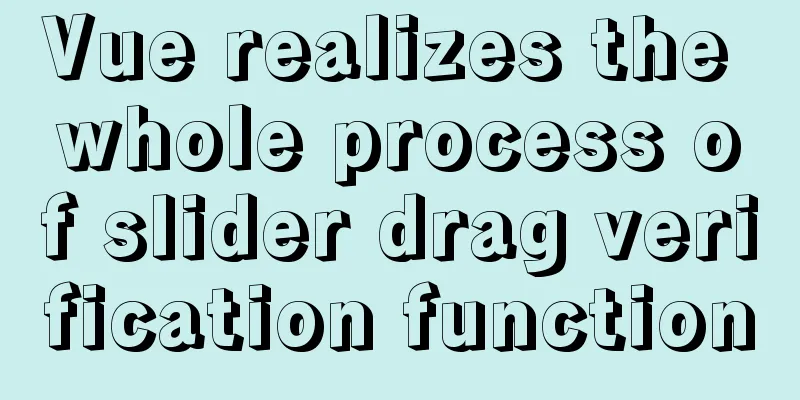vue-cropper plug-in realizes the encapsulation of image capture and upload component

|
The specific code for encapsulating the image capture and upload component based on the vue-cropper plug-in is provided for your reference. The specific content is as follows Demand scenario:Backend development requires uploading pictures and cropping them in the corresponding proportions. This component development uses the Ant Design Vue component library with the vue-cropper plug-in for encapsulation The implementation is as follows
html
<template>
<div>
<a-upload
name="avatar"
list-type="picture-card"
class="avatar-uploader"
:show-upload-list="false"
:custom-request="customRequest"
:before-upload="beforeUpload"
:style="`width: ${width}; height: ${height};`"
>
<img
v-if="imageUrl && !loading"
:src="imageUrl"
alt="avatar"
:style="`width: ${width}; height: ${height};`"
/>
<div v-else>
<a-icon :type="loading ? 'loading' : 'plus'" />
<div class="ant-upload-text">Upload pictures</div>
</div>
</a-upload>
<a-modal
v-model="imageCut.isShowModal"
title="Picture capture"
width="400px"
@ok="finish"
@cancel="imageCut.close"
>
<div class="cropper-content" v-if="imageCut.isShowModal">
<div class="cropper" style="text-align:center">
<vueCropper
ref="cropper"
:img="imageCut.imgFile"
:outputSize="outputSize"
:outputType="outputType"
:info="info"
:full="full"
:canMove="canMove"
:canMoveBox="canMoveBox"
:original="original"
:autoCrop="autoCrop"
:fixed="fixed"
:fixedNumber="fixedNumber"
:centerBox="centerBox"
:infoTrue="infoTrue"
:fixedBox="fixedBox"
></vueCropper>
</div>
</div>
</a-modal>
</div>
</template>js
<script>
import { uploadImage } from '@/api/common'
import { VueCropper } from "vue-cropper";
export default {
name: 'ImageUpload',
components: { VueCropper },
data() {
return {
loading: false,
imageCut: {
isShowModal: false,
imgFile: '',
init: imgFile => {
this.imageCut.imgFile = imgFile
this.imageCut.isShowModal = true
},
close: () => {
this.imageCut.imgFile = ''
this.imageCut.isShowModal = false
}
}
}
},
props: {
imageUrl: String,
width: {
type: String,
default: '100px'
},
height:
type: String,
default: '100px'
},
canCut: {
type: Boolean,
default: false
},
info:
type: Boolean,
default: false
}, // crop box size information outputSize: {
type: Number,
default: 0.8
}, // The quality of the cropped image outputType: {
type: String,
default: 'jpeg'
}, // Cropping to generate the image format canScale: {
type: Boolean,
default: true
}, // Whether the image allows scroll wheel zooming autoCrop: {
type: Boolean,
default: true
}, // Whether to generate a screenshot frame by default // autoCropWidth: 300, // The default width of the screenshot frame // autoCropHeight: 200, // The default height of the screenshot frame fixedBox: {
type: Boolean,
default: false
}, // Fixed screenshot frame size cannot be changed fixed: {
type: Boolean,
default: true
}, // Whether to enable the fixed ratio of the screenshot frame width and height fixedNumber: {
type: Array,
default: () => [1, 1]
}, // The aspect ratio of the screenshot frame full: {
type: Boolean,
default: true
}, // Whether to output the screenshot in the original proportion canMove: {
type: Boolean,
default: false
},
canMoveBox: {
type: Boolean,
default: true
}, // Can the screenshot frame be dragged original: {
type: Boolean,
default: false
}, // Render the uploaded image according to the original ratio centerBox: {
type: Boolean,
default: true
}, // Is the screenshot box limited to the image? infoTrue: {
type: Boolean,
default: true
} // true to display the actual output image width and height false to display the screenshot frame width and height },
methods: {
beforeUpload(file) {
const isJpgOrPng = file.type === 'image/jpeg' || file.type === 'image/png'
if (!isJpgOrPng) {
this.$message.error('Please upload a JPG or PNG file!')
}
const isLt2M = file.size / 1024 / 1024 < 2
if (!isLt2M) {
this.$message.error('Please upload a file below 2MB!')
}
return isJpgOrPng && isLt2M
},
customRequest(file) {
if (this.canCut) {
this.readFile(file.file)
} else {
this.loading = true
const formData = new FormData()
formData.append('fileIdcard', file.file)
uploadImage(formData).then(res => {
this.loading = false
this.$emit('uploadSuccess', res.ossUrl)
})
}
},
readFile(file) {
var reader = new FileReader()
reader.readAsDataURL(file)
reader.onload = () => {
this.imageCut.init(reader.result)
}
},
finish() {
this.$refs.cropper.getCropBlob(data => {
this.loading = true
// Upload to Alibaba Cloud server const formData = new FormData()
formData.append('fileIdcard', data)
uploadImage(formData).then(res => {
this.imageCut.close()
this.loading = false
this.$emit('uploadSuccess', res.ossUrl)
})
})
}
}
}
</script>CSS
<style lang="less">
.avatar-uploader > .ant-upload {
width: 100%;
height: 100%;
}
.ant-upload-select-picture-card i {
font-size: 32px;
color: #999;
}
.ant-upload-select-picture-card .ant-upload-text {
margin-top: 8px;
color: #666;
}
.cropper-content {
.cropper {
width: auto;
height: 400px;
}
}
</style>Component usage and instructions
<image-upload
:imageUrl="form.diagramUrl"
@uploadSuccess="uploadSuccess"
width="160px"
height="90px"
:can-edit="canCut"
:fixed-number="[16,9]"
/>When calling the component, you need to pass in the canEdit attribute to specify whether the component starts the cropping function after the image is selected. The default value is to disable cropping. When cropping is required, you can pass in the fixedNumber attribute to define the aspect ratio of the cropping box. The above is the full content of this article. I hope it will be helpful for everyone’s study. I also hope that everyone will support 123WORDPRESS.COM. You may also be interested in:
|
<<: Solution to the problem that Docker container cannot be stopped or killed
>>: Some slightly more complex usage example codes in mysql
Recommend
Detailed explanation of vite2.0+vue3 mobile project
1. Technical points involved vite version vue3 ts...
MySQL 5.6 root password modification tutorial
1. After installing MySQL 5.6, it cannot be enabl...
Some common advanced SQL statements in MySQL
MySQL Advanced SQL Statements use kgc; create tab...
Detailed explanation of HTML document types
Mine is: <!DOCTYPE html> Blog Garden: <!...
MySQL 5.5.56 version (binary package installation) custom installation path step record
Installation path: /application/mysql-5.5.56 1. P...
VMware Workstation 14 Pro installs CentOS 7.0
The specific method of installing CentOS 7.0 on V...
Ubuntu 20.04 firewall settings simple tutorial (novice)
Preface In today's increasingly convenient In...
What are the attributes of the JSscript tag
What are the attributes of the JS script tag: cha...
A detailed introduction to for/of, for/in in JavaScript
Table of contents In JavaScript , there are sever...
MySQL 5.7.17 installation tutorial with solutions to the problem that the MySQL service cannot be started
For .net development, I am more familiar with Mic...
A brief discussion on JavaScript throttling and anti-shake
Table of contents Throttling and anti-shake conce...
Solve the problem of 8 hours difference between docker container and host machine
When using docker-compose for deployment, the out...
Analysis and solution of a.getAttribute(href,2) problem in IE6/7
Brief description <br />In IE6 and 7, in a ...
jQuery realizes the scrolling effect of table row data
This article example shares the specific code of ...
Share some key interview questions about MySQL index
Preface An index is a data structure that sorts o...