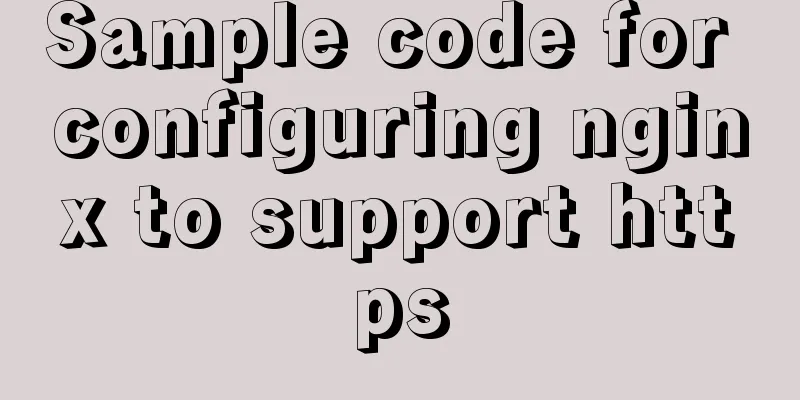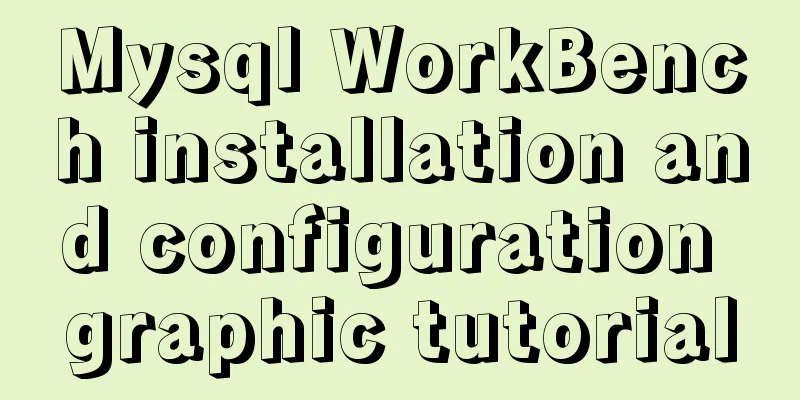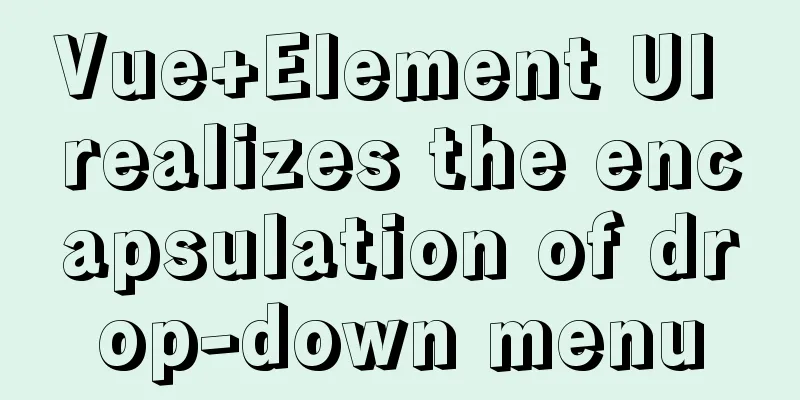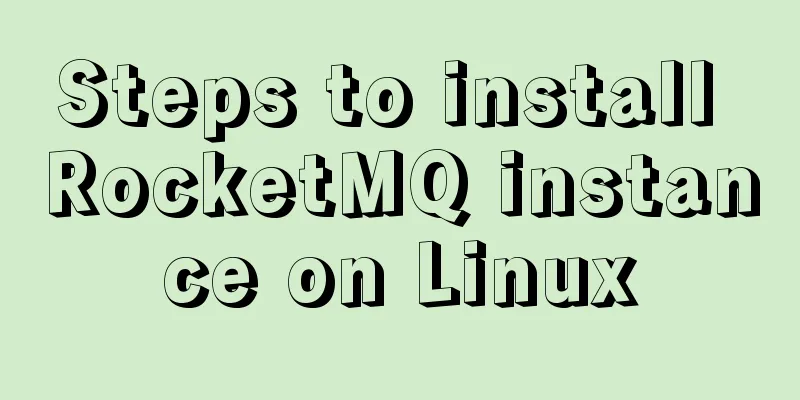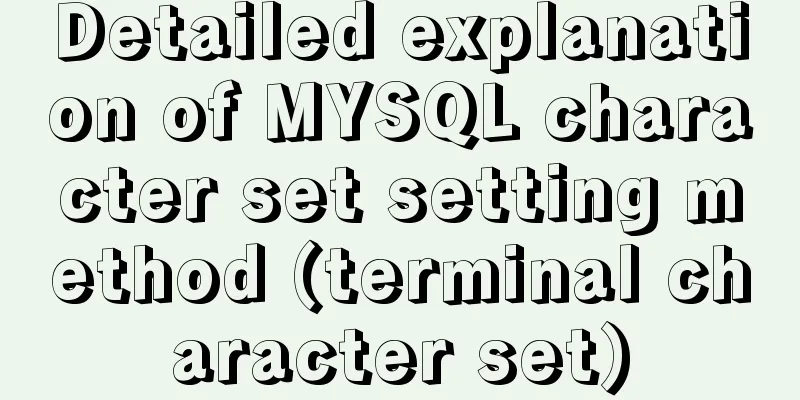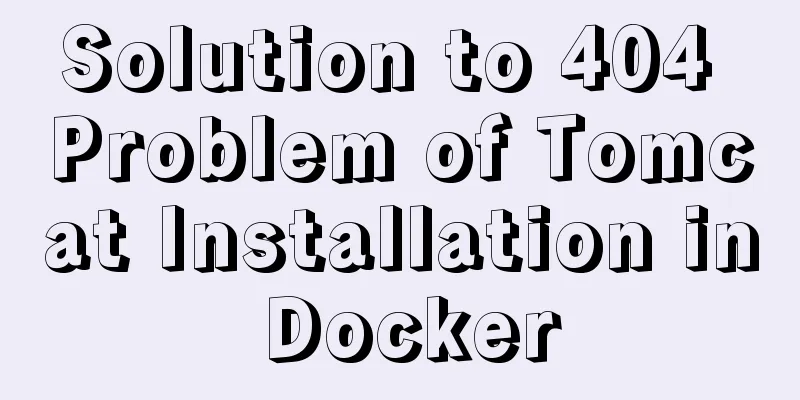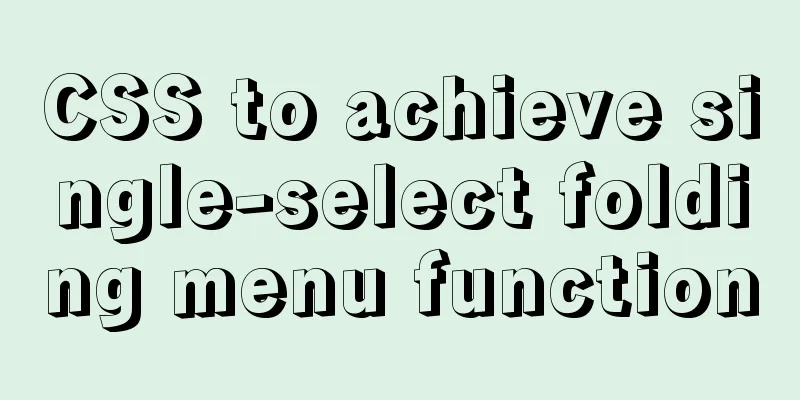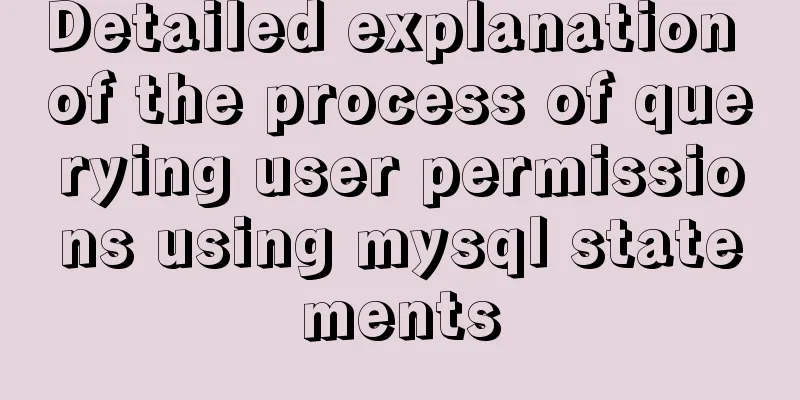VMware Workstation 14 Pro installs CentOS 7.0

|
The specific method of installing CentOS 7.0 on VMware Workstation 14 Pro is for your reference. The specific content is as follows Reference 1: VMware Workstation 14 Pro Installation and Activation Reference 2: Download from CentOS official website and the differences between each version: 1. Official website download address
DVD ISO: Standard installation disk, usually you can download this (about 4G) Everything ISO: Supplements the software of the full version installation disk and integrates all software (about 8G) Minimal ISO: The smallest installation disk, with only necessary software and the least built-in software (about 1G) 2. Click the corresponding version to enter the download page and select the first link under "Actual Country". If the download speed is slow, you can select other links to download.
The specific installation is as follows 1. Open VMware Workstation, click "File" > "New Virtual Machine", open the New Virtual Machine Wizard, select "Typical (Recommended)", and click "Next"
2. Select "Installer CD Image File", click "Browse", find the location where the image file is stored, select the image file, and click "Next"
3. Configure the "Virtual Machine Name" and "Virtual Machine Installation Location", click "Next"
4. Configure the "Virtual Machine Disk Capacity", select "Store the virtual disk as a single file" or "Split the virtual disk into multiple files" as needed, and click "Next"
5. Check "Power on this virtual machine after creation", click "Customize Hardware" to enter the hardware configuration page, and click "Finish"
6. If the window shown below pops up, restart the computer and enter BIOS to set "Intel Virtualization Technology" to "Enabled"
7. Select the language used during the installation process. For convenience, you can choose Simplified Chinese during the installation process. If you are not used to Chinese in the final user interface, you can modify it again. Click "Continue"
8. Click "Software Selection" on the CentOS 7.0 installation information summary interface, as shown below
Select different "Basic Environment" and corresponding "Additional Options" as needed. Select "GNOME Desktop" here and click "Finish" to return to the CentOS 7.0 installation information summary interface.
9. Click "Installation Location" on the CentOS 7.0 installation information summary interface, as shown below
Select "I want to configure partitioning" and click "Finish" to enter the manual partitioning page
Click "Click here to automatically create them" to enter the partition page
Partition as needed and click "Finish" to return to the CentOS 7.0 installation information summary interface
10. Click "Network and Host Name" on the CentOS 7.0 installation information summary interface, as shown below
Turn on Ethernet and click "Finish" to return to the CentOS 7.0 installation information summary interface
11. Click "Start Installation". During the installation process, you can set two things: Root password and create a user, as shown in the figure below.
Click "Restart" when finished
12. After restarting, click "License not accepted"
Check "I accept the license agreement" and click "Finish"
13. Click "Finish Configuration" to perform the final system settings
14. Start your journey to CentOS 7.0
15. The upper left menu bar contains the "Application" and "Location" settings items
16. The menu bar in the upper right corner contains settings such as "Language" and "Time". At this point, CentOS 7.0 is installed.
The above is the full content of this article. I hope it will be helpful for everyone’s study. I also hope that everyone will support 123WORDPRESS.COM. You may also be interested in:
|
<<: Detailed explanation of the error when using Element-ui NavMenu submenu to generate recursively
>>: Use Navicate to connect to MySQL on Alibaba Cloud Server
Recommend
Comprehensive understanding of HTML Form elements
As shown below: XML/HTML CodeCopy content to clip...
Zabbix monitoring solution - the latest official version 4.4 [recommended]
Zabbix 2019/10/12 Chenxin refer to https://www.za...
MySQL 5.7.24 installation and configuration graphic tutorial
This article shares the installation and configur...
Summary of methods to clear cache in Linux system
1) Introduction to cache mechanism In the Linux s...
Responsive Web Design Learning (3) - How to improve the performance of web pages on mobile devices
Preface Mobile devices have higher requirements f...
Tomcat class loader implementation method and example code
Tomcat defines multiple ClassLoaders internally s...
Introduction to network drivers for Linux devices
Wired network: Ethernet Wireless network: 4G, wif...
Coexistence of python2 and python3 under centos7 system
The first step is to check the version number and...
MySQL uses variables to implement various sorting
Core code -- Below I will demonstrate the impleme...
How to use javascript to do simple algorithms
Table of contents 1 Question 2 Methods 3 Experime...
JavaScript code to implement Weibo batch unfollow function
A cool JavaScript code to unfollow Weibo users in...
Install and use Git and GitHub on Ubuntu Linux
Introduction to Git Git is an open source version...
Web Design Experience: Self-righteous Web Designers
1. Trash or Classic? Web technology updates very ...
Introduction to Kubernetes (k8s)
I had always wanted to learn Kubernetes because i...
Detailed process of zabbix monitoring process and port through agent
Environment Introduction Operating system: centos...