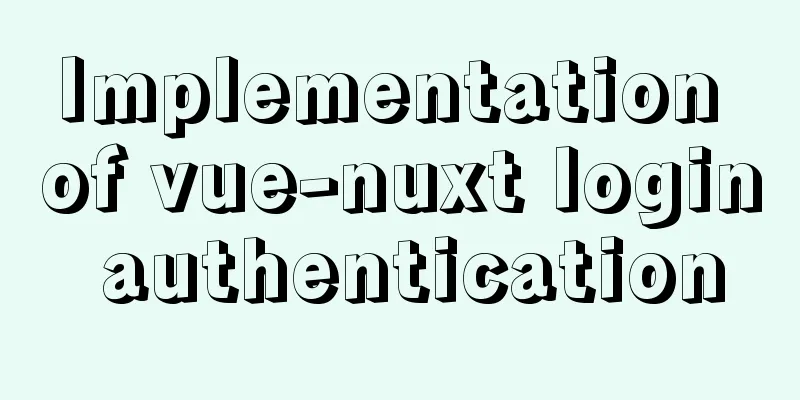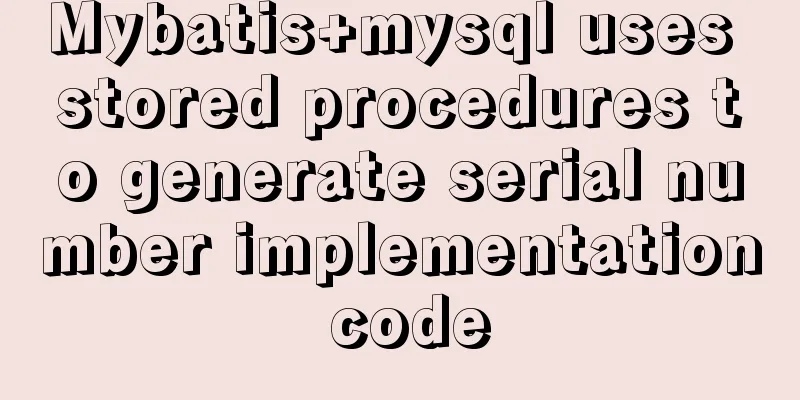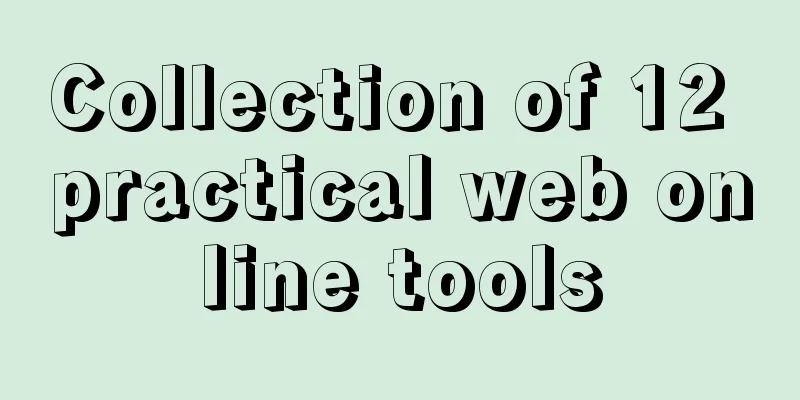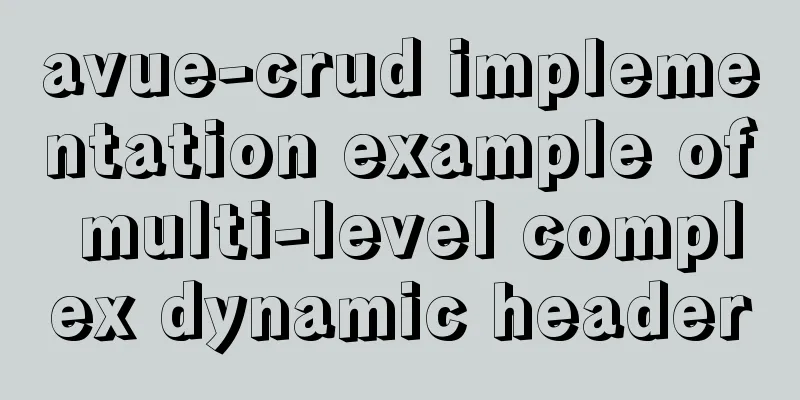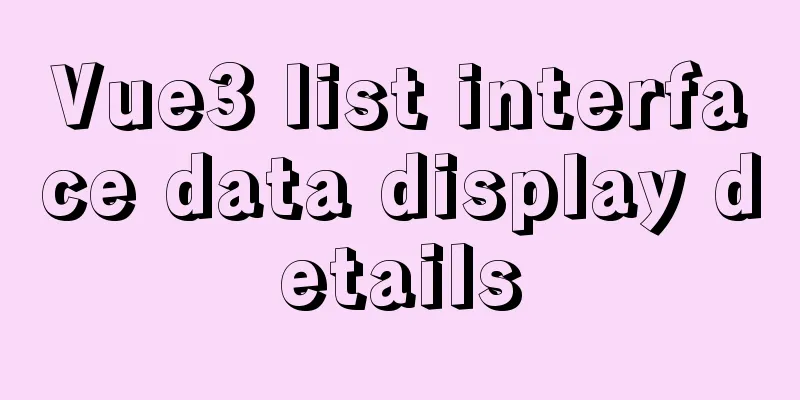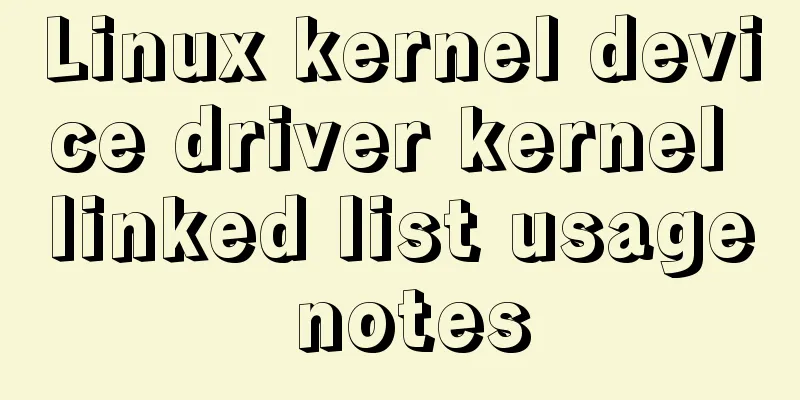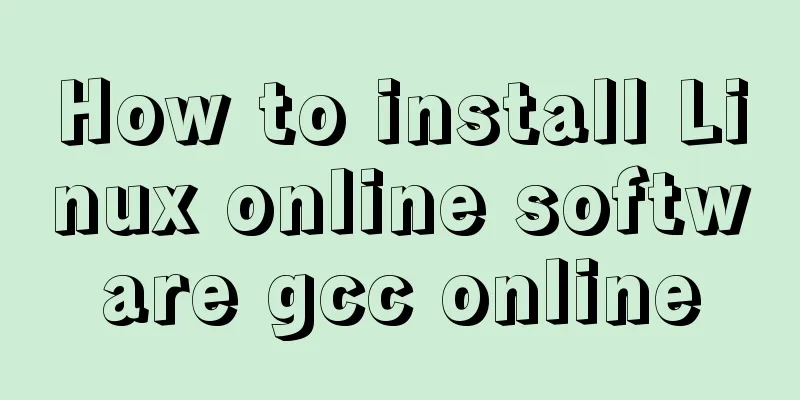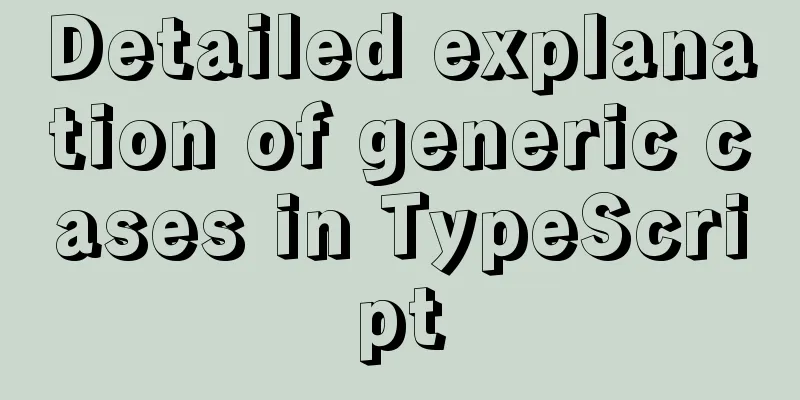Ubuntu 19.04 installation tutorial (picture and text steps)

|
1. Preparation 1.1 Download and install VMware 15 Download link: https://www.vmware.com/cn/products/workstation-pro/workstation-pro-evaluation.html After the installation is complete, select [Help] and enter the license key. Product Key: CG392-4PX5J-H816Z-HYZNG-PQRG2.
1.2 Download Ubuntu 19.04 image https://ubuntu.com/download/desktop 2. Install the virtual machine 1. Create a new virtual machine
2. Custom configuration
3. Default, then [Next]
4. Select [Install later], then [Next]
5. Select [Linux] [Ubuntu 64-bit], default [Next]
6. Default, then [Next]
7. Default, then [Next]
8. Select [Use Network Address Translation], then [Next]
9. Default, then [Next]
10. Default, then [Next]
11. Select [Store the virtual disk as a single file], then [Next]
12. Default, then [Next]
13. Default, then [Finish]
14. Select [Edit virtual machine settings] -> [CD/DVD (SATA)] -> [Use ISO image (M)], and then select the downloaded Ubuntu 19.04 image file.
3. Install Ubuntu 19.04 3.1 Start this virtual machine
3.2 Install Ubuntu ① Select [Chinese (Simplified)], then [Install Ubuntu]
② The default keyboard layout is fine, select [Continue]
③ By default, select [Continue]
④ By default, select [Install Now]
⑤ Select [Continue]
⑥ Default, then [Continue]
⑦ Set your username and password, then [Continue]
The next step is to wait for the installation to succeed. If the installation process prompts that something is being downloaded but it is slow, affecting the installation progress, you can select [Skip] to skip this step.
⑧ Select [Restart Now] and wait for the system to restart.
⑨ After the system restarts, we can basically complete the installation by performing some simple settings.
⑩ Solve the problem that the system is not fully displayed in VMware full screen
Install VMware Tools
Prompts the steps to install VMware Tools.
Enter the file system, select VMware Tools, and extract the compressed package VMware Tools-xxx.tar.gz to the home directory
Select the compressed file, right-click and select [Extract to Here]
Enter the file (directory), right-click the blank area, and open the terminal
In the terminal, execute sudo ./vmware-install.pl to install. If prompted to enter yes, enter yes; otherwise, just press Enter.
Click the [Full Screen Button] in the VMware tab, and the system can be fully displayed in VMware full screen.
At this point, the installation of Ubuntu 19.04 is complete. If the system is slow, you can upgrade the configuration. The above is the full content of this article. I hope it will be helpful for everyone’s study. I also hope that everyone will support 123WORDPRESS.COM. You may also be interested in:
|
<<: Vue component library ElementUI implements table loading tree data tutorial
>>: Detailed explanation of the workbench example in mysql
Recommend
JavaScript web form function communication full of practical information
1. Introduction Earlier we talked about the front...
Extract specific file paths in folders based on Linux commands
Recently, there is a need to automatically search...
Summary of Operator Operations That Are Very Error-Prone in JavaScript
Table of contents Arithmetic operators Abnormal s...
Summary of JS tips for creating or filling arrays of arbitrary length
Table of contents Preface Direct filling method f...
Deploy Nginx+Flask+Mongo application using Docker
Nginx is used as the server, Mongo is used as the...
Vue+ElementUI implements paging function-mysql data
Table of contents 1. Problem 2. Solution 2.1 Pagi...
Installation and usage analysis of Portainer, a visual UI management tool for Docker
Portainer is an excellent Docker graphical manage...
Detailed explanation of setting up DNS server in Linux
1. DNS server concept Communication on the Intern...
Linux series of commonly used operation and maintenance commands (summary)
Table of contents 1. System monitoring 2. File Op...
MySQL 8.0 can now handle JSON
Table of contents 1. Brief Overview 2. JSON basic...
Setting up shadowsocks+polipo global proxy in Linux environment
1. Install shadowsocks sudo apt-get install pytho...
A brief discussion on several ways to pass parameters in react routing
The first parameter passing method is dynamic rou...
5 ways to make your JavaScript codebase cleaner
Table of contents 1. Use default parameters inste...
Learning Vue instructions
Table of contents 1. v-text (v-instruction name =...
Detailed steps to install xml extension in php under linux
Installing XML extension in PHP Linux 1. Enter th...