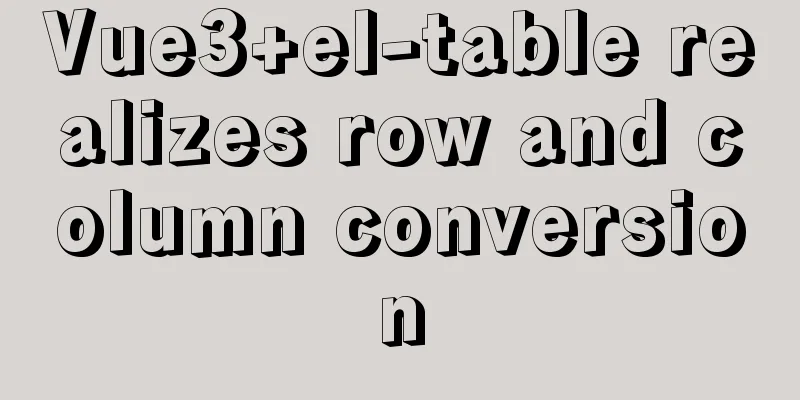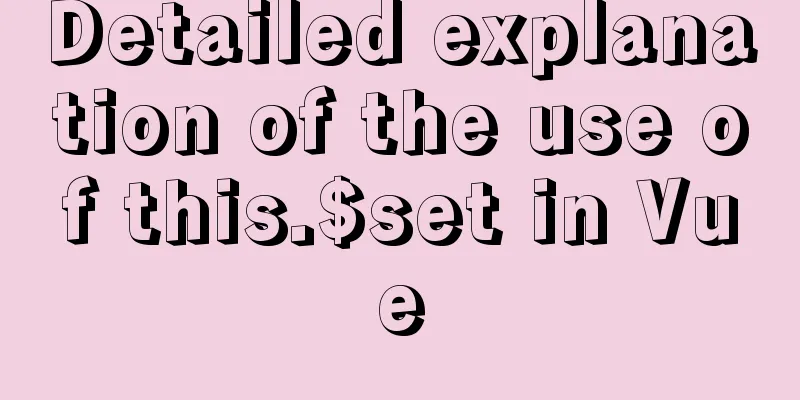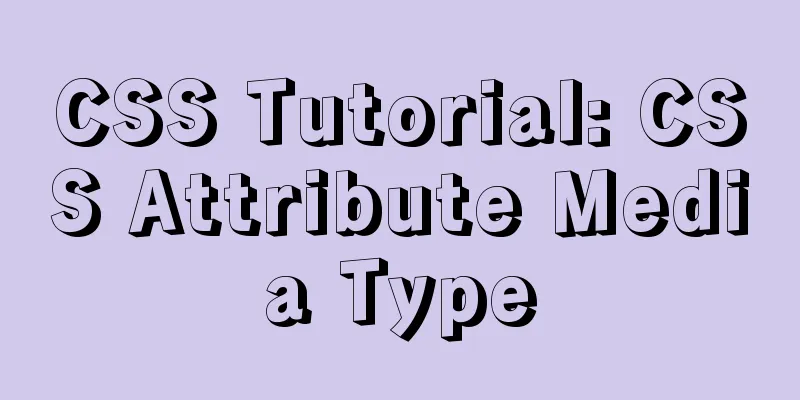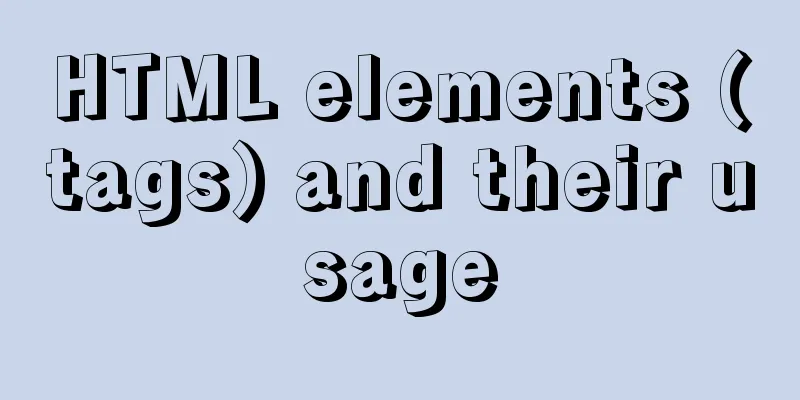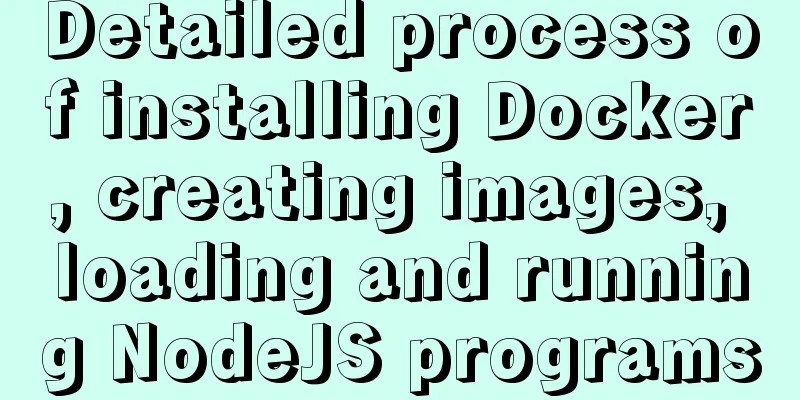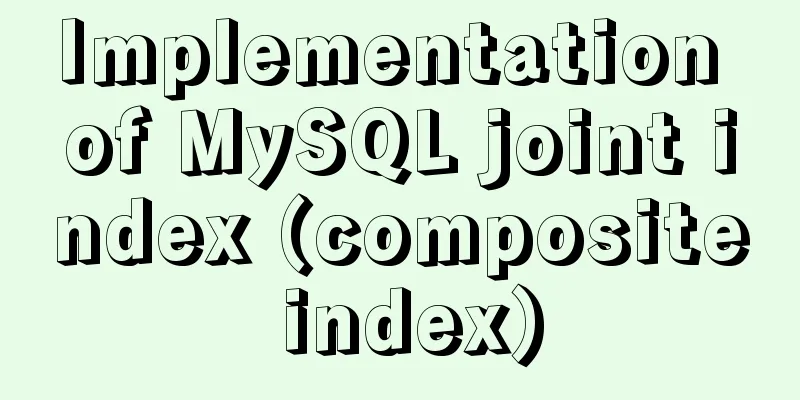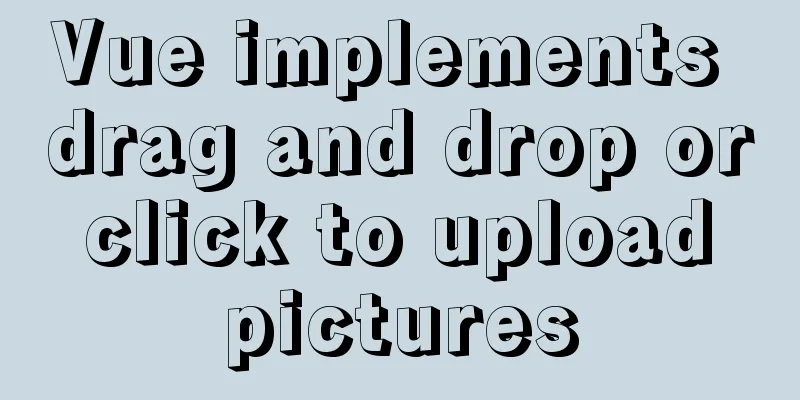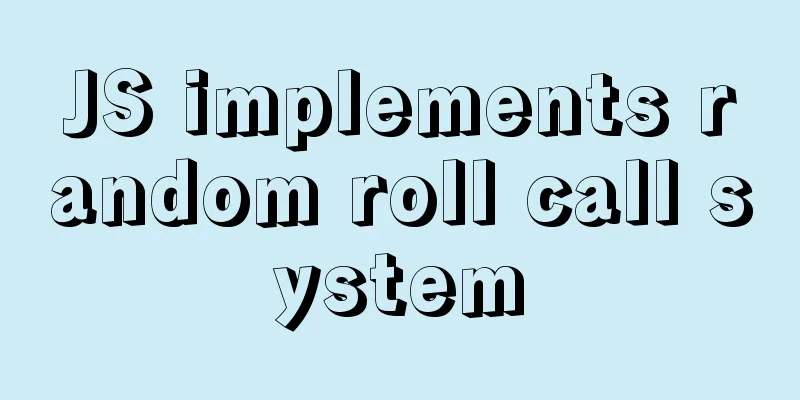Linux series of commonly used operation and maintenance commands (summary)
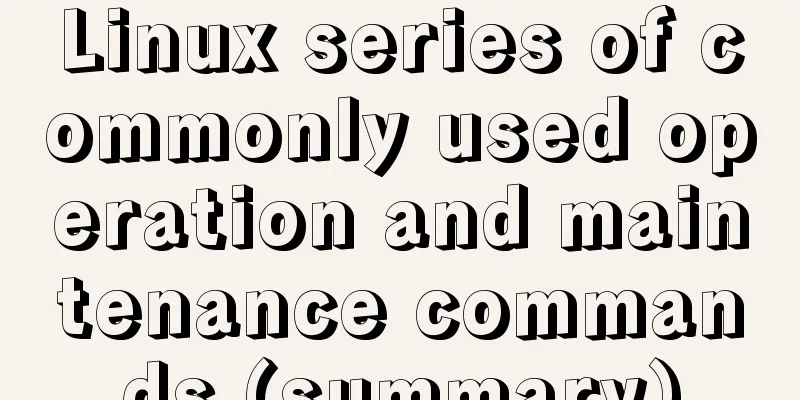
|
This blog records the Linux operation and maintenance commands needed for work. I started to use Linux in college and knew some basic operations, but I didn't organize them. In addition, I was doing development, not operation and maintenance, so I forgot some commands. So now I organize them into a blog. Of course, I won't introduce vi and file operations. I will slowly accumulate some other extended commands. The blog will be updated from time to time. 1. System monitoring 1. free command The free command can display the physical free and used memory in the system, as well as the swap memory, and also the buffers and caches used by the kernel.
param can be:
Mem: indicates physical memory statistics
-/+ buffers/cache: indicates the cache statistics of physical memory
(-buffers/cache) indicates the amount of memory actually used, and (+buffers/cache) indicates the amount of memory actually not used. Swap: Indicates the usage of the swap partition on the hard disk 2. ulimit command ulimit is used to display information about system resource limits
The param parameter can be:
3. top command The top command can dynamically view the overall operation of the system in real time. It is a practical tool that integrates multiple information to monitor system performance and operation information.
param is:
4. df command
5. ps command The ps command is used to view process statistics Common parameters:
You can use it with the grep command or use it alone. # When the ps command is used alone ps -elf tomcat #Combining pipeline operation and grep command to filter and query the information of a certain process ps -elf | grep tomcat 2. File Operation 1. tail command The tail command can be used to view the contents of a file. The syntax is tail [param] [filename] Where param can be:
2.ll-ah ll -ah command can be used to view file status ll-ah 3. Network Communication 1. netstat The netstat command is a command-line tool used to monitor packets entering and leaving the network and network interface statistics.
The param parameter can be:
2. Restart the network After setting up the Linux network, you need to restart the network. You can use the command: service network restart 3. SELinux SELinux stands for Security-Enhanced Linux, which was contributed by the National Security Agency (NSA) of the United States. It introduces a robust Mandatory Access Control architecture for the Linux kernel subsystem. For more details, please refer to SELinux Introduction, SELINUX Working Principle In fact, the function of SELinux is similar to that of a firewall, but it is relatively safer. OK, so this blog introduces the usage commands of SELinux. Check selinux status getenforce Temporarily disable SELINUX (only for learning Linux, it is not recommended to disable SELINUX for production) setenforce Permanently disable SELINUX (only for learning Linux can be disabled, it is not recommended to disable SELINUX for production) # Change SELINUX=enforce to SELINUX=disabled vi /etc/selinux/config 4. Firewall Query the Linux system firewall opening status firewall-cmd --state Temporarily disable the firewall (this can only be disabled for learning Linux, it is not recommended to disable SELINUX for production) systemctl stop firewalld.service Permanently disable the firewall (this can only be disabled for learning Linux, and it is not recommended to disable SELINUX for production) systemctl disable firewalld.service 4. System Management 1. uname The uname command is used to view the kernel version 2. ip addr View the ip address of Linux: You can use the command ip addr appendix: Linux Commands (Manual) The above is the full content of this article. I hope it will be helpful for everyone’s study. I also hope that everyone will support 123WORDPRESS.COM. You may also be interested in:
|
<<: Detailed steps to upgrade mysql8.0.11 to mysql8.0.17 under win2008
>>: Mini Program to Implement the Complete Shopping Cart
Recommend
MySQL InnoDB transaction lock source code analysis
Table of contents 1. Lock and Latch 2. Repeatable...
Installation and use of Ubuntu 18.04 Server version (picture and text)
1 System Installation Steps OS Version:1804 Image...
VUE introduces the implementation of using G2 charts
Table of contents About G2 Chart use Complete cod...
Complete the search function in the html page
Recently I've been working on a framework tha...
Vue implements sample code for dragging files from desktop to web page (can display pictures/audio/video)
Effect If you use it, please optimize the code an...
When Navicat connects to MySQL, it reports 10060, 1045 errors and the location of my.ini
Navicat reports errors 10060 and 1045 when connec...
Linux loading vmlinux debugging
Loading kernel symbols using gdb arm-eabi-gdb out...
How to display percentage and the first few percent in MySQL
Table of contents Require Implementation Code dat...
Detailed explanation of props and context parameters of SetUp function in Vue3
1. The first parameter props of the setUp functio...
Linux CentOS MySQL database installation and configuration tutorial
Notes on installing MySQL database, share with ev...
Vue implements partial refresh of the page (router-view page refresh)
Using provide+inject combination in Vue First you...
A few steps to easily build a Windows SSH server
The SSH mentioned here is called Security Shell. ...
How to invert the implementation of a Bezier curve in CSS
First, let’s take a look at a CSS carousel animat...
Use of docker system command set
Table of contents docker system df docker system ...
Example method of viewing IP in Linux
Knowing the IP address of a device is important w...