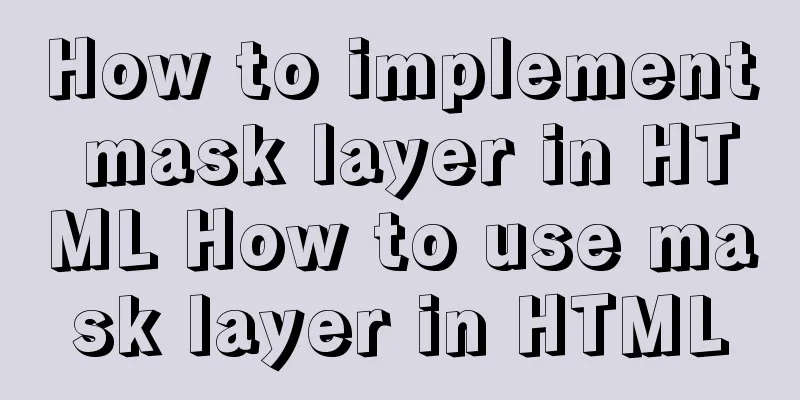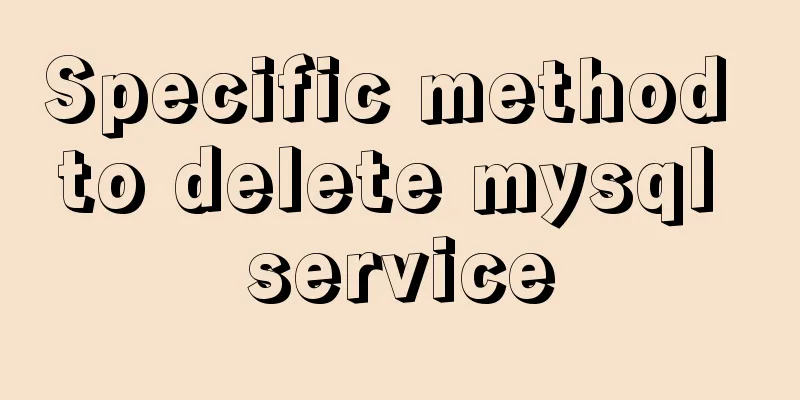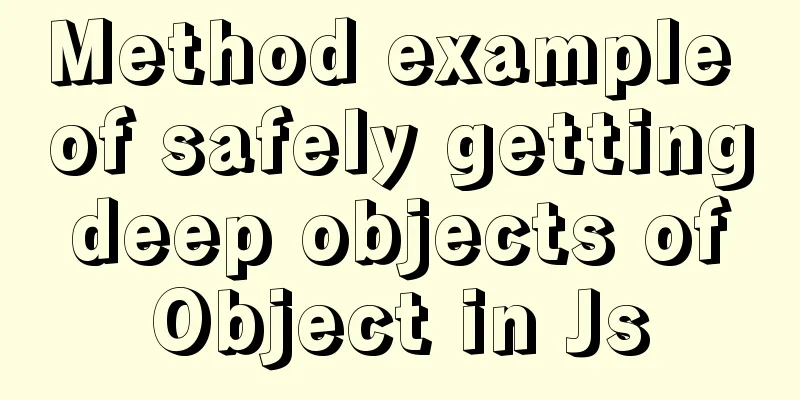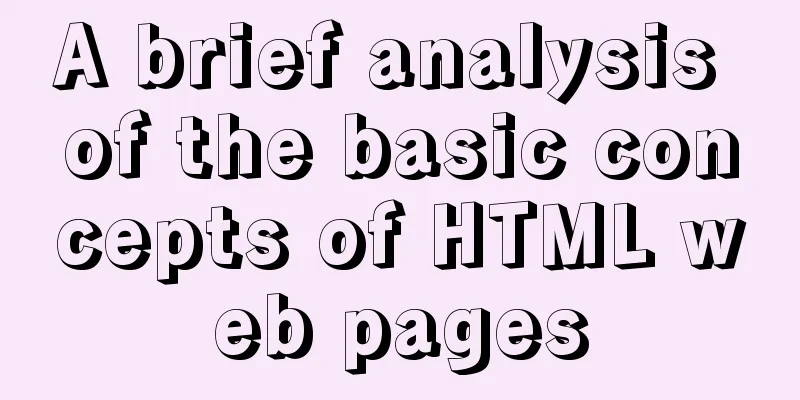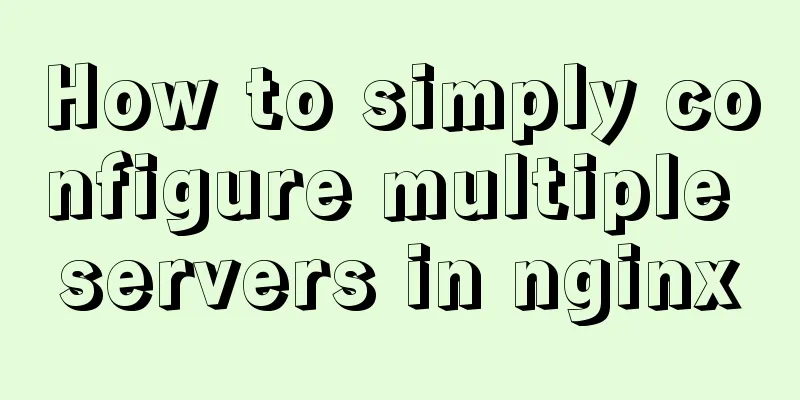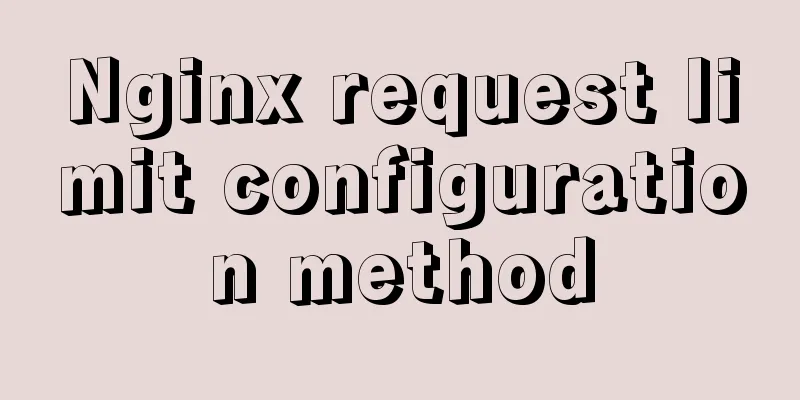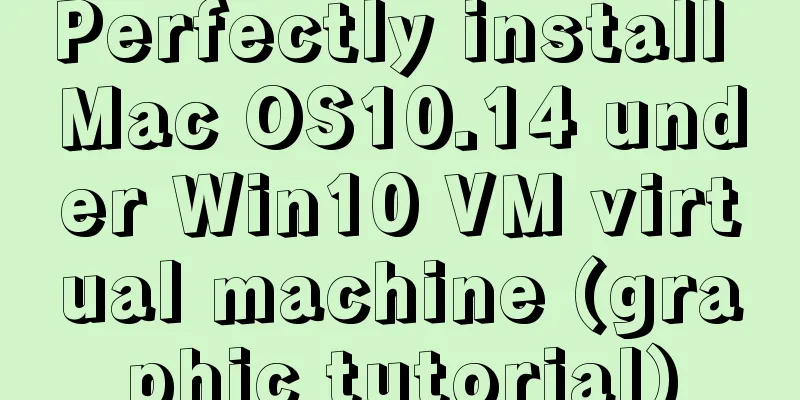Detailed steps for installing and debugging MySQL database on CentOS7 [Example]
![Detailed steps for installing and debugging MySQL database on CentOS7 [Example]](/upload/images/67cae1e054671.webp)
|
This example requires downloading and installing the debugging MySQL database. Step 1: Download all the software required to install the MySQL database. I have downloaded the database software in advance, and I can download it directly on the server, as follows: Download directly via scp: The software is as follows: [root@agt20 ~]# ls mysql-* mysql-5.7.17.tar mysql-community-client-5.7.17-1.el7.x86_64.rpm mysql-community-common-5.7.17-1.el7.x86_64.rpm mysql-community-devel-5.7.17-1.el7.x86_64.rpm mysql-community-embedded-5.7.17-1.el7.x86_64.rpm mysql-community-embedded-compat-5.7.17-1.el7.x86_64.rpm mysql-community-embedded-devel-5.7.17-1.el7.x86_64.rpm mysql-community-libs-5.7.17-1.el7.x86_64.rpm mysql-community-libs-compat-5.7.17-1.el7.x86_64.rpm mysql-community-minimal-debuginfo-5.7.17-1.el7.x86_64.rpm mysql-community-server-5.7.17-1.el7.x86_64.rpm mysql-community-test-5.7.17-1.el7.x86_64.rpm Step 2: Install through yum, start the server and view [root@agt20 ~]# yum -y install mysql-*.rpm [root@agt20 ~]# systemctl restart mysqld [root@agt20 ~]# systemctl enable mysqld [root@agt20 ~]# systemctl status mysqld.service mysqld.service - MySQL Server Loaded: loaded (/usr/lib/systemd/system/mysqld.service; enabled; vendor preset: disabled) Active: active (running) since \u4e8c 2019-10-15 11:29:11 CST; 1min 15s ago Docs: man:mysqld(8) http://dev.mysql.com/doc/refman/en/using-systemd.html Main PID: 31584 (mysqld) CGroup: /system.slice/mysqld.service \u2514\u250031584 /usr/sbin/mysqld --daemonize --pid-file=/var/run/mysqld/mysqld.pid... 10\u6708 15 11:28:42 agt20.tedu.cn systemd[1]: Starting MySQL Server... 10\u6708 15 11:29:11 agt20.tedu.cn systemd[1]: Started MySQL Server. [root@agt20 ~]# Step 3: Connect to MySQL server and change password; 1) View the initial password [root@agt20 ~]# grep -i 'password' /var/log/mysqld.log 2019-10-15T03:28:55.200931Z 1 [Note] A temporary password is generated for root@localhost: r3qhDysMrM) 2) Use the initial password to connect to the MySQL service [root@agt20 ~]# mysql -uroot -p'r3qhDysMrM)' mysql: [Warning] Using a password on the command line interface can be insecure. Welcome to the MySQL monitor. Commands end with ; or \g. Your MySQL connection id is 4 Server version: 5.7.17 Copyright (c) 2000, 2016, Oracle and/or its affiliates. All rights reserved. Oracle is a registered trademark of Oracle Corporation and/or its affiliates. Other names may be trademarks of their respective owners. Type 'help;' or '\h' for help. Type '\c' to clear the current input statement. mysql> 3) Reset the local login password of the database administrator roo mysql> alter user root@localhost identified by 'Pwd@123...'; Query OK, 0 rows affected (0.00 sec) 4) Modify password policy mysql> set global validate_password_policy=0; Query OK, 0 rows affected (0.01 sec) mysql> set global validate_password_length=6; Query OK, 0 rows affected (0.00 sec) mysql> alter user root@localhost identified by 'pwd@123'; Query OK, 0 rows affected (0.00 sec) 5) Log in using the changed password [root@agt20 ~]# mysql -uroot -ppwd@123 mysql: [Warning] Using a password on the command line interface can be insecure. Welcome to the MySQL monitor. Commands end with ; or \g. Your MySQL connection id is 5 Server version: 5.7.17 MySQL Community Server (GPL) Copyright (c) 2000, 2016, Oracle and/or its affiliates. All rights reserved. Oracle is a registered trademark of Oracle Corporation and/or its affiliates. Other names may be trademarks of their respective owners. Type 'help;' or '\h' for help. Type '\c' to clear the current input statement. mysql> At this point, the installation and debugging of the Mysql database is completed! ! ! ! Summarize The above is the detailed steps of installing and debugging MySQL database on CentOS7 introduced by the editor. I hope it will be helpful to everyone. If you have any questions, please leave me a message and the editor will reply to you in time. I would also like to thank everyone for their support of the 123WORDPRESS.COM website! You may also be interested in:
|
<<: Summary of MySQL time statistics methods
>>: vue-router history mode server-side configuration process record
Recommend
A debugging process record of Chinese garbled characters in the Tomcat source code startup console
Find the problem Today I am going to study the to...
Simple example of using Docker container
Table of contents 1. Pull the image 2. Run the im...
Use @font-face to implement special characters on web pages (create custom fonts)
A few days ago, I wrote an article about using CS...
CSS to implement QQ browser functions
Code Knowledge Points 1. Combine fullpage.js to a...
Simplify complex website navigation
<br />Navigation design is one of the main t...
Several solutions for forgetting the MySQL password
Solution 1 Completely uninstall and delete all da...
Xftp download and installation tutorial (graphic tutorial)
If you want to transfer files between Windows and...
Html and CSS Basics (Must Read)
(1) HTML: HyperText Markup Language, which mainly...
Ubuntu installs scrcpy to complete mobile phone screen projection and control (another way to use QQ WeChat in Ubuntu)
Scrcpy Installation snap install scrcpy adb servi...
Example of horizontal and vertical centering of div sub-element using CSS
Div basic layout <div class="main"&g...
How to implement horizontal bar chart with percentage in echarts
Table of contents Example Code Rendering Code Ana...
Two ideas for implementing database horizontal segmentation
introduction With the widespread popularity of In...
Detailed explanation of the execution process of MySQL query statements
Table of contents 1. Communication method between...
Detailed explanation of Linux file operation knowledge points
Related system calls for file operations create i...
Windows 10 and MySQL 5.5 installation and use without installation detailed tutorial (picture and text)
This article introduces the installation and use ...