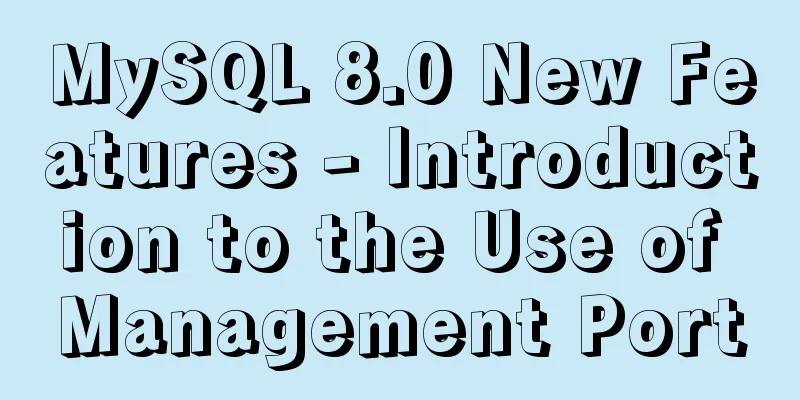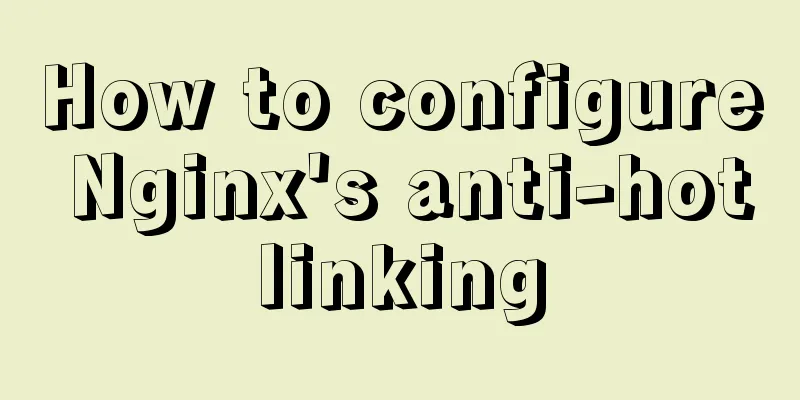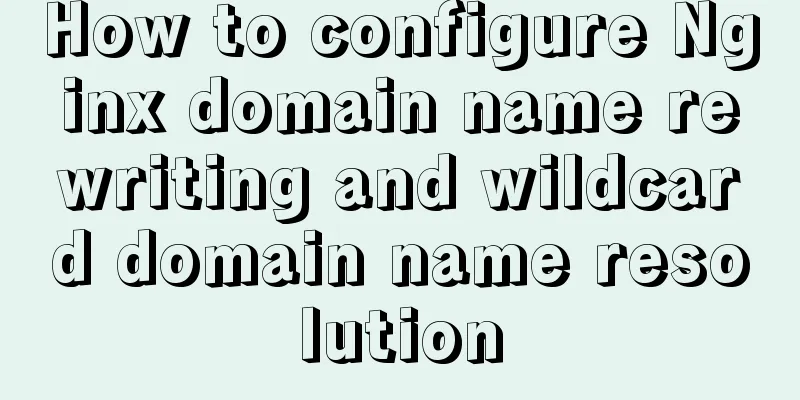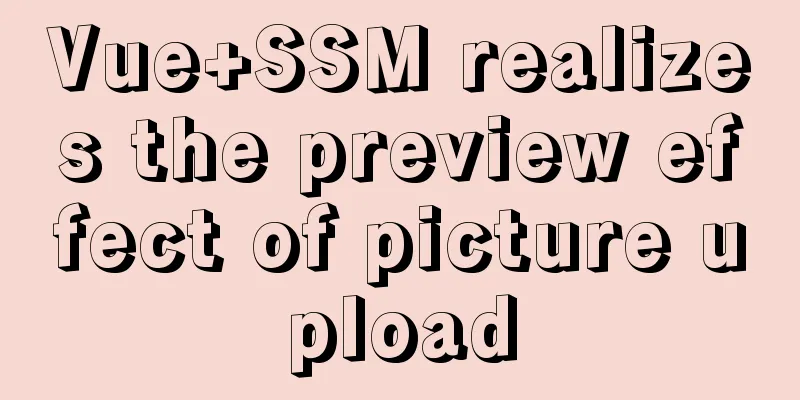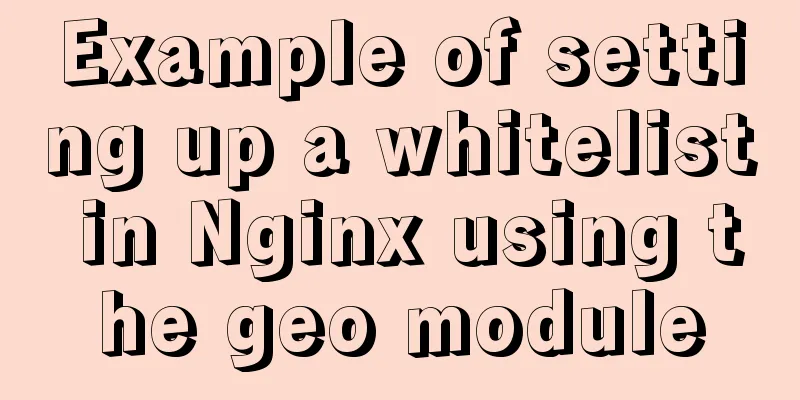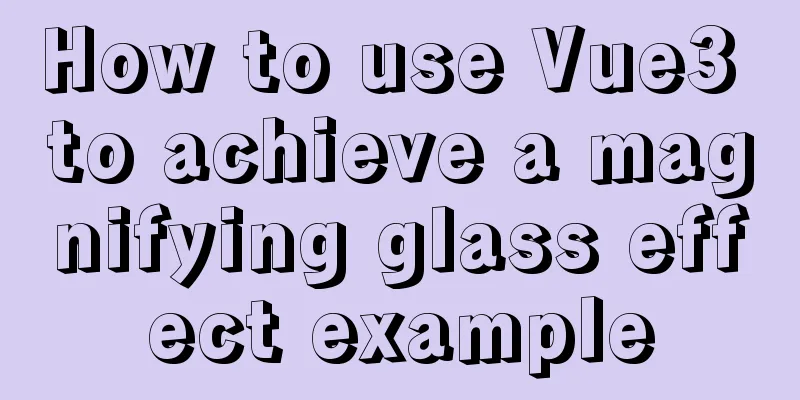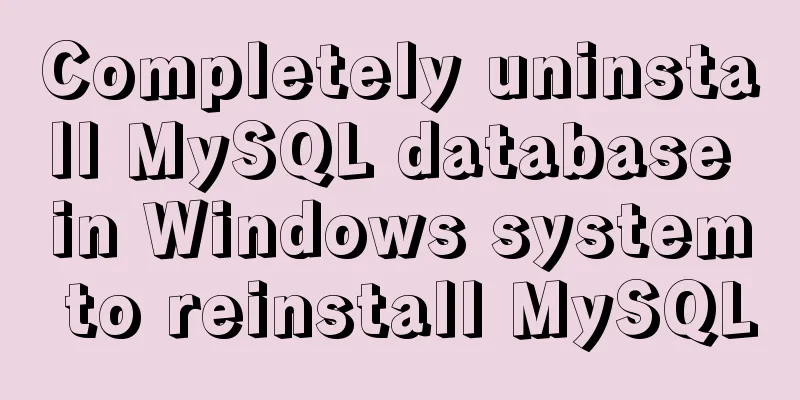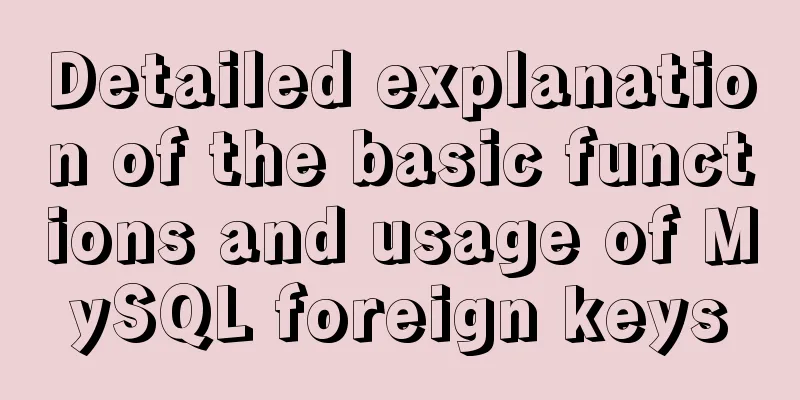MySQL 8.0.15 installation and configuration tutorial under Win10
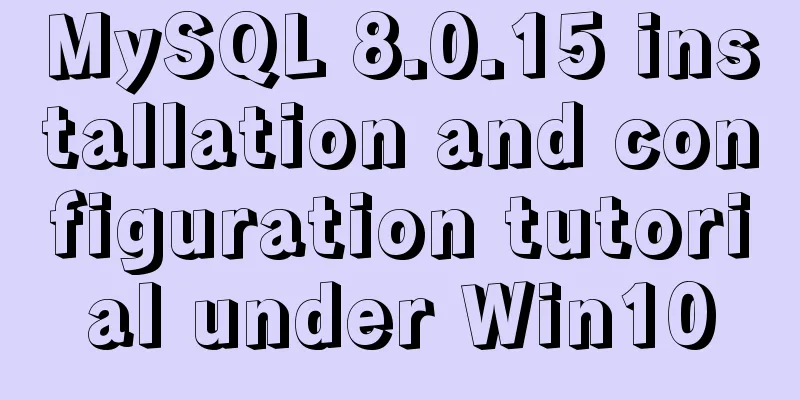
|
What I have been learning recently involves knowledge of MySQL, so it is very necessary to install a MySQL. The installation process went smoothly by referring to other people’s tutorials. I encountered some problems and solved some of them. Here I will sort out the entire installation process for your reference. The computer I have is a 64-bit Win10 Home Chinese version, and the MySQL installed is the 8.0.15 Community version downloaded from the official website. You can download the latest version from the official website. Step 1: Install MySQL service The downloaded file is a compressed file. Simply unzip the 'mysql-8.0.15-winx64' folder to the path you want to install it. I installed it directly on the C drive.
The file path after decompression is as follows:
Run the command line as an administrator in Windows
The command line tool started here starts with Windows->system32
Next, use the command line tool to enter the bin directory of the MySQL installation file you just unzipped
Then enter mysqld -install and wait for the service to be installed. Note that there is a space in the middle.
I have already installed it here, so it prompts that the service has been installed. If it has not been installed before, it will prompt 'Service successfully installed.' Step 2: Configure MySQL After entering the bin directory in the command line, first enter 'mysqld --initialize--insecure', press Enter and enter 'mysqld --initialize' again in the bin directory. At this time, a 'data' directory will be generated in the 'mysql-8.0.15-winx64' directory
The 'data' directory contains a '.err' file. The file name is your computer user name. You can see it by opening it with Notepad.
The red marked part is the initial password of MySQL, which will be used later. Next, create a new '.ini' file in the 'mysql-8.0.15-winx64' directory, then enter the following code in it and save it:
Pay attention to the contents of basedir and datadirde. Step 3: Start the MySQL service
Enter the login command 'mysql -u root -p', and then enter the previous password according to the prompts:
You can also change the password using the following command:
Use 'show databases;' to display the contents of the database. Be careful not to lose the semicolon.
Use the quit command to exit MySQL
Step 4: Configure environment variables Right click 'This Computer' -> 'Properties' -> 'Advanced System Settings' -> 'Environment Variables'
Add 'C:\mysql-8.0.15-winx64\bin\' to the 'Path' path of 'User variables' and save it. In this way, you can start MySQL directly from the command line tool in the future without entering the 'bin' directory first. Wonderful topic sharing: MySQL different versions installation tutorial MySQL 5.7 installation tutorials for various versions MySQL 5.6 installation tutorials for various versions mysql8.0 installation tutorials for various versions The above is the full content of this article. I hope it will be helpful for everyone’s study. I also hope that everyone will support 123WORDPRESS.COM. You may also be interested in:
|
<<: MySQL 8.0.15 winx64 decompression version installation and configuration method graphic tutorial
Recommend
Implementation steps for installing Redis container in Docker
Table of contents Install Redis on Docker 1. Find...
Control the vertical center of the text in the HTML text box through CSS
When the height attribute of Text is defined, the ...
Detailed steps for embedding Baidu Maps in web pages and using Baidu Maps API to customize maps
Insert Baidu Map into the web page If you want to...
MySQL join buffer principle
Table of contents 1. MySQL join buffer 2. JoinBuf...
vue cli3 implements the steps of packaging by environment
The vue project built with cli3 is known as a zer...
A brief discussion on the concat function in MySQL. How to add a string before or after a field in MySQL
How to use the concat function in MySQL: CONCAT(s...
Explanation of the problem of selecting MySQL storage time type
The datetime type is usually used to store time i...
iframe src assignment problem (server side)
I encountered this problem today. I reassigned the...
Summary of ten principles for optimizing basic statements in MySQL
Preface In the application of database, programme...
Detailed explanation of JavaScript data types
Table of contents 1. Literals 1.1 Numeric literal...
Solve the problem that Docker must use sudo operations
The steps are as follows 1. Create a docker group...
Vue implements simple comment function
This article shares the specific code of Vue to i...
Using js to achieve the effect of carousel
Today, let's talk about how to use js to achi...
CentOS 7.x docker uses overlay2 storage method
Edit /etc/docker/daemon.json and add the followin...
In-depth understanding of Vue dynamic components and asynchronous components
1. Dynamic Components <!DOCTYPE html> <h...