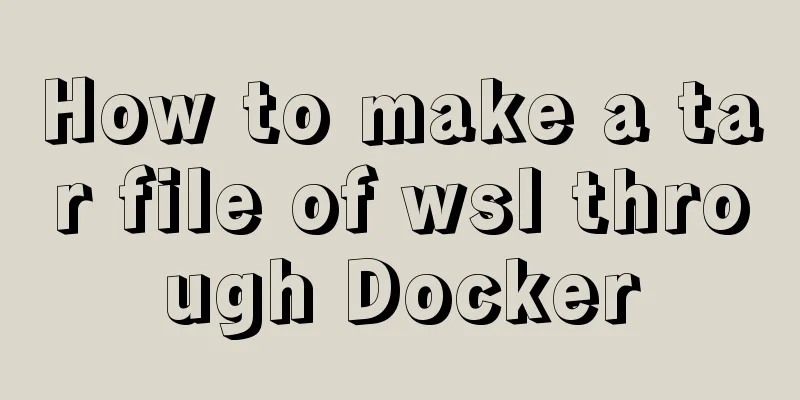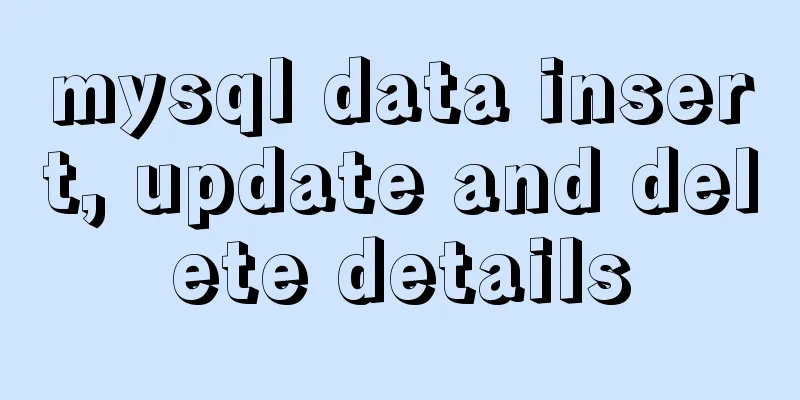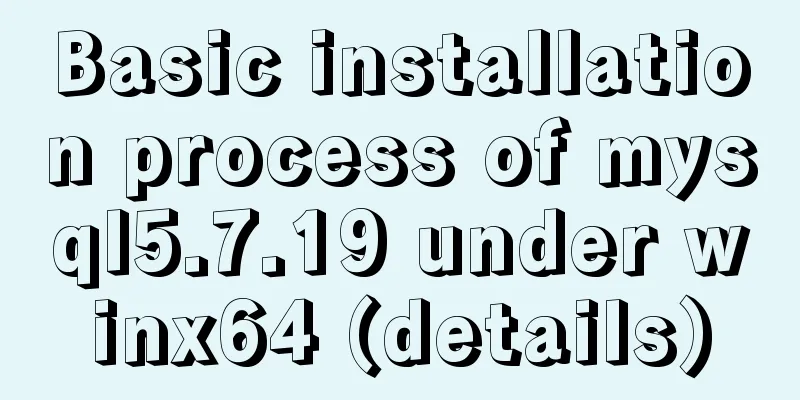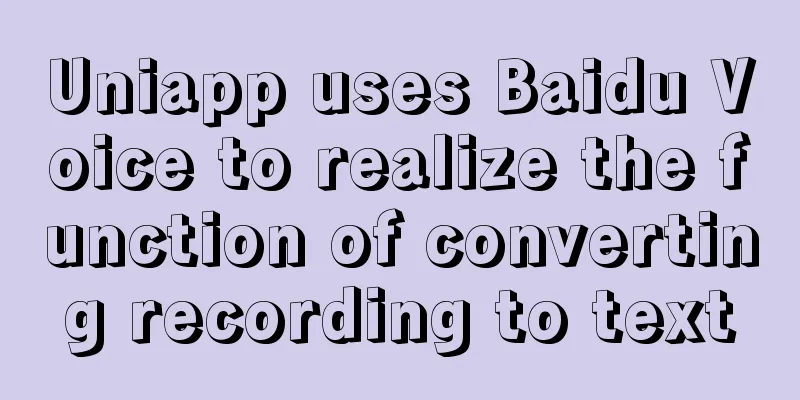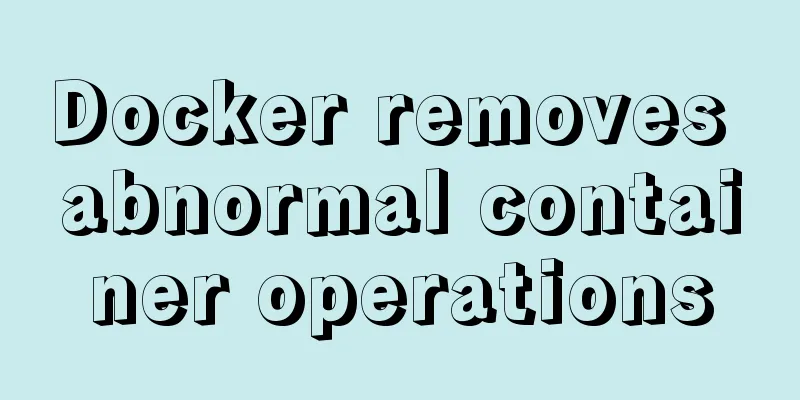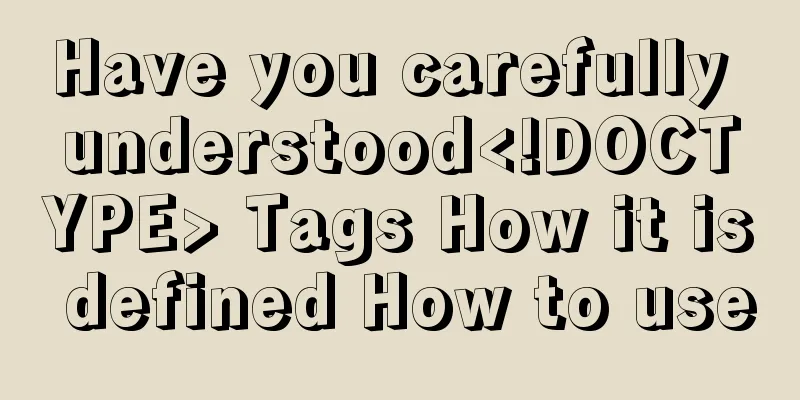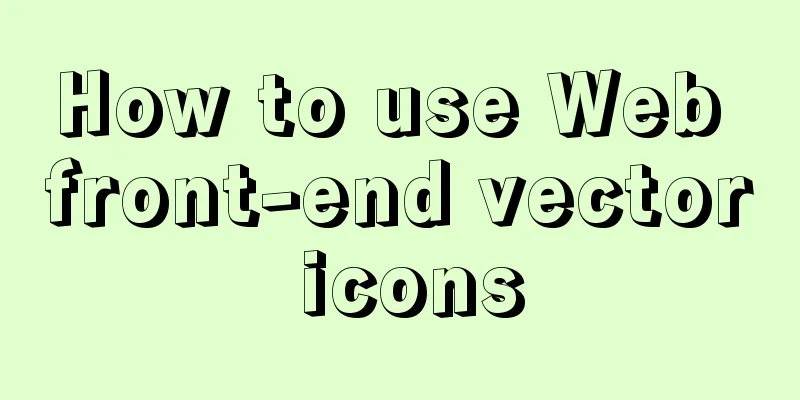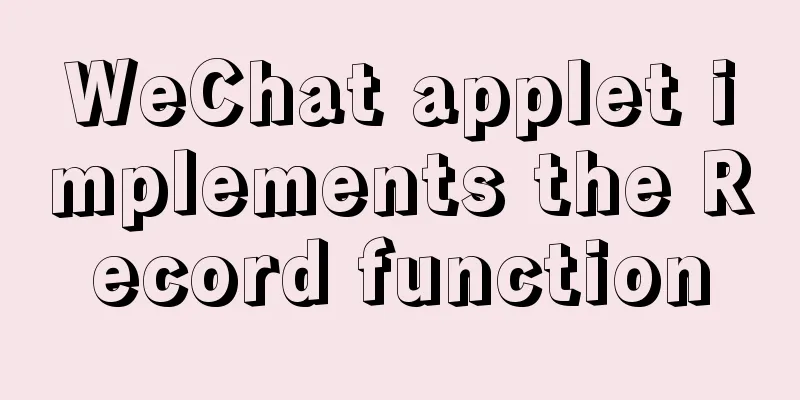Implementation steps for installing Redis container in Docker
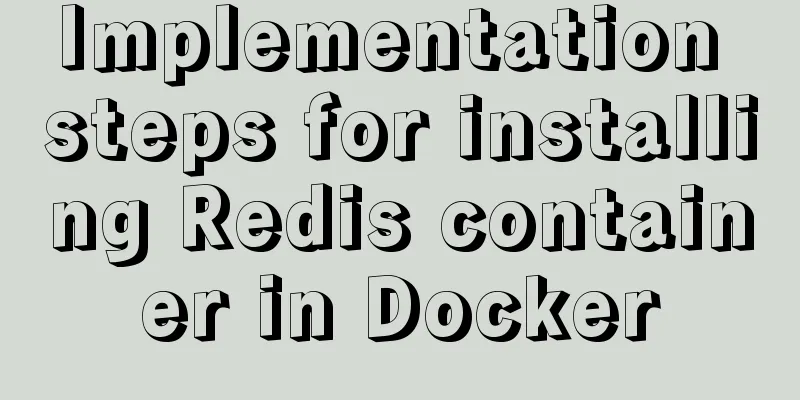
Docker image repository Install Redis on Docker1. Find the Redis image
2. Download the Redis image
docker images 3. Create a Redis configuration file
## Create directory mkdir -p /mydata/redis/conf ## Create the file touch /mydata/redis/conf/redis.conf 4. Create and start a Redis container
docker run \ -d \ --name redis \ -p 6379:6379 \ --restart unless-stopped \ -v /mydata/redis/data:/data \ -v /mydata/redis/conf/redis.conf:/etc/redis/redis.conf \ redis-server /etc/redis/redis.conf \ redis:buster
5. Check whether Redis is running### View the running Docker container docker ps docker ps | grep redis
6. Enter the Redis container### Enter the Redis container through the Docker command docker exec -it redis /bin/bash docker exec -it redis bash ### Enter the Redis console redis-cli ### Add a variable with key name and value bella> set name bella ### View the value of the key name> get name ### Or you can directly enter the Redis console through the Docker Redis command (a combination of the above two commands) docker exec -it redis redis-cli > Separate commands
> Merge Command
7. Exit the containerexit 8. Modify the Redis configuration file
9. Enter the Redis console with a password
## Enter the Redis container docker exec -it redis /bin/bash ## Enter the Redis console with the password redis-cli -h 127.0.0.1 -p 6379 -a 123456
This is the end of this article about the implementation steps of installing Redis container with Docker. For more relevant content about installing Redis with Docker, please search for previous articles on 123WORDPRESS.COM or continue to browse the following related articles. I hope you will support 123WORDPRESS.COM in the future! You may also be interested in:
|
<<: Study on using characters instead of pictures to achieve rounded or sharp corners
>>: Problems with join queries and subqueries in MySQL
Recommend
How to use Vue's idea to encapsulate a Storage
Table of contents background Function Purpose Ide...
Summary of some problems encountered when integrating echarts with vue.js
Preface I'm currently working on the data ana...
Steps to encapsulate the carousel component in vue3.0
Table of contents 1: Encapsulation idea 2. Packag...
Mysql transaction isolation level principle example analysis
introduction You must have encountered this in an...
Generate OpenSSL certificates in Linux environment
1. Environment: CentOS7, Openssl1.1.1k. 2. Concep...
How to modify the firewall on a Linux server to allow remote access to the port
1. Problem Description For security reasons, the ...
HTML reuse techniques
HTML reuse is a term that is rarely mentioned. Tod...
CSS method of controlling element height from bottom to top and from top to bottom
Let’s start the discussion from a common question...
Detailed process of deploying MySQL with docker (common applications deployed with docker)
I have introduced it to you before: docker (deplo...
Special commands in MySql database query
First: Installation of MySQL Download the MySQL s...
Steps for Vue to use Ref to get components across levels
Vue uses Ref to get component instances across le...
Quickly install MySQL5.7 compressed package on Windows
This article shares with you how to install the M...
A collection of possible problems when migrating sqlite3 to mysql
Brief description Suitable for readers: Mobile de...
Detailed explanation of query examples within subqueries in MySql
Where is my hometown when I look northwest? How m...
Two solutions to the problem of MySQL in conditional statement only reading one piece of information
Today, my colleague encountered a very strange pr...