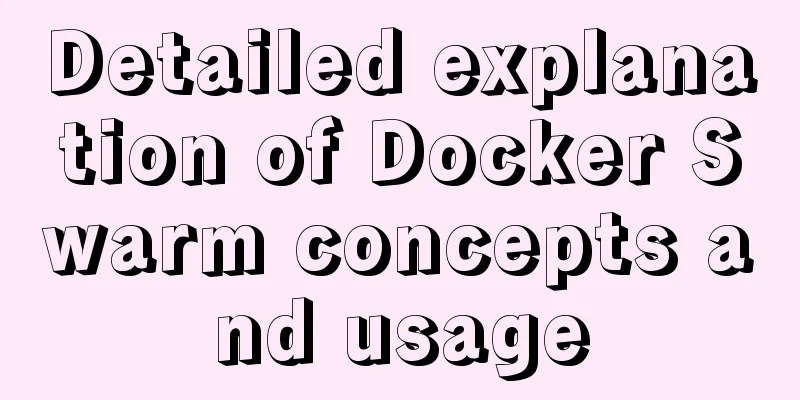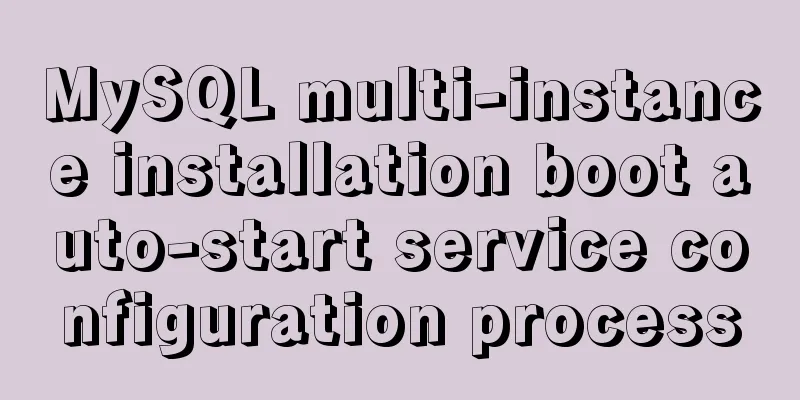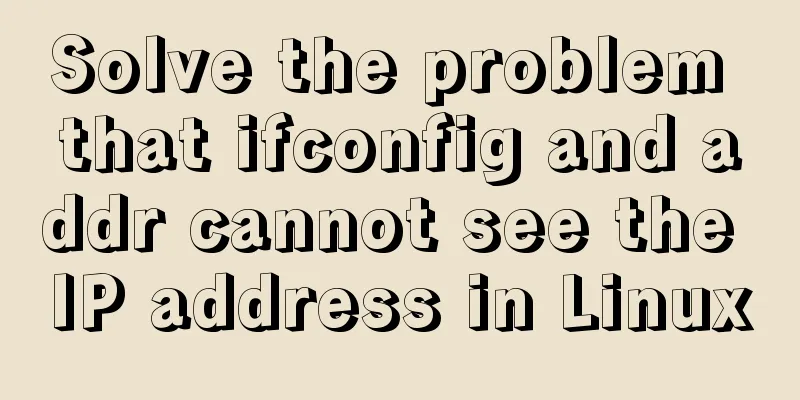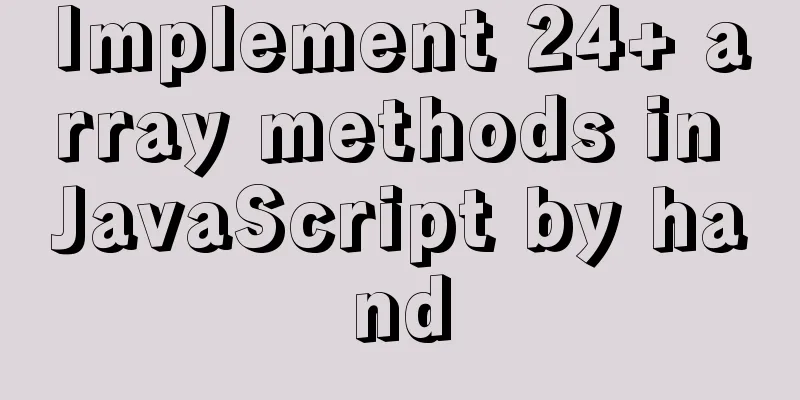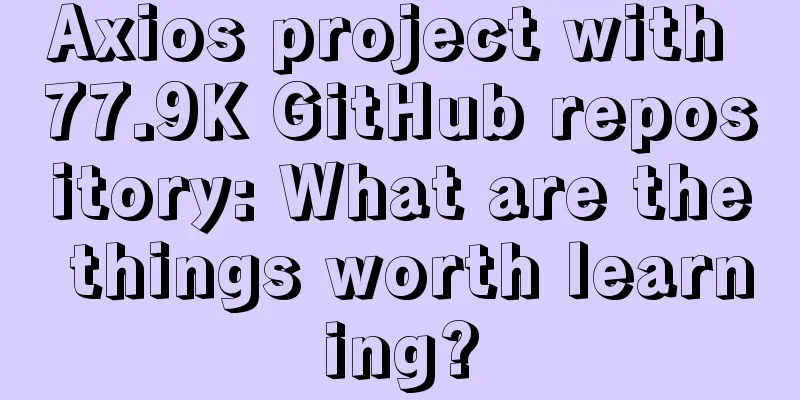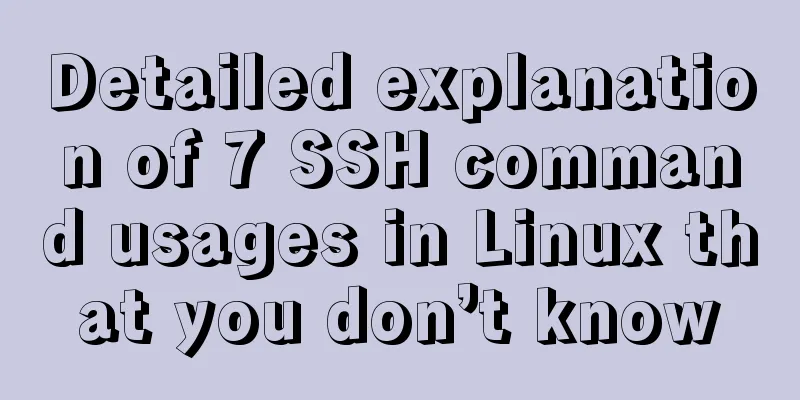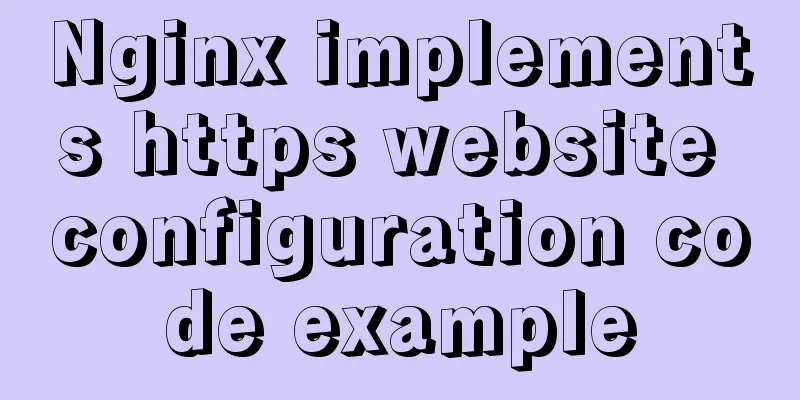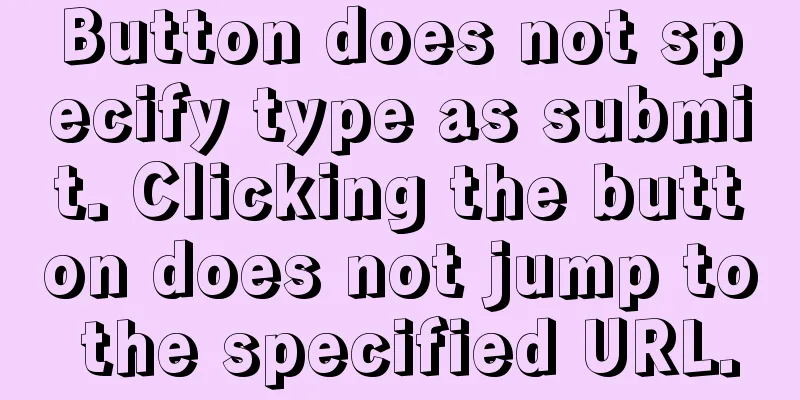MySQL 8.0.15 winx64 decompression version installation and configuration method graphic tutorial
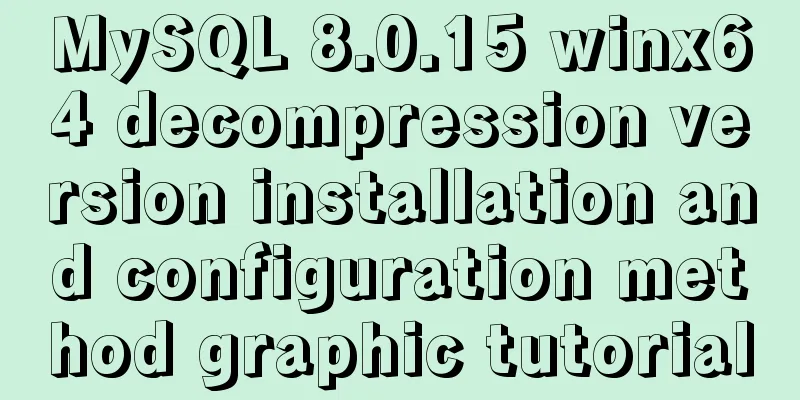
|
This article shares the installation and configuration method of MySQL 8.0.15 winx64 decompression version for your reference. The specific content is as follows Local testing requires the installation of the latest version of MySQL. Two minor problems occurred in the process, which were solved and recorded. 1. Download from the official website and unzip Download 2. Set environment variables Configure MYSQL_HOME to the MySQL decompression path and set %MYSQL_HOME%\bin in path
3. In the MySQL decompression path, create a new my.ini file to configure the initialization parameters: [mysql] # Set the default character set of the mysql client to default-character-set=utf8 [mysqld] #Set port 3306 port = 3306 # Set the installation directory of mysql to basedir=D:\Java\mysql-8.0.15-winx64 # Set the storage directory of mysql database data datadir=D:\Java\mysql-8.0.15-winx64\data # Maximum number of connections allowed max_connections=200 # The default character set used by the server is the 8-bit latin1 character set character-set-server=utf8 # The default storage engine that will be used when creating a new table default-storage-engine=INNODB 4. Initialize the database Open the cmd command window as an administrator and enter the mysqld --initialize command to initialize the mysql data directory. After initialization, a data folder will be generated in the decompressed directory. In this folder, there is a file ending with .err. When opened, a randomly generated password will appear. 5. Installation service # Register service mysqld --install # Start the service net start mysql
6. Change your password ALTER USER USER() IDENTIFIED BY 'new password'; Login successfully with new password, done! Problems encountered during installation 1. The service name is invalid
Cause of the problem : MySQL is not registered in the system, that is, there is no MySQL service in the current path. Solution : Enter mysqld --install in the command line. If Service successfully install appears, it means the installation is successful. 2. Can log in in cmd, but not in Navicat Tip : 1251 - Client does not support authentication protocol requested by server; consider upgrading MySQL client Cause of the problem : The encryption rule in versions before mysql8 is mysql_native_password, and after mysql8, the encryption rule is caching_sha2_password. Solution : Restore the MySQL user login password encryption rule to mysql_native_password, or upgrade the Navicat driver
#Update the user's password rule ALTER USER 'root'@'localhost' IDENTIFIED WITH mysql_native_password BY 'password'; #Flush permissions FLUSH PRIVILEGES; 【Attached with small tips】 Quickly enter the administrator cmd
Wonderful topic sharing: MySQL different versions installation tutorial MySQL 5.7 installation tutorials for various versions MySQL 5.6 installation tutorials for various versions mysql8.0 installation tutorials for various versions The above is the full content of this article. I hope it will be helpful for everyone’s study. I also hope that everyone will support 123WORDPRESS.COM. You may also be interested in:
|
<<: Implementation of the login page of Vue actual combat record
>>: MySQL 8.0.15 installation and configuration tutorial under Win10
Recommend
Detailed explanation of the implementation process of Nginx enabling Brotli compression algorithm
Preface In web applications, in order to save tra...
How to use CocosCreator for sound processing in game development
Table of contents 1. Basics of audio playback in ...
Embedded transplant docker error problem (summary)
After a long period of transplantation and inform...
The 6 Most Effective Ways to Write HTML and CSS
This article shares the 6 most effective methods,...
Vue.js implements timeline function
This article shares the specific code of Vue.js t...
Summary of HTML knowledge points for the front end (recommended)
1. HTML Overview htyper text markup language Hype...
MySQL data analysis storage engine example explanation
Table of contents 1. Introduce cases 2. View the ...
How to change the database data storage directory in MySQL
Preface The default database file of the MySQL da...
getdata table table data join mysql method
public function json_product_list($where, $order)...
Two ways to enable firewall in Linux service
There are two ways: 1. Service method Check the f...
Detailed explanation of the principle and usage of cursor (DECLARE) in MySQL stored procedure
This article uses examples to illustrate the prin...
Using Docker Enterprise Edition to build your own private registry server
Docker is really cool, especially because it'...
Getting Started with Website Building for Beginners - The Conditions and Tools Needed to Build a Website
Today, I will answer these newbie questions: Build...
Several situations where div is covered by iframe and their solutions
Similar structures: Copy code The code is as foll...
MySQL performance optimization tips
MySQL Performance Optimization MySQL is widely us...