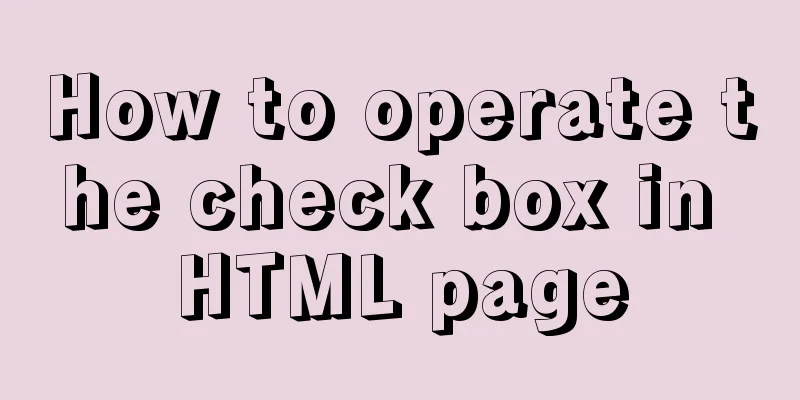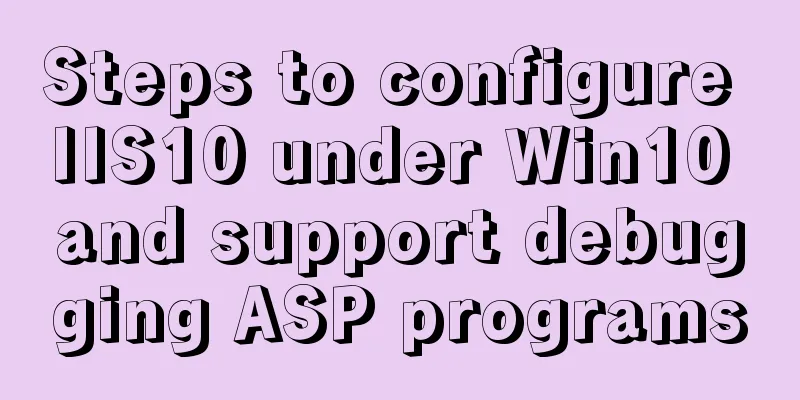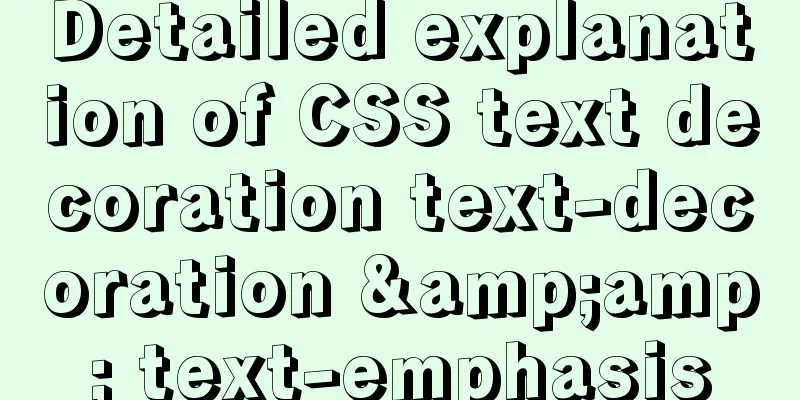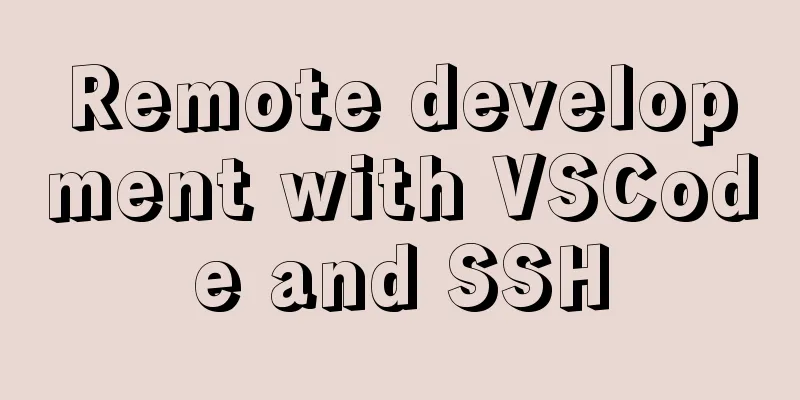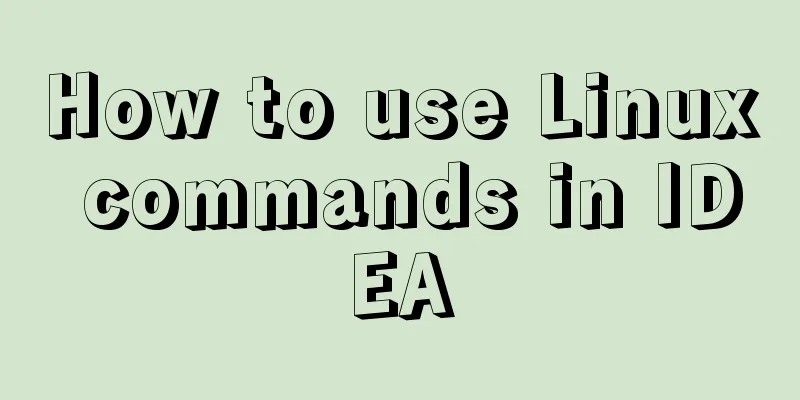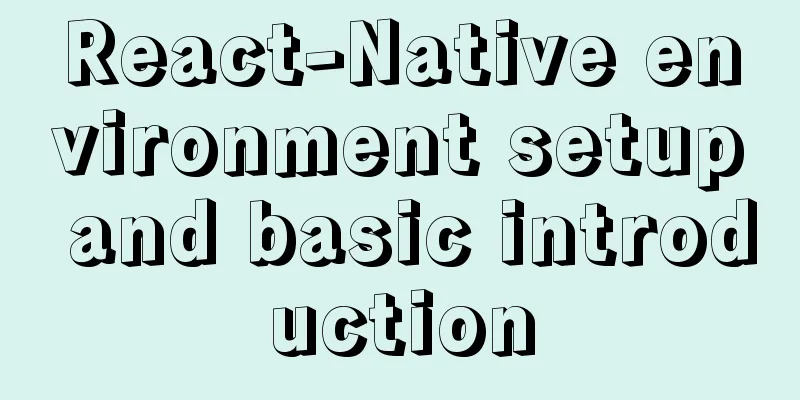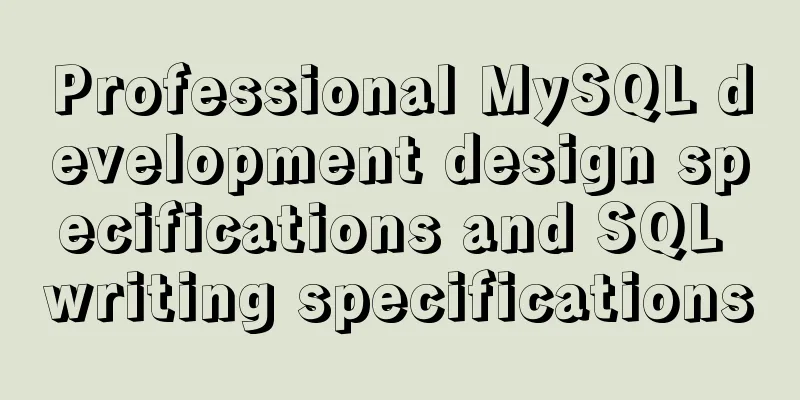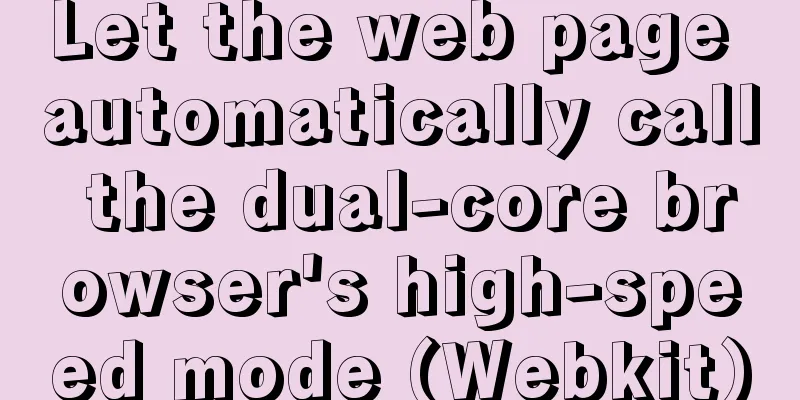Detailed explanation of the solution to the failure of VMware to open the module diskearly
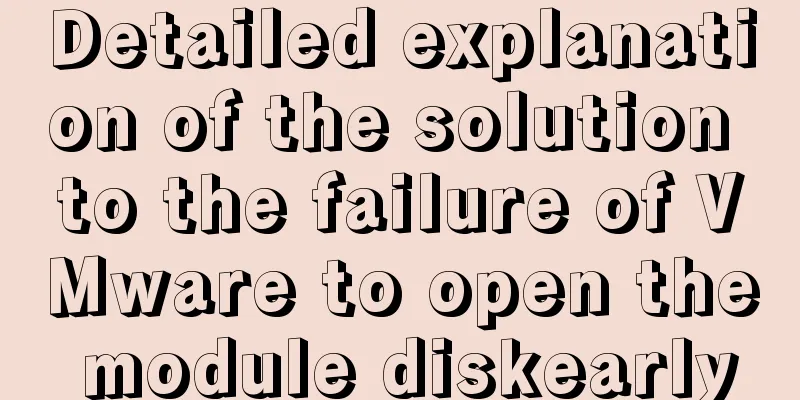
|
VMWare (Virtual Machine ware) is a "virtual PC" software company. Its products allow you to run two or more Windows, DOS, and LINUX systems on one machine at the same time. This is needed when we want to run N systems on one machine. At the same time, VMWare supports directly opening and running on other machines after copying. But sometimes you may encounter this problem "VMware failed to lock the file. Operation failed to open the module diskearly. Failed to start the virtual machine". Here is how to solve this problem.
Tools/Raw Materials VMware virtual machines Methods/Steps 1. First of all, VMware is installed on your computer. Open your virtual machine and you will see the picture shown below. But when you encounter the situation of "VMware lock file failed to open module diskearly operation failed and failed to start the virtual machine", how to solve it?
2. Open the directory where your virtual machine is located (not the VMware installation directory. If you don’t understand, search Baidu or look at the picture below to understand)
3. After that, find the .vmx file in the directory where the virtual machine is located. (As shown below)
4. After finding the file, right-click and choose "Open with Notepad".
5. After opening, search (Ctrl+F for quick search) vmci0.present in the file, and you will see "vmci0.present = "TRUE"".
6. After that, change the "TRUE" in "vmci0.present = "TRUE"" to "FALSE" and save the file.
7. Finally, open the virtual machine again, restart the system, and you can use it normally.
Method/Step 2 1. If the above method does not work or you feel that the above method is too troublesome, you can also directly find the directory where your virtual machine is located (not the VMware installation directory), find the virtual machine system file directory (as shown in the figure below), and enter the folder. Delete the files with the suffix .lck. After that, restart the virtual machine and it will run normally.
The above is the full content of this article. I hope it will be helpful for everyone’s study. I also hope that everyone will support 123WORDPRESS.COM. You may also be interested in:
|
<<: Explanation of the problem of selecting MySQL storage time type
>>: How to debug loader plugin in webpack project
Recommend
MySQL Community Server compressed package installation and configuration method
Today, because I wanted to install MySQL, I went ...
In-depth understanding of the matching logic of Server and Location in Nginx
Server matching logic When Nginx decides which se...
Detailed explanation of the implementation of nginx process lock
Table of contents 1. The role of nginx process lo...
How to use crontab to add scheduled tasks in Linux
Preface The Linux system is controlled by the sys...
MySQL commonly used SQL and commands from entry to deleting database and running away
Table of contents Start and stop Database related...
Sequence implementation method based on MySQL
The team replaced the new frame. All new business...
Summary of techniques for implementing complex page layout using frameset
Copy code The code is as follows: <html> &l...
Reasons why MySQL queries are slow
Table of contents 1. Where is the slowness? 2. Ha...
Detailed tutorial on installing Prometheus with Docker
Table of contents 1. Install Node Exporter 2. Ins...
Based on vue-simple-uploader, encapsulate the global upload plug-in function of file segment upload, instant upload and breakpoint resume
Table of contents 1. Introduction 2. About vue-si...
Add crontab scheduled tasks to debian docker container
Now most of the Docker images are based on Debian...
Solve the problem of data synchronization when vue-seamless-scroll scrolls and likes
VUE uses vue-seamless-scroll to automatically scr...
How to delete node_modules and reinstall
Table of contents Step 1: Install node_modules in...
Detailed explanation of this reference and custom properties in JavaScript
Table of contents 1. this keyword 2. Custom attri...
The complete process of Docker image creation
Table of contents Preface Creation steps Create a...