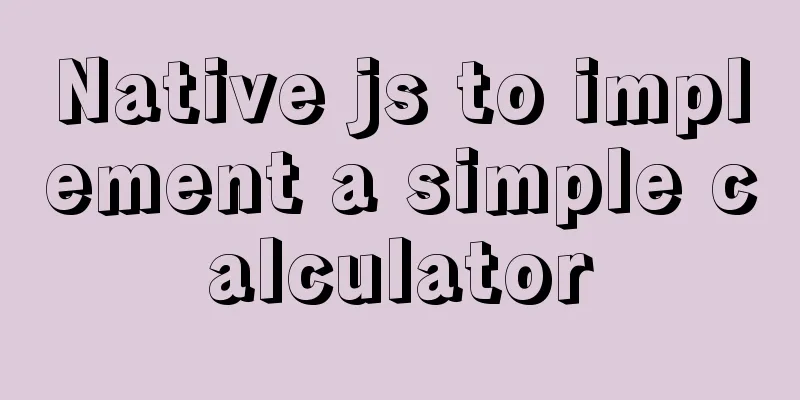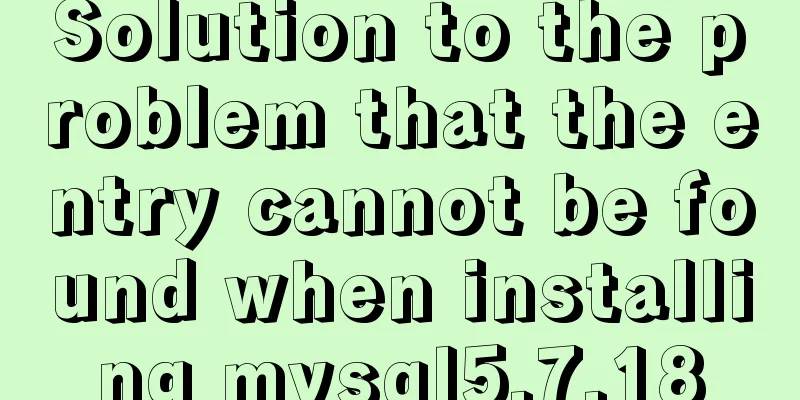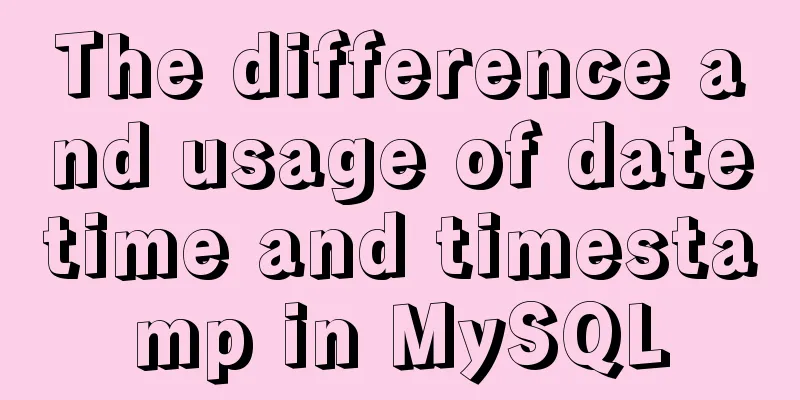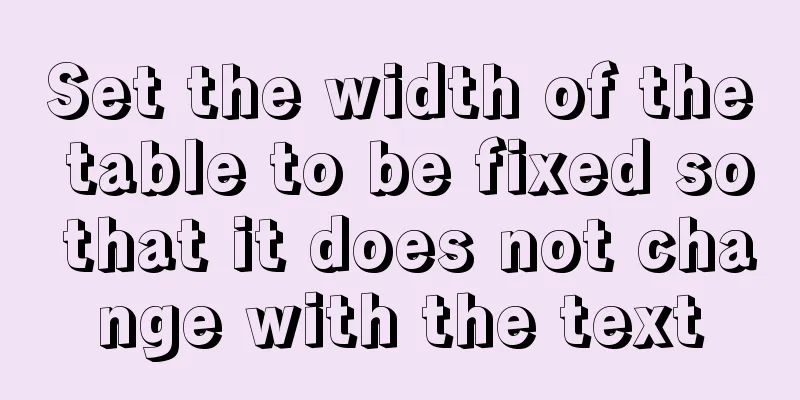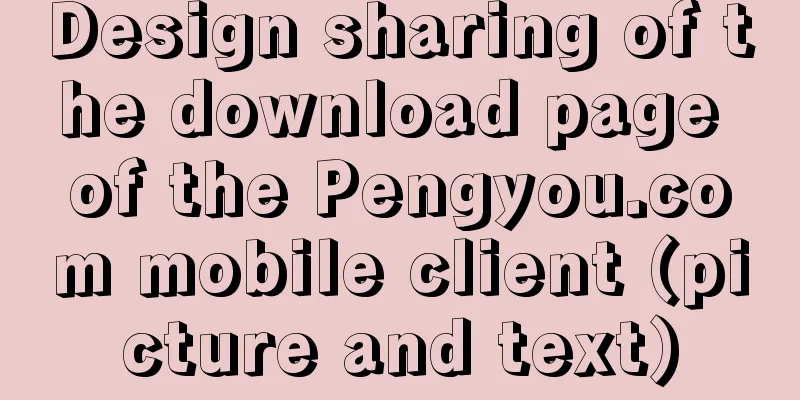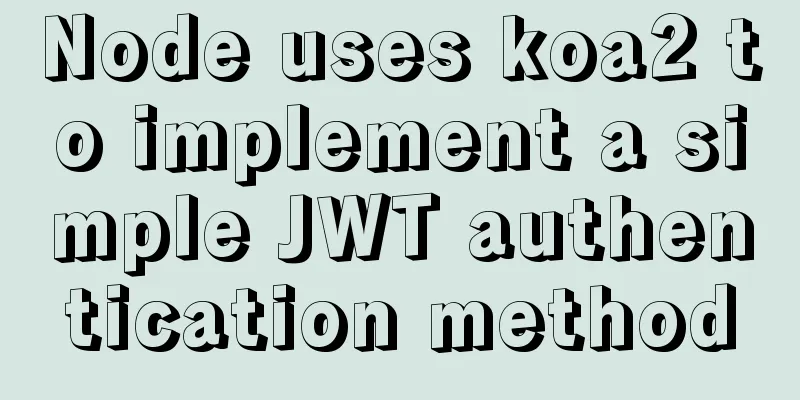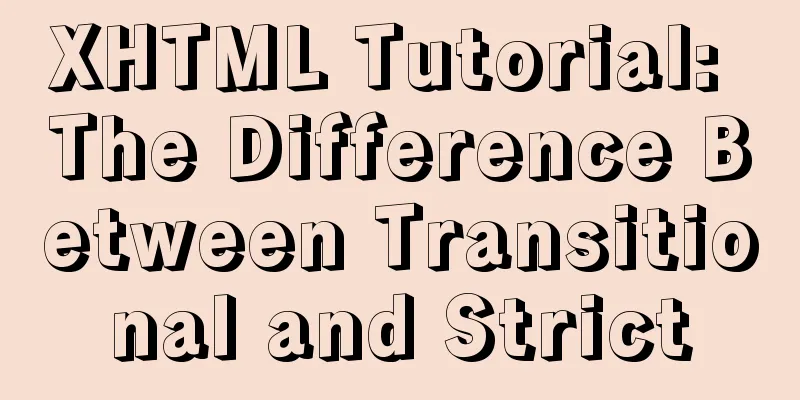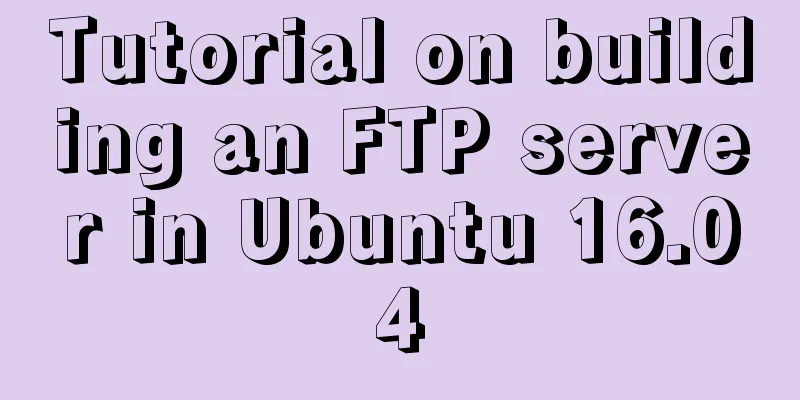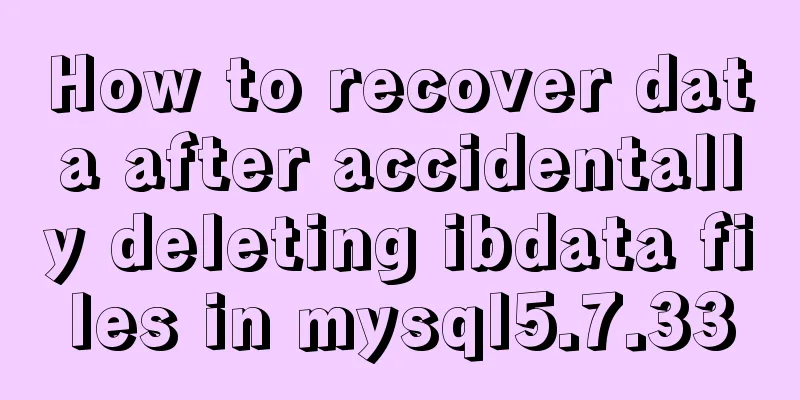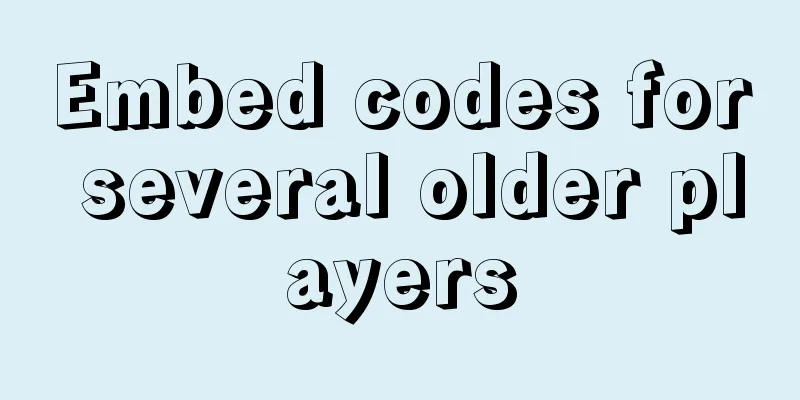MySQL Community Server compressed package installation and configuration method

|
Today, because I wanted to install MySQL, I went to the official website to download the latest community version of MySQL. but! The downloaded file is a compressed package, which means we need to manually configure the MySQL environment. Here are the steps: 1. Unzip the compressed package to your path (do not include Chinese characters). My path is: F:\software\mysql-5.7.11-winx64\
2. Configure environment variables: My Computer -> Properties -> Advanced -> Environment Variables, configure the path of the bin folder under MySQL to the PATH of the user variable, so that you can execute MySQL related commands directly in cmd in the future.
3. Modify the configuration file my-default.ini in the root directory of mysql and configure the path of mysql. There are three lines in total. The operations after the data directory will be automatically generated. Fill it in first.
4. Open the command line window as an administrator. There is a command prompt in the accessories in the start menu. Right-click it and run it as an administrator.
5. Locate the current path of the command line window to the bin folder of the mysql directory (it must be located in the bin directory), and enter the following three instructions at a time: mysqld -install installs the mysql service mysqld --initialize must be initialized net start mysql starts the MySQL service.
6. Next you need to enter MySQL, so what is the username and password? ? In the new version, MySQL has changed the way passwords are generated and uses random generation. Open the data folder in the root directory of mysql (generated by initialize), find a file ending with .err and open it
There is a line that records your username (root) and the randomly generated temporary password (I(drANkaq1rf) Next, you can log in through the command (mysql -u root -p)
7. You need to change your password after logging in The command to change the password in versions 5.7.6 and later is: ALTER USER 'root'@'localhost' IDENTIFIED BY 'MyNewPass'; The command to change the password before 5.7.6 is:
SET PASSWORD FOR 'root'@'localhost' = PASSWORD('MyNewPass')
This completes the basic configuration. The above is the full content of this article. I hope it will be helpful for everyone’s study. I also hope that everyone will support 123WORDPRESS.COM. You may also be interested in:
|
<<: jQuery plugin to implement minesweeper game (3)
>>: How to configure multiple tomcats with Nginx load balancing under Linux
Recommend
Implementation of vue+drf+third-party sliding verification code access
Table of contents 1. Background 2. Verification p...
28 Famous Blog Redesign Examples
1. WebDesignerWall 2. Veerle's Blog 3. Tutori...
CSS3 implements footer fixed at the bottom (always at the bottom no matter how high the page is)
Preface Fix the footer area at the bottom. No mat...
How to design high-quality web pages Experience in designing high-quality web pages (pictures and text)
With the increasing number of open platforms, the ...
HTML table tag tutorial (27): cell background image attribute BACKGROUND
We can set a background image for the cell, and w...
Detailed explanation of the difference between JavaScript spread operator and rest operator
Table of contents What is the rest operator? How ...
How to install and deploy zabbix 5.0 for nginx
Table of contents Experimental environment Instal...
Vue imports excel table, and automatically downloads the data that failed to import
There is such a requirement: an import button, cl...
Example analysis of interval calculation of mysql date and time
This article uses an example to describe the inte...
Implementation of drawing audio waveform with wavesurfer.js
1. View the renderings Select forward: Select bac...
Simple implementation method of two-way data binding in js project
Table of contents Preface Publish-Subscriber Patt...
Detailed steps to build the TypeScript environment and deploy it to VSCode
Table of contents TypeScript environment construc...
The best solution for implementing digital plus and minus buttons with pure CSS
Preface: For the implementation of digital additi...
How to use Docker to limit container resources
Problem Peeping In the server, assuming that the ...
A brief discussion on Linux virtual memory
Table of contents origin Virtual Memory Paging an...