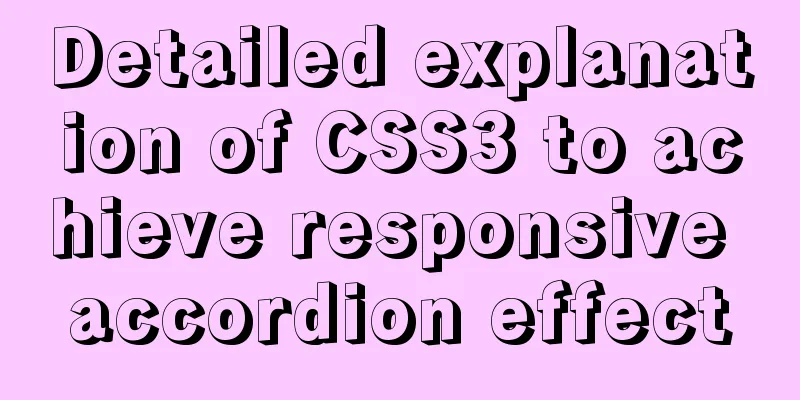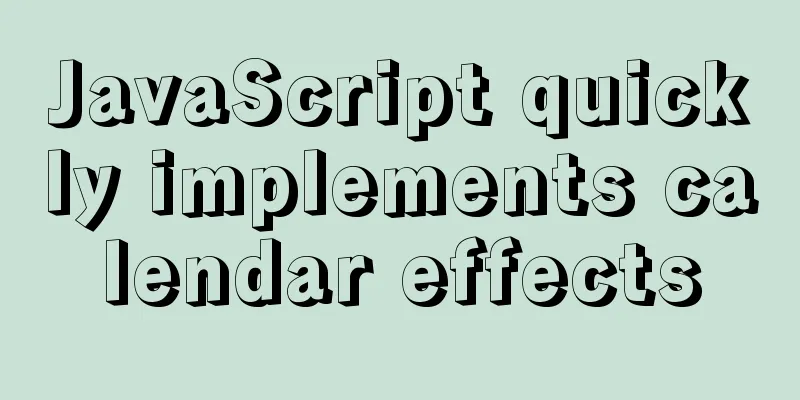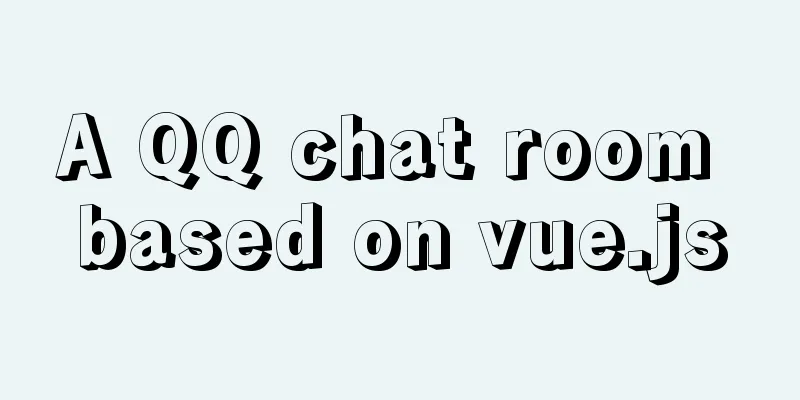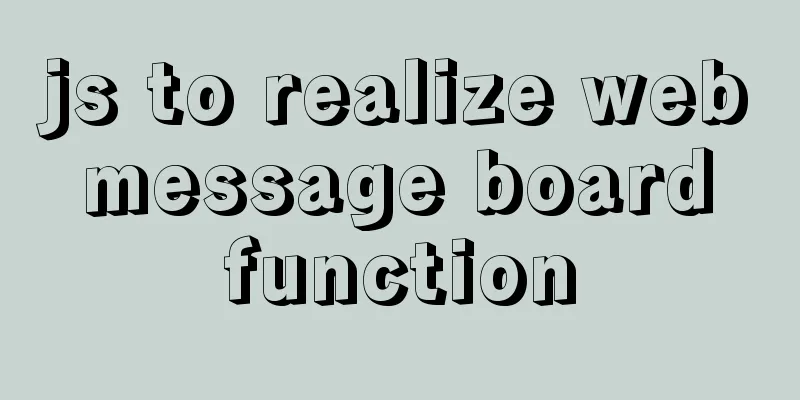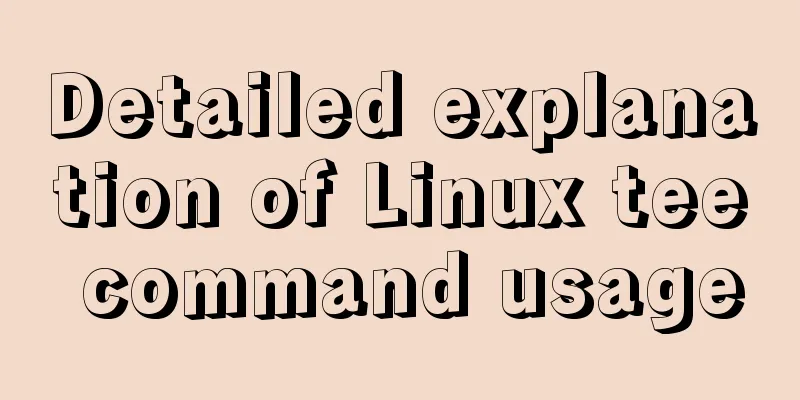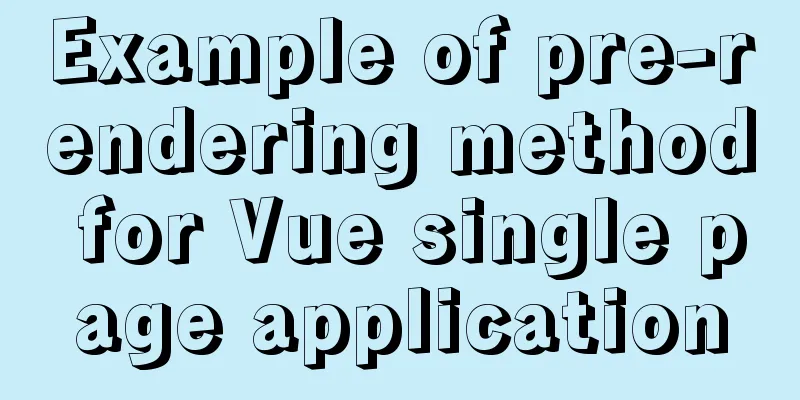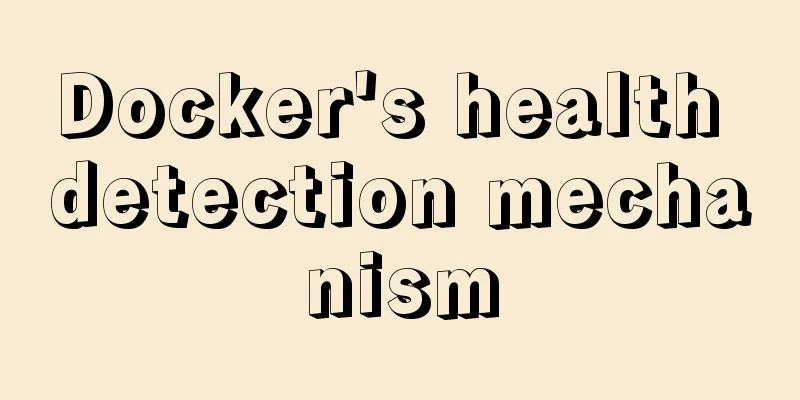Vue imports excel table, and automatically downloads the data that failed to import
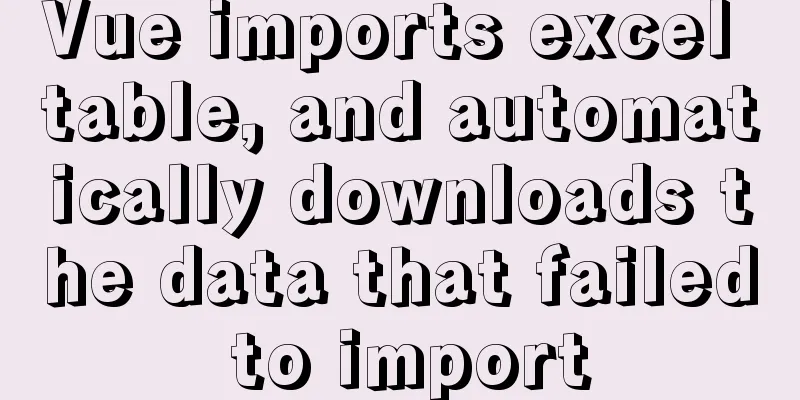
|
There is such a requirement: an import button, click the button to import an Excel table. If some data in the Excel table fails to be imported, the Excel table of the failed data will be automatically downloaded. If all data is imported successfully, it will prompt "Import successful". First, attach the upload file component of ElementUI
The official website introduces the properties and usage of the 1. Introduce ElementUI upload component upload<el-upload class="upload-demo" action="https://jsonplaceholder.typicode.com/posts/" multiple :auto-upload="false" :file-list="fileList" :on-change="fileChange"> <el-button type="primary">Import</el-button> </el-upload> Page Effects
Attribute Introduction
2. Click the Import button and select the file (click "Open" to trigger on-change)
At this point, you can use the
fileChange(file,fileList){
console.log(file,'file')
console.log(fileList,'fileList')
} 3. Now we have the selected file and can customize the upload method to send it to the backend server
fileChange(file,fileList){
console.log(file,'file')
console.log(fileList,'fileList')
let url = 'xxx' //Backend server API
let headers = {
'Content-Type':'multipart/form-data' //When custom uploading, this request header parameter is required}
let formData = ''
for(let i = 0;i < fileList.length;i++){ //Traverse the file array, there may be multiple files in fileList formData = new FormData()
formData.append('name',fileList[i].name)
formData.append('type','.xlsx')
formData.append('file',fileList[i].raw)
}
this.$axios({
headers: headers,
method: 'post',
data: formData,
url: url,
responseType:'blob' //This parameter is required, otherwise the downloaded Excel table will prompt that the file is damaged and cannot be opened}).then(res=>{
if(res && res.data.size == 0){
//If the background does not return a stream, it means that all data has been imported successfully, and a prompt "Import successful" will be displayed. Return will not be automatically downloaded.
}
//If the background returns a stream, it means that some data import failed, then the Excel table of the failed data will be automatically downloaded let name = 'Import failed data.xlsx' //Customize the download Excel table name let blob = new Blob([res.data])
let url = window.URL.createObjectURL(blob)
let aLink = document.createElement('a')
aLink.style.display = 'none'
aLink.href = url
//The download attribute defines the address of the download link. The href attribute must be specified in the <a> tag.
aLink.setAttribute('download',name)
document.body.appendChild(aLink)
aLink.click()
document.body.removeChild(aLink)
window.URL.revokeObjectURL(url)
//Other operations can be performed after the download is completed, such as refreshing the list, friendly prompts, etc.})
}Method Analysis A Summary: The above implements custom import of Excel tables and automatically downloads the stream returned by the interface. The code can be used directly, but please note that the returned data The above is the full content of this article. I hope it will be helpful for everyone’s study. I also hope that everyone will support 123WORDPRESS.COM. You may also be interested in:
| |||||||||||||||||||||
<<: The 6 Most Effective Ways to Write HTML and CSS
Recommend
Vue realizes price calendar effect
This article example shares the specific code of ...
Vue large screen data display example
In order to efficiently meet requirements and avo...
Detailed explanation of several error handling when Nginx fails to start
When using Nginx as a Web server, I encountered t...
Sample code for implementing radar chart with vue+antv
1. Download Dependency npm install @antv/data-set...
How to query whether the mysql table is locked
Specific method: (Recommended tutorial: MySQL dat...
VMware Workstation 15 Pro Installation Guide (for Beginners)
01. VMware Workstation Pro 15 Download Download: ...
Implementation code for using CSS text-emphasis to emphasize text
1. Introduction In the past, if you wanted to emp...
JavaScript flow control (loop)
Table of contents 1. for loop 2. Double for loop ...
JavaScript generates random graphics by clicking
This article shares the specific code of javascri...
Detailed explanation of the usage of sync modifier in Vue3 parent-child component parameter transfer
Table of contents One-way data flow explanation V...
Vue method to verify whether the username is available
This article example shares the specific code of ...
Key issues and solutions for web page access speed
<br /> The website access speed can directly...
SQL implementation of LeetCode (182. Duplicate mailboxes)
[LeetCode] 182.Duplicate Emails Write a SQL query...
Source code reveals why Vue2 this can directly obtain data and methods
Table of contents 1. Example: this can directly g...
Solution to MySQL master-slave delay problem
Today we will look at why master-slave delay occu...