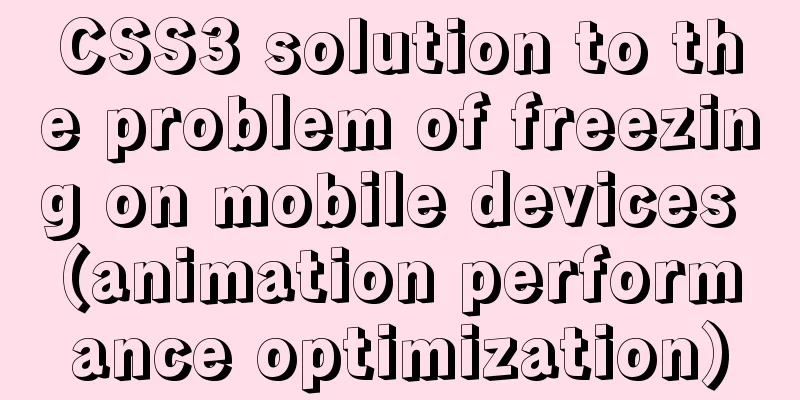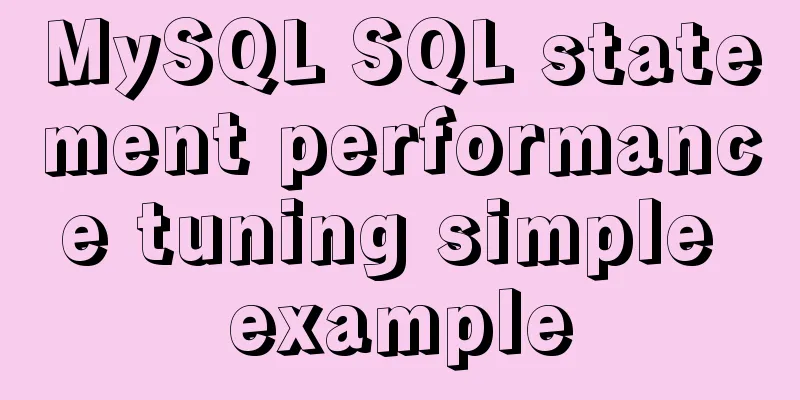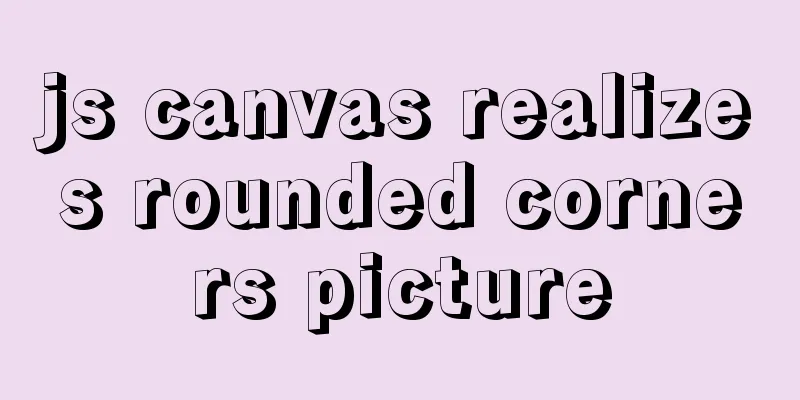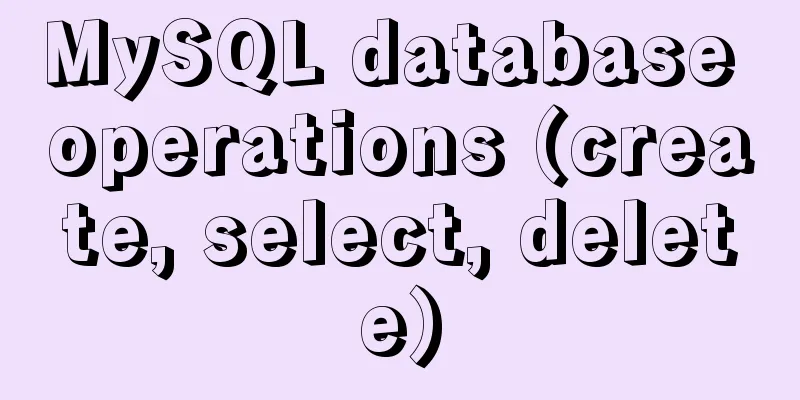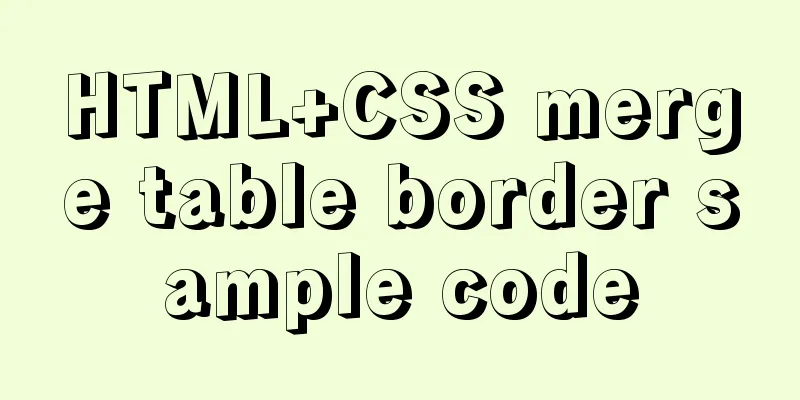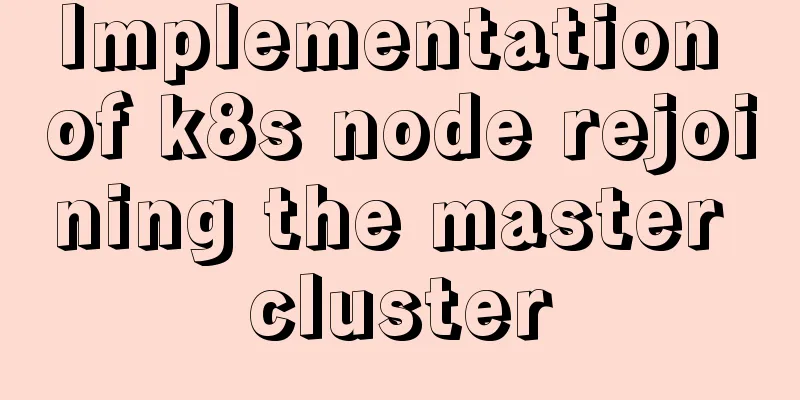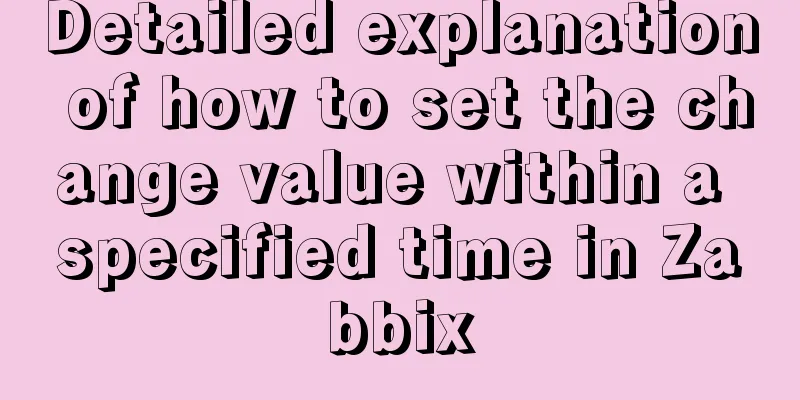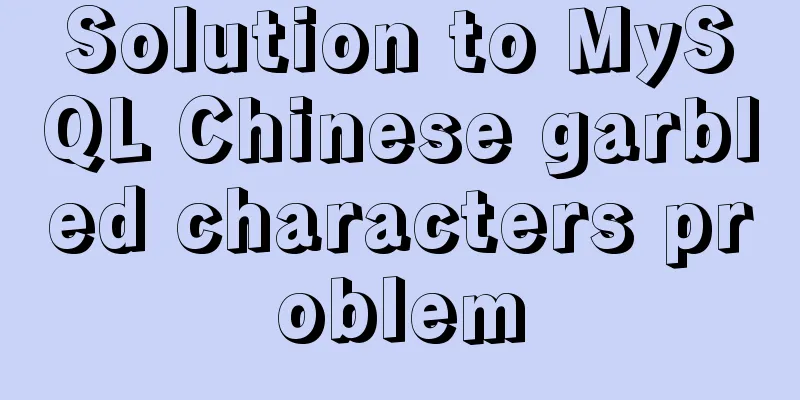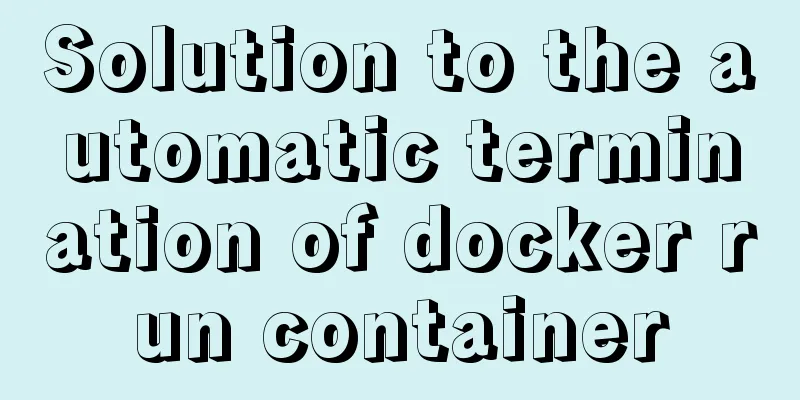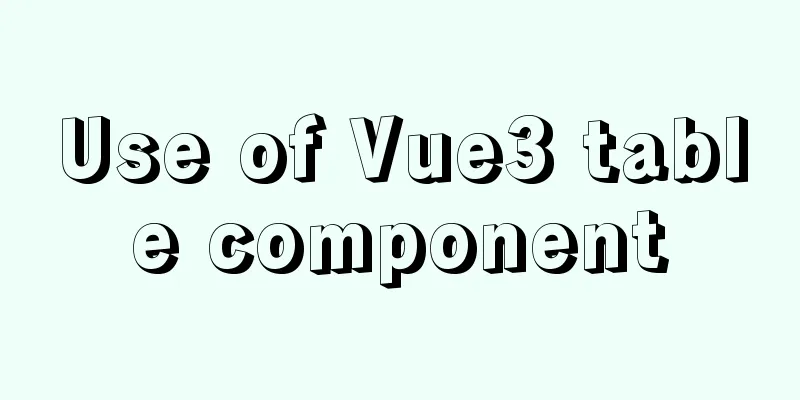MySQL 8.0.15 installation and configuration method graphic tutorial (Windows 10 X64)
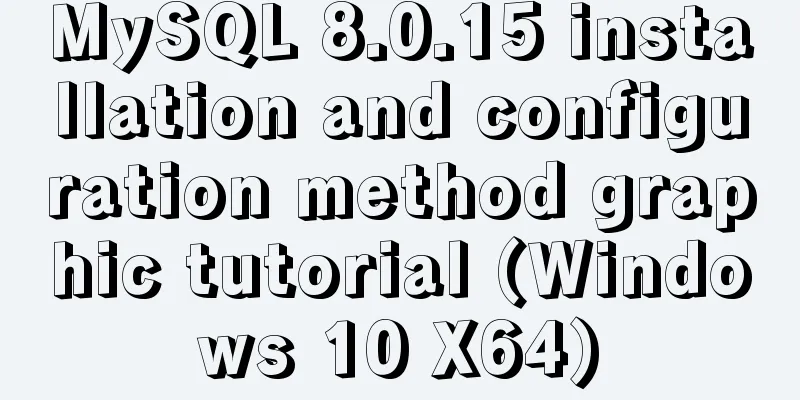
|
What I have been learning recently involves knowledge of MySQL, so it is very necessary to install a MySQL. The installation process went smoothly by referring to other people’s tutorials. I encountered some problems and solved some of them. Here I will sort out the entire installation process for your reference. The computer I have is a 64-bit Win10 Home Chinese version, and the MySQL installed is the 8.0.15 Community version downloaded from the official website. You can download the latest version from the official website. Step 1: Install MySQL service The downloaded file is a compressed file. Simply unzip the 'mysql-8.0.15-winx64' folder to the path you want to install it. I installed it directly on the C drive.
The file path after decompression is as follows:
Run the command line as an administrator in Windows
The command line tool started here starts with Windows->system32
Next, use the command line tool to enter the bin directory of the MySQL installation file you just unzipped
Then enter mysqld -install and wait for the service to be installed. Note that there is a space in the middle.
I have already installed it here, so it prompts that the service has been installed. If it has not been installed before, it will prompt 'Service successfully installed.' Step 2: Configure MySQL After entering the bin directory in the command line, first enter 'mysqld --initialize--insecure', press Enter and enter 'mysqld --initialize' again in the bin directory. At this time, a 'data' directory will be generated in the 'mysql-8.0.15-winx64' directory
The 'data' directory contains a '.err' file. The file name is your computer user name. You can see it by opening it with Notepad.
The red marked part is the initial password of MySQL, which will be used later. Next, create a new '.ini' file in the 'mysql-8.0.15-winx64' directory, then enter the following code in it and save it:
Pay attention to the contents of basedir and datadirde. Step 3: Start the MySQL service
Enter the login command 'mysql -u root -p', and then enter the previous password according to the prompts:
You can also change the password using the following command:
Use 'show databases;' to display the contents of the database. Be careful not to lose the semicolon.
Use the quit command to exit MySQL
Step 4: Configure environment variables Right click 'This Computer' -> 'Properties' -> 'Advanced System Settings' -> 'Environment Variables'
Add 'C:\mysql-8.0.15-winx64\bin\' to the 'Path' path of 'User variables' and save it. In this way, you can start MySQL directly from the command line tool in the future without entering the 'bin' directory first. Wonderful topic sharing: MySQL different versions installation tutorial MySQL 5.7 installation tutorials for various versions MySQL 5.6 installation tutorials for various versions mysql8.0 installation tutorials for various versions The above is the full content of this article. I hope it will be helpful for everyone’s study. I also hope that everyone will support 123WORDPRESS.COM. You may also be interested in:
|
<<: Vue-Element-Admin integrates its own interface to realize login jump
>>: Use crontab to run the script of executing jar program regularly in centOS6
Recommend
MySQL 8.0.12 Quick Installation Tutorial
The installation of MySQL 8.0.12 took two days an...
Detailed explanation of JavaScript's garbage collection mechanism
Table of contents Why do we need garbage collecti...
Solution to the problem of mysql service starting but not connecting
The mysql service is started, but the connection ...
How to set static IP for Ubuntu 18.04 Server
1. Background Netplan is a new command-line netwo...
Two ways to implement square div using CSS
Goal: Create a square whose side length is equal ...
How to use VLAN tagged Ethernet card in CentOS/RHEL system
In some scenarios, we want to assign multiple IPs...
Linux kernel device driver Linux kernel module loading mechanism notes summary
#include <linux/moduleparam.h> 1. Module pa...
Which loop is the fastest in JavaScript?
Knowing which for loop or iterator is right for o...
25 Vue Tips You Must Know
Table of contents 1. Limit props to type lists 2....
View disk IO in Linux and find out the processes that occupy high IO read and write
Background - Online Alert An online server issued...
PHP related paths and modification methods in Ubuntu environment
PHP related paths in Ubuntu environment PHP path ...
How to run nginx in Docker and mount the local directory into the image
1 Pull the image from hup docker pull nginx 2 Cre...
Detailed explanation on how to deploy H5 games to nginx server
On the road to self-learning game development, th...
Detailed explanation of the new features of ES9: Async iteration
Table of contents Asynchronous traversal Asynchro...
MySQL 8.0.11 installation and configuration method graphic tutorial
The installation and configuration methods of MyS...