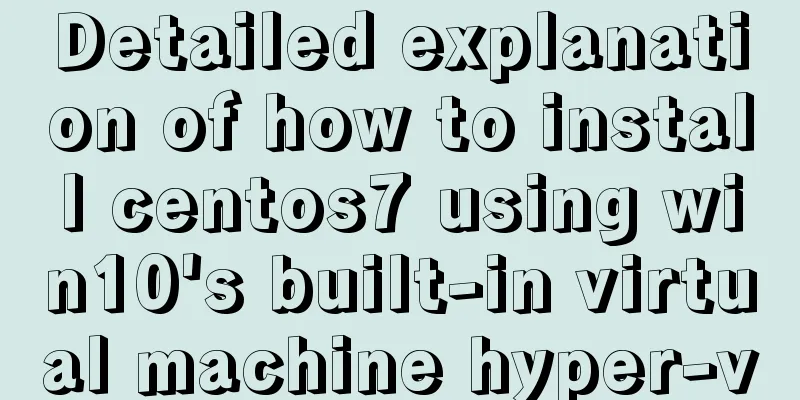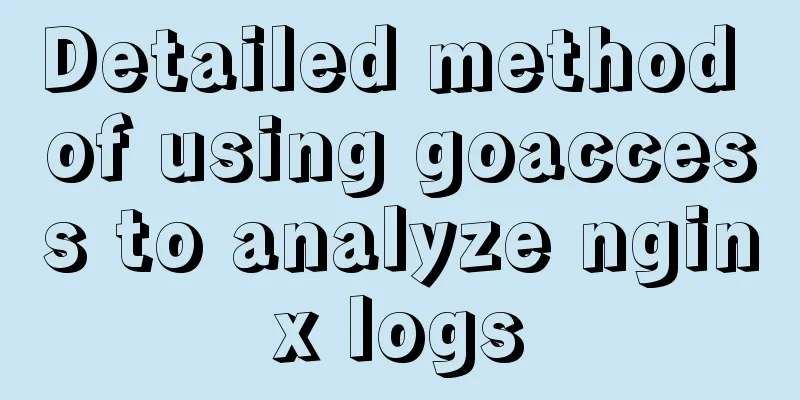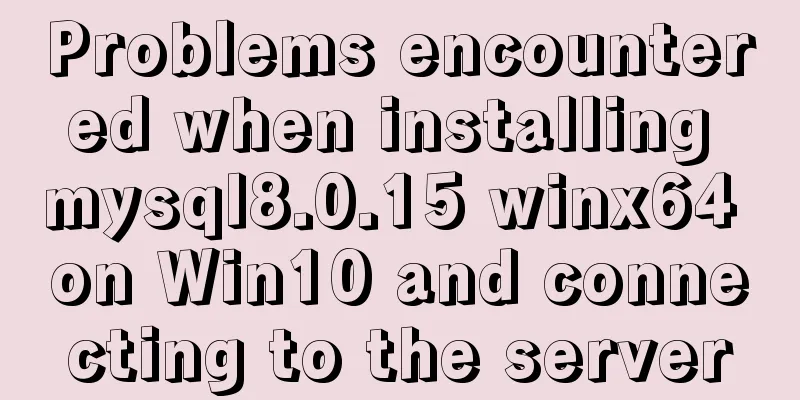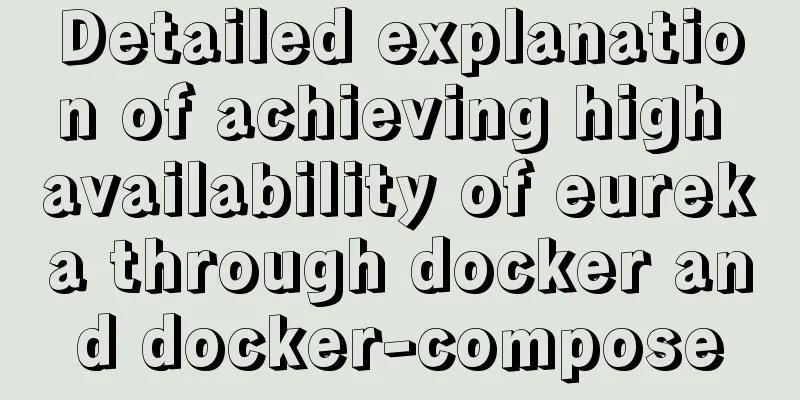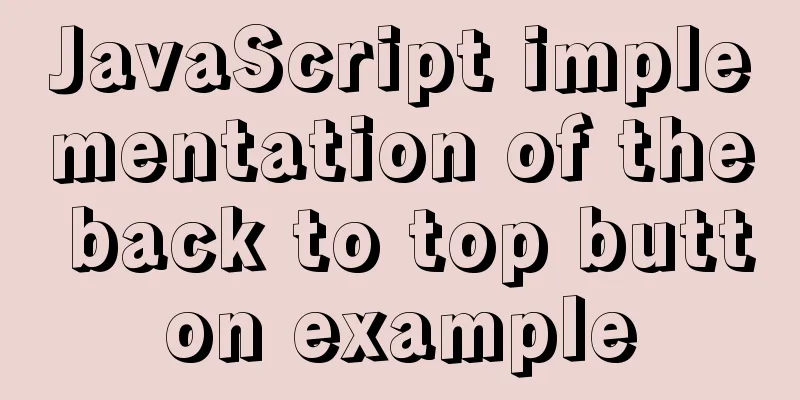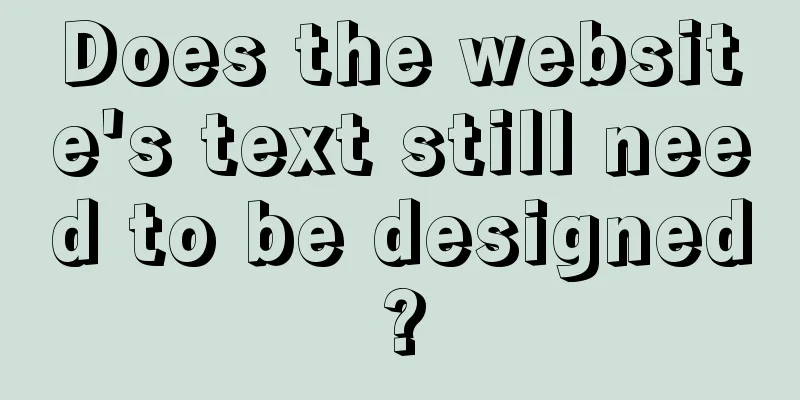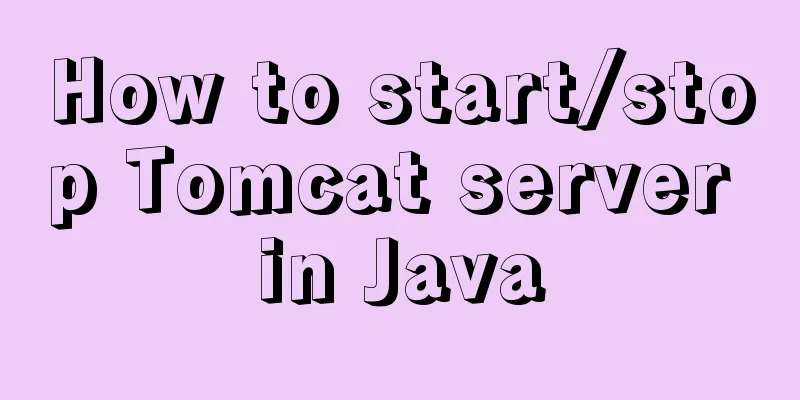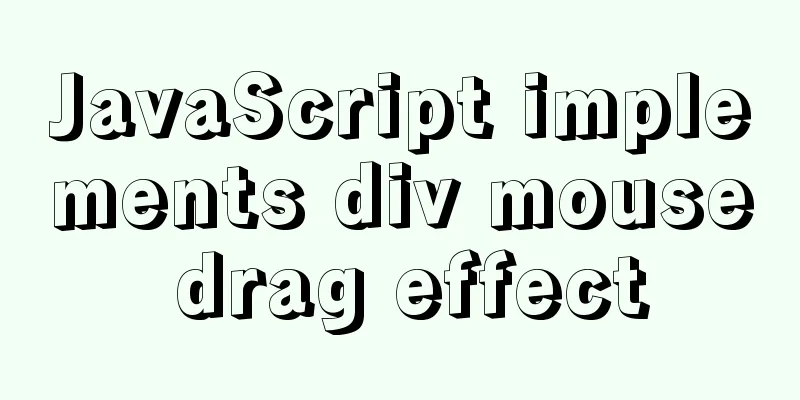MySQL 8.0.15 winx64 installation and configuration method graphic tutorial under windows

|
This article shares the installation and configuration method of MySQL 8.0.15 winx64 for your reference. The specific content is as follows 1. Go to the official website to download the latest version of mysql-8.0.15 for 64-bit operating systems under window Download After downloading, unzip it to a custom directory. All my tools are saved in D:\Project. After unzipping, you will see the following directory: D:\Project\mysql-8.0.15-winx64 2 Configure environment variables (the purpose of configuring environment variables is to call and run directly under the cmd terminal command without entering the corresponding folder directory) Then, configure the environment variables (right-click My Computer, then click Properties, and then click Environment Variables), the steps are as follows: Method 1
Method 2.
Select Advanced system settings
Step 3 1. Find [System Variables]----[Path] and select it; Note: It is appended after [variable value], not directly replaced. Remember.
At this point, the environment variable configuration is complete, and then proceed: 2. Install MySQL. 1. Create a new file my.ini in the D:\Project\mysql-8.0.15-winx65 directory [mysqld] # Set port 3306 port=3306 # Set the installation directory of mysql basedir=D:\\Project\mysql-8.0.11-winx64 # Set the storage directory of mysql database data datadir=D:\\Project\mysql-8.0.11-winx64\Data # Maximum number of connections allowed max_connections=200 # The number of connection failures allowed. This is to prevent someone from trying to attack the database system from this host max_connect_errors = 10 # The default character set used by the server is UTF8 character-set-server=utf8 # The default storage engine that will be used when creating a new table default-storage-engine=INNODB # By default, the "mysql_native_password" plug-in is used for authentication. default_authentication_plugin=mysql_native_password [mysql] # Set the default character set of the mysql client to default-character-set=utf8 [client] # Set the default port used by the mysql client to connect to the server port = 3306 default-character-set=utf8 At this point, open the cmd window as an administrator mysqld --install mysql8 Initialization of mysql: mysqld --initialize --console A code will appear at this time. You should remember your initialization password. If you close it too quickly, you can delete the datadir (that is, the Data folder here) and then initialize it again. Then the initial password will appear: ****** mysql -u root -p ****** Of course, some people may get an error at this time, and the pop-up box is as follows: Then start the mysql service and enter the command in the CMD window: net start mysql8 The name of the service is entered later, which can be written according to your own situation. At this point we can log in to mysql and take a look, enter the command: mysql -u root -p Then it will ask you to enter the password, enter the initialization password at that time, and you can log in to MySQL If such a message pops up, the login is successful. At this time, we can enter the change password command to change the password: ALTER USER 'root'@'localhost' IDENTIFIED WITH mysql_native_password BY 'mysql'; The password after BY is your new password. I entered mysql for easy access. You can configure the password according to your personal habits. Then enter in the terminal: mysql -uroot -p mysql Log in to the database and you can operate it. Wonderful topic sharing: MySQL different versions installation tutorial MySQL 5.7 installation tutorials for various versions MySQL 5.6 installation tutorials for various versions mysql8.0 installation tutorials for various versions The above is the full content of this article. I hope it will be helpful for everyone’s study. I also hope that everyone will support 123WORDPRESS.COM. You may also be interested in:
|
<<: Implementation of Vue single file component
>>: How to uninstall MySQL 8.0 version under Linux
Recommend
Web designers also need to learn web coding
Often, after a web design is completed, the desig...
Advanced crawler - Use of Scrapy_splash component for JS automatic rendering
Table of contents 1. What is scrapy_splash? 2. Th...
W3C Tutorial (15): W3C SMIL Activities
SMIL adds support for timing and media synchroniz...
Detailed explanation of MySQL user rights verification and management methods
This article uses examples to illustrate how to v...
6 solutions to IDEA's inability to connect to the MySQL database
This article mainly introduces 6 solutions to the...
VSCode Development UNI-APP Configuration Tutorial and Plugin
Table of contents Written in front Precautions De...
Tomcat source code analysis of Web requests and processing
Table of contents Preface 1. EndPoint 2. Connecti...
How to use CocosCreator to create a shooting game
Analyze the production steps: 1. Prepare resource...
MySQL learning record: bloody incident caused by KEY partition
Demand background Part of the data in the busines...
The latest Linux installation process of tomcat8
Download https://tomcat.apache.org/download-80.cg...
How to successfully retrieve VMware Esxi root password after forgetting it
Prepare a CentOS6 installation disk (any version)...
Vue simple registration page + send verification code function implementation example
Table of contents 1. Effect display 2. Enhanced v...
Example code for implementing a three-column layout with CSS, where the middle column is adaptive and changes width with text size
The questions encountered in Baidu interviews nee...
Calendar effect based on jQuery
This article example shares the specific code of ...
HTML web page hyperlink tag
HTML web page hyperlink tag learning tutorial lin...