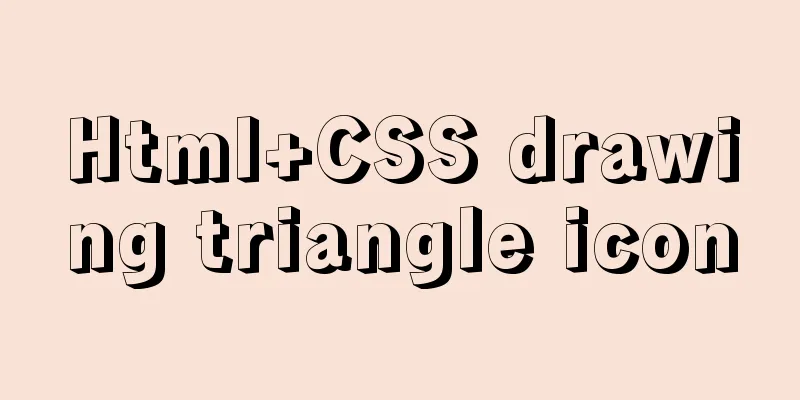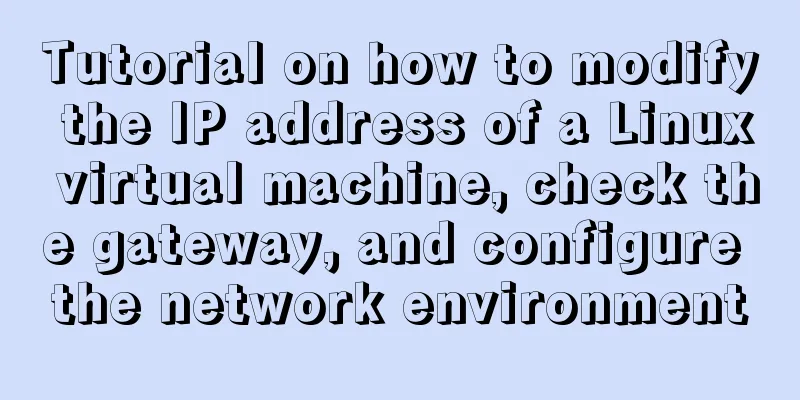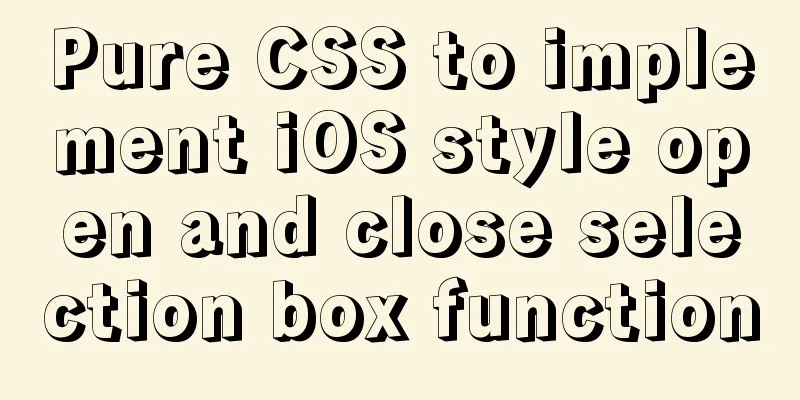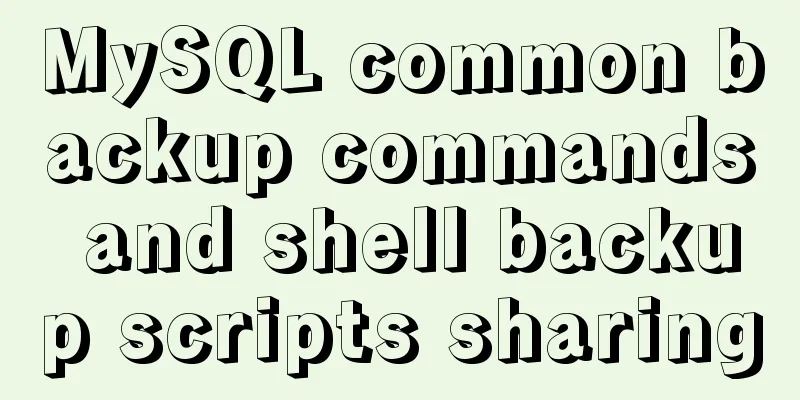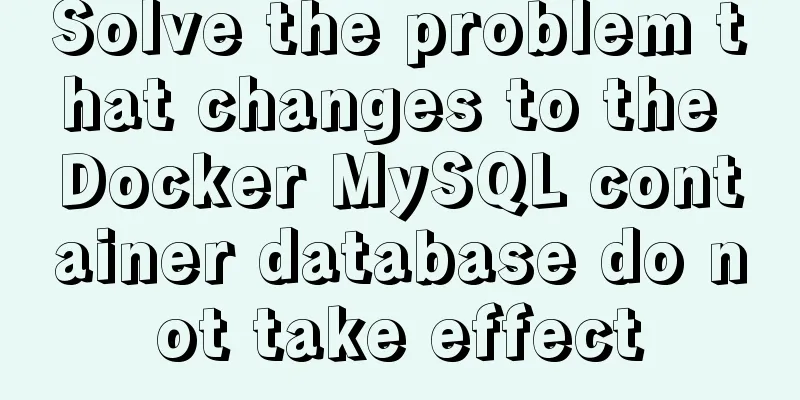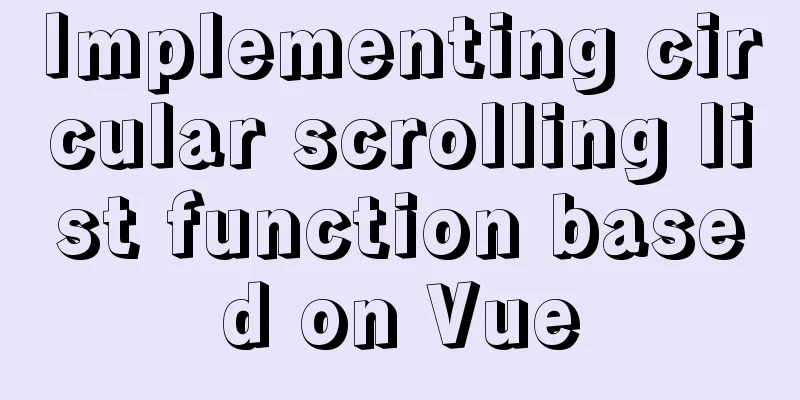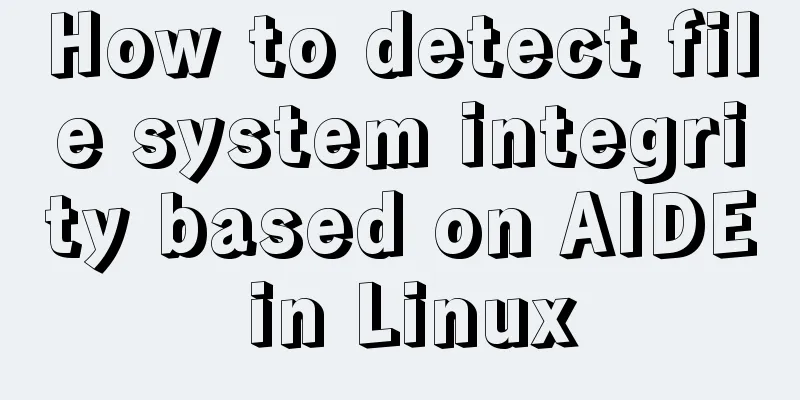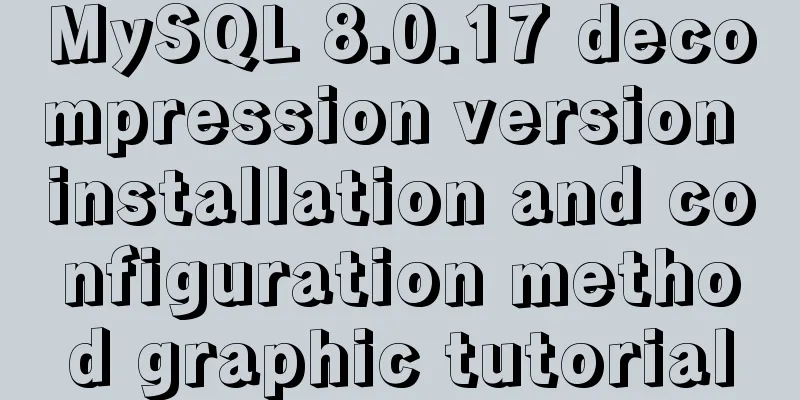The latest Linux installation process of tomcat8
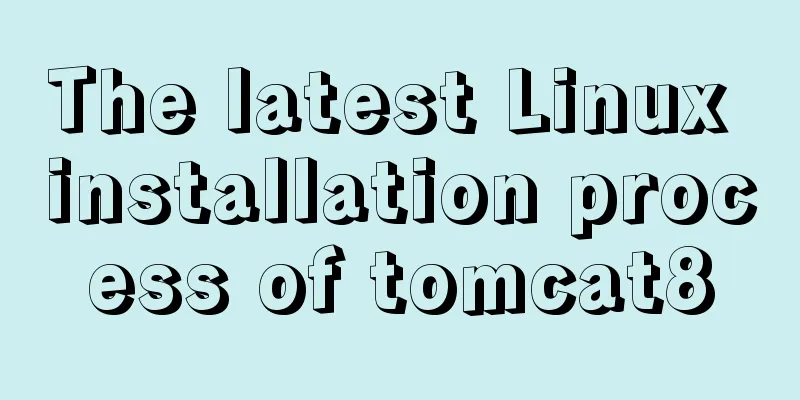
|
Download https://tomcat.apache.org/download-80.cgi Select Core package to download
After downloading, you need to upload the file to the server, you can use xshell. I use ZMODEM and can directly drag the file to the server usr/src directory If you can't delay, you need to install the tool yum install -y lrzsz If the installation prompts you, you need root privileges to execute this command.
You need to switch to the root user and grant permissions
First, modify the permissions of the sudoers file so that it is not read-only
Edit the sudoers file and add the lzq user to all executable permissions
Then change the sudoers file permissions back to 440
Then switch back to root to start downloading yum install -y lrzsz
Unzip tomcat
Enter the bin/directory and execute ./startup.sh to start tomcat
You can enter ps -ef | grep tomcat to check whether tomcat is started.
You can also enter the logs to view the startup log
I started it here but I can't access it. It should be because the firewall does not open the port
Check open port numbers firewall-cmd --list-all Set the open port number sudo firewall-cmd --add-port=80/tcp --permanent Restart the firewall firewall-cmd --reload
OK If you want to play with the cluster, you need to change the port number Enter the tomcat configuration file to modify the port number
Two places need to be modified Modify the binding port 8090
Then exit, save and start tomcat The port is not open.
Re-execute Check open port numbers firewall-cmd --list-all Set the open port number sudo firewall-cmd --add-port=80/tcp --permanent Restart the firewall firewall-cmd --reload
OK Configure tomcat again This is the end of this article about the latest illustrated process of installing tomcat8 under Linux. For more relevant content about installing tomcat under Linux, please search for previous articles on 123WORDPRESS.COM or continue to browse the related articles below. I hope everyone will support 123WORDPRESS.COM in the future! You may also be interested in:
|
<<: Tips for using DIV container fixed height in IE6 and IE7
>>: Perfect solution for JavaScript front-end timeout asynchronous operation
Recommend
CSS3 to achieve menu hover effect
Result: html <nav id="nav-1"> <...
Some tips on speeding up the development of WeChat mini-programs
1. Create a page using app.json According to our ...
Encapsulate a simplest ErrorBoundary component to handle react exceptions
Preface Starting from React 16, the concept of Er...
Cross-origin image resource permissions (CORS enabled image)
The HTML specification document introduces the cr...
Example code for css3 to achieve scroll bar beautification effect
The specific code is as follows: /*Scroll bar wid...
Detailed analysis of classic JavaScript recursion case questions
Table of contents What is recursion and how does ...
WeChat applet to achieve the revolving lantern effect example
Preface In daily development, we often encounter ...
Basic security settings steps for centos7 server
Turn off ping scanning, although it doesn't h...
Solution to the IP address not being displayed under Linux
Table of contents Preface Solution: Step 1 Step 2...
A complete guide to CSS style attributes css() and width() in jQuery
Table of contents 1. Basic use of css(): 1.1 Get ...
The best solution for implementing digital plus and minus buttons with pure CSS
Preface: For the implementation of digital additi...
How to query the latest transaction ID in MySQL
Written in front: Sometimes you may need to view ...
Detailed explanation of how to configure openGauss database in docker
For Windows User Using openGauss in Docker Pull t...
JavaScript to achieve a simple countdown effect
This article example shares the specific code of ...
Sample code using the element calendar component in Vue
First look at the effect diagram: The complete co...