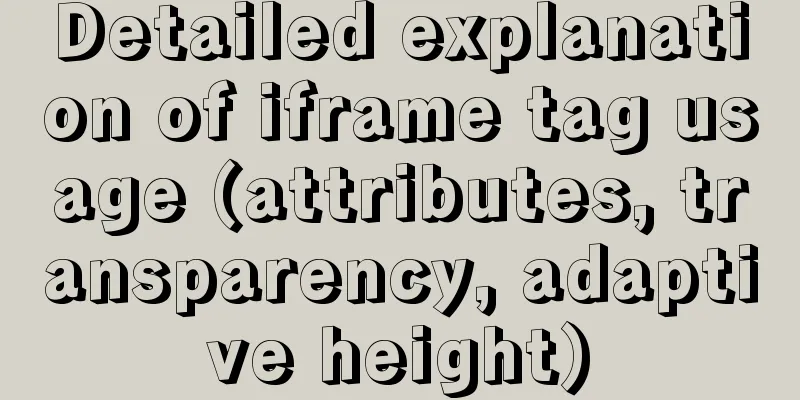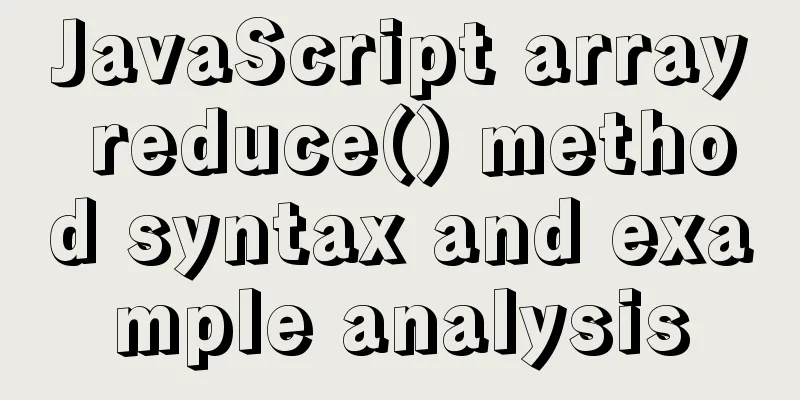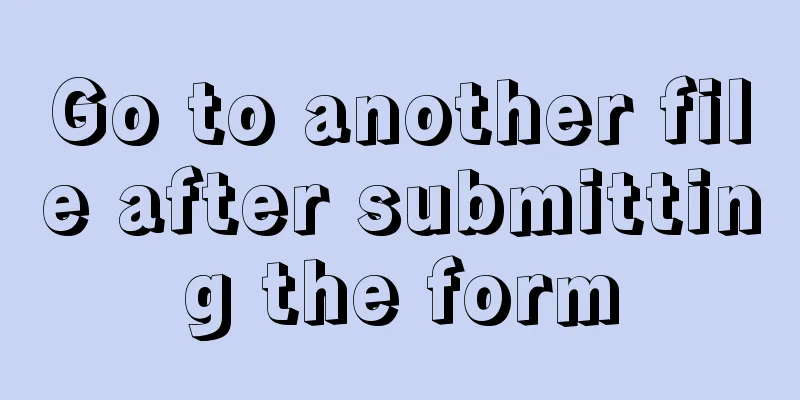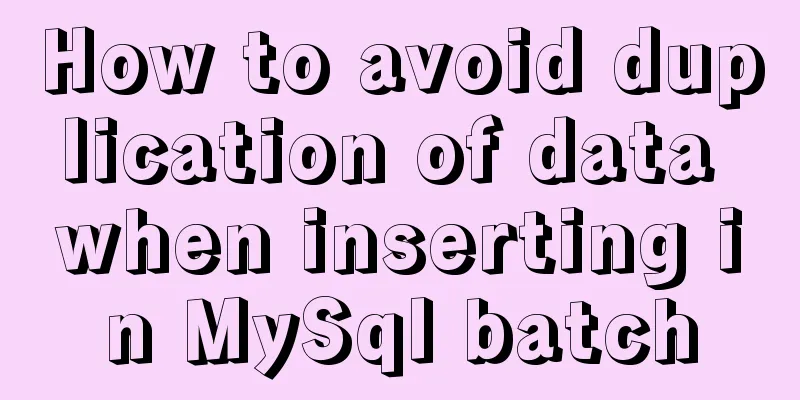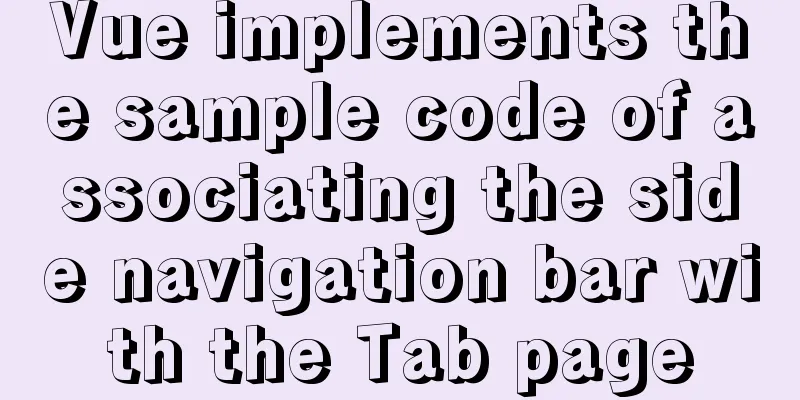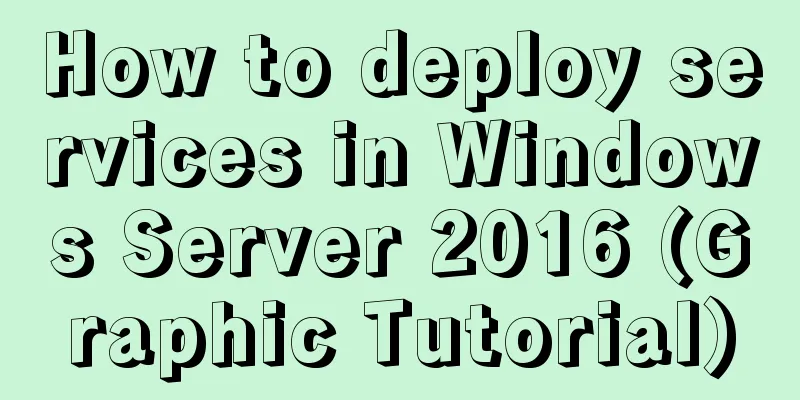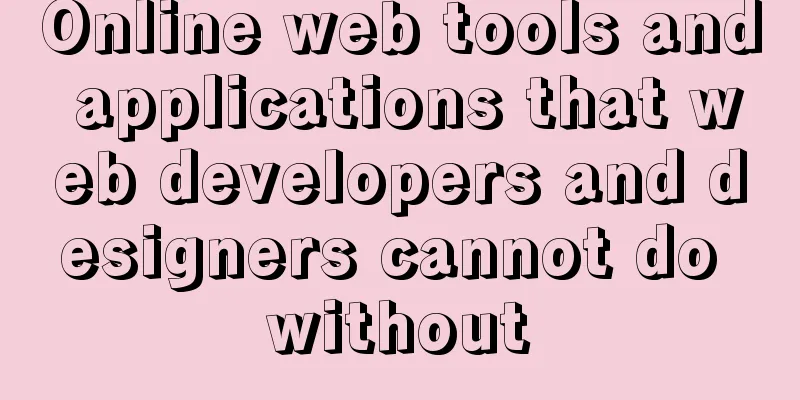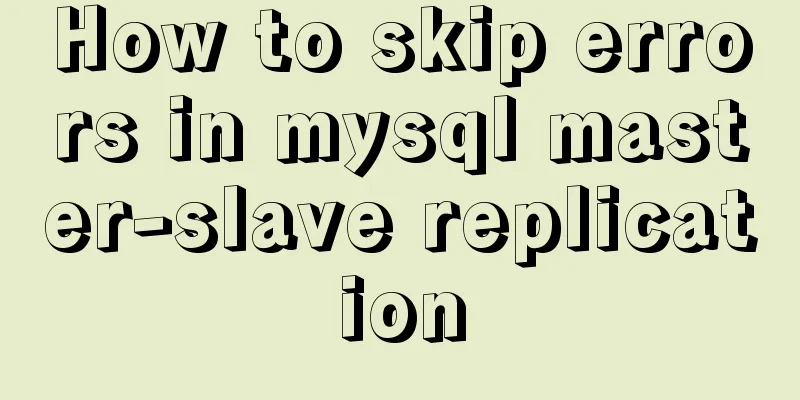Detailed explanation of how to configure openGauss database in docker
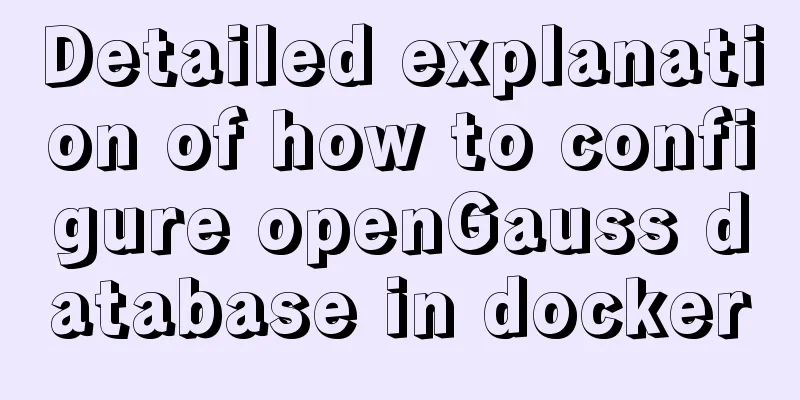
For Windows UserUsing openGauss in Docker
docker pull enmotech/opengauss:latest Waiting for download
Things may get stuck along the way. You can press If you really can't download it, change the source of docker. Open the user (or User) folder in the C drive -> click on the user folder corresponding to the current user -> find the .docker folder
Edit daemon.json and add the address of the mirror source.
{
"registry-mirrors": ["https://docker.mirrors.ustc.edu.cn/","https://hub-mirror.c.163.com","https://registry.docker-cn.com"],
"insecure-registries": ["10.0.0.12:5000"]
}Run again in the console docker pull enmotech/opengauss:latest Start the Docker image This parameter must be set when you use the openGauss image. This parameter value cannot be empty or undefined. This parameter sets the password for the openGauss database super user omm and the test user gaussdb. When openGauss is installed, the omm super user is created by default. This user name cannot be modified for the time being. The test user gaussdb is a user created in entrypoint.sh. The openGauss image is configured with a local trust mechanism, so no password is required to connect to the database within the container. However, if you want to connect from outside the container (other hosts or other containers), you must enter a password. The openGauss password has complexity requirements: the password must be 8 characters or more and must contain both uppercase and lowercase English letters, numbers, and special symbols The default listener of openGauss is started on port 5432 in the container . If you want to access the database from outside the container, you need to specify the -p parameter when running docker . For example, the following command will allow access to the container database using port 15432 . docker run --name opengauss --privileged=true -d -e GS_PASSWORD=Secretpassword@123 (here is your password) -p 15432 (port number):5432 enmotech/opengauss:latest After the above command starts the container database normally, you can access the database through external gsql. (When copying, remember to delete the content in brackets and fill in your own password and port number. Of course, you can leave it unchanged. The port number here is 15432) gsql -d postgres -U gaussdb -W'Secretpassword@123' -h your-host-ip -p15432 Of course, you can also connect through other software database connection software (dbms). Such as: datagrip and other software After startup, enter
If this interface is displayed, it means that the startup is successful.
To use OpenGauss, you need to switch to the omm account, so run
gsql -d postgres -U gaussdb -W'Secretpassword@123' -h your-host-ip -p15432
The openGauss console is displayed, indicating that the installation is successful. After the above command starts the container database normally, you can access the database through external gsql. (When copying, remember to delete the content in brackets and fill in your own password and port number. Of course, you can leave it unchanged. The port number here is 15432) For Linux UserLinux users can install the Docker software through the console and use the package manager to install it. Run in console. Arch Users: sudo pacman -S docker Pull the openGauss image and enter it in the console docker pull enmotech/opengauss:latest To change the source on the Linux platform, edit the
{
"registry-mirrors": ["https://docker.mirrors.ustc.edu.cn/","https://hub-mirror.c.163.com","https://registry.docker-cn.com"],
"insecure-registries": ["10.0.0.12:5000"]
} Run dokcer docker run --name opengauss --privileged=true -d -e GS_PASSWORD=Secretpassword@123 (here is your password) -p 15432 (port number):5432 enmotech/opengauss:latest Referenceshttps://hub.docker.com/r/enmotech/opengauss This is the end of this article about configuring the openGauss database with docker. For more information about configuring the openGauss database with docker, please search for previous articles on 123WORDPRESS.COM or continue to browse the following related articles. I hope you will support 123WORDPRESS.COM in the future! You may also be interested in:
|
<<: JavaScript implements constellation query function with detailed code
Recommend
Vue storage contains a solution for Boolean values
Vue stores storage with Boolean values I encounte...
Summary of common commands in Dockerfile
Syntax composition: 1 Annotation information 2 Co...
Detailed explanation of Vue event handling and event modifiers
<div id="root"> <h2>Keep go...
Problems and solutions of using jsx syntax in React-vscode
Problem Description After installing the plugin E...
Detailed discussion of several methods for deduplicating JavaScript arrays
Table of contents 1. Set Deduplication 2. Double ...
vue cli3 implements the steps of packaging by environment
The vue project built with cli3 is known as a zer...
Small details of web front-end development
1 The select tag must be closed <select><...
Click the button to turn the text into an input box, click Save to turn it into text implementation code
Click the button to turn the text into an input b...
Practical way to build selenium grid distributed environment with docker
Recently, I needed to test the zoom video confere...
The website is grayed out. Compatible code including images supports all browsers
Generally, on national days of mourning, days of ...
A brief discussion on the font settings in web pages
Setting the font for the entire site has always b...
Example of utf8mb4 collation in MySQL
Common utf8mb4 sorting rules in MySQL are: utf8mb...
Detailed explanation of CocosCreator project structure mechanism
Table of contents 1. Project folder structure 1. ...
Sliding menu implemented with CSS3
Result:Implementation code: <!DOCTYPE html>...
Simple implementation of ignoring foreign key constraints when deleting MySQL tables
Deleting a table is not very common, especially f...