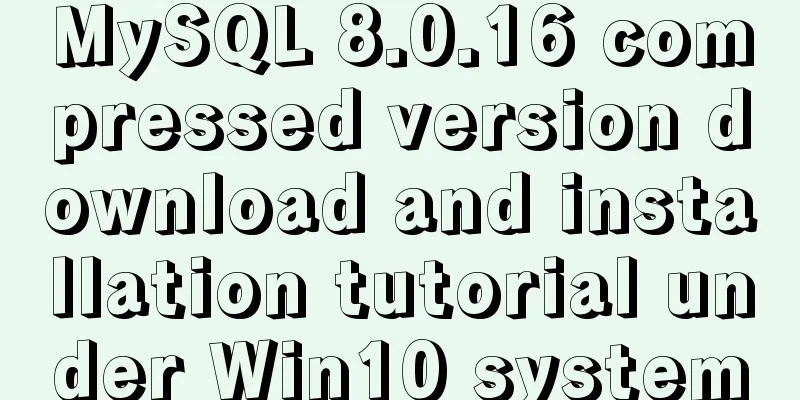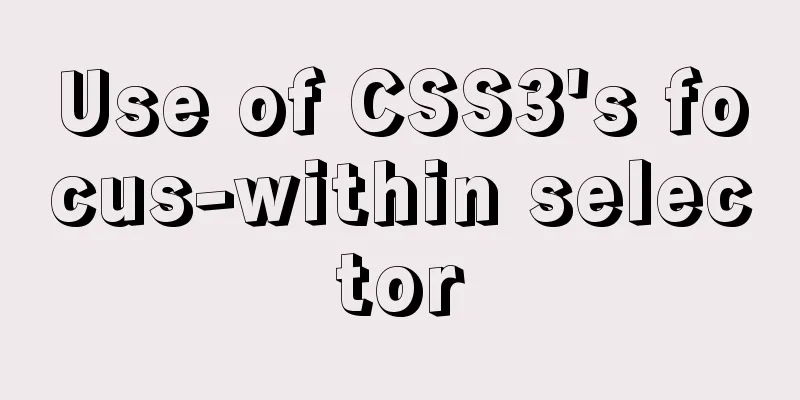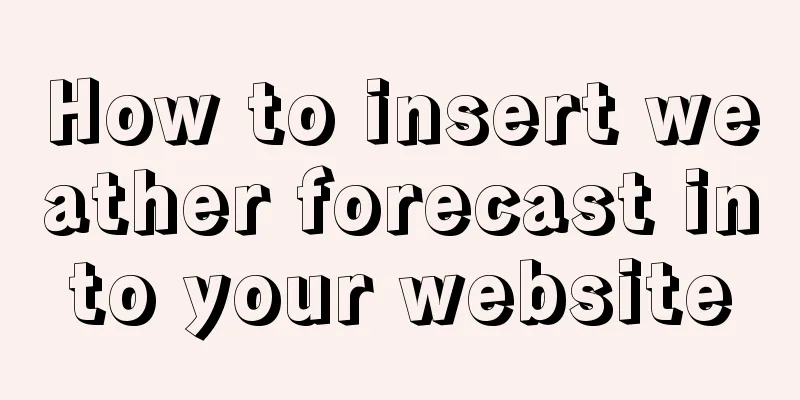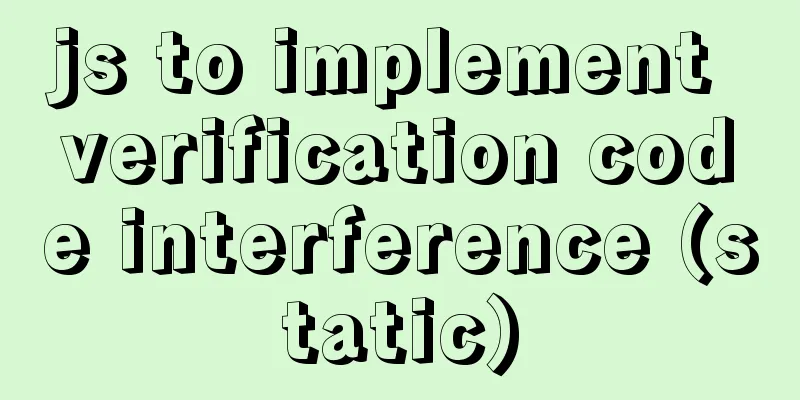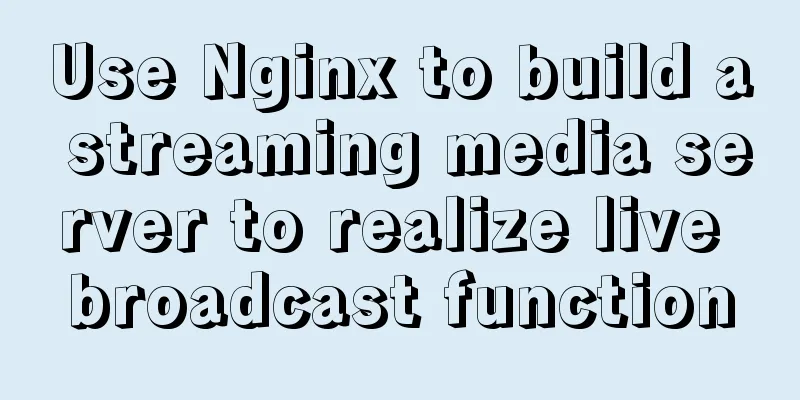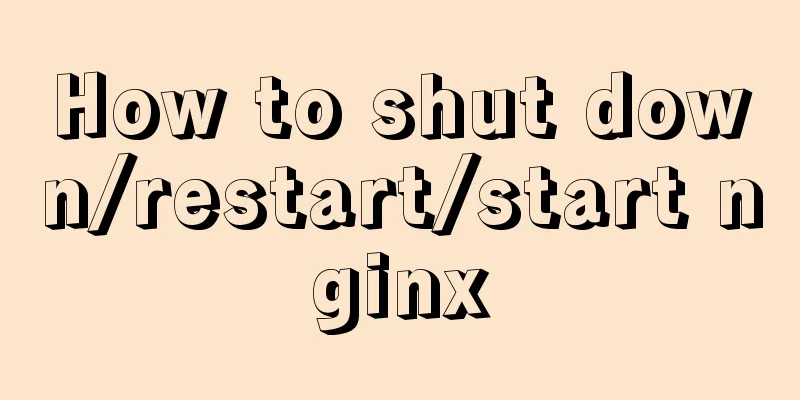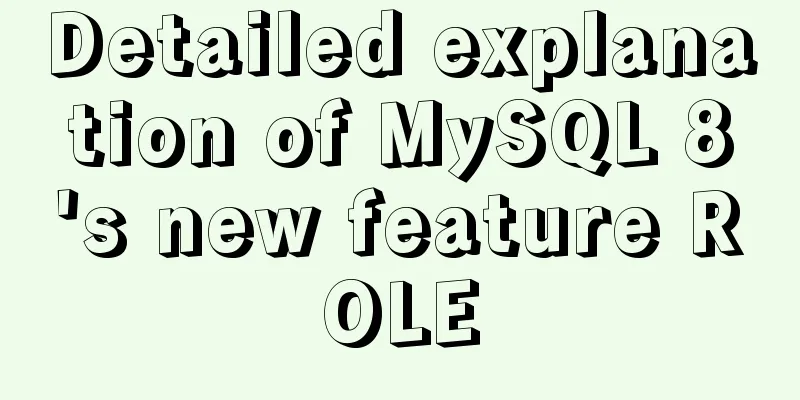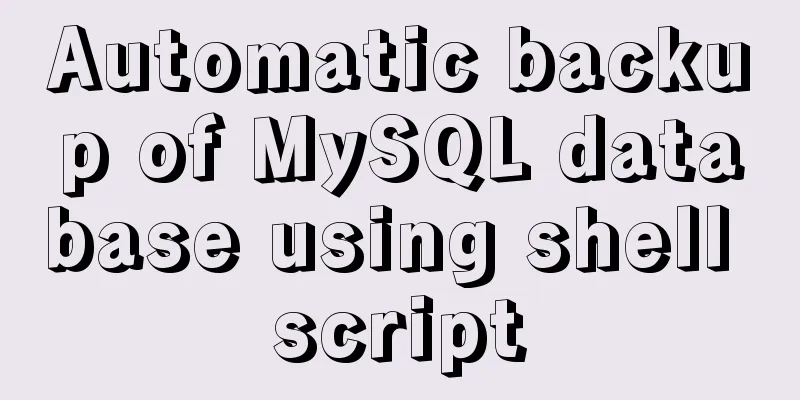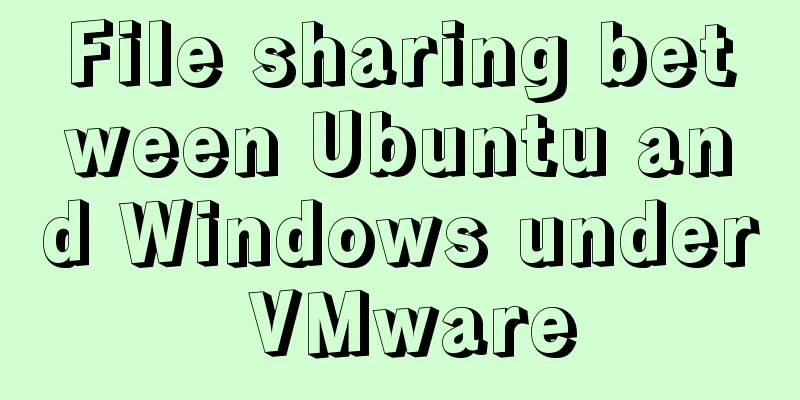How to Rename a Group of Files at Once on Linux
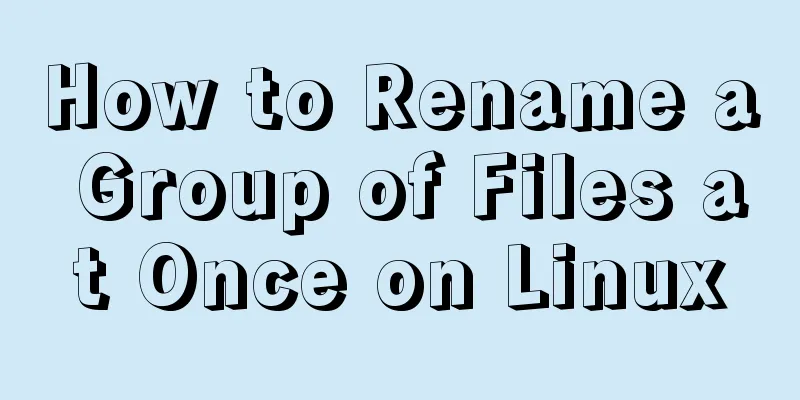
|
In Linux, we usually use the mv command to rename files, which is very convenient when renaming a single file. However, if we want to rename a group of files, mv is a bit powerless. But it doesn’t matter. Today we will introduce a useful command that can achieve batch renaming - the rename command. Let's introduce the usage of the rename command in detail. Unlike the mv command, the rename command does not simply specify the old and new file names. Instead, it uses regular expressions similar to Perl. Let’s look at an example first. $ rename 's/old/new/' this.old $ ls this* this.new Among them, s is used to specify that we Someone may ask, isn’t it more convenient to use the command How to deal with it? It's very simple, let's look at the following example: $ ls *.old report.old schedule.old stats.old this.old $ rename 's/old/new/' *.old $ ls *.new report.new schedule.new stats.old this.new From the above results, we can see that through this simple command operation, we can rename all files ending with .old in the current directory to files ending with .new. It is simple and efficient! If you think that's all there is to the rename command then your code is broken. The rename command is not limited to changing file extensions, it can also change any string in a file name. For example, if we want to change the file named report.* to review.*, we can use the following command: $ rename 's/report/review/' * Note that the rules provided in the regular expression can change any part of the file name, whether it is the file name or the extension. $ rename 's/123/124/' * $ ls *124* status.124 report124.txt If you want to use rename interactively to see what changes have been made to avoid making mistakes, you can use the -v option. $ rename -v 's/123/124/' * status.123 renamed as status.124 report123.txt renamed as report124.txt The -v option is to preview the text when you change a line, and preview it again when you change another line, but this is inefficient. What if I want to preview the whole thing and modify it all at once after confirming that there are no problems? We can use the -n or --nono option to let the rename command achieve the above requirements. $ rename -n 's/old/save/' * rename(logger.man-old, logger.man-save) rename(lyrics.txt-old, lyrics.txt-save) rename(olderfile-, saverfile-) rename(oldfile, savefile) rename(review.old, review.save) rename(schedule.old, schedule.save) rename(stats.old, stats.save) rename(this.old, this.save) If you are OK with the above changes, you can remove the -n option to formally change the file name. Note that the . in the rename regular expression is not a regular period, but a wildcard that matches any character. We can refer to the following command to understand it. $ rename -n 's/.old/.save/' * rename(logger.man-old, logger.man.save) rename(lyrics.txt-old, lyrics.txt.save) rename(review.old, review.save) rename(schedule.old, schedule.save) rename(stats.old, stats.save) rename(this.old, this.save) In the above example, not only .old is changed to .save, but -old is also changed to .save. If you want . to represent a period, you need to add a \ escape symbol, that is, use \. to represent an English period. $ rename -n 's/\.old/\.save/' * rename(review.old, review.save) rename(schedule.old, schedule.save) rename(stats.old, stats.save) rename(this.old, this.save) To change all uppercase letters to lowercase letters, we can use the following command. $ rename -n 'y/AZ/az/' W* rename(WARNING_SIGN.pdf, warning_sign.pdf) rename(Will_Gardner_buttons.pdf, will_gardner_buttons.pdf) rename(Wingding_Invites.pdf, wingding_invites.pdf) rename(WOW-buttons.pdf, wow-buttons.pdf) Use -n to preview the changes that will be made, and y to change the case. In the above example, we changed all file names that began with an uppercase W to lowercase letters. Summarize If you want to rename a single file, you can use the mv command. If you want to rename a group of files, it is more convenient to use the rename command. Note that it is best to add the -n option when using the rename command to preview the changes to be made first, and then rename after confirming that they are correct to avoid accidents. The above is the full content of this article. I hope it will be helpful for everyone’s study. I also hope that everyone will support 123WORDPRESS.COM. You may also be interested in:
|
<<: Pycharm2017 realizes the connection between python3.6 and mysql
>>: MySQL group by method for single word grouping sequence and multi-field grouping
Recommend
Mysql join query principle knowledge points
Mysql join query 1. Basic concepts Connect each r...
VUE implements timeline playback component
This article example shares the specific code of ...
MySQL partitioning practice through Navicat
MySQL partitioning is helpful for managing very l...
MySQL uses the Partition function to implement horizontal partitioning strategy
Table of contents 1 Review 2 Five strategies for ...
Binary installation of mysql 5.7.23 under CentOS7
The installation information on the Internet is u...
Implementation code of the floating layer fixed on the right side of the web page
Copy code The code is as follows: <!DOCTYPE ht...
Vue3 encapsulates the side navigation text skeleton effect component
Vue3 project encapsulation side navigation text s...
Implementation of MySQL joint index (composite index)
Joint Index The definition of the joint index in ...
How to implement a single file component in JS
Table of contents Overview Single file components...
Set the default text of the search box. The default text disappears when the mouse is clicked.
Copy code The code is as follows: <input type=...
What does the "a" in rgba mean? CSS RGBA Color Guide
RGBA is a CSS color that can set color value and ...
js+canvas realizes code rain effect
This article shares the specific code of js+canva...
CSS overflow-wrap new property value anywhere usage
1. First, understand the overflow-wrap attribute ...
Html Select uses the selected attribute to set the default selection
Adding the attribute selected = "selected&quo...
Detailed tutorial for downloading and installing mysql8.0.21
Official website address: https://www.mysql.com/ ...