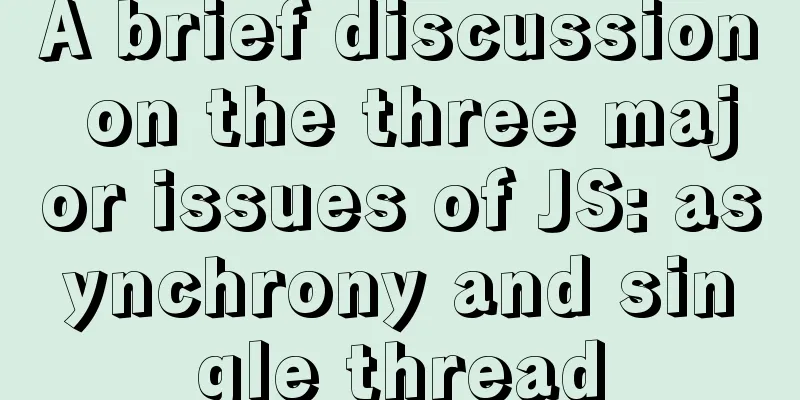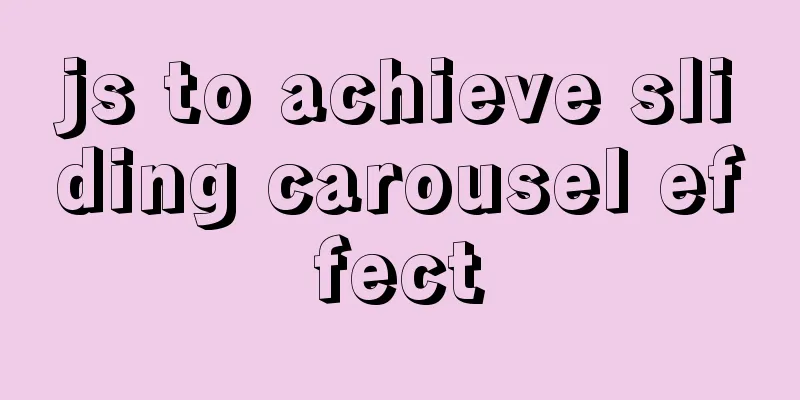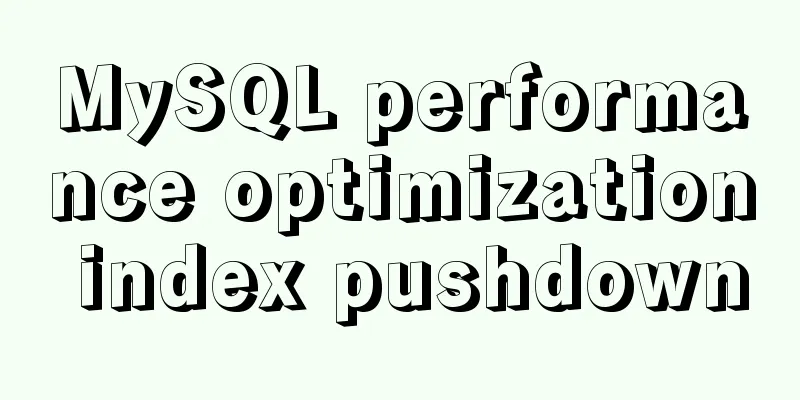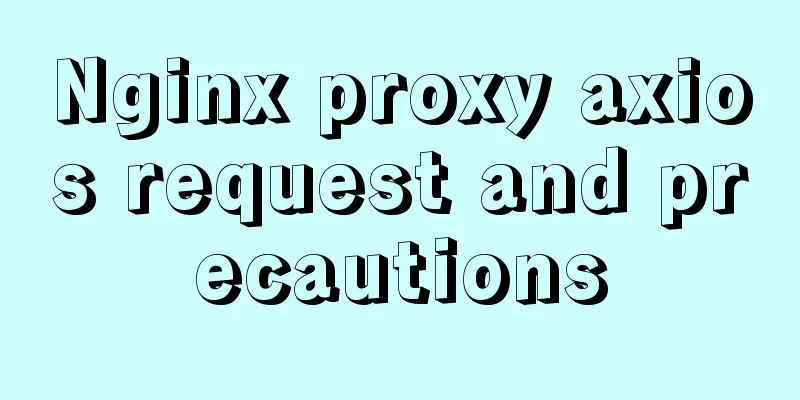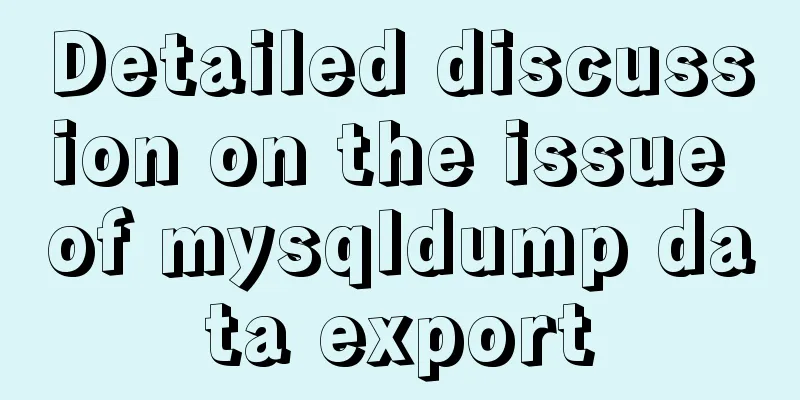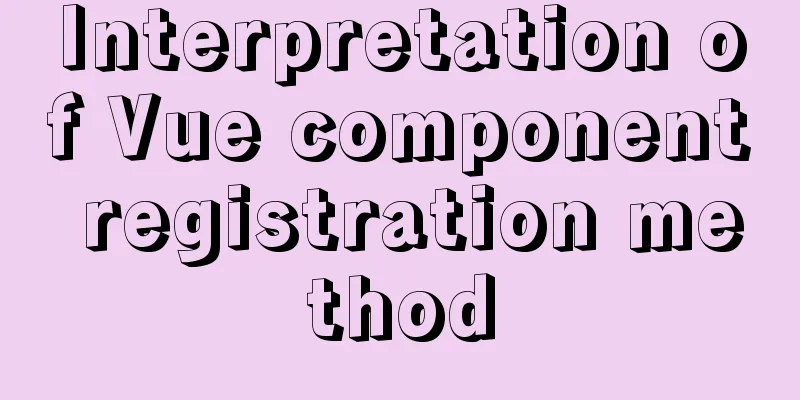MySQL 8.0.15 installation tutorial for Windows 64-bit
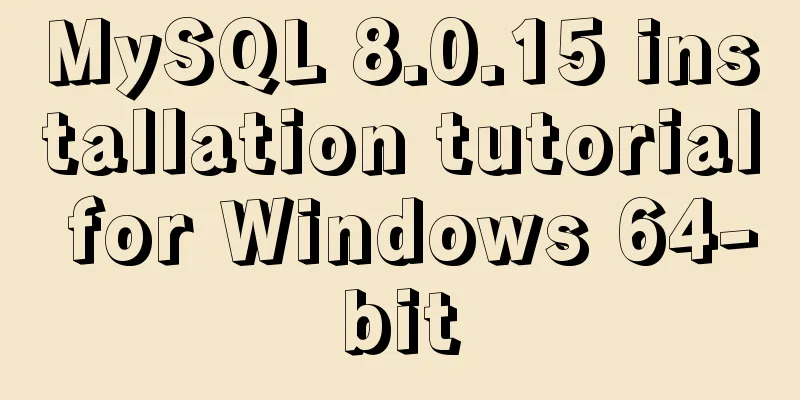
|
First go to the official website to download and click on MySQL download
After downloading, unzip it After decompression, it looks like this
Configure system environment variables
Configure the initialization file my.ini There is no my.ini file in the unzipped directory. You can create it yourself in the my.ini file added to the installation root directory (create a new text file and change the file type to .ini), and write the basic configuration: [mysqld] # Set port 3306 port=3306 # Set the installation directory of MySQL basedir=C:\Program Files\MySQL # Set the storage directory of MySQL database data datadir=C:\Program Files\MySQL\Data # Maximum number of connections allowed max_connections=200 # The number of connection failures allowed. max_connect_errors=10 # The default character set used by the server is UTF8 character-set-server=utf8 # The default storage engine that will be used when creating a new table default-storage-engine=INNODB #Default authentication is done with the "mysql_native_password" plugin #mysql_native_password default_authentication_plugin=mysql_native_password [mysql] # Set the default character set of the mysql client to default-character-set=utf8 [client] # Set the default port used by the mysql client to connect to the server port = 3306 default-character-set=utf8
Install MySQL When installing, try to run CMD as an administrator, otherwise an error will be reported during installation, which will cause the installation to fail.
Enter the mysql directory directly into CMD
Execute the command in the warehouse directory of the MySQL installation directory:
Installation Services Go to the C:\Windows\System32 directory and find cmd.exe, right click and run it as an administrator (this must be done!)
CD into the MySQL warehouse directory
Run the following command: mysqld --install [service name] (the service name can be omitted and the default is mysql)
Success!
After the service is successfully installed, start the MySQL service through the command net start mysql
Okay, you can close the CMD window! It's no longer needed. I believe everyone has Navicat, Little Dolphin and other database graphical tools
Our MySQL service is already started, so just open Navicat to connect
New MySQL connection
Do you remember the initial password after root@localhost: that I just asked you to copy? Now we need it, so copy and paste it! Test it out!
MySQL is successfully installed and you can log in Now is the time to change your password Write SQL to change password? Too much trouble, too low Come on, I have a simple way Use Navicat to click on the connection just now We will be prompted to enter a new password
Summarize The above is the detailed installation tutorial of MySQL 8.0.15 under Windows 64-bit introduced by the editor. I hope it will be helpful to everyone. If you have any questions, please leave me a message and the editor will reply to you in time. You may also be interested in:
|
<<: How to hide the version number in Nginx
>>: A brief discussion on React Component life cycle functions
Recommend
Two practical ways to enable proxy in React
Two ways to enable proxy React does not have enca...
Hyper-V Introduction and Installation and Use (Detailed Illustrations)
Preface: As a giant in the IT industry, Microsoft...
Detailed explanation of triangle drawing and clever application examples in CSS
lead Some common triangles on web pages can be dr...
Detailed explanation of the role of key in React
Table of contents Question: When the button is cl...
How to set static IP in CentOS7 on VirtualBox6 and what to note
Install CentOS 7 after installing VirtualBox. I w...
Solve the problem that the CentOS7 virtual machine cannot access the Internet and set up the CentOS7 virtual machine to use a static IP to access the Internet
I was playing with CentOS in a VMware virtual mac...
How to deploy MySQL master and slave in Docker
Download image Selecting a MySQL Image docker sea...
Graphic tutorial on installing MySQL database and configuring environment variables on Mac
Table of contents Install mysql Configuring envir...
Summary of several situations in which MySQL indexes fail
1. Indexes do not store null values More precisel...
VMware Workstation installation Linux system
From getting started to becoming a novice, the Li...
Comparison of CSS shadow effects: drop-Shadow and box-Shadow
Drop-shadow and box-shadow are both CSS propertie...
Use jQuery to fix the invalid page anchor point problem under iframe
The application scenario is: the iframe page has n...
Repair solution for inconsistent MySQL GTID master and slave
Table of contents Solution 1: Rebuild Replicas Pr...
Comprehensive analysis of isolation levels in MySQL
When the database concurrently adds, deletes, and...
MySQL 5.7.15 version installation and configuration method graphic tutorial
This article shares with you a detailed tutorial ...