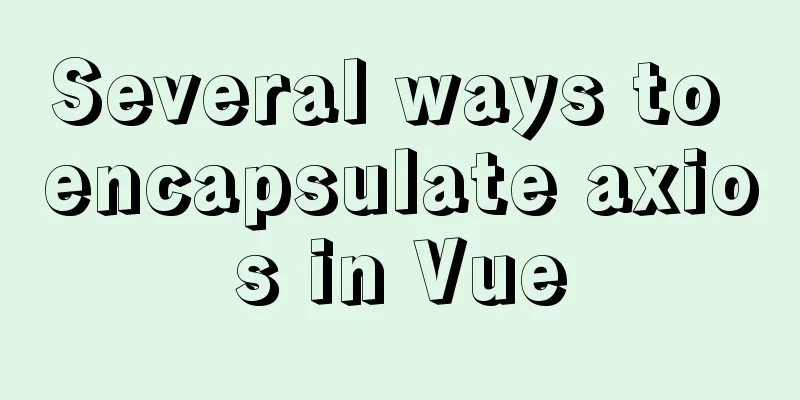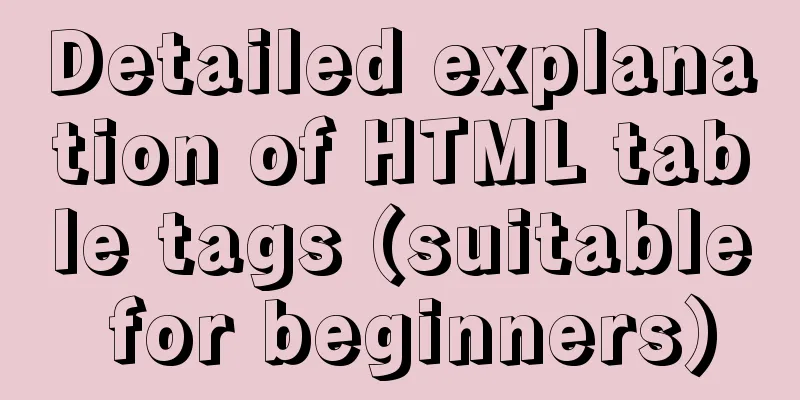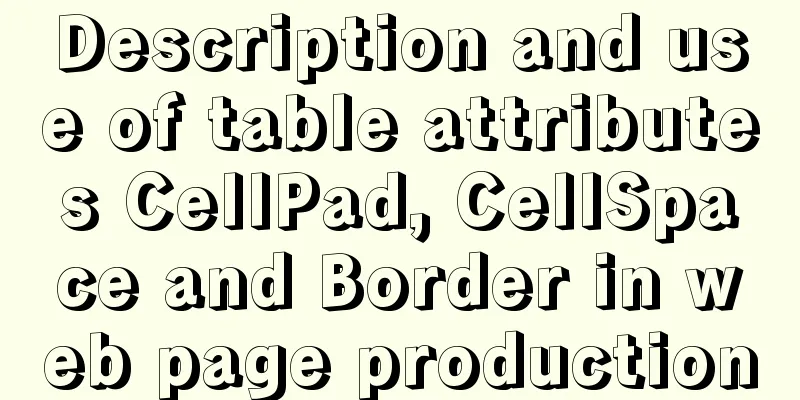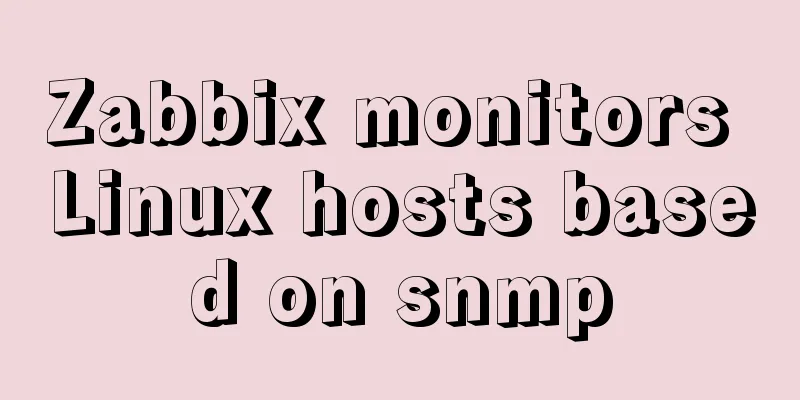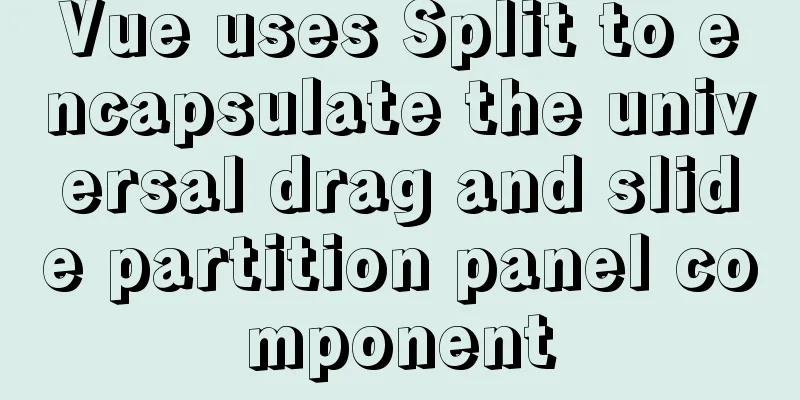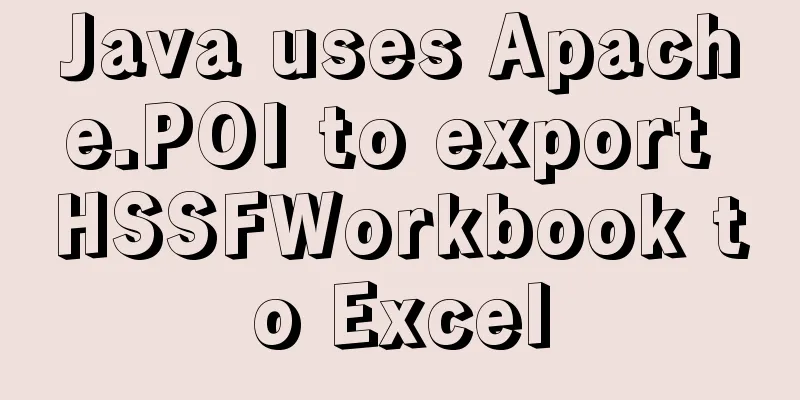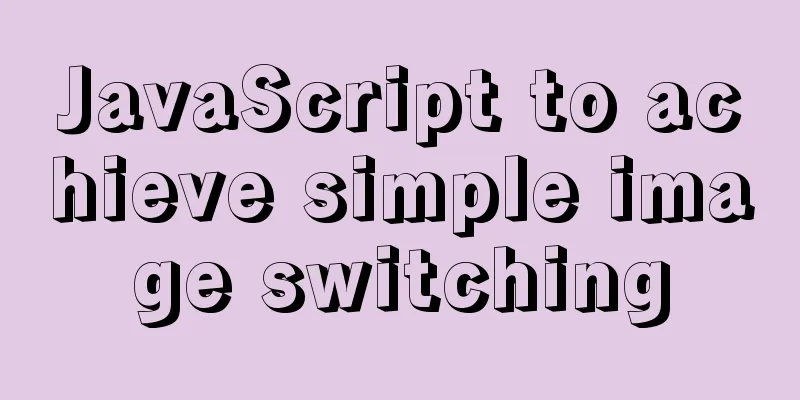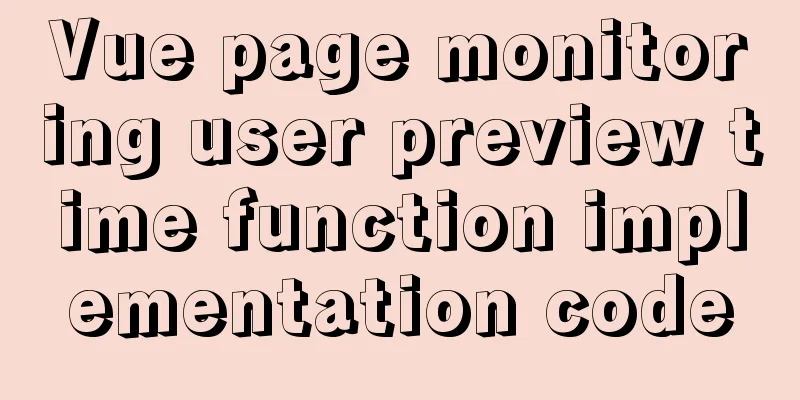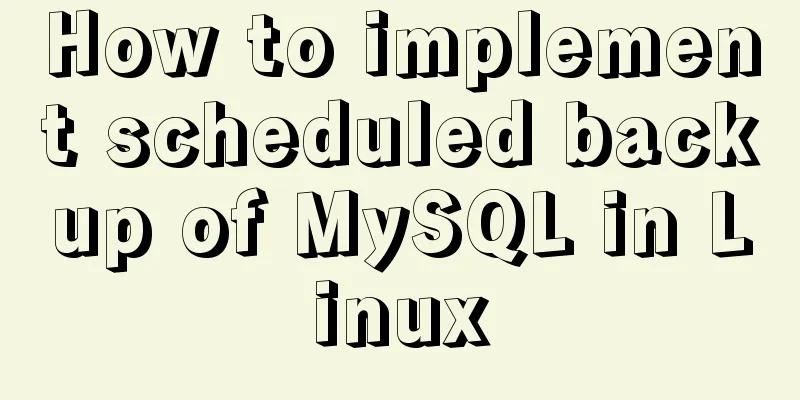VMware Workstation installation Linux system

|
From getting started to becoming a novice, the Linux operating system is indispensable. The first step is to install the Linux system. Since I was just a beginner, I installed the Linux system on a virtual machine. The virtual machine here uses VMware Workstation 12. Here are a few registration keys, which are permanently valid for any version:
After installing the VM, open it and choose to create a new virtual machine.
Select Recommended, Classic Create, and then click Next in sequence until you need the Linux system image iso file, which needs to be prepared in advance.
After selecting the image file, click Next and set the virtual machine name and storage path.
Set the maximum memory usage according to the recommended settings.
Then set the network type, I/O controller type, and disk type according to the recommended settings.
Then create a new virtual disk and allocate the maximum disk space.
Finally, check the information and click Finish. The Linux operating system has been installed on the virtual machine.
Click to start this virtual machine, the system will be turned on and various configuration files will be loaded. You will need to wait for a while.
Here, a problem will arise, as shown in the figure.
The solution is to follow the above instructions, shut down and restart the computer, press F12 (BIOS startup key, usually displayed below the logo) when the brand's logo appears, then enter the BIOS, and find the option of Intel Virtual Technology according to different computer models, change the disabled behind it to enabled; then save the settings and exit, and start the computer normally. After booting, you can enter the Linux system in the virtual machine normally, as shown below:
This is a graphical interface. It is best to use the graphical interface as little as possible, as it is not conducive to learning Linux. You must try to use the character interface as much as possible. When using Linux at work, the probability of using the graphical interface is almost 0, so you must slowly get used to it. In the Linux virtual machine, press the shortcut keys Ctrl+art+F3 to enter the command line, and Ctrl+art+F1 to return to the graphical interface. You may also be interested in:
|
>>: Detailed explanation of the usage of DECIMAL in MySQL data type
Recommend
Mysql5.7 service cannot be started. Graphical solution tutorial
p>Manually start in "Services" and i...
Detailed explanation of commands to read and write remote files using Vim in Linux system
Set vim's working mode (temporary) :set (mode...
Navicat remote connection to MySQL implementation steps analysis
Preface I believe that everyone has been developi...
Steps to package and deploy the Vue project to the Apache server
In the development environment, the vue project i...
Detailed explanation of HTML page embedding video and JS control switching video example
First, the HTML code to embed the video in the pag...
Implementation methods of common CSS3 animations
1. What is CSS Animations is a proposed module fo...
JavaScript implements constellation query function with detailed code
Table of contents 1. Title 2. Code 3. Results IV....
Vue implements button switching picture
This article example shares the specific code of ...
How to prompt and open hyperlink a
<br />The countless information on the Inter...
CentOS7 uses rpm package to install mysql 5.7.18
illustrate This article was written on 2017-05-20...
Learn how to write neat and standard HTML tags
Good HTML code is the foundation of a beautiful w...
Detailed explanation of filters and directives in Vue
Table of contents vue custom directive Global Dir...
Detailed explanation of rpm installation in mysql
View installation and uninstallation # View rpm -...
Zen coding resource update function enhancement
Official website: http://code.google.com/p/zen-cod...
Detailed explanation of mysql5.6 master-slave setup and asynchronous issues
Table of contents 1. MySQL master-slave replicati...