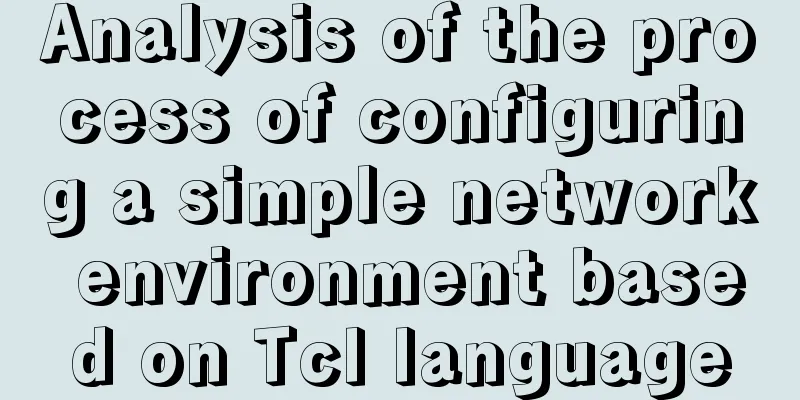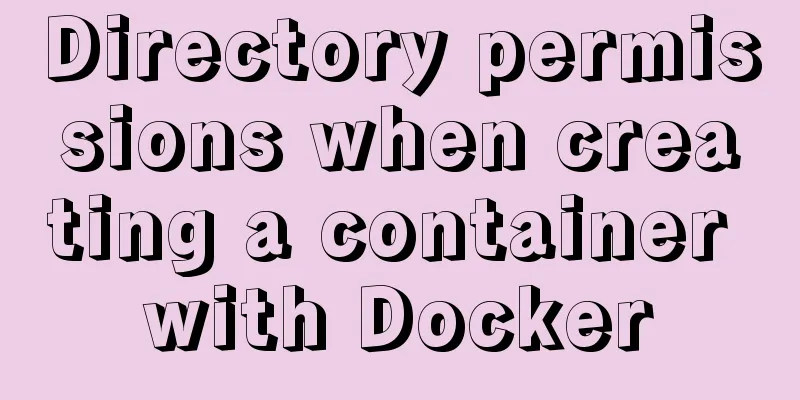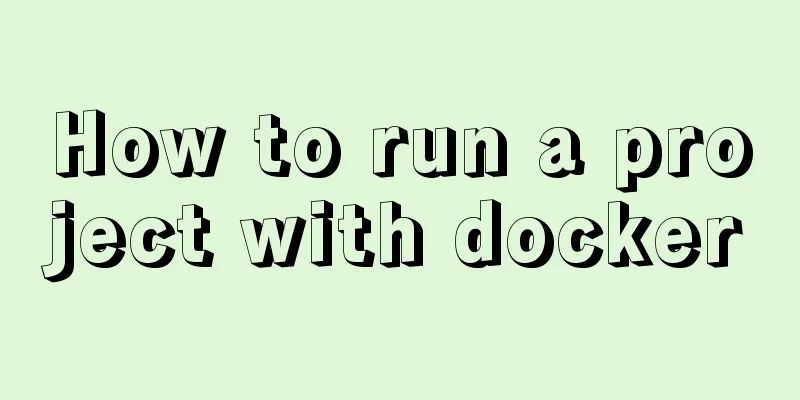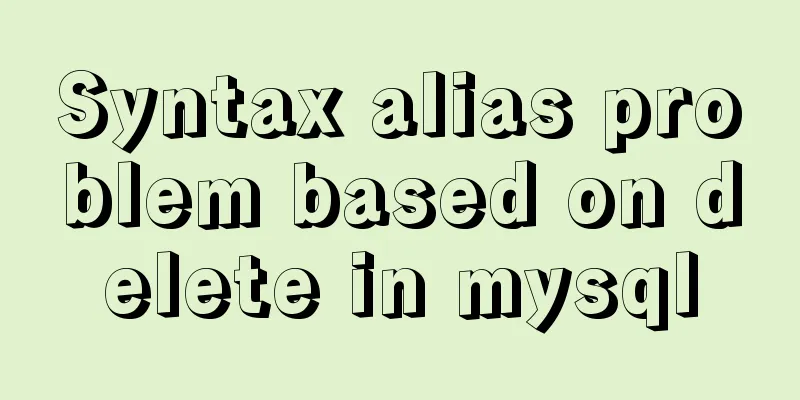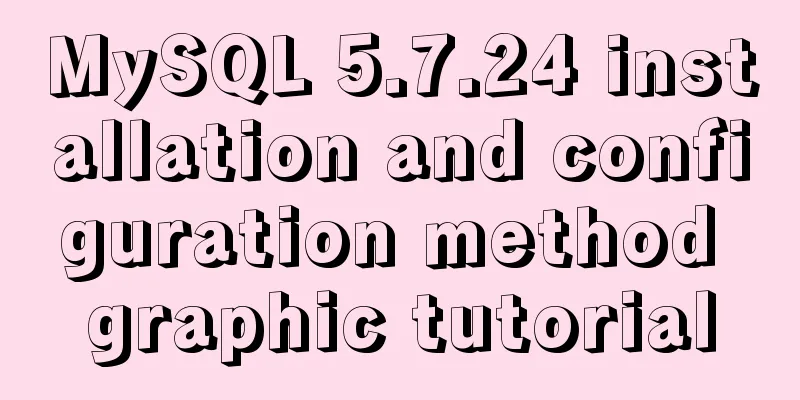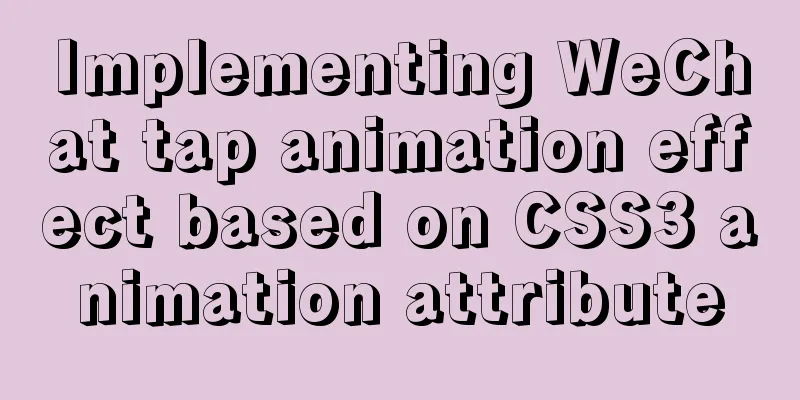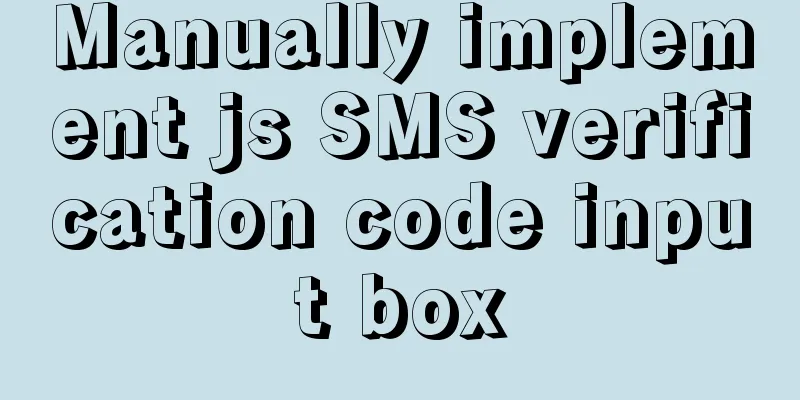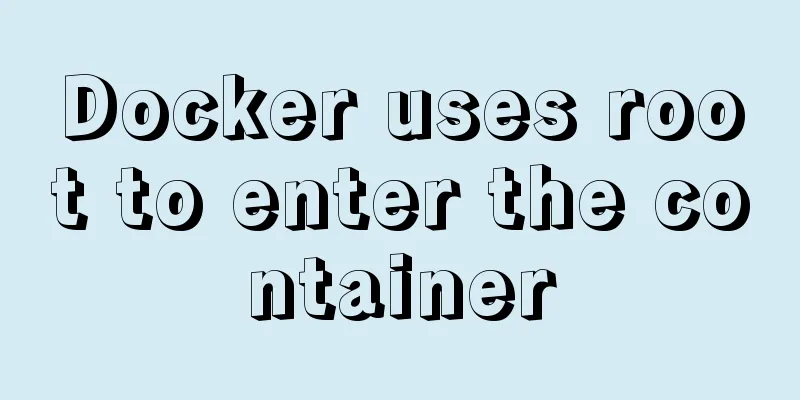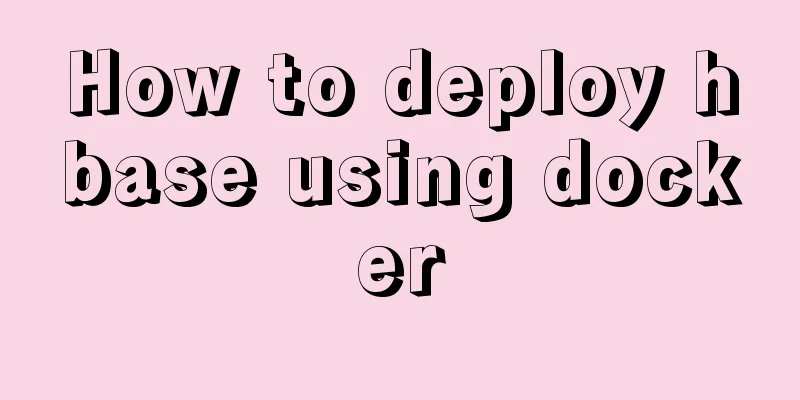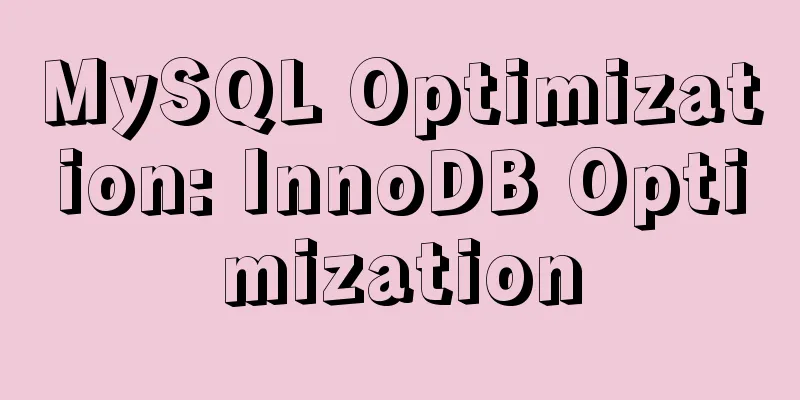MySQL 5.7.15 version installation and configuration method graphic tutorial
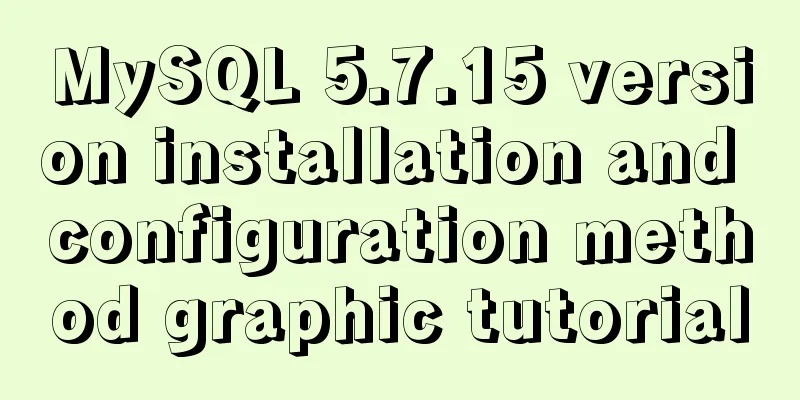
|
This article shares with you a detailed tutorial on how to install and use MySQL version 5.7, and changes the storage path of the database data for your reference. The specific content is as follows Because I saw that MySQL 5.7 added new features documentation
So I reinstalled mysql version 5.7, and posted the steps here 1. Download: Official website link Steps: [Downloads–>Community–>MySQL on Windows–>MySQL Installer]
Note: If you don’t have an Oracle account, register one, then log in and download it from this page.
(ii) Installation: After downloading is complete, double-click to install:
Next all the way
Here we need to create our own user password, set up next
Select development machine for cofig type, set the protocol and port related content, next
Modify as shown below:
Select standard system account
Click execute
next
You need to enter the password here and click the check button
Click execute
Installation completion interface:
finish 3. Verify login: Method 1: Use command line: Go to the Start menu and find the newly installed MySQL, then select command line client - Unicode
Enter the password. The interface that appears indicates successful installation. Enter show databases: to verify.
Method 2: Use cmd to set mysql environment variables, as shown in the figure
Enter mysql -h 127.0.0.1 -u root -p or directly mysql -u root -p and enter the password to log in.
(IV) Using the workbench visualization tool: Then find the newly installed MySQL in the Start menu and click Workbench to open it.
Note: Click the gray area:
The workbench visualization platform is relatively intuitive and convenient
At this point, our entire MySQL installation is complete, let’s celebrate! Next, I will teach you how to change the MySQL storage path: (1): Stop the mysql service (1) Run cmd as an administrator Start -> Search cmd -> Right click and run as administrator (or Win+R, enter cmd and then shift+ctrl+enter) (2) >>net stop MySQL57 (mysql service name: How to find it: right-click My Computer -> Manage -> Services, and then find the mysql service name) (3) Copy the files in the data directory under the MySQL installation path (usually C:\ProgramData\MySQL\MySQL Server 5.7\Data) to the path you want to store them, such as G:\filecode\mysqlData; (4) Copy the my.ini configuration file under C:\ProgramData\MySQL\MySQL Server 5.7 to the desktop, open it with Notepad, find the Datadir part #Path to the database root datadir="C:/ProgramData/MySQL/MySQL Server 5.7/Data/" and modify it to: Datadir="G:/filecode/mysqlData/" [Note: here is "/" instead of "\", which is the case for general configuration files] After saving, put it back to the original path [The reason why I copied it to the desktop first is that if I don’t do this, a "Access Denied" warning will pop up when I modify and save it, and I can’t modify it] (5) Restart the MySQL service to verify whether it is successful. The administrator enters cmdà >>net start MySQL57 and then enters MySQL to create a database. mysql –u root –p input passwd create database HelloWorld;
You can see that the original data directory does not generate the HelloWorld database, and the HelloWlorld database is added in our newly created mysqlData path directory. This is the end.
Hope that helps. The above is the full content of this article. I hope it will be helpful for everyone’s study. I also hope that everyone will support 123WORDPRESS.COM. You may also be interested in:
|
<<: jQuery plugin to implement minesweeper game (2)
>>: Install three or more tomcats under Linux system (detailed steps)
Recommend
The marquee tag in HTML achieves seamless scrolling marquee effect
The <marquee> tag is a tag that appears in ...
How to use the dig/nslookup command to view DNS resolution steps
dig - DNS lookup utility When a domain name acces...
How to use cursor triggers in MySQL
cursor The set of rows returned by the select que...
The difference between MySQL count(1), count(*), and count(field)
Table of contents 1. First look at COUNT 2. The d...
MySQL Binlog Data Recovery: Detailed Explanation of Accidentally Deleting a Database
MySQL Bin log data recovery: accidentally delete ...
Solve the problem that docker installation is completed and reported: bridge-nf-call-iptables is disabled
After the docker installation is completed on the...
Some tips for writing high-performance HTML applications
How can you improve web page performance? Most de...
Docker configuration Alibaba Cloud image acceleration pull implementation
Today I used docker to pull the image, but the sp...
VMware ESXi 5.5 deployment and configuration diagram process
Table of contents 1. Installation requirements 2....
After Apache is installed, the service cannot be started (error code 1 appears when starting the service)
Table of contents 1. Error message 2. Cause of er...
Detailed explanation of CSS multiple three-column adaptive layout implementation
Preface In order to follow the conventional WEB l...
Will css loading cause blocking?
Maybe everyone knows that js execution will block...
Detailed analysis of MySQL instance crash cases
[Problem description] Our production environment ...
Linux method example to view all information of the process
There is a task process on the server. When we us...
Summary of MySQL InnoDB architecture
Table of contents introduction 1. Overall archite...