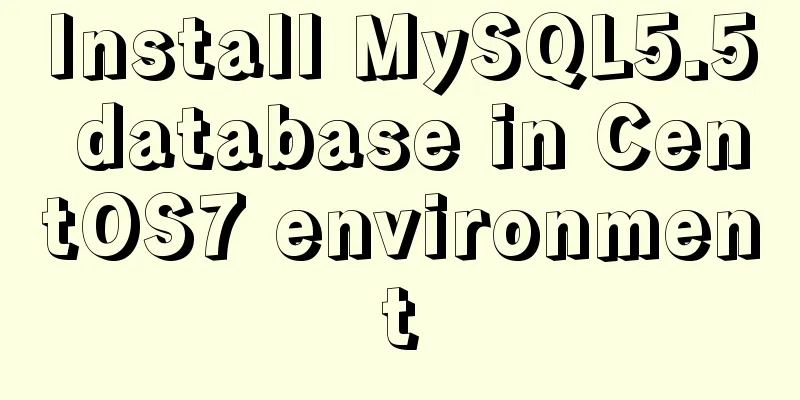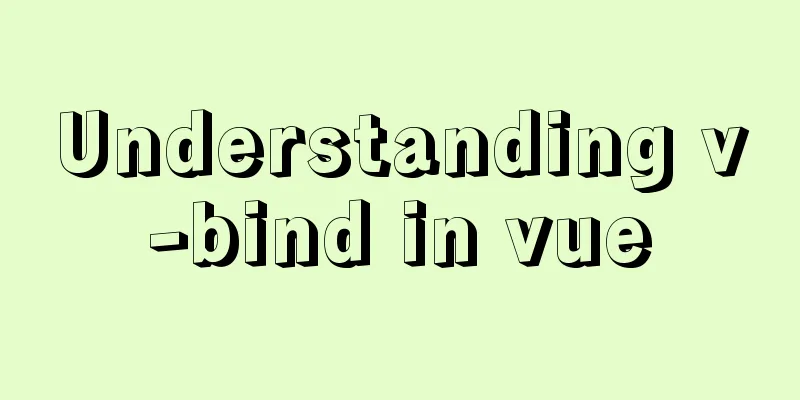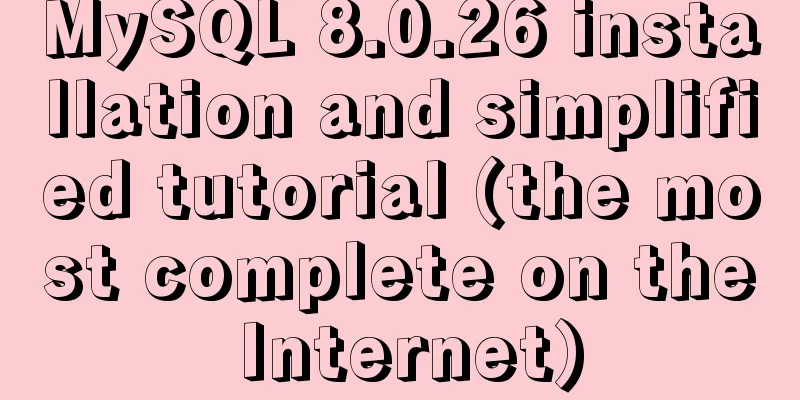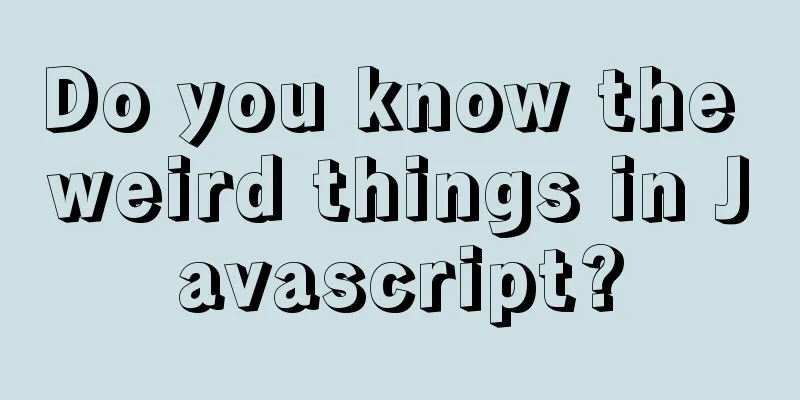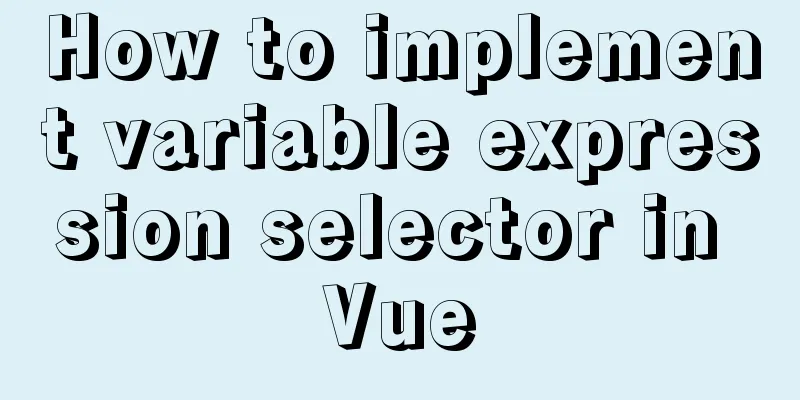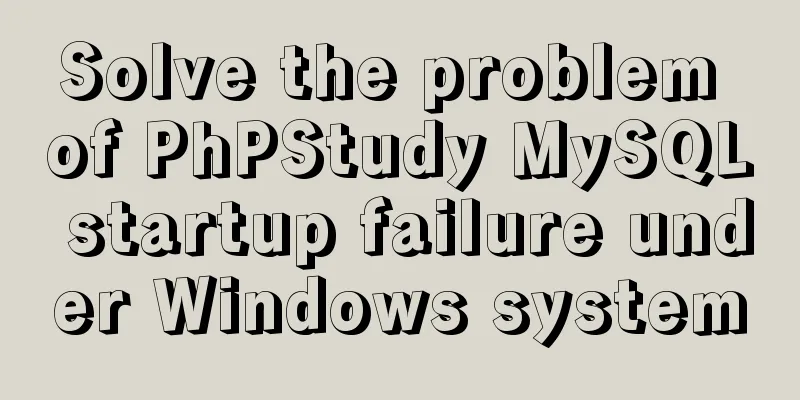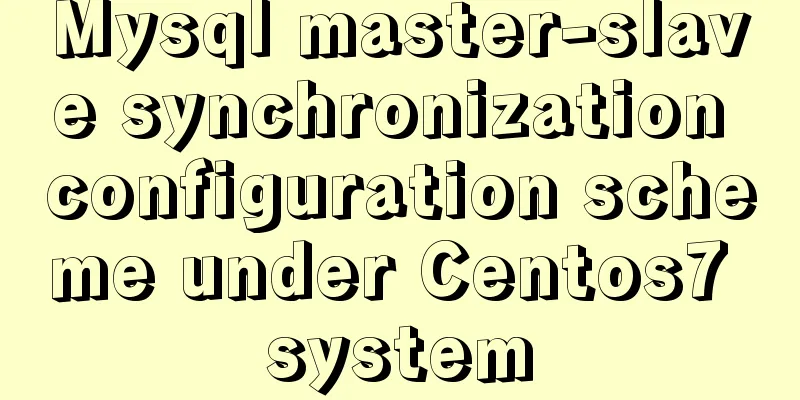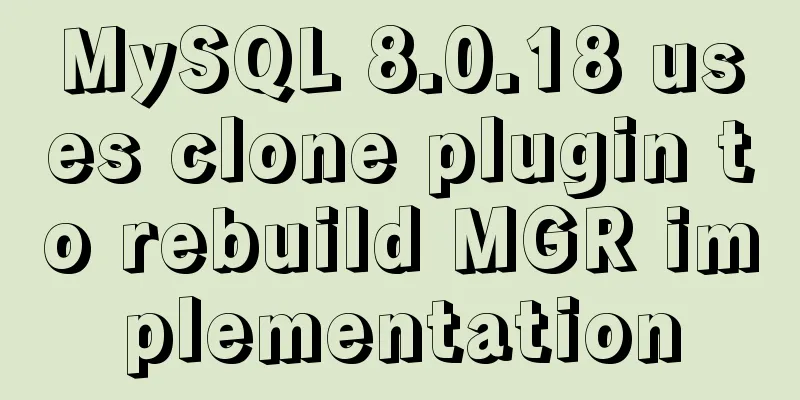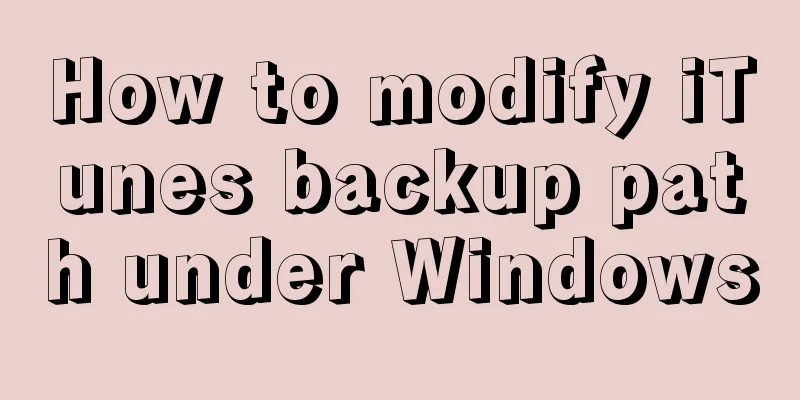Using puppeteer to implement webpage screenshot function on linux (centos)
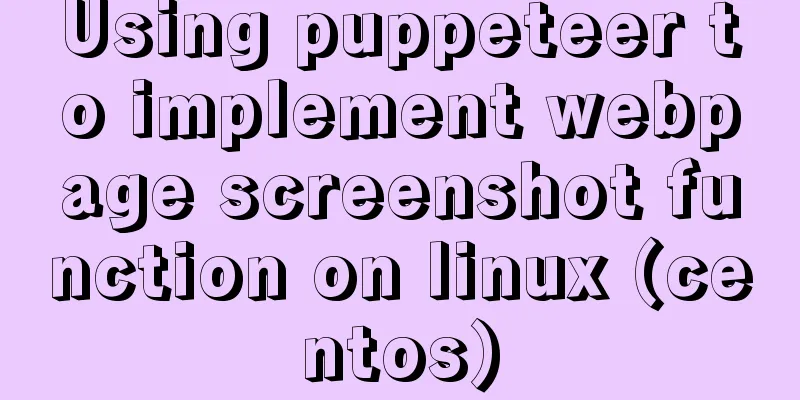
|
You may encounter the following problems when installing puppeteer on Linux. This article will guide you how to get out of the pit!
The process I successfully installed puppeteer and actually took screenshots is as follows: 1. Install nodejs and npm # Download and decompress wget -c https://nodejs.org/dist/v8.9.1/node-v8.9.1-linux-x64.tar.xz tar -xvf node-v8.9.1-linux-x64.tar.xz # Move and rename (optional) mv node-v8.9.1-linux-x64 /www/nodejs # Create a soft link (shortcut). If the name in the previous step is different, adjust the underlined part of this step according to the actual situation. ln -s /www/nodejs/bin/node /usr/local/bin/node ln -s /www/nodejs/bin/npm /usr/local/bin/npm 2. Install chromium 3. Install puppeteer-core (direct installation of puppeteer will result in an error because chromium cannot be downloaded) 4. Create a new a.js
const puppeteer = require('puppeteer-core');
(async () => {
const browser = await puppeteer.launch({
executablePath: '/usr/bin/chromium-browser',
args:["--no-sandbox"]
});
const page = await browser.newPage();
await page.goto('https://www.baidu.com');
await page.screenshot({path: 'example.png'});
await browser.close();
})();The code in this step may be different from the one on the Internet. One is that the code in require is puppeteer-core instead of puppeteer, because we installed puppeteer-core instead of puppeteer The other is that there are two parameters in launch. The first parameter is also because we did not install puppeteer directly, so we need to specify the path. The second parameter is due to some limitations of chromium, and the root account needs to add this parameter to execute 5. Execute a.js After execution, you can see an example.png Note: If there is Chinese on the page, it may not display properly due to the lack of Chinese fonts. The solution is to directly upload the Chinese fonts in c:/windows/fonts on your computer to /usr/share/fonts/chinese on the server (there is no Chinese directory by default, so you can create one yourself). : : : : : : : : : : : : : : : : : : : : : : : : : : : : : : : : : : : : : : : : : : : : : : : : : : : : : : : : : : : : : : : : : : : : : : : : : : : : : : : : : : : : : : : : : : : : : : : : : : : : : : : : : : : : : : : : : : : : : : : : : : : : : : : : : : : : : : : : : : : : : : : : : : : : : : : : : : : : : : : : : : : : : : : : : : : : : : : : : : : : : : : : : : : : : : : : : : : : : : : : : : : : : : : : : : : : : : : : : : : : : : : : : : : : : : : : : : : : : : : : : : : : : : : : : : : : : : : Puppeter related documents https://pptr.dev/ Summarize The above is what I introduced to you about using puppeteer on Linux (centos) to realize the webpage screenshot function. I hope it will be helpful to you! You may also be interested in:
|
<<: A brief discussion on the implementation principle of Vue slot
>>: Detailed explanation of MySQL remote connection permission
Recommend
js implements a simple method of encapsulating jQuery and a detailed explanation of chain operations
Table of contents 1. Implement the $(".box1&...
Several specific methods of Mysql space cleaning
Table of contents Preface 1. Check the file disk ...
MySQL 8.0.15 installation and configuration graphic tutorial and password change under Linux
I wrote this blog to remember that I just install...
MySql 8.0.11 installation and configuration tutorial
Official website address: https://dev.mysql.com/d...
JavaScript Basics: Immediate Execution Function
Table of contents Immediately execute function fo...
Solution to the problem that MySQL can be started when installed in WAMP but cannot be started after restart
After installing wamp for the first time, all ser...
MySQL 8.0.12 Quick Installation Tutorial
The installation of MySQL 8.0.12 took two days an...
How to reduce the memory and CPU usage of web pages
<br />Some web pages may not look large but ...
Detailed tutorial on setting up multiple instances of MySQL 8 on CentOS 7 (you can have as many as you want)
cause I recently started to refactor the project,...
Detailed tutorial for installing ffmpeg under Linux
1. Install ffmpeg under centos linux 1. Download ...
js method to realize shopping cart calculation
This article example shares the specific code of ...
Summary of 10 common HBase operation and maintenance tools
Abstract: HBase comes with many operation and mai...
Detailed explanation of several ways to export data in Mysql
There are many purposes for exporting MySQL data,...
JavaScript to implement the countdown for sending SMS
This article shares the specific code of JavaScri...
Detailed explanation of selinux basic configuration tutorial in Linux
selinux ( Security-Enhanced Linux) is a Linux ker...