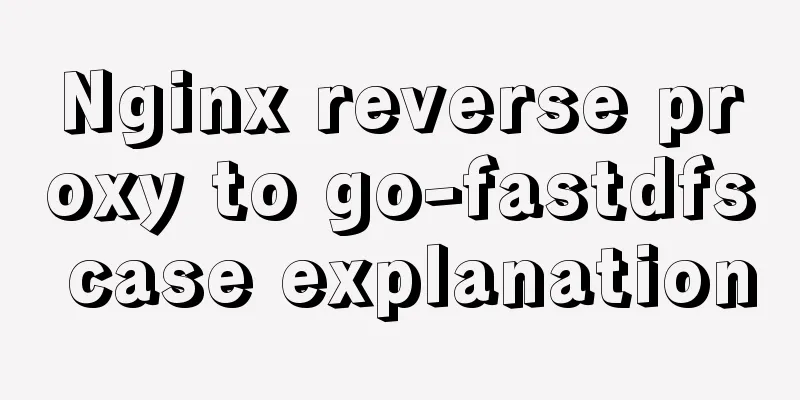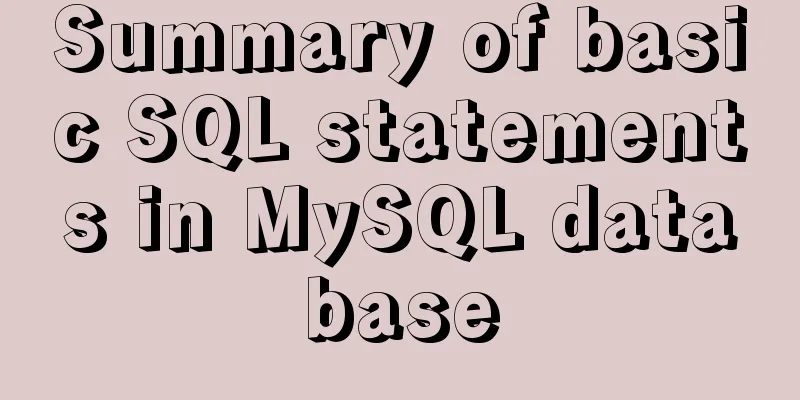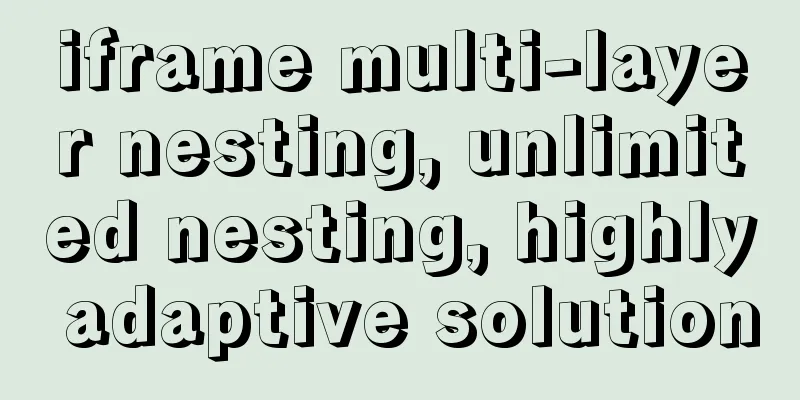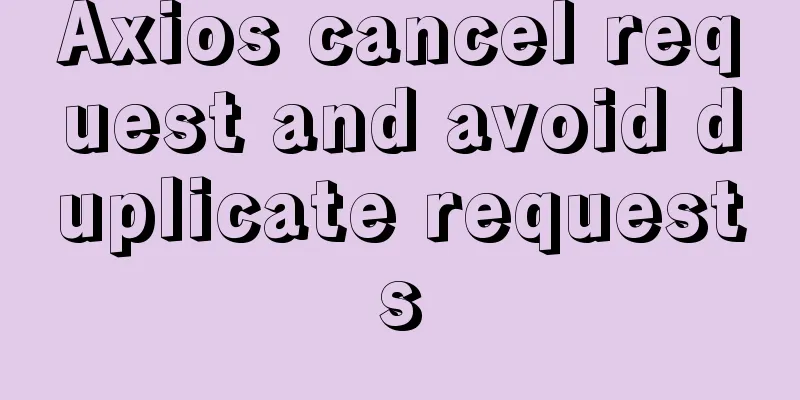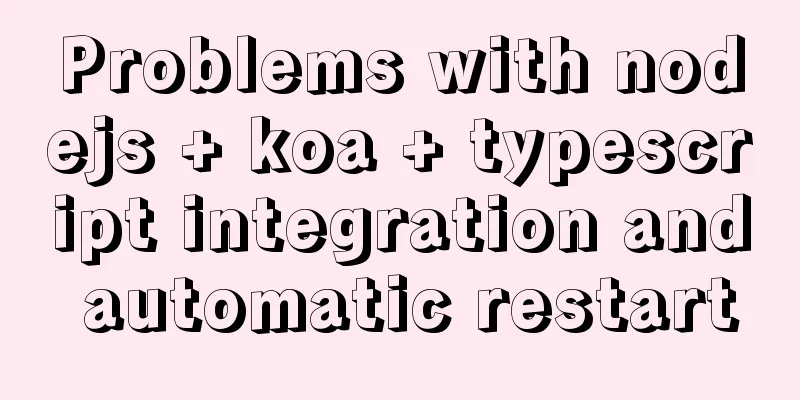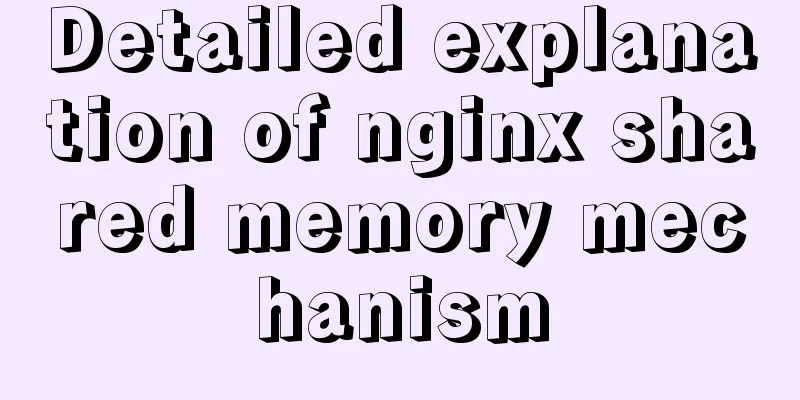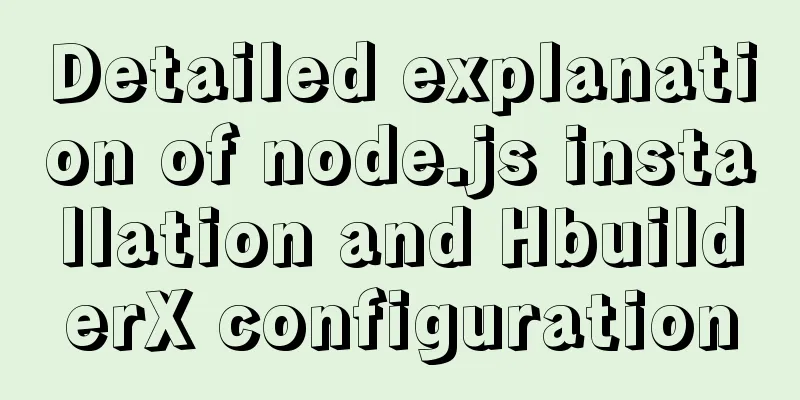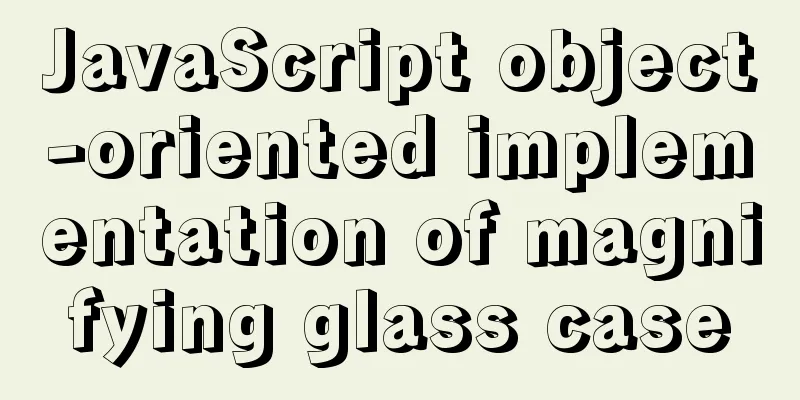MySQL 8.0.26 installation and simplified tutorial (the most complete on the Internet)
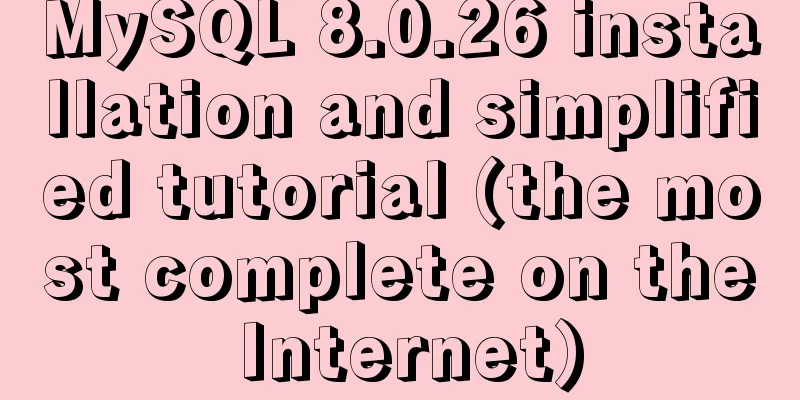
1. Download MySQL1.1 DownloadComplete step-by-step record of MySQL 8.0.26 installation and uninstallation MySQL is a relational database management system. The SQL language it uses is the most commonly used standardized language for accessing databases. It is characterized by small size, fast speed, low total cost of ownership, and especially its open source feature. In terms of Web applications, MySQL is one of the best RDBMS (Relational Database Management System) application software. First, go to the MySQL official website (MySQL official website –> https://www.mysql.com/) ①After entering the official website, click "Dowload" and then scroll down the page
②The next page you see is like this. The link in the red box is the MySQL Community Edition, which is a free version of MySQL. Then we click the link in this box:
③Next, jump to this page, where we just need to download the community version of Server:
④Download the free installation version (except for systems other than Windows)
In this way, the installation package is downloaded!
1.2 InstallationOpen the command line as an administrator (as shown in the figure below). You must be an administrator, otherwise errors will occur because some subsequent commands require permissions!
1. Before installation, delete the directories in the file, leaving only the bin directory and the share directory!
, which will be used later. (After initialization, the data directory will appear, as shown in the figure below)
5. Log in to verify whether MySQL is installed successfully! (Note that the random password generated above does not include the space before the previous symbol, otherwise the login will fail). If it is the same as shown in the figure below, it means that your MySQL has been installed successfully! Note that you must enable the service first, otherwise the login will fail and an access denied prompt will appear! ! !
6. Change password: Because the random password generated by initialization is too complicated, it is not convenient for us to log in to MySQL, so we should change a password that we can remember! ! (It can be left blank without a password, but for security reasons, it is recommended to set a password!)
7. Log in again to verify the new password:
2. MySQL configuration 1. Create a
The specific configuration is as follows: just copy and paste. Because the configuration is complete and perfect, you don’t need to add the time zone after the URL when connecting to the database in the future! Because we configured the time zone in the configuration file! [mysqld] #Set the time zone to East 8. After this setting, you don't need to manually set the time zone every time you connect to MySQL. default-time-zone = '+8:00' #Solve the problem that the imported script is a function error log_bin_trust_function_creators=1 # Set port 3308 port=3308 # Maximum number of connections allowed max_connections=200 # The number of connection failures allowed. This is to prevent someone from trying to attack the database system from this host max_connect_errors = 10 # The default character set used by the server is UTF8 character-set-server=utf8 # The default storage engine that will be used when creating a new table default-storage-engine=INNODB # By default, the "mysql_native_password" plug-in authentication is used, which is a first-generation encryption authentication. If you use the second generation encryption, you will not be able to log in using the visualization tool sqlyog! default_authentication_plugin=mysql_native_password [mysql] # Set the default character set of the mysql client to default-character-set=utf8 [client] # Set the default port used by the mysql client to connect to the server mysql8\bin>mysql Direct login # mysql -hlocalhost -uroot -P3308 port=3308 user=root password=root default-character-set=utf8 After the configuration file is set up, you can log in by simply entering mysql in the command window!
3. Uninstall 1. Stop the service
This is the end of this article about the installation and simplified tutorial of MySQL 8.0.26 (the most comprehensive on the entire network). For more relevant MySQL 8.0.26 installation content, please search for previous articles on 123WORDPRESS.COM or continue to browse the related articles below. I hope everyone will support 123WORDPRESS.COM in the future! You may also be interested in:
|
>>: Web front-end performance optimization
Recommend
Getting Started: A brief introduction to HTML's basic tags and attributes
HTML is made up of tags and attributes, which are...
Learn more about using regular expressions in JavaScript
Table of contents 1. What is a regular expression...
JavaScript setTimeout and setTimeinterval use cases explained
Both methods can be used to execute a piece of ja...
How to set PATH environment variable in Linux system (3 methods)
1. In Windows system, many software installations...
Using CSS3 and JavaScript to develop web color picker example code
The web color picker function in this example use...
Linux series of commonly used operation and maintenance commands (summary)
Table of contents 1. System monitoring 2. File Op...
Use label tag to select the radio button by clicking the text
The <label> tag defines a label (tag) for an...
CSS positioning layout (position, positioning layout skills)
1. What is positioning? The position attribute in...
JavaScript implements the nine-grid click color change effect
This article shares the specific code of JavaScri...
How to build a React project with Vite
Table of contents Preface Create a Vite project R...
Introduction to the use of MySQL pt-slave-restart tool
Table of contents When setting up a MySQL master-...
Detailed explanation of Nginx reverse proxy example
1. Reverse proxy example 1 1. Achieve the effect ...
Detailed explanation of how to use grep to obtain MySQL error log information
To facilitate the maintenance of MySQL, a script ...
How to install openssh from source code in centos 7
Environment: CentOS 7.1.1503 Minimum Installation...
How is MySQL transaction isolation achieved?
Table of contents Concurrent scenarios Write-Writ...