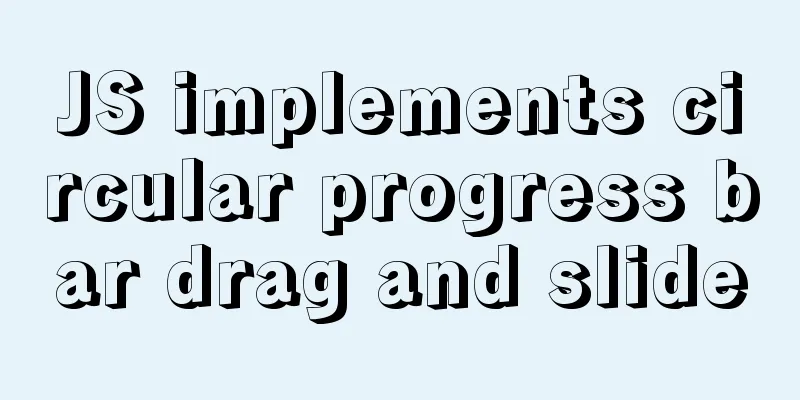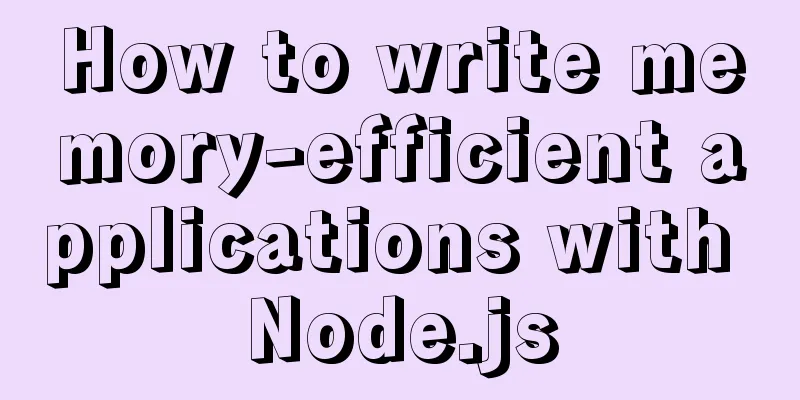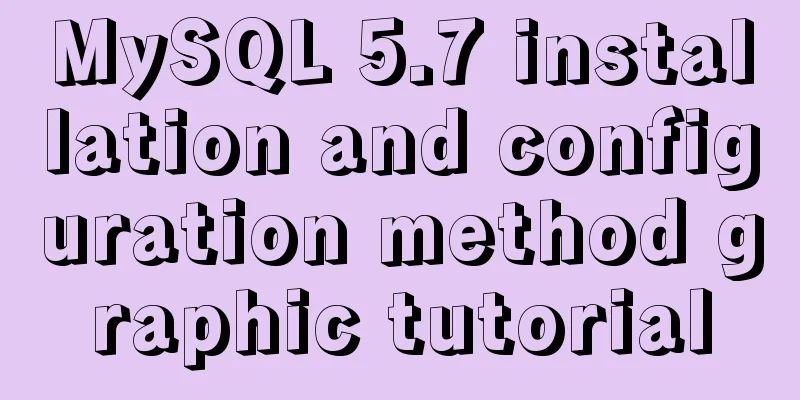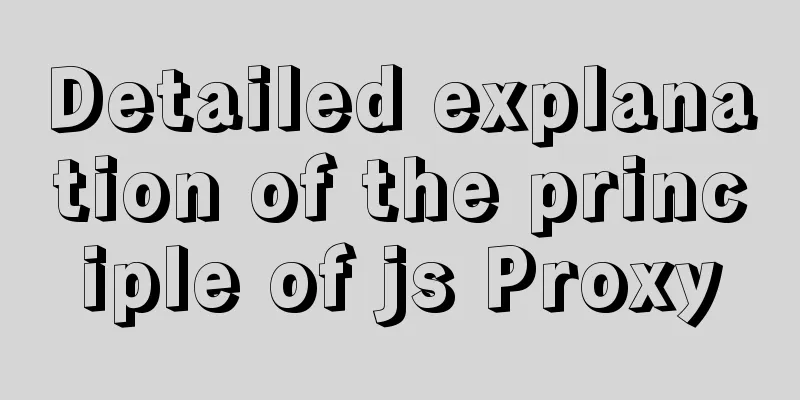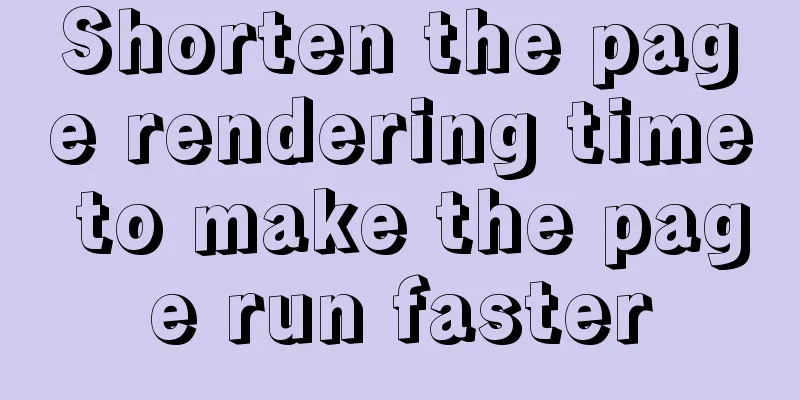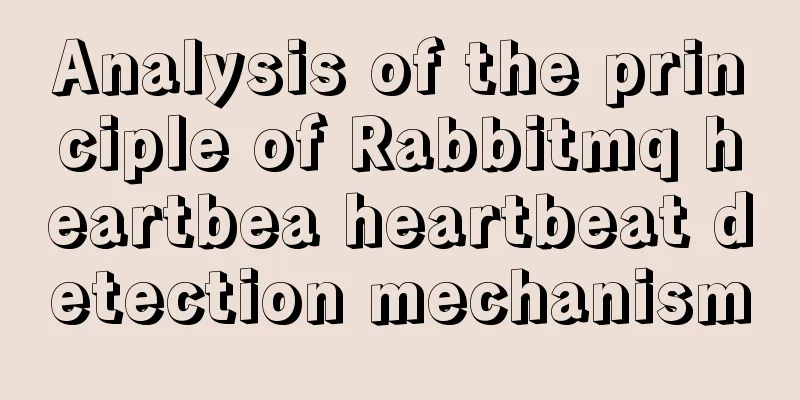Detailed explanation of the installation steps of the MySQL decompressed version
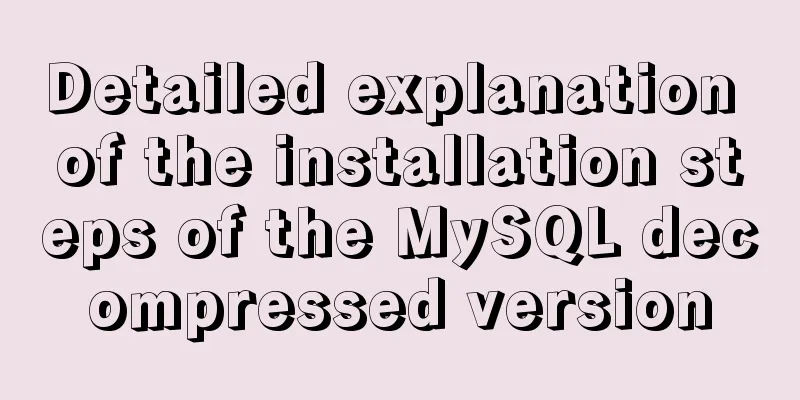
|
1. Go to the official website: D:\mysql-5.7.21-winx64\bin to download 2. Unzip to drive D (personal preference): D:\mysql-5.7.21-winx64 3. Configure environment variables, path: D:\mysql-5.7.21-winx64\bin 4. Check whether the following two configuration paths of the D:\mysql-5.7.21-winx64\my-default.ini file are correct [mysqld] basedir=D:\mysql-5.7.21-winx64 datadir=D:\mysql-5.7.21-winx64\data basedir-----mysql directory datadir-----mysql directory\data (the data directory is not found in the installation path D:\mysql-5.7.21-winx64, so I created it myself!! However, there will be problems if I create it myself. See step 5 for the problem, so we only need to configure this path and do not need to create the data folder ourselves) If there is no default.ini file, you can create one yourself and paste the above content 5. Install mysql. Run cmd as an administrator, switch to the bin directory of MySQL installation, and execute the installation statement Enter the command cd D:\mysql-5.7.21-winx64\bin to enter the bin root directory of mysql; (Note: If this command cannot be executed successfully, execute D: first, and then execute cd mysql-5.7.21-winx64\bin after successfully switching directories)
(It's been so smooth up to this point?? It's all an illusion!!!)
In fact, it is because you created the data directory yourself in the fourth step, and there is no table structure configuration file required for MySQL startup. The solution is as follows: First delete the data directory you created, then execute mysqld --initialize-insecure in the bin directory of mysql (do not set the root password), and then start it successfully. After executing mysqld --initialize-insecure, you can see that the data directory is automatically generated under the installation directory and contains many files.
Restarting can start successfully:
6. Check whether you can log in: mysql -u root -p. Since no password is set, you don’t need to enter a password for the first login. Just press Enter to log in successfully.
After setting the password, you need to modify the password reference: ALTER USER @'localhost' IDENTIFIED BY ' New Password ' PASSWORD EXPIRE NEVER;-- The password will never expire. If you remove NEVER, it will have an expiration date. The above is a detailed integration of the installation steps of the MySQL decompressed version introduced by the editor. I hope it will be helpful to everyone. If you have any questions, please leave me a message and the editor will reply to you in time. I would also like to thank everyone for their support of the 123WORDPRESS.COM website! You may also be interested in:
|
<<: Analysis of the implementation principle of Vue instructions
>>: Linux's fastest text search tool ripgrep (the best alternative to grep)
Recommend
Use CSS to implement special logos or graphics
1. Introduction Since pictures take up a lot of s...
What is jQuery used for? jQuery is actually a js framework
Introduction to jQuery The jQuery library can be ...
Solve the problem of Nginx returning 404 after configuring proxy_pass
Table of contents 1. Troubleshooting and locating...
React uses routing to redirect to the login interface
In the previous article, after configuring the we...
Solve the problem that docker run or docker restart will automatically exit when starting the image
Execute the command: docker run --name centos8 -d...
About CSS floating and canceling floating
Definition of Float Sets the element out of the n...
Vue implements small form validation function
This article example shares the specific code of ...
Example of writing mobile H5 to invoke APP (IOS, Android)
iOS 1. URL scheme This solution is basically for ...
JavaScript basics for loop and array
Table of contents Loop - for Basic use of for loo...
Some simple implementation codes of the form element take registration as an example
Code implementation: Copy code The code is as fol...
MySQL implements an example method of logging in without a password
Specific method: Step 1: Stop the mysql service /...
Javascript design pattern prototype mode details
Table of contents 1. Prototype mode Example 1 Exa...
JavaScript implements password box verification information
This article example shares the specific code of ...
Mysql accidental deletion of data solution and kill statement principle
mysql accidentally deleted data Using the delete ...
Detailed explanation of Nginx current limiting configuration
This article uses examples to explain the Nginx c...