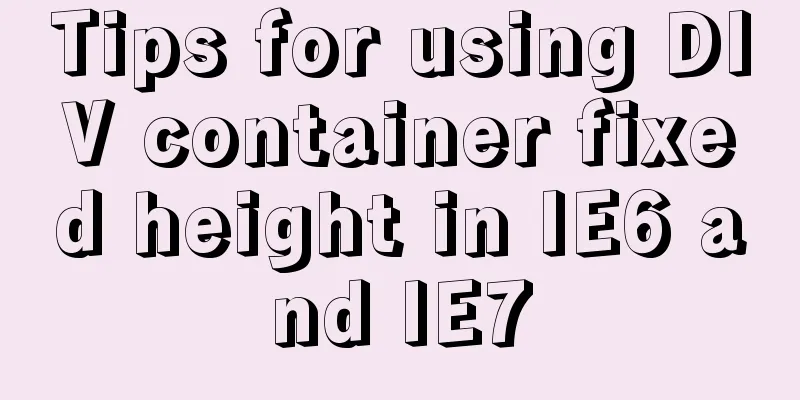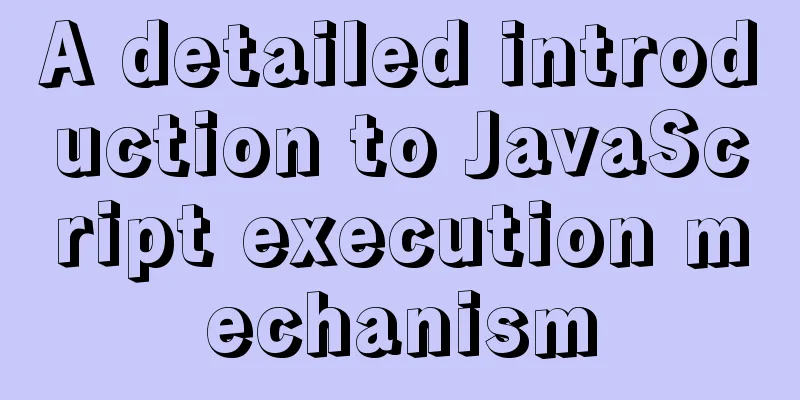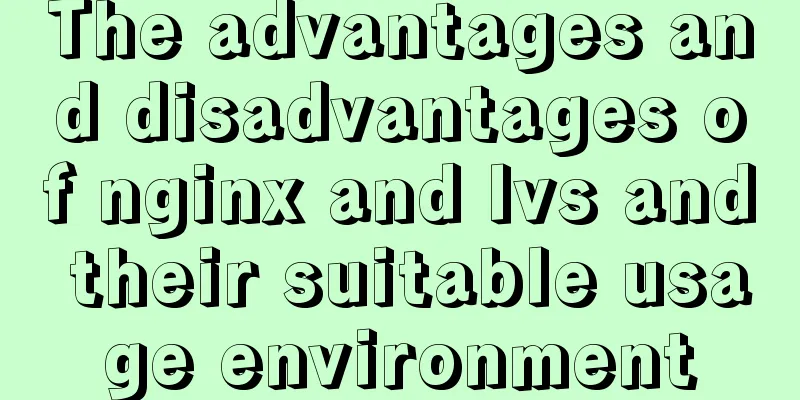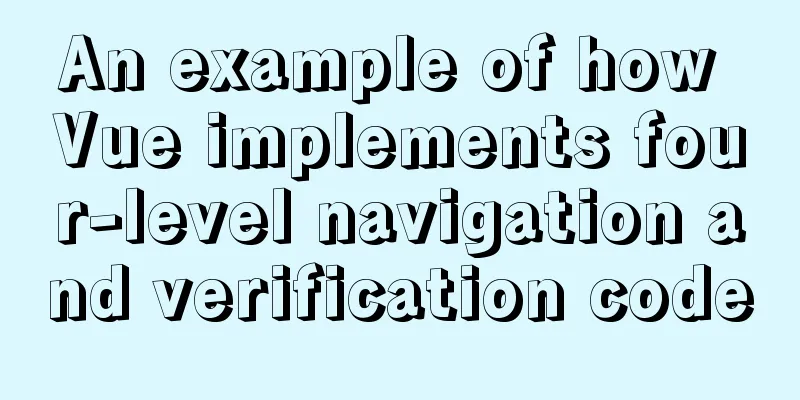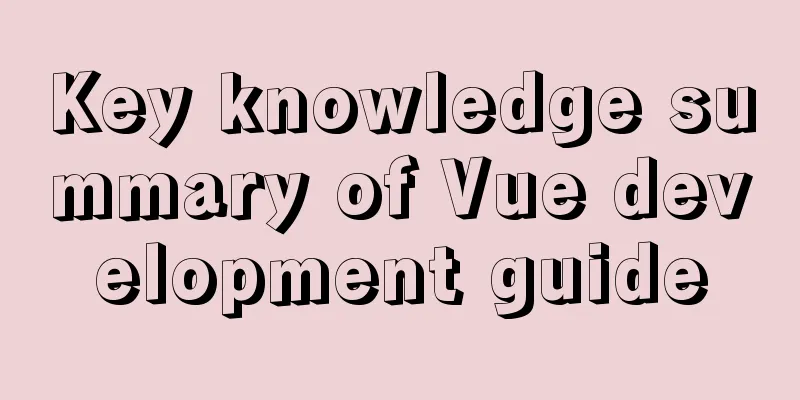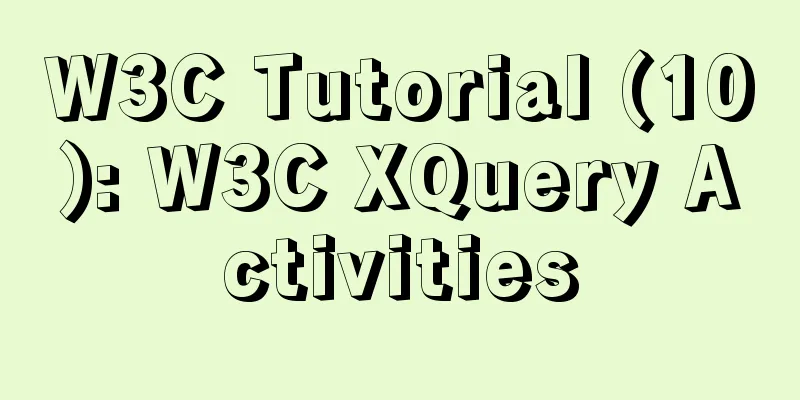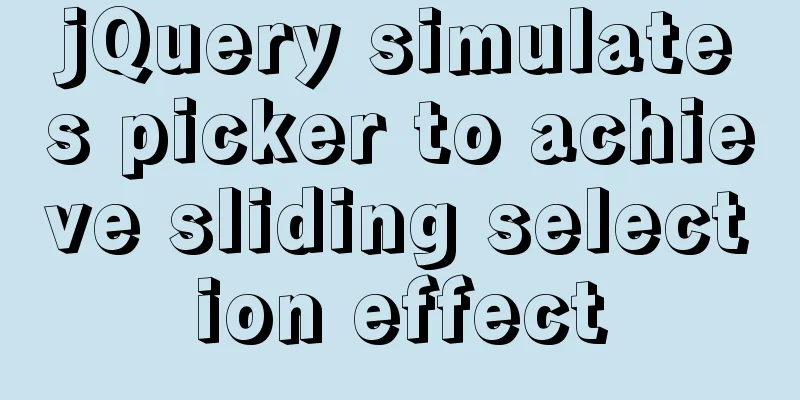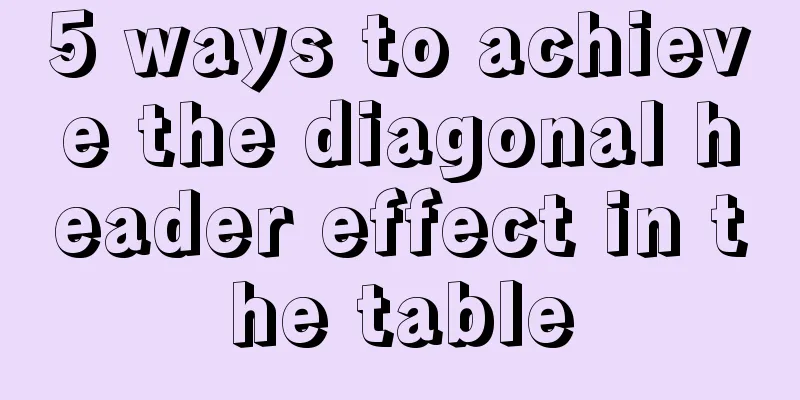Vue implements small form validation function
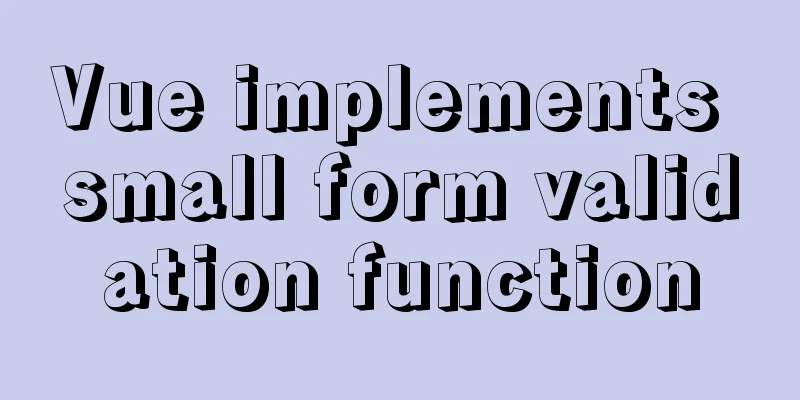
|
This article example shares the specific code of Vue to implement form validation for your reference. The specific content is as follows 1. Route jumpFirst, open the src directory in the Vue project to configure the router file, then use import to expose your form page name and register the routing table in your Router instance. The code is as follows
import Create from "@/views/create/create.vue";
//The first letter of the exposed name should be capitalized. The following is the directory where your form page is located @ is the abbreviation of .., which means returning to the previous level const router = new Router ({
mode:"history"//This is the route mode. routes:[
{
path: "/create", //Default is /. If there are multiple paths, it is / plus the path name: "create",
component: Create,
title: "Form",
},
]
})After the routing table is configured, remember to configure the to option of your router-link tag in the home page.
<router-link :to="{ name: 'create' }" class="collection">Form</router-link>Then the form page Rendering
The function implementation code is as follows The plugin uses element.ui. You can use npm i element-ui in the terminal. After successful installation, check it in package.json and reference it in main.js
After the installation is complete, you can use it.
<template>
<div class="create">
<h2>Welcome to publish a new recipe, please introduce your masterpiece first! </h2>
<section class="create-introduce">
<h5>Title</h5>
<el-input
v-model="backData.title"
class="create-input"
placeholder="Please enter content"
></el-input>
<h5>Attributes</h5>
<div>
<el-select
v-for="item in propertyies"
:key="item.parent_name"
:placeholder="item.parent_name"
v-model="backData.property[item.title]"
>
<el-option
v-for="option in item.list"
:key="option.type"
:label="option.name"
:value="option.type"
>
</el-option>
</el-select>
</div>
<h5>Recipe Categories</h5>
<div>
<el-select placeholder="Please select the recipe category" v-model="backData.classify">
<el-option-group
v-for="group in classifies"
:key="group.parent_type"
:label="group.parent_name"
>
<el-option
v-for="item in group.list"
:key="item.type"
:label="item.name"
:value="item.type"
>
</el-option>
</el-option-group>
</el-select>
</div>
<h5>Finished product picture (328*440)</h5>
<div class="upload-img-box clearfix">
<div class="upload-img">
<upload-img
action="/api/upload?type=product"
:img-url="backData.product_pic_url"
@res-url="
(data) => {
backData, (product_pic_url = data.res);
}
"
></upload-img>
</div>
<el-input
class="introduce-text"
type="textarea"
:rows="10"
placeholder="Please enter content"
>
</el-input>
</div>
</section>
<h2>Record all raw materials</h2>
<section class="create-introduce">
<h5>Main ingredients</h5>
<!--[ { "name": "", "specs": "" }, { "name": "", "specs": "" }, { "name": "", "specs": "" } ]-->
<Stuff v-model="backData.raw_material.main_material"></Stuff>
<h5>Accessories</h5>
<Stuff v-model="backData.raw_material.accessories_material"></Stuff>
</section>
<h2>Start writing the steps! Whether it is easy to learn depends on how you write it. Good luck! </h2>
<section class="create-introduce">
<Upload v-for="(item, index) in 3" :key="index"></Upload>
<el-button
class="eaeaea add-step-button"
type="primary"
size="medium"
icon="el-icon-plus"
@click="add"
>Add one step</el-button
>
<h5>Cooking tips</h5>
<el-input
class="introduce-text"
type="textarea"
:rows="8"
placeholder="Share your experience and tips in making this dish!"
>
</el-input>
</section>
<el-button class="send" type="primary" size="medium" :icon="icon"
>Done, submit for review</el-button
>
</div>
</template>
<script>
import Stuff from "./stuff";
import Upload from "./step-upload";
import UploadImg from "@/components/upload-img";
import { getProperty, getClassify, publish } from "@/service/api";
const raw_materia_struct = {
name: "",
specs: "",
};
export default {
name: "create",
components: { Stuff, Upload, UploadImg },
data() {
return {
backData: {
title: "",
property: {},
classify: "",
product_pic_url: "",
product_story: "",
raw_material: {
raw_material: Array(3)
.fill(1)
.map(() => ({ ...raw_materia_struct })),
accessories_material: Array(3)
.fill(1)
.map(() => ({ ...raw_materia_struct })),
},
},
propertyies: [],
classifies: [],
};
},
mounted() {
getProperty().then(({ data }) => {
console.log(data);
this.propertyies = data;
this.backData.property = data.reduce((o, item) => {
o[item.title] = "";
return o;
}, {});
// console.log(data);
// console.log(this.backData.property)
});
getClassify().then(({ data }) => {
console.log(data);
this.classifies = data;
});
},
methods: {
add() {
console.log(1);
},
},
};
</script>
<style lang="stylus">
.create-introduce
background-color #fff
padding 20px
.add-step-button
margin-left 100px
.create
width 100%
h2
text-align center
margin 20px 0
.send
// ff3232()
height: 70px;
width: 220px;
background #ff3232
color #fff
border none
margin 20px auto
display block
h5
margin 20px 0
.create-input input
width 446px
line-height 22px
.upload-img-box
.upload-img
float left
.introduce-text
float left
.el-textarea
width 60%
margin-left 10px
</style>The above is all about the Vue form. The above is the full content of this article. I hope it will be helpful for everyone’s study. I also hope that everyone will support 123WORDPRESS.COM. You may also be interested in:
|
<<: How to deploy a simple c/c++ program using docker
>>: mysql implements importing only a specified table from the sql file of exported data
Recommend
Mysql Chinese sorting rules description
When using MySQL, we often sort and query a field...
Detailed explanation of the use of MySQL select cache mechanism
MySQL Query Cache is on by default. To some exten...
Analysis of the difference between placing on and where in MySQL query conditions
Introduction When writing SQL today, I encountere...
About the value transfer problem between antd tree and parent-child components (react summary)
Project requirements: When you click a product tr...
Detailed explanation of Nginx timed log cutting
Preface By default, Nginx logs are written to a f...
Implementation steps for docker deployment lnmp-wordpress
Table of contents 1. Experimental Environment 2. ...
Detailed steps for installing MinIO on Docker
Table of contents 1. Check whether the docker env...
Introduction and usage summary of React-Native screenshot component react-native-view-shot
Table of contents 1. Phenomenon 2. Solution 3. Su...
Quickly solve the problem of slow startup after Tomcat reconfiguration
During the configuration of Jenkins+Tomcat server...
Looking at Tomcat's thread model from the connector component - BIO mode (recommended)
In higher versions of Tomcat, the default mode is...
Simple web page code used in NetEase blog
How to use the code in NetEase Blog: First log in...
How to Fix File System Errors in Linux Using ‘fsck’
Preface The file system is responsible for organi...
JavaScript method to detect the type of file
Table of contents 1. How to view the binary data ...
How to use lazy loading in react to reduce the first screen loading time
Table of contents use Install How to use it in ro...
Detailed explanation of mysql basic operation statement commands
1. Connect to MySQL Format: mysql -h host address...