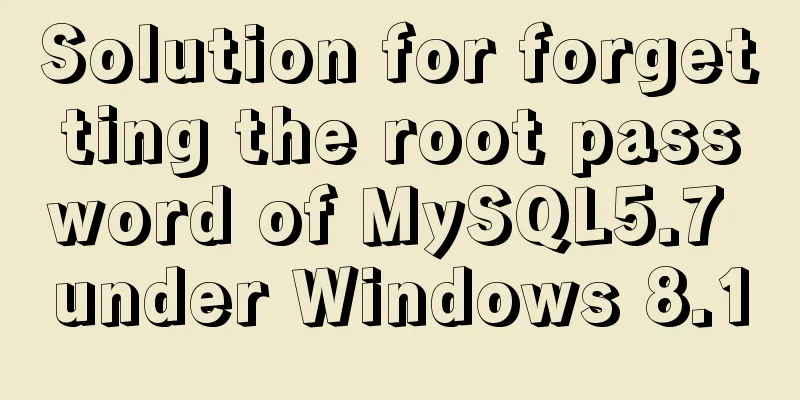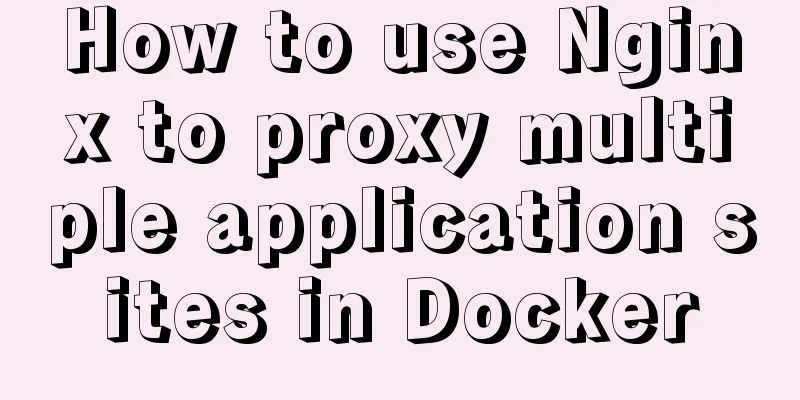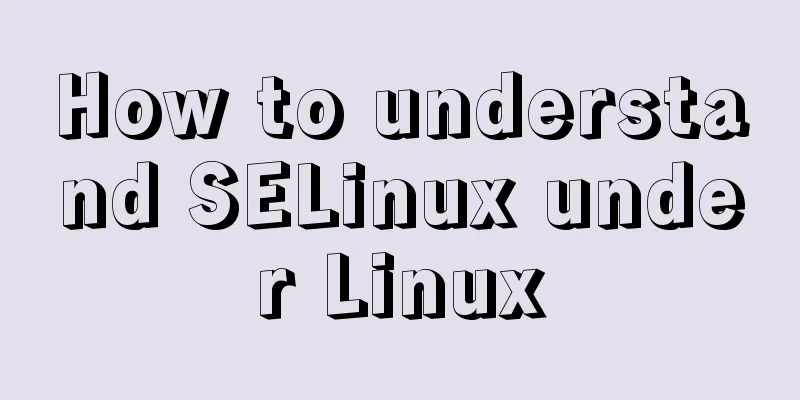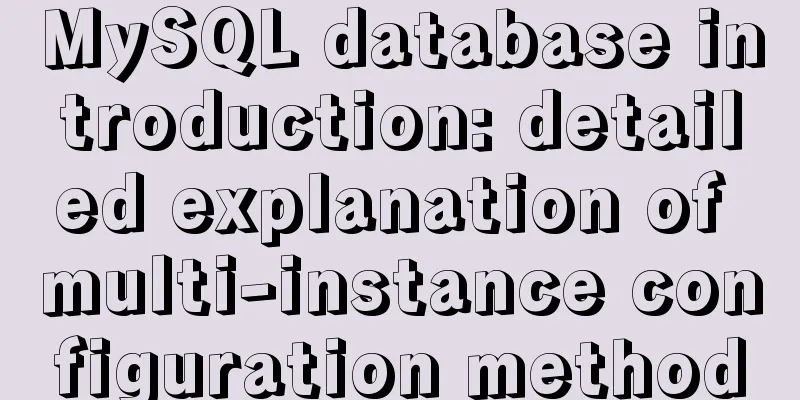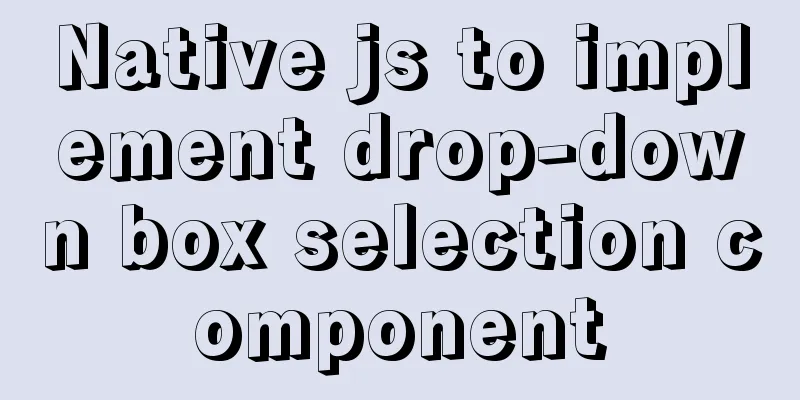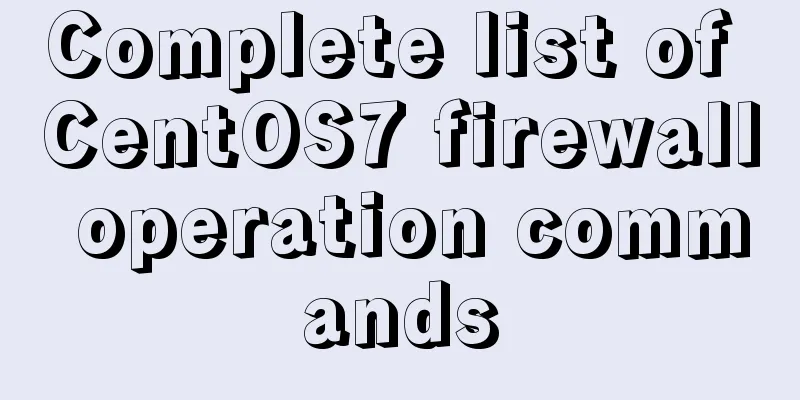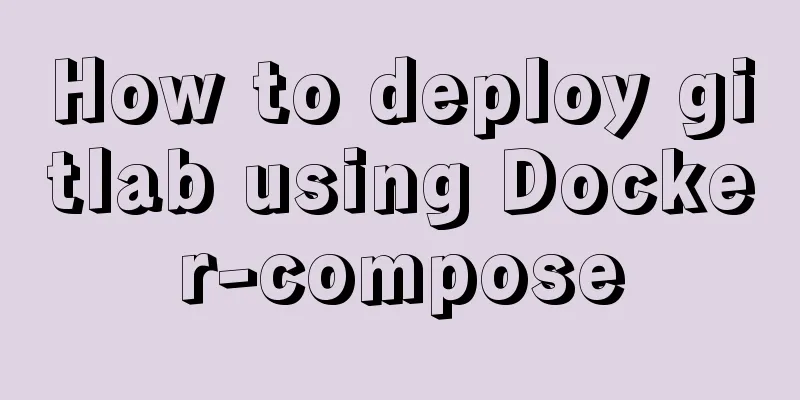Detailed explanation of Nginx timed log cutting
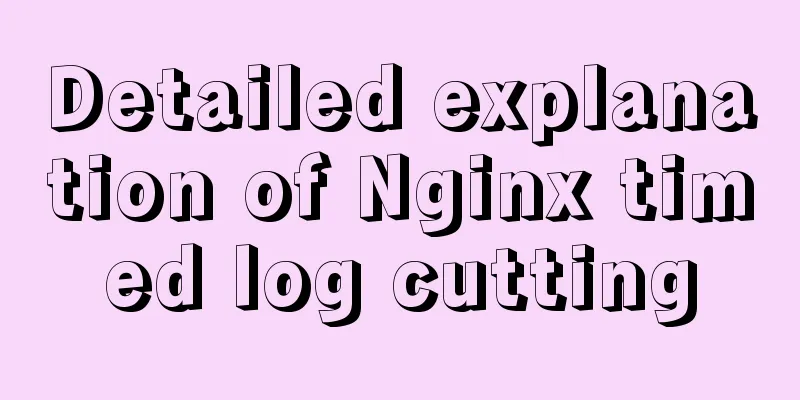
|
Preface By default, Nginx logs are written to a file. In order to distinguish the logs under each domain, we usually store them separately. Even so, the file will become larger and larger, which is very inconvenient to view and analyze. Usually we do statistics on a daily basis. Let's talk about separating Nginx logs by date. Configuration Writing a Script
#!/bin/bash
#Initialize LOGS_PATH=/usr/local/nginx/logs
YESTERDAY=$(date -d "yesterday" +%Y%m%d)
#Cut logs by day mv ${LOGS_PATH}/bbs.52itstyle.com.access.log ${LOGS_PATH}/bbs.52itstyle.com.access_${YESTERDAY}.log
mv ${LOGS_PATH}/blog.52itstyle.com.access.log ${LOGS_PATH}/blog.52itstyle.com.access_${YESTERDAY}.log
#Send USR1 signal to the nginx main process to reopen the log file, otherwise it will continue to write data to the file after mv. The reason is: in the Linux system, the kernel looks for files based on file descriptors. Failure to do so will result in log rotation failure.
kill -USR1 `ps axu | grep "nginx: master process" | grep -v grep | awk '{print $2}'`
#Delete the logs from 7 days ago cd ${LOGS_PATH}
find . -mtime +7 -name "*20[1-9][3-9]*" | xargs rm -f
exit 0 Write Task #Execute command crontab -e #Write to file and save 0 0 * * * /home/scripts/cut_del_nginx_logs.sh crontab Crond is a daemon process used in Linux to periodically execute certain tasks or wait for certain events to be processed. It is similar to the scheduled tasks in Windows. When the operating system is installed, this service tool will be installed by default and the crond process will be automatically started. The crond process will periodically check every minute whether there are tasks to be executed. If there are tasks to be executed, the task will be automatically executed. Task scheduling under Linux is divided into two categories: system task scheduling and user task scheduling. System task scheduling: The work that the system needs to perform periodically, such as writing cache data to the hard disk, cleaning up logs, etc. There is a crontab file in the /etc directory, which is the configuration file for system task scheduling. Crontab service installation Install crontab: yum install crontabs Service Operation Instructions: service crond start //Start the service service crond stop //Shut down the service service crond restart //Restart the service service crond reload //Reload the configuration Check the crontab service status: service crond status Manually start the crontab service: service crond start Check whether the crontab service has been set to start at boot time by executing the command: ntsysv Add automatic startup: chkconfig –level 35 crond on crontab format description In the crontab file created by the user, each line represents a task, and each field in each line represents a setting. Its format is divided into six fields. The first five segments are time setting segments, and the sixth segment is the command segment to be executed. The format is as follows:
In each of the above fields, the following special characters can also be used:
The above is the full content of this article. I hope it will be helpful for everyone’s study. I also hope that everyone will support 123WORDPRESS.COM. You may also be interested in:
|
>>: The difference between MySQL database host 127.0.0.1 and localhost
Recommend
Nginx improves access speed based on gzip compression
1. Why does nginx use gzip? 1. The role of compre...
Detailed explanation of how to clear a few pixels of blank space under an image using CSS
Recently, a friend asked me a question: When layo...
Notes on MySQL case sensitivity
Table of contents MySQL case sensitivity is contr...
Docker network mode and configuration method
1. Docker Network Mode When docker run creates a ...
Example of how to deploy MySQL 8.0 using Docker
1. Refer to the official website to install docke...
Implementation steps for docker deployment lnmp-wordpress
Table of contents 1. Experimental Environment 2. ...
When MySQL is upgraded to 5.7, WordPress reports error 1067 when importing data
I recently upgraded MySQL to 5.7, and WordPress r...
My CSS architecture concept - it varies from person to person, there is no best, only suitable
Preface <br />I have been working in the fro...
7 useful new TypeScript features
Table of contents 1. Optional Chaining 2. Null va...
Linux editing start, stop and restart springboot jar package script example
Preface In the springboot configuration file, the...
Detailed tutorial on installing mysql-8.0.20 under Linux
** Install mysql-8.0.20 under Linux ** Environmen...
mysql group_concat method example to write group fields into one row
This article uses an example to describe how to u...
6 ways to view the port numbers occupied by Linux processes
For Linux system administrators, it is crucial to...
Implementation of pushing Docker images to Docker Hub
After the image is built successfully, it can be ...
Detailed explanation of sql_mode mode example in MySQL
This article describes the sql_mode mode in MySQL...