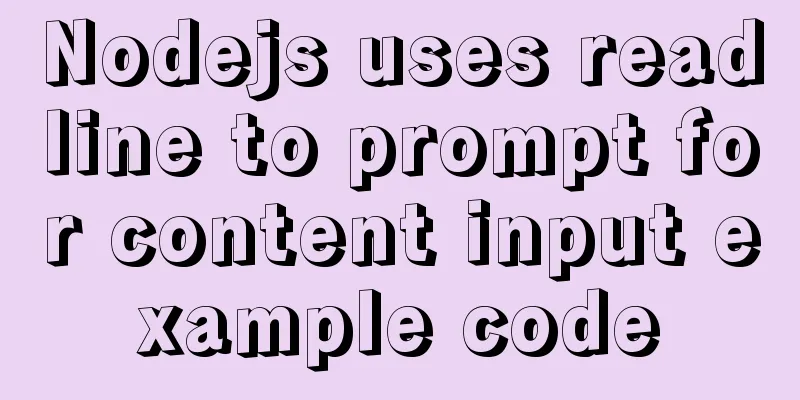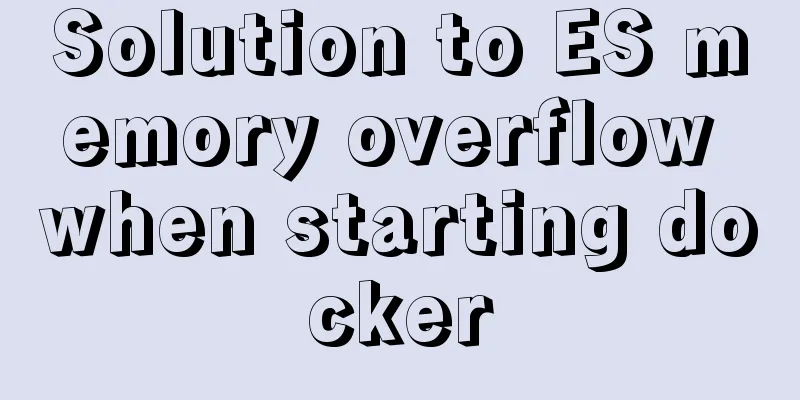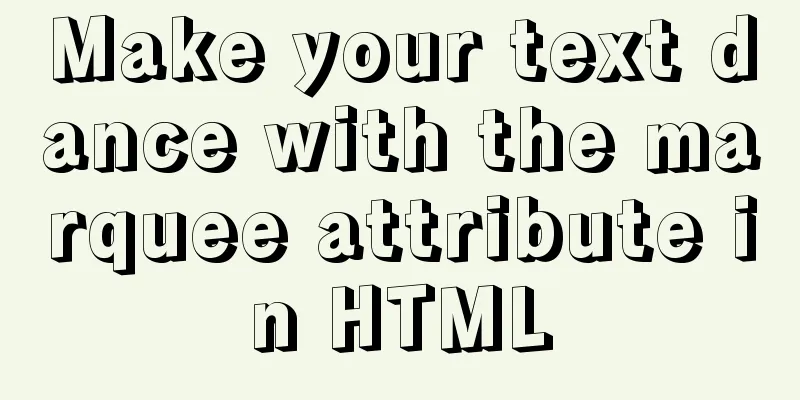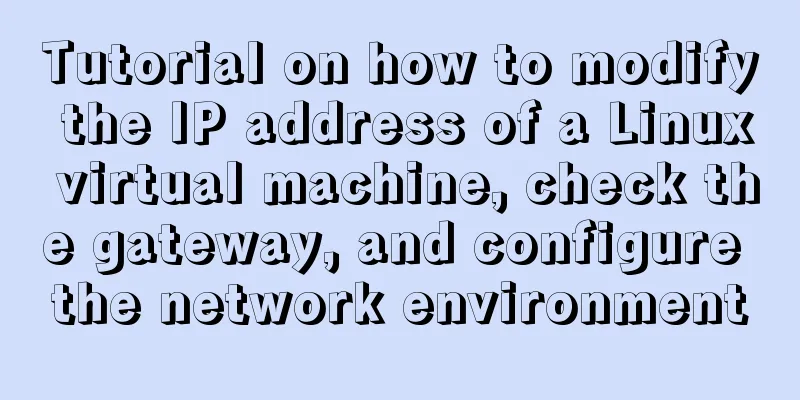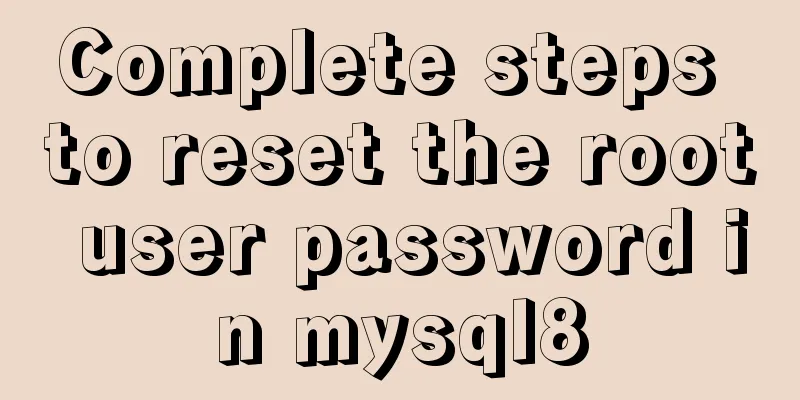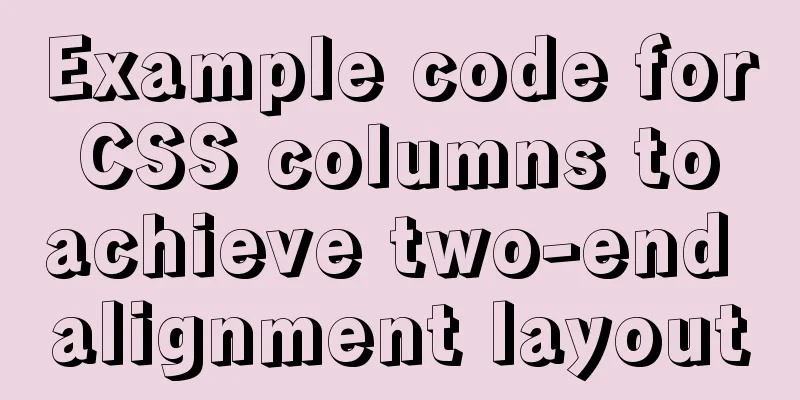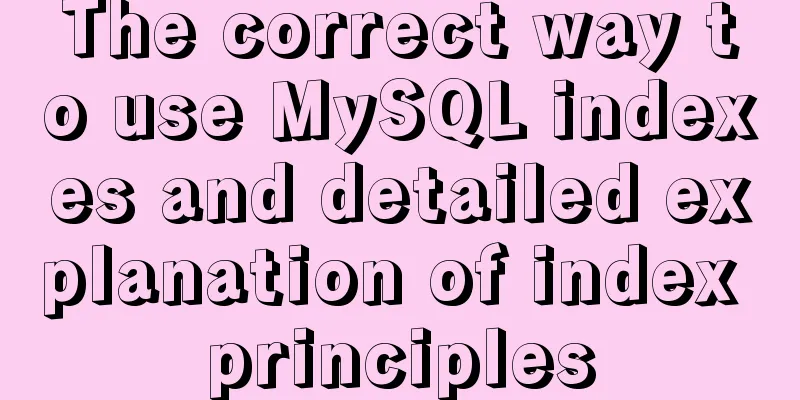Swiper+echarts realizes the left and right scrolling effect of multiple dashboards
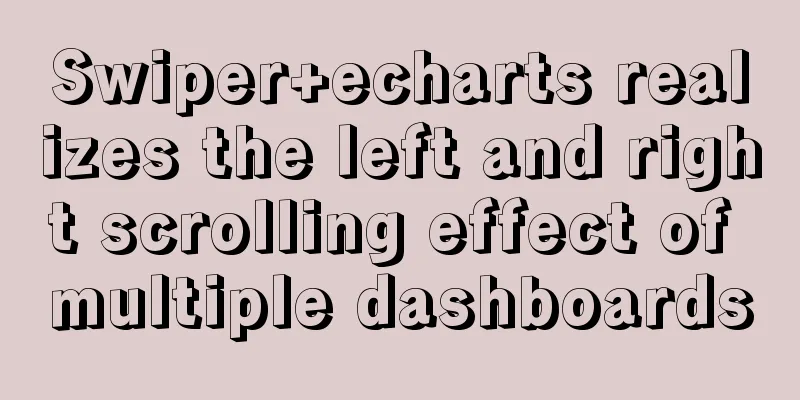
|
This article shares the specific code of swiper+echarts to achieve the left and right scrolling effect of the dashboard for your reference. The specific content is as follows 1. Use of swipera. Load the plugin first
<!DOCTYPE html>
<html>
<head>
...
<link rel="stylesheet" href="dist/css/swiper.min.css" >
</head>
<body>
...
<script src="dist/js/swiper.min.js"></script>
...
</body>
</html>b.HTML content
<div class="swiper-container">
<div class="swiper-wrapper">
<div class="swiper-slide">Slide 1</div>
<div class="swiper-slide">Slide 2</div>
<div class="swiper-slide">Slide 3</div>
</div>
<!-- If you need a pager <div class="swiper-pagination"></div>-->
<!-- If you need navigation buttons -->
<div class="swiper-button-prev"></div>
<div class="swiper-button-next"></div>
<!-- If you need a scroll bar <div class="swiper-scrollbar"></div>-->
</div>c. You may want to define a size for Swiper, but you don’t have to.
.swiper-container {
width: 600px;
height: 300px;
}d. Initialize Swiper: preferably next to the </body> tag
<script>
var mySwiper = new Swiper ('.swiper-container', {
direction: 'vertical', // vertical switching option loop: true, // loop mode option // If you need a paginator pagination: {
el: '.swiper-pagination',
},
// If you need forward and back buttons navigation: {
nextEl: '.swiper-button-next',
prevEl: '.swiper-button-prev',
},
// If you need a scrollbar scrollbar: {
el: '.swiper-scrollbar',
},
})
</script>Here is the effect I want to achieve
The code is as followsLoading plugins and styles
<!DOCTYPE html>
<html>
<head>
...
<link rel="stylesheet" href="dist/css/swiper.min.css" >
<style>
*{
margin:0;
padding:0;
}
.swiper-container{
height:200px;
width:800px;
margin:0 auto;
border:1px solid #ccc;
}
.swiper-slide{
display:flex;
}
.swiper-slide .chart{
flex:1;
}
</style>
</head>
<body>
...
<script src="https://cdn.bootcss.com/jquery/3.1.0/jquery.min.js"></script>
<script src="https://cdn.bootcss.com/echarts/4.1.0.rc2/echarts.min.js"></script>
<script src="dist/js/swiper.min.js"></script>
...
</body>
</html>HTML structure
<div class="swiper-container">
<div class="swiper-wrapper">
<div class="swiper-slide">
<div class="chart" id="chart1">1</div>
<div class="chart" id="chart2">2</div>
<div class="chart" id="chart3">3</div>
</div>
<div class="swiper-slide">
<div class="chart" id="chart4">4</div>
<div class="chart" id="chart5">5</div>
<div class="chart" id="chart6">6</div>
</div>
<div class="swiper-slide">
<div class="chart" id="chart7">7</div>
<div class="chart" id="chart8">8</div>
<div class="chart" id="chart9">9</div>
</div>
</div>
<div class="swiper-button-prev"></div>
<div class="swiper-button-next"></div>
</div>Initialize swiper
var mySwiper = new Swiper('.swiper-container', {
autoplay:
delay:5000
}, //Optional option, automatic sliding\
navigation:
nextEl: '.swiper-button-next',
prevEl: '.swiper-button-prev',
}
})Initialize echarts
function initChart(obj){
var myChart = echarts.init(document.getElementById(obj));
var option = {
tooltip : {
formatter: "{a} <br/>{b} : {c}%"
},
series: [
{
type : "gauge",
center: ["50%", "50%"], // default global center radius: "90%",
startAngle: 200,
endAngle: -20,
axisLine : {
show : true,
lineStyle : { // Attribute lineStyle controls line style color : [ // dial color [ 0.5, "#DA462C" ], // 0-50% color [ 0.7, "#FF9618" ], // 51%-70% color [ 0.9, "#FFED44" ], // 70%-90% color [ 1,"#20AE51" ] // 90%-100% color ],
width: 20 // dial width}
},
splitLine : { //Split line style (and 10, 20, etc. long line styles)
length : 10,
lineStyle : { // The lineStyle property controls the line style width : 2
}
},
axisTick : { // scale line style (and short line style)
length: 20
},
axisLabel : { //Text style (and "10", "20" and other text styles)
color : "black",
distance: 10//The distance between the text and the dial},
detail: {
formatter : "{score|{value}%}",
offsetCenter: [0, "40%"],
// backgroundColor: '#FFEC45',
height:20,
rich : {
score : {
// color : "#333",
fontFamily : "Microsoft YaHei",
fontSize :14
}
}
},
data: [{
value: 56,
label: {
textStyle: {
fontSize: 12
}
}
}]
}
]
}
setInterval(function () {
option.series[0].data[0].value = (Math.random() * 100).toFixed(2) - 0;
myChart.setOption(option, true);
},2000);
}Call the initialized echats function
initChart('chart1')
initChart('chart2')
initChart('chart3')
initChart('chart4')
initChart('chart5')
initChart('chart6')
initChart('chart7')
initChart('chart8')
initChart('chart9')Insert a configuration function of echarts dashboard
function initChart(obj){
var myChart = echarts.init(document.getElementById(obj));
var option = {
tooltip : {
formatter: "{a} <br/>{b} : {c}%"
},
// toolbox: {
// feature: {
// restore: {},
// saveAsImage: {}
// }
// },
series: [
{
name: 'Business Indicators',
type: 'gauge',
center: ["50%", "45%"], // Instrument position radius: "80%", // Instrument size detail: {formatter:'{value}%'},
startAngle: 200, //Start angle endAngle: -20, //End angle data: [{value: 30, name: 'Completion rate'}],
axisLine: {
show: false,
lineStyle: { // The lineStyle property controls the line style color: [
[ 0.5, new echarts.graphic.LinearGradient(0, 0, 1, 0, [{
offset: 1,
color: "#E75F25" // 50% color}, {
offset: 0.8,
color: "#D9452C" // 40% color}], false) ], // 100% color[ 0.7, new echarts.graphic.LinearGradient(0, 0, 1, 0, [{
offset: 1,
color: "#FFC539" // 70% color}, {
offset: 0.8,
color: "#FE951E" // 66% color}, {
offset: 0,
color: "#E75F25" // 50% color}], false) ],
[ 0.9, new echarts.graphic.LinearGradient(0, 0, 0, 1, [{
offset: 1,
color: "#C7DD6B" // 90% color}, {
offset: 0.8,
color: "#FEEC49" // 86% color}, {
offset: 0,
color: "#FFC539" // 70% color}], false) ],
[1, new echarts.graphic.LinearGradient(0, 0, 0, 1, [ {
offset: 0.2,
color: "#1CAD52" // 92% color}, {
offset: 0,
color: "#C7DD6B" // 90% color}], false) ]
],
width: 10
}
},
splitLine: {
show:false
},
axisTick: {
show:false
},
axisLabel: {
show:false
},
pointer : { // pointer style length: '45%'
},
detail: {
show:false
}
}
]
}
setInterval(function () {
option.series[0].data[0].value = (Math.random() * 100).toFixed(2) - 0;
myChart.setOption(option, true);
},2000);
}The above is the full content of this article. I hope it will be helpful for everyone’s study. I also hope that everyone will support 123WORDPRESS.COM. You may also be interested in:
|
<<: MySQL DML statement summary
Recommend
How to run a project with docker
1. Enter the directory where your project war is ...
How to implement html input drop-down menu
Copy code The code is as follows: <html> &l...
Box-shadow and drop-shadow to achieve irregular projection example code
When we want to add a shadow to a rectangle or ot...
Use Vue3 to implement a component that can be called with js
Table of contents Preface 1. Conventional Vue com...
DD DT DL tag usage examples
We usually use the <ul><li> tags, but ...
Examples of correct judgment methods for data types in JS
Table of contents Preface Can typeof correctly de...
Mysql delete data and data table method example
It is very easy to delete data and tables in MySQ...
JavaScript implements displaying a drop-down box when the mouse passes over it
This article shares the specific code of JavaScri...
Detailed example of mysql similar to oracle rownum writing
Rownum is a unique way of writing in Oracle. In O...
CSS Pick-up Arrows, Catalogs, Icons Implementation Code
1. CSS Miscellaneous Icons There are three ways t...
How to build a K8S cluster and install docker under Hyper-V
If you have installed the Win10 system and want t...
Docker's health detection mechanism
For containers, the simplest health check is the ...
Detailed example of concatenating multiple fields in mysql
The MySQL query result row field splicing can be ...
How to output Chinese characters in Linux kernel
You can easily input Chinese and get Chinese outp...
Vue implements form validation function
This article mainly describes how to implement fo...