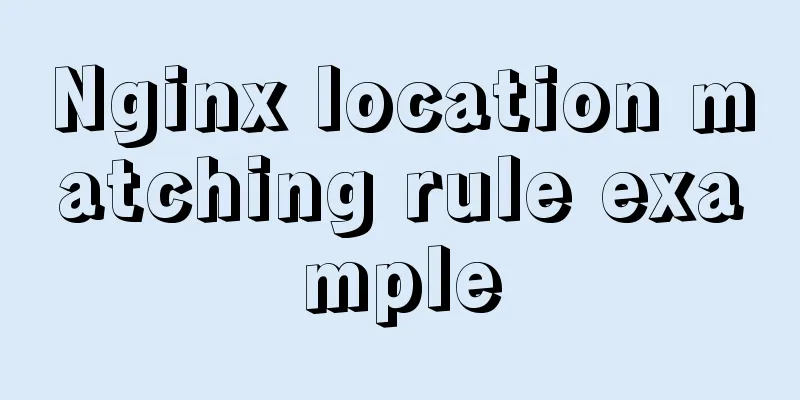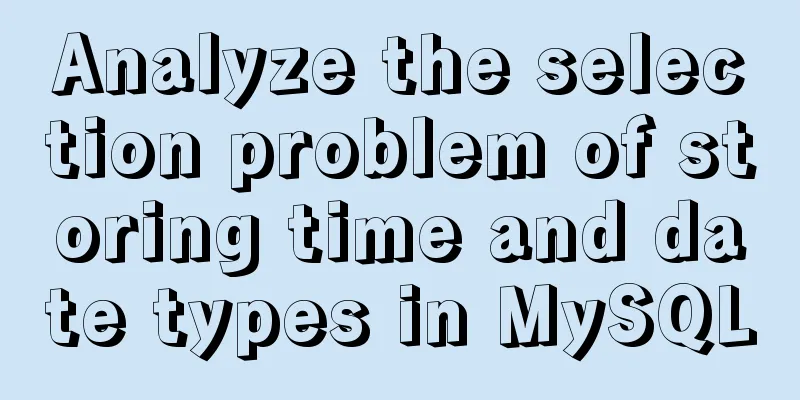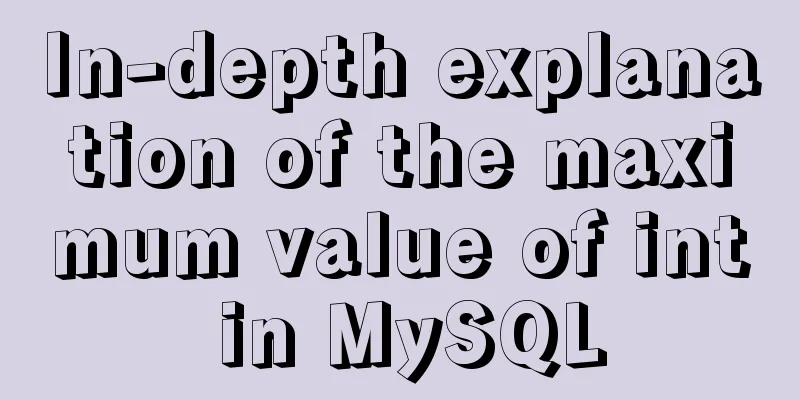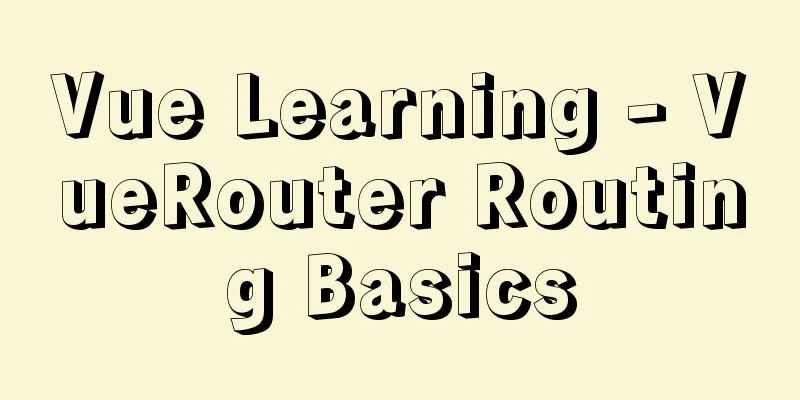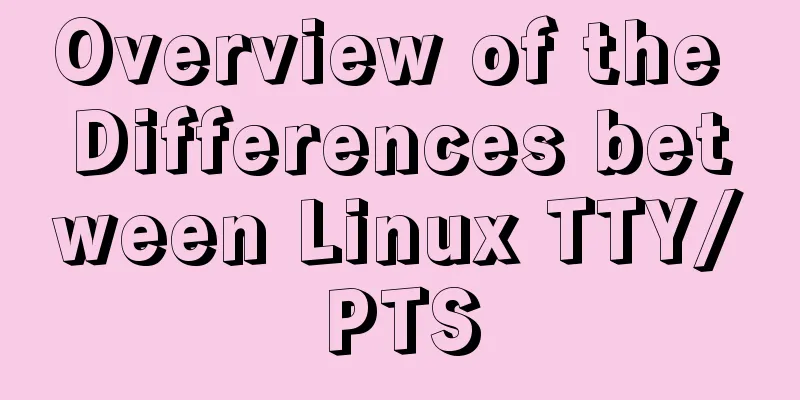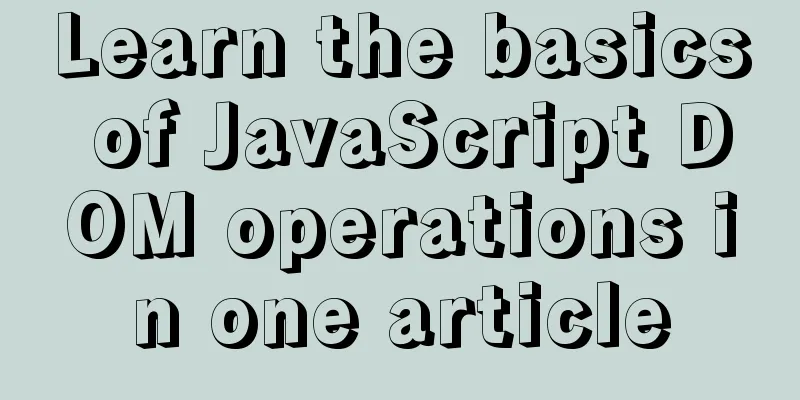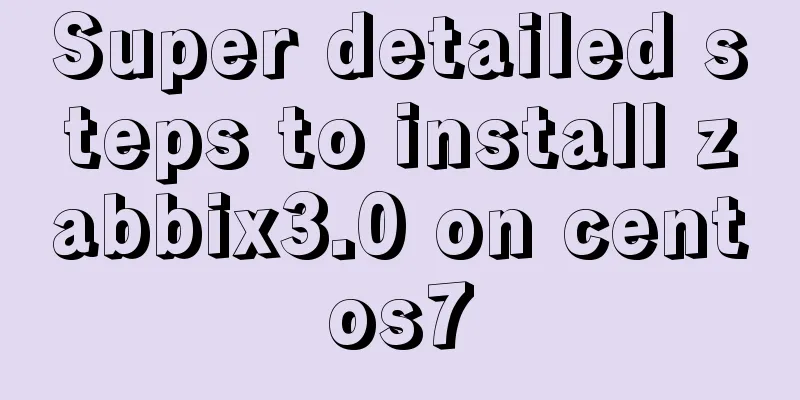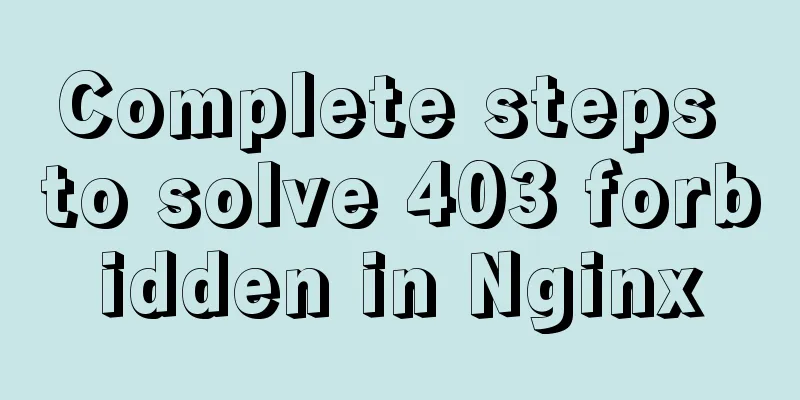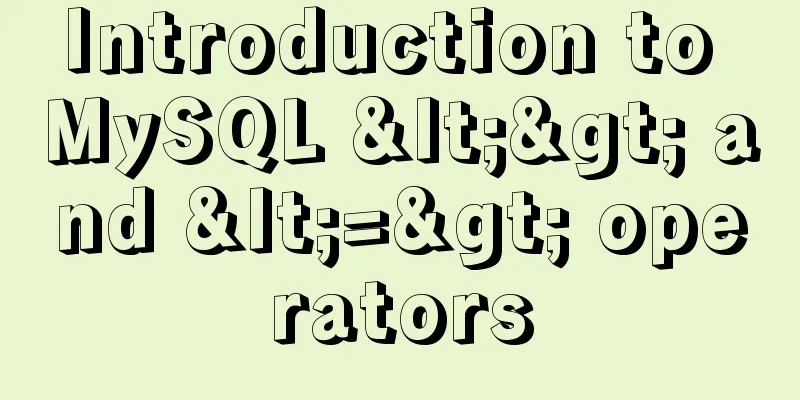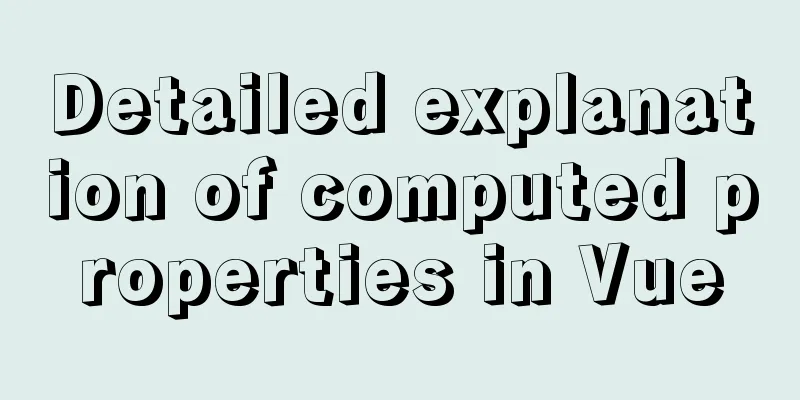Vue uses dynamic components to achieve TAB switching effect

Problem DescriptionTab switching scenarios are often used in development. When we need to achieve this effect, we often think of the following way to achieve this effect.
The author believes that it would be more convenient to use vue's dynamic components to achieve the tab switching effect. What is Vue's dynamic componentVue's dynamic component is essentially still a component. In layman's terms, a component is a UI view layer with js logic. The so-called dynamic component means that we can dynamically control the specific component displayed in a certain place on the page according to some conditions. This sounds a bit like switching tabs. Application scenario descriptionDemand effect diagram
In fact, it is very simple, it is just the effect of switching tabs. Of course, in actual development, the style effect of the tab may be slightly more complicated. Implementation steps Step 1 (create a new component and introduce registration)First, define four .vue files in the components folder as the content part presented by tab switching, and you can use them by importing them. New
Import and register
import one from "./components/one";
import two from "./components/two";
import three from "./components/three";
import four from "./components/four";
components:
one,
two,
three,
four,
},Step 2 (Layout, put the tab click label on the top, and put the component below to present the corresponding content)
<template>
<div id="app">
<div class="top">
<!-- Place the tab click label-->
</div>
<div class="bottom">
<!-- Place dynamic components to present corresponding content-->
</div>
</div>
</template>
Step 3 (write the tab above and click on the label)
// First, we define the array cardArr in data to store the data of the clicked tab data() {
return {
whichIndex: 0,
cardArr: [
{
componentName: "Dynamic Component 1",
},
{
componentName: "Dynamic Component 2",
},
{
componentName: "Dynamic Component Three",
},
{
componentName: "Dynamic Component Four",
},
],
};
},
// Then use v-for loop to present <template>
<div id="app">
<div class="top">
<div
class="crad"
:class="{ highLight: whichIndex == index }"
v-for="(item, index) in cardArr"
:key="index"
@click="whichIndex = index"
>
{{ item.componentName }}
</div>
</div>
<div class="bottom">
<!-- Place dynamic components... -->
</div>
</div>
</template>
// Because we need to have a highlighted state, we initially set the index 0 to be the first highlighted, using whichIndex and :class defined in data to achieve // Highlight style.highLight {
box-shadow: 0 15px 30px rgba(0, 0, 0, 0.2);
transform: translate3d(0, -1px, 0);
}
Step 4 (Use dynamic component tag <component/>)
// The dynamic component tag <component/> has an is attribute. The value of is determines the value of the component.
// Here we use a variable componentId to store it, and display the componentId as <div class="bottom">
<component :is="componentId"></component>
</div>
// By default, we will present the first one first. At the same time, we need to make the component name and component id in cardList correspond to each other.
// So data should be modified like this data() {
return {
whichIndex: 0,
componentId: "one", // The value is the name of the imported component we registered in the components object cardArr: [
{
componentName: "Dynamic Component 1",
componentId: "one", // to correspond to},
{
componentName: "Dynamic Component 2",
componentId: "two", // to correspond to},
{
componentName: "Dynamic Component Three",
componentId: "three", // to correspond to it},
{
componentName: "Dynamic Component Four",
componentId: "four", // to correspond to it},
],
};
},
Step 5 (Click a tab component to dynamically change the corresponding componentId value)
<template>
<div id="app">
<div class="top">
<div
class="crad"
:class="{ highLight: whichIndex == index }"
v-for="(item, index) in cardArr"
:key="index"
@click="
whichIndex = index;
componentId = item.componentId;
"
>
<!-- @click You can write multiple operation codes in the tag, separated by semicolons -->
{{ item.componentName }}
</div>
</div>
<div class="bottom">
<!-- keep-alive cache components, so that the components will not be destroyed and the DOM will not be re-rendered.
The browser will not reflow and redraw, so performance can be optimized. If you don't use it, the page will load more slowly.
<keep-alive>
<component :is="componentId"></component>
</keep-alive>
</div>
</div>
</template>
The complete code is attached
<template>
<div id="app">
<div class="top">
<div
class="crad"
:class="{ highLight: whichIndex == index }"
v-for="(item, index) in cardArr"
:key="index"
@click="
whichIndex = index;
componentId = item.componentId;
"
>
{{ item.componentName }}
</div>
</div>
<div class="bottom">
<keep-alive>
<component :is="componentId"></component>
</keep-alive>
</div>
</div>
</template>
<script>
import one from "./components/one";
import two from "./components/two";
import three from "./components/three";
import four from "./components/four";
export default {
components:
one,
two,
three,
four,
},
data() {
return {
whichIndex: 0,
componentId: "one",
cardArr: [
{
componentName: "Dynamic Component 1",
componentId: "one",
},
{
componentName: "Dynamic Component 2",
componentId: "two",
},
{
componentName: "Dynamic Component Three",
componentId: "three",
},
{
componentName: "Dynamic Component Four",
componentId: "four",
},
],
};
},
};
</script>
<style lang="less" scoped>
#app {
width: 100%;
height: 100vh;
box-sizing: border-box;
padding: 50px;
.top {
width: 100%;
height: 80px;
display: flex;
justify-content: space-around;
.crad {
width: 20%;
height: 80px;
line-height: 80px;
text-align: center;
background-color: #fff;
border: 1px solid #e9e9e9;
}
.highLight {
box-shadow: 0 15px 30px rgba(0, 0, 0, 0.2);
transform: translate3d(0, -1px, 0);
}
}
.bottom {
margin-top: 20px;
width: 100%;
height: calc(100% - 100px);
border: 3px solid pink;
display: flex;
justify-content: center;
align-items: center;
}
}
</style>
The above is the details of how Vue uses dynamic components to achieve TAB switching effects. For more information about how Vue uses dynamic components to achieve TAB switching effects, please pay attention to other related articles on 123WORDPRESS.COM! You may also be interested in:
|
<<: Solution to forgetting the administrator password of mysql database
>>: Implementation of socket options in Linux network programming
Recommend
Detailed explanation of tcpdump command examples in Linux
Preface To put it simply, tcpdump is a packet ana...
Analysis of two implementation methods for adding static routing in Linux
Command to add a route: 1.Route add route add -ne...
Summary of mysqladmin daily management commands under MySQL (must read)
The usage format of the mysqladmin tool is: mysql...
Web page comments cause text overflow in IE
The experimental code is as follows: </head>...
MYSQL development performance research: optimization method for batch inserting data
1. What problems did we encounter? In standard SQ...
How to use dd command in Linux without destroying the disk
Whether you're trying to salvage data from a ...
Detailed explanation of MySQL InnoDB secondary index sorting example
Sorting Problem I recently read "45 Lectures...
Detailed explanation of the difference between MySQL normal index and unique index
Table of contents 1 Conceptual distinction 2 Case...
Introduction to the use of MySQL official performance testing tool mysqlslap
Table of contents Introduction Instructions Actua...
How to dynamically add ports to Docker without rebuilding the image
Sometimes you may need to modify or add exposed p...
Detailed explanation of Vue options
Table of contents 1. What are options? 2. What at...
Detailed explanation of HTML basics (Part 1)
1. Understand the WEB Web pages are mainly compos...
How to hide and remove scroll bars in HTML
1. HTML tags with attributes XML/HTML CodeCopy co...
HTML uncommon tags optgroup, sub, sup and bdo example code
Optgroup is used in the select tag to make the dro...
Details on how to write react in a vue project
We can create jsx/tsx files directly The project ...