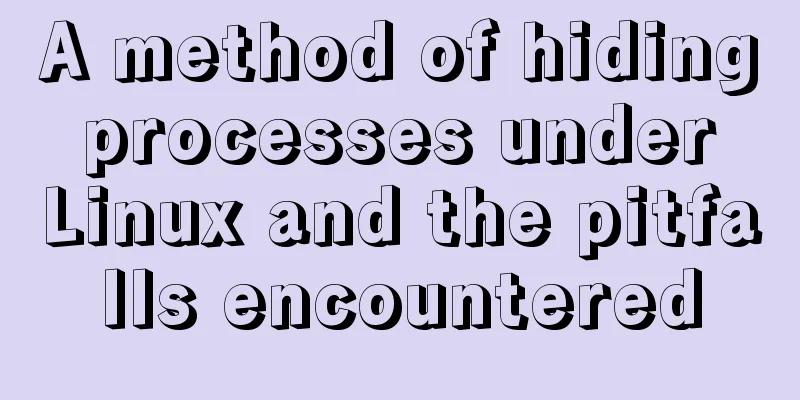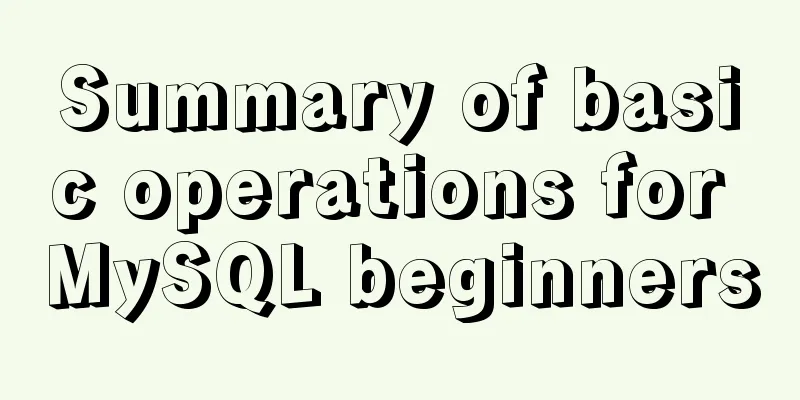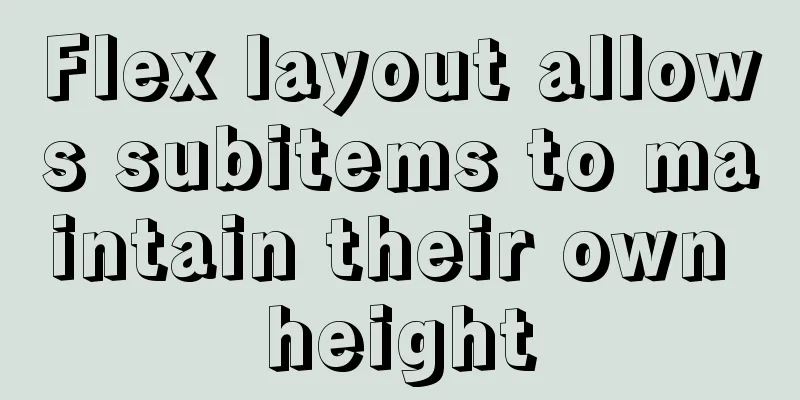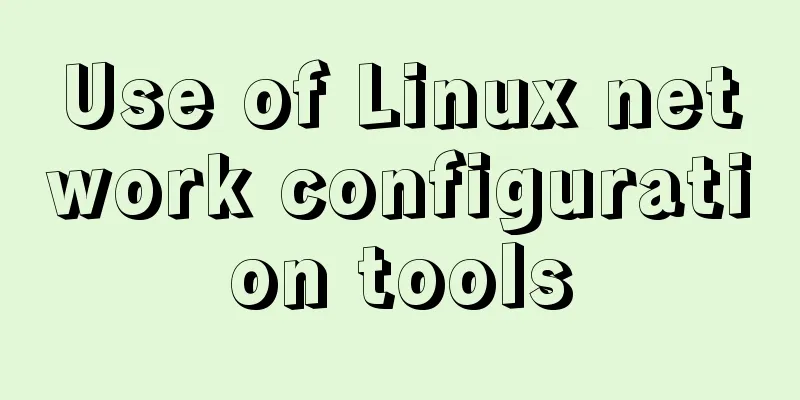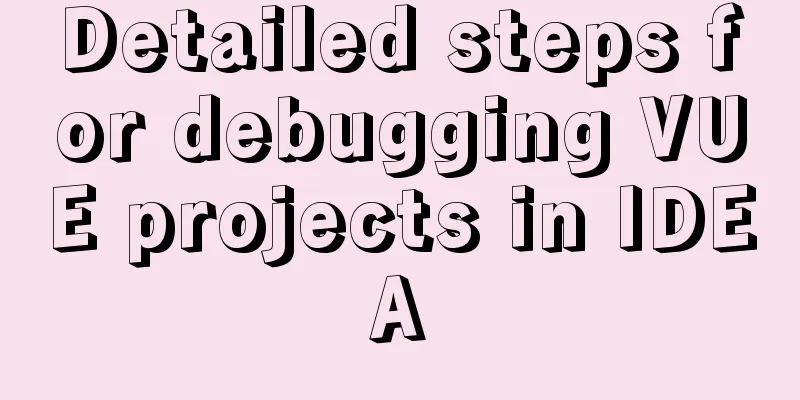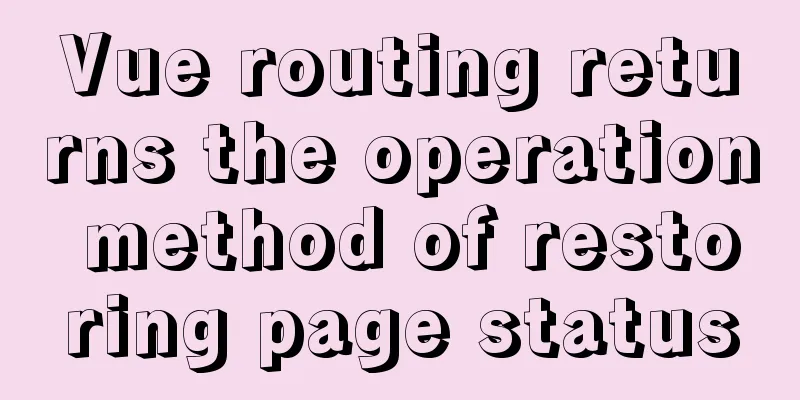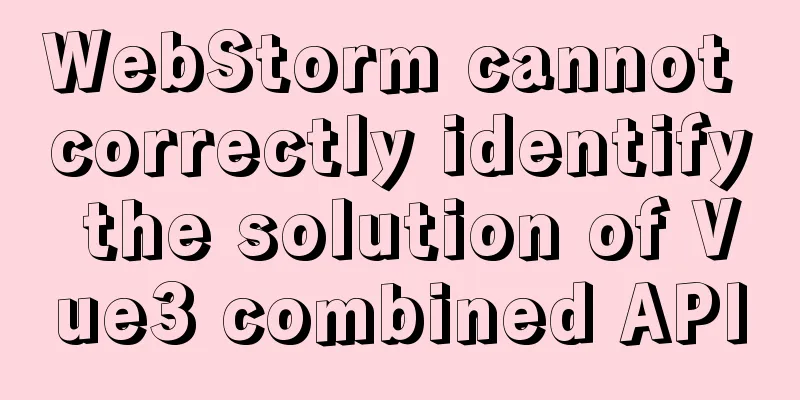Use Vue3 to implement a component that can be called with js

PrefaceComponent libraries are basically used in project development, but the style and functions of the design draft may not be the same as those of the component library, especially for message prompt pop-ups and confirmation pop-ups. Each project and each designer has his own style. Although we can use the components in the component library to override its style. However, some customized functions are still not easy to modify. In this case, we will choose custom components, and then introduce them into the page through the components attribute, and explicitly write tag calls. For message prompts that give users simple prompts or operations, most commonly used UI libraries support similar functions through js calls. We can also refer to the calling method of the UI library to implement a custom component called by a js function. 1. Conventional Vue components Suppose we need to implement a confirmation box, click a button to open the confirmation box, click the OK and Cancel buttons of the confirmation box to close the confirmation box, and call the corresponding method. 1. Main component code:src/components/Confirm/Confirm.vue
2. Usage
3. Achieve results
2. Change to js call componentThe above method of calling components is very cumbersome. It requires both introduction and processing of callbacks of various operations. In addition, the component DOM node is inserted under the current page, and the style may be overwritten by the component content or affected by other factors. The result we want to achieve is: calling the component through a js function, the function returns a promise, confirms then, and cancels catch`, for example:
Confirm({
title: '',
message: ''
}).then(() => {
// Click to confirm}).catch(() => {
// Click to cancel })
1. Implementation steps:
2. Specific implementation code:Modify the Confirm component js part and pass onConfirm and onCancel from props to facilitate the use of component instances.
// src/components/Confirm/Confirm.vue
<script>
export default {
name: 'Confirm',
props: {
title:
type: String,
default: 'prompt'
},
message: {
type: String,
default: 'Default prompt message'
},
confirmBtnText: {
type: String,
Default: 'Confirm'
},
cancelBtnText: {
type: String,
default: 'Cancel'
},
onConfirm: {
type: Function,
default: () => {}
},
onCancel: {
type: Function,
default: () => {}
}
}
}
</script>
Create a new index.js file in the same directory, pass parameters such as onConfirm and onCancel to the component through props, and you can receive event callbacks in the instance.
// src/components/Confirm/index.js
import { createApp } from 'vue'
import Confirm from './Confirm'
function confirm ({ title, message, confirmBtnText, cancelBtnText }) {
return new Promise((resolve, reject) => {
// Instantiate the component, the second parameter of createApp is props
const confirmInstance = createApp(Confirm, {
title: title || 'Tips',
message: message || 'Confirm message',
confirmBtnText: confirmBtnText || 'Confirm',
cancelBtnText: cancelBtnText || 'Cancel',
onConfirm: () => {
unmount()
resolve()
},
onCancel: () => {
unmount()
reject(new Error())
}
})
// Unmount component const unmount = () => {
confirmInstance.unmount()
document.body.removeChild(parentNode)
}
// Create a mounting container const parentNode = document.createElement('div')
document.body.appendChild(parentNode)
//Mount component confirmInstance.mount(parentNode)
})
}
export default confirm
Using Components
setup () {
const showConfirm = () => {
Confirm({
title: 'Title',
message: 'Content'
}).then(() => {
console.log('Click to confirm')
}).catch(() => {
console.log('Click to cancel')
})
}
return {
showConfirm
}
}
3. Realize the effect display
SummarizeThis is the end of this article about using Vue3 to implement a component that can be called by js. For more relevant content about Vue3 implementing components called by js, please search for previous articles on 123WORDPRESS.COM or continue to browse the following related articles. I hope everyone will support 123WORDPRESS.COM in the future! You may also be interested in:
|
>>: Discussion on more reasonable creation rules for MySQL string indexes
Recommend
How to set password for mysql version 5.6 on mac
MySQL can be set when it is installed, but it see...
CSS uses the autoflow attribute to achieve seat selection effect
1. Autoflow attribute, if the length and width of...
Modularity in Node.js, npm package manager explained
Table of contents The basic concept of modularity...
Tutorial on installing Apache 2.4.41 on Windows 10
1. Apache 2.4.41 installation and configuration T...
MySQL 5.7.21 winx64 green version installation and configuration method graphic tutorial
This article records the installation and configu...
Detailed tutorial on installing MySQL 5.7.20 on RedHat 6.5/CentOS 6.5
Download the rpm installation package MySQL offic...
CSS pseudo-element::marker detailed explanation
This article will introduce an interesting pseudo...
Detailed explanation of the use of filter properties in CSS3
Recently, when I was modifying the intranet porta...
Gitlab practical tutorial uses git config for related configuration operations
This article introduces the content related to gi...
How to install Solr 8.6.2 in Docker and configure the Chinese word segmenter
1. Environment version Docker version 19.03.12 ce...
Introduction to the use of html base tag target=_parent
The <base> tag specifies the default address...
Design Theory: Text Legibility and Readability
<br />Not long ago, due to business needs, I...
Installation and configuration tutorial of MySQL 8.0.16 under Win10
1. Unzip MySQL 8.0.16 The dada folder and my.ini ...
Detailed explanation of basic concepts of HTML
What is HTML? HTML is a language used to describe...
Instructions for using the --rm option of docker run
When the Docker container exits, the file system ...