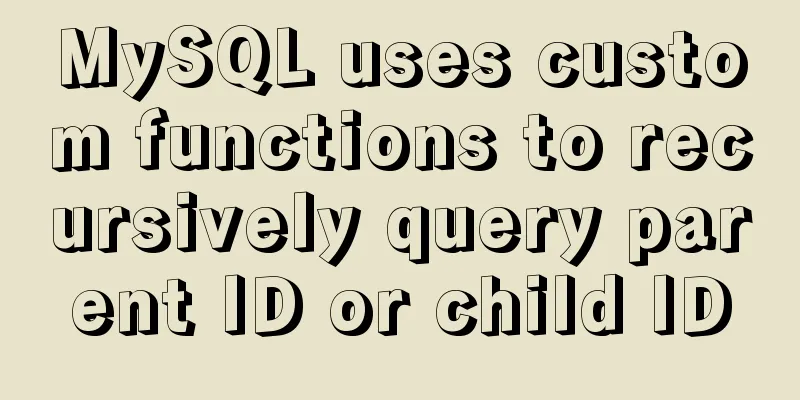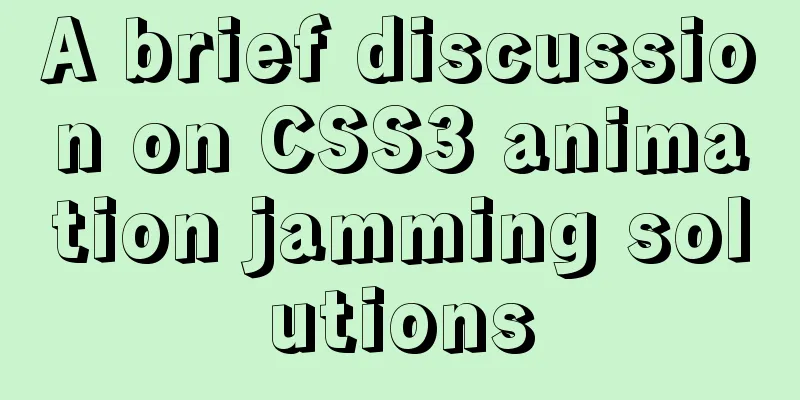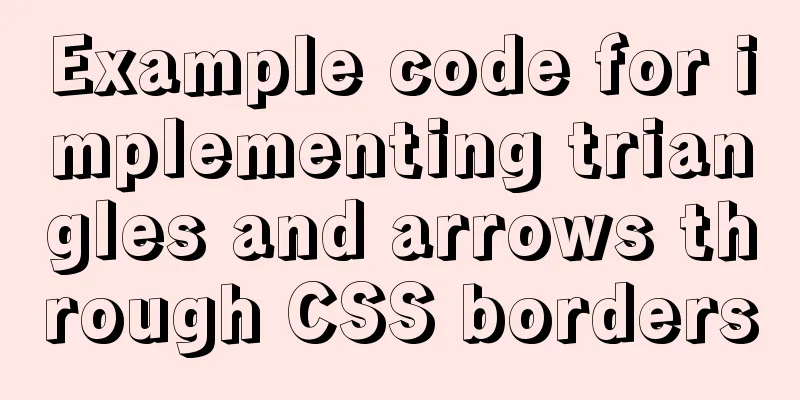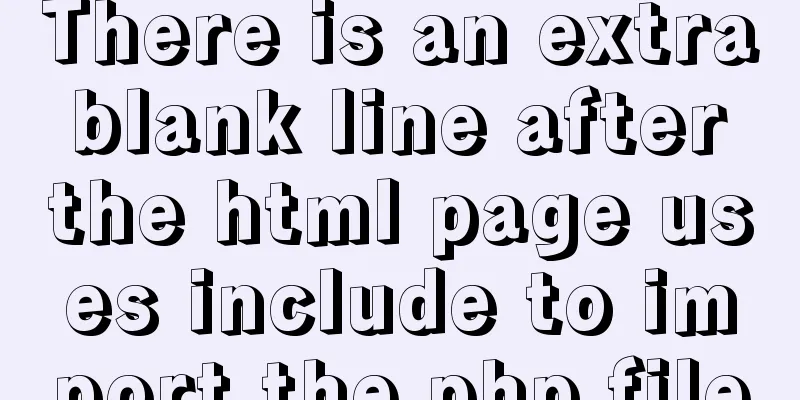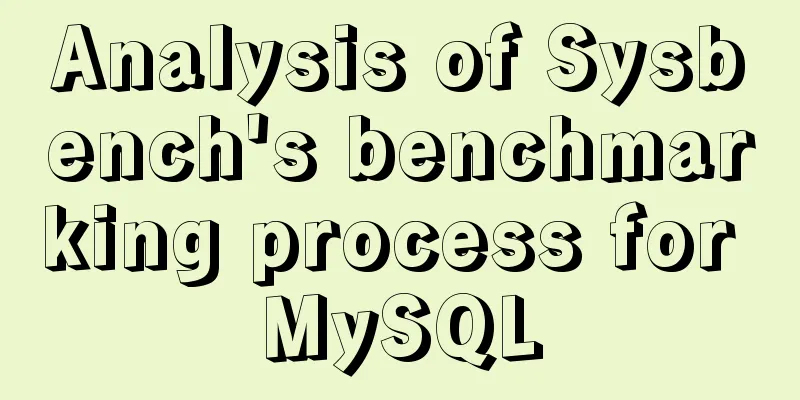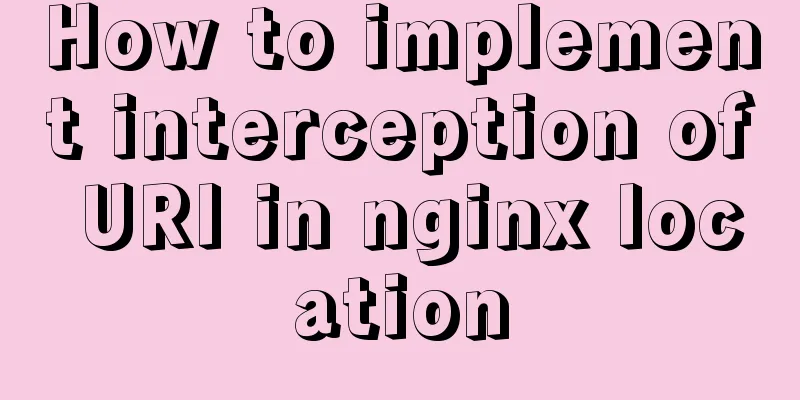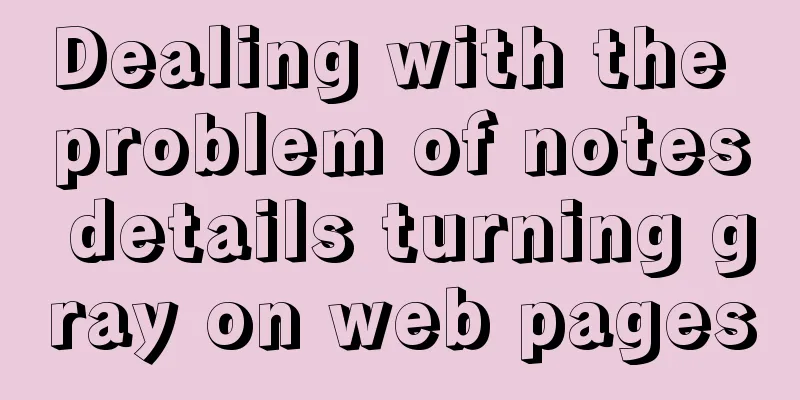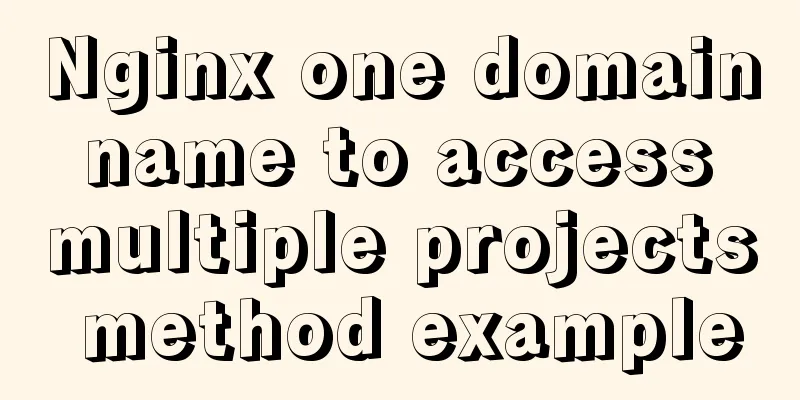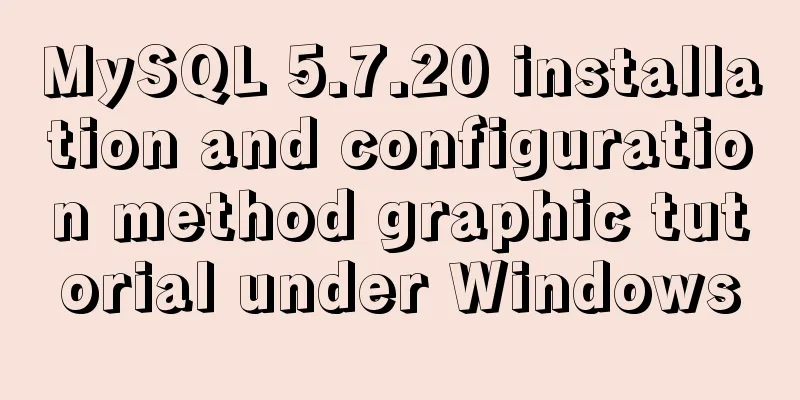Detailed explanation of VMware12 installation centOS8 configuration graphic tutorial (vm virtual machine installation centos8 tutorial)
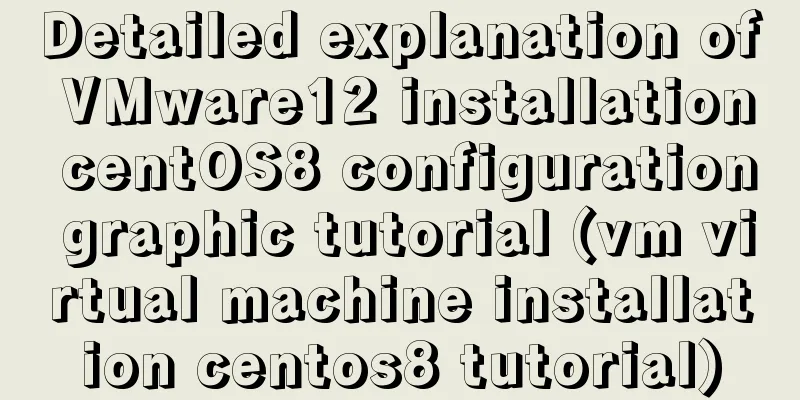
|
CentOS8 was released a few days ago. Although it is the first version of 8, today we will install centOS8 on VM12. I personally feel that the graphical interface of 8 is a bit ugly.
First download the iso file and click on Baidu to enter the official website
Click to get centos now
Then select this
Select a mirror address near you and click Download
Open vm12 and click Create a new virtual machine
Click Next, select as shown below, and then click Next
Select and click Next as shown below
It doesn't matter what the name is, you can change it anyway, but it's best not to install it on the C drive. I installed it on the D drive.
If your physical CPU has 4 cores, it is recommended to use 4 cores here so that the virtual machine will run faster later. Because I have 8 cores, I chose 8 so that the installation speed will be faster. Please configure it according to your actual situation.
Select as shown below. In fact, it depends on your configuration. 2G is enough for playing.
The next step is as shown below
Click Customize Hardware
Select your iso image file, just downloaded, and click Close
Click Finish
After opening, select the first item install CentOS8. The second item says: "Test the installed CD image and install CentOS 8". Troubleshooting is used to repair faults and repair Linux systems that cannot be started normally. As shown in the picture below, you can choose English. I choose Chinese here. Click Continue
The following interface configures some common configurations. If there is an exclamation mark on the installation destination, it means that you need to configure it and click it.
Select Customize and click Done
Click on the red box
The default configuration is fine, and the file system should not be changed. Click Finish
Accept Changes
Turn off KDUMP
When you see this interface, just wait. If you have configured your CPU core before, the installation here will be very fast. You can give your root user a password. In fact, you need to configure it again later. I have set it here. Click to set the password 123456 (you can choose)
OK, click Restart, click the exclamation mark
Configure as follows and then click Finish to end the configuration
Click to forward
Log in, and the next step is ok.
Summarize The above is a detailed graphic tutorial on how to install centOS8 on VMware12. I hope it will be helpful to you. If you have any questions, please leave me a message and I will reply to you in time. I would also like to thank everyone for their support of the 123WORDPRESS.COM website! You may also be interested in:
|
<<: Basic use of javascript array includes and reduce
>>: Practical method of deleting associated tables in MySQL
Recommend
MySQL 4G memory server configuration optimization
As the number of visits to the company's webs...
MySQL Community Server 8.0.11 installation and configuration method graphic tutorial
I recently started learning about database knowle...
Introduction to installing and configuring JDK under CentOS system
Table of contents Preface Check and uninstall Ope...
There is no make command in Linux (make: *** No target specified and no makefile or make command installation method found)
Notice! ! ! This situation can actually be avoide...
Complete steps for using Nginx+Tomcat for load balancing under Windows
Preface Today, Prince will talk to you about the ...
MySQL Community Server 5.6 installation and configuration tutorial under Windows 8
This article records the installation and configu...
Detailed tutorial on using VMware WorkStation with Docker for Windows
Table of contents 1. Introduction 2. Install Dock...
What does mysql database do?
MySQL is a relational database management system....
HTML+CSS to achieve drop-down menu
1. Drop-down list example The code is as follows:...
Detailed explanation of Mysql transaction isolation level read commit
View MySQL transaction isolation level mysql> ...
Negative distance (empathy) - iterative process of mutual influence
Negative distance refers to empathy. Preface (rai...
Detailed explanation of Linux zabbix agent deployment and configuration methods
1. Install zabbix-agent on web01 Deploy zabbix wa...
In-depth understanding of uid and gid in docker containers
By default, processes in the container run with r...
Detailed explanation of the use of HTML header tags
HTML consists of two parts: head and body ** The ...
Detailed explanation of the properties and functions of Vuex
Table of contents What is Vuex? Five properties o...