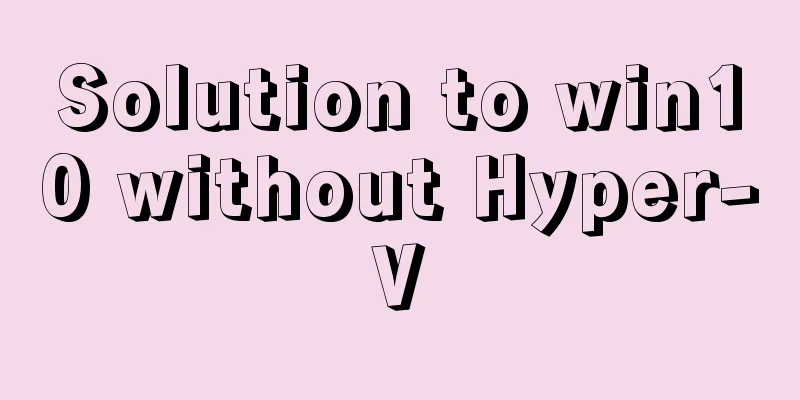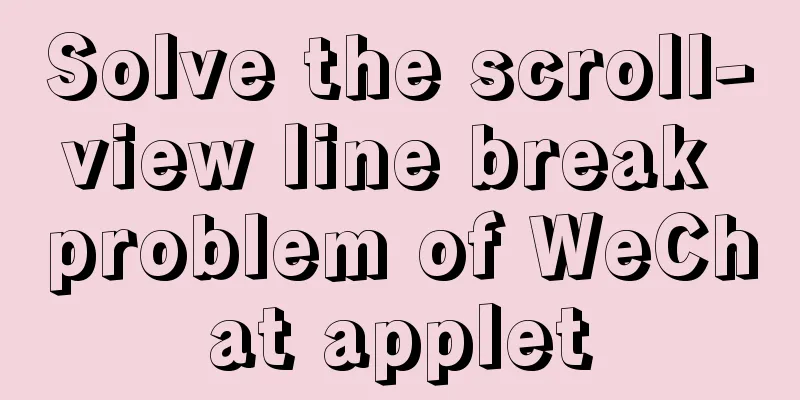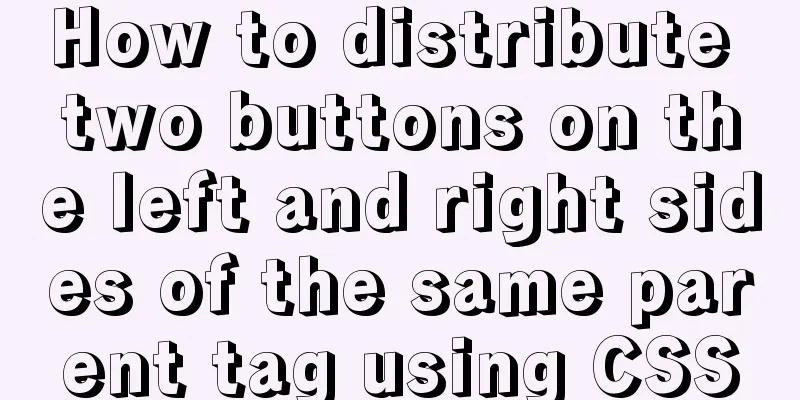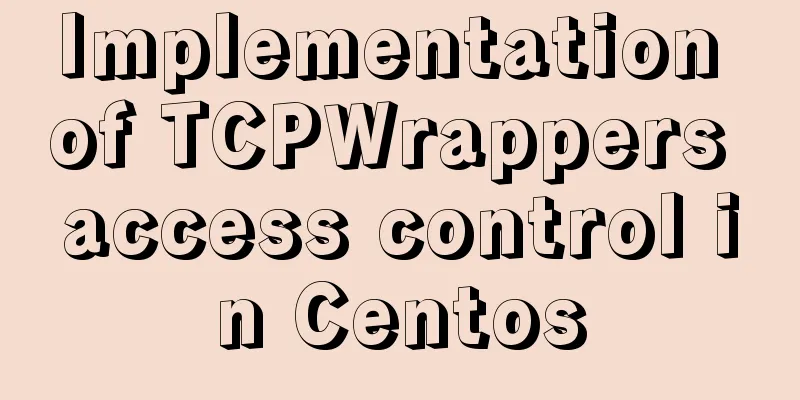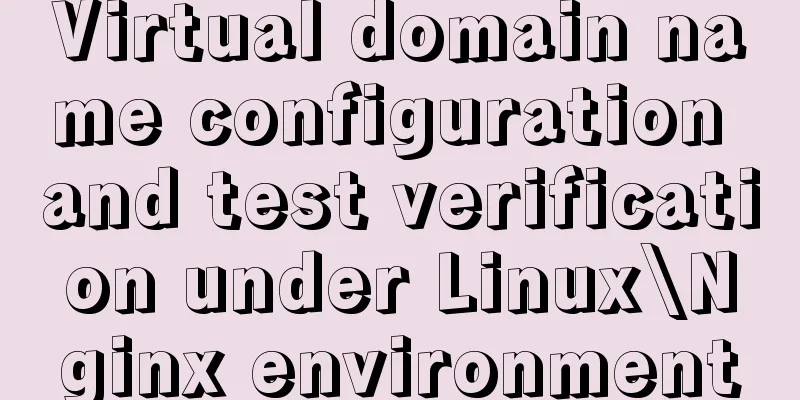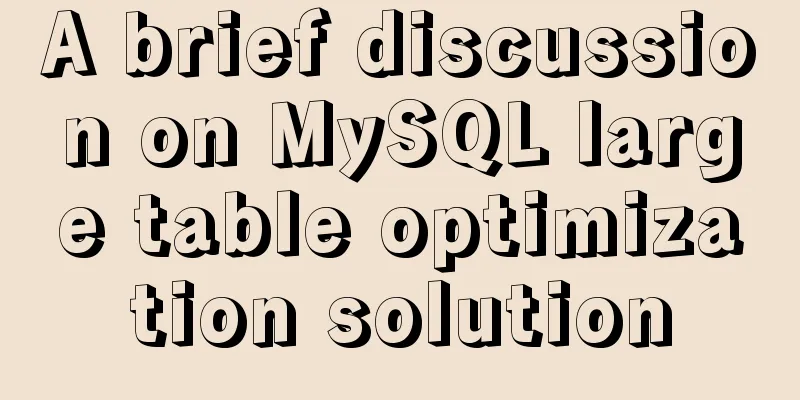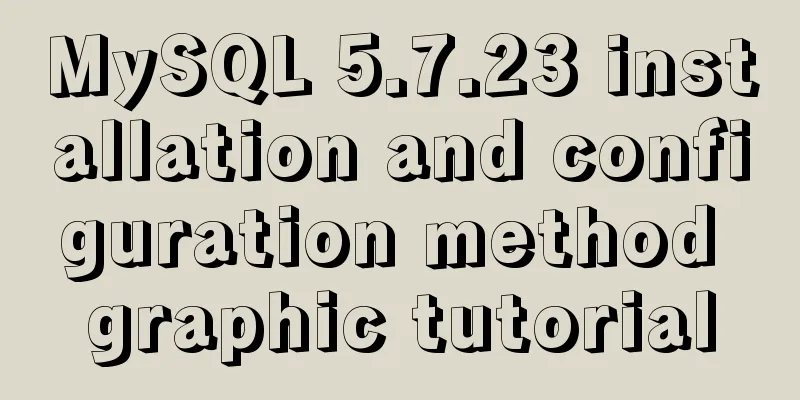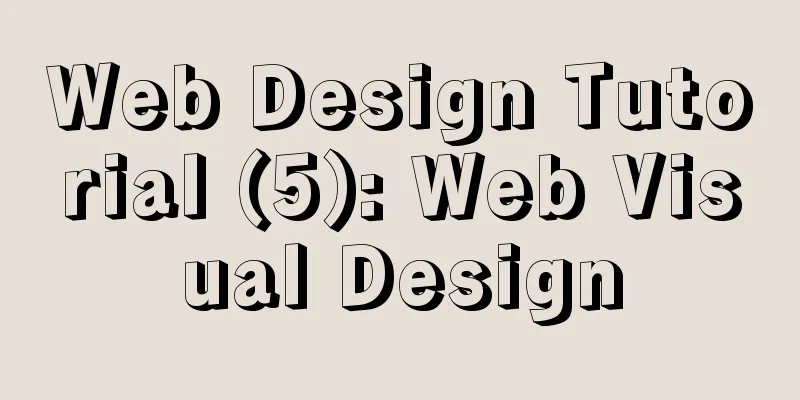Detailed tutorial on installing centos8 on VMware
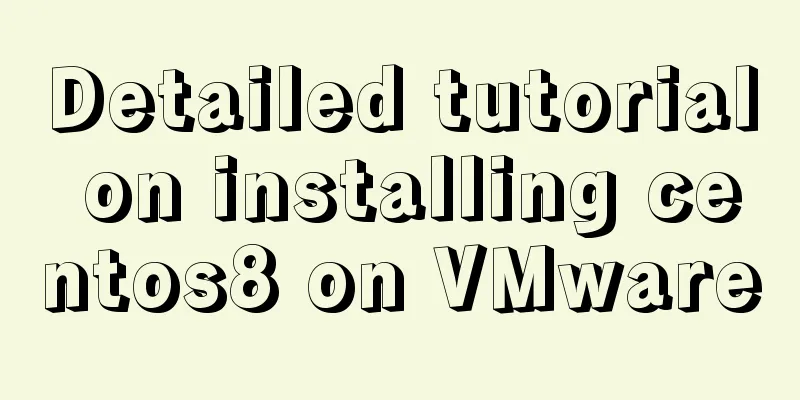
|
CentOS official website address https://www.centos.org/ First download the files you need Start Installation There are many installation processes, and most of them can be done by just clicking Next. Here are just some things that need attention First of all, you need to choose custom installation here. Typical installation does not support centos8 yet.
Here, choose to install the operating system later
Since VMware Workstation does not yet directly support the installation of CentOS 8, red hat enterprise linux 8 64-bit is selected here.
Choose your own installation location
Many of the following options are based on your needs, and most of them can be directly selected in the next step
After completion, click Edit Virtual Machine Settings and put the downloaded image file in
Start the virtual machine and start the installation
Choose Chinese here to facilitate your subsequent operations. Of course, if you are good at other languages, it is fine to choose other languages
There are many things here that you can choose according to your needs. For example, I chose the minimum installation for software selection. It should be noted that it is recommended to configure the network and host name during installation, otherwise, you will have to configure it again after the installation is complete.
Select Open here, and then the corresponding IP address will appear. You can use this address to access it directly later.
Here you can set the root password and add users
CentOS has a password verification mechanism. When the password is relatively simple, it will ask you to click the Finish button twice.
Finally, restart after the installation is complete
Summarize The above is a detailed tutorial on how to install centos8 on VMware. I hope it will be helpful to you. If you have any questions, please leave me a message and I will reply to you in time. I would also like to thank everyone for their support of the 123WORDPRESS.COM website! You may also be interested in:
|
>>: JS, CSS and HTML to implement the registration page
Recommend
Some tips on website design
In fact, we have been hearing a lot about web des...
Docker+K8S cluster environment construction and distributed application deployment
1. Install Docker yum install docker #Start the s...
jquery+springboot realizes file upload function
This article example shares the specific code of ...
Implementation process of the magnifying glass effect in the Javascript example project
Table of contents Preface Case: Imitation of JD.c...
Generate OpenSSL certificates in Linux environment
1. Environment: CentOS7, Openssl1.1.1k. 2. Concep...
Color matching techniques and effect display for beauty and styling websites
Color is one of the most important elements for a...
Let the web page redirect to other pages after opening for a few seconds
Just add the following code to achieve it. Method ...
A brief discussion on Mysql specified order sorting query
Recently, I have been working on a large-screen d...
An example of implementing a simple infinite loop scrolling animation in Vue
This article mainly introduces an example of Vue ...
Detailed explanation of the implementation method of database multi-table connection query
Detailed explanation of the implementation method...
Detailed explanation of commonly used CSS styles (layout)
Compatible with new CSS3 properties In CSS3, we c...
The order of event execution in the node event loop
Table of contents Event Loop Browser environment ...
Steps to customize icon in Vue
ant-design-vue customizes the use of Ali iconfont...
A detailed guide to custom directives in Vue
Table of contents 1. What is a custom instruction...
Cross-domain issues in front-end and back-end separation of Vue+SpringBoot
In the front-end and back-end separation developm...