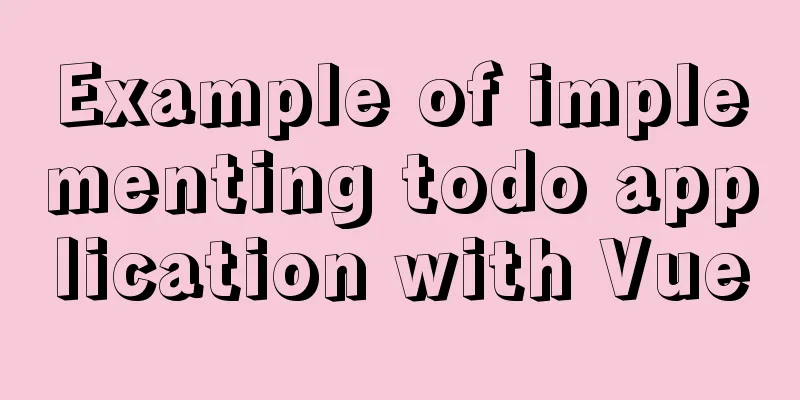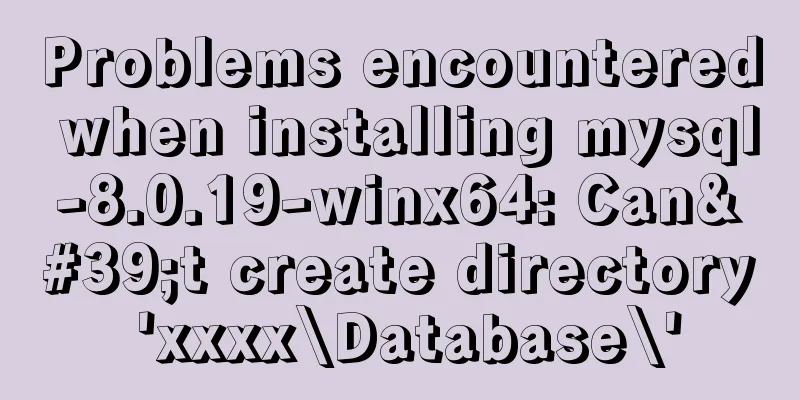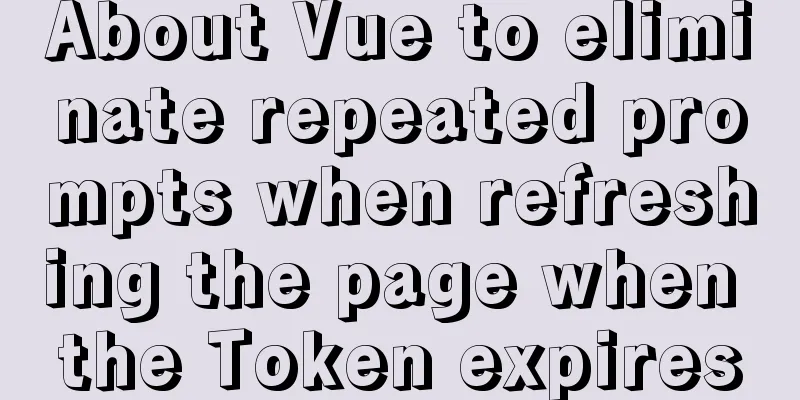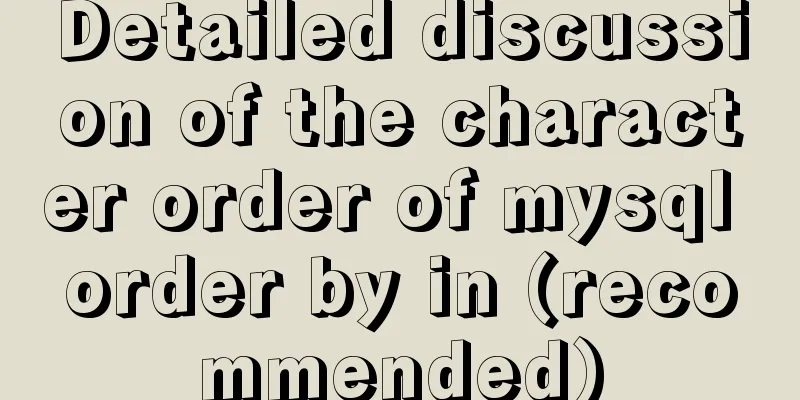Docker+K8S cluster environment construction and distributed application deployment
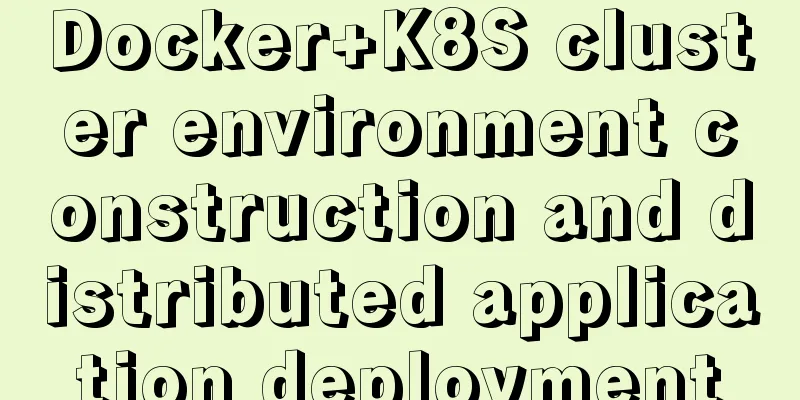
|
1. Install Docker yum install docker #Start the service systemctl start docker.service systemctl enable docker.service #Test docker version 2. Install etcd yum install etcd -y #Start etcd systemctl start etcd systemctl enable etcd #Enter the following command to check the health status of etcd etcdctl -C http://localhost:2379 cluster-health #Install Kubernetes yum install kubernetes -y After installation, edit the file /etc/kubernetes/apiserver and remove the ServiceAccount after KUBE_ADMISSION_CONTROL, such as: KUBE_ADMISSION_CONTROL="--admission-control=NamespaceLifecycle,NamespaceExists,LimitRanger,SecurityContextDeny,ResourceQuota" Then start the following programs (Master): systemctl start kube-apiserver systemctl enable kube-apiserver systemctl start kube-controller-manager systemctl enable kube-controller-manager systemctl start kube-scheduler systemctl enable kube-scheduler Next, start the Node program: systemctl start kubelet systemctl enable kubelet systemctl start kube-proxy systemctl enable kube-proxy In this way, a simple K8S cluster environment has been built. We can run the following command to view the cluster status.
However, the cluster environment does not work well at present, because the network of pods in the cluster needs to be managed uniformly, so an overlay network flannel needs to be created. 1. Install flannel: yum install flannel -y 2. Edit the file /etc/sysconfig/flanneld and add the following code: --logtostderr=false --log_dir=/var/log/k8s/flannel/ --etcd-prefix=/atomic.io/network --etcd-endpoints=http://localhost:2379 --iface=enp0s3 The -iface corresponds to the name of the network card. 3. Configure the key for flanneld in etcd Flannel uses etcd for configuration to ensure configuration consistency among multiple flannel instances, so the following configuration needs to be performed on etcd:
etcdctl mk /atomic.io/network/config '{ "Network": "10.0.0.0/16" }'/atomic.io/network/config This key corresponds to the configuration item FLANNEL_ETCD_PREFIX in /etc/sysconfig/flannel above. If it is wrong, the startup will fail.) Network is used to configure the network segment. It cannot conflict with the physical machine IP. It can be defined arbitrarily, and try to avoid the physical machine IP segment. 4. Start the modified flannel, and restart docker and kubernete in turn: systemctl enable flanneld systemctl start flanneld service docker restart systemctl restart kube-apiserver systemctl restart kube-controller-manager systemctl restart kube-scheduler systemctl enable flanneld systemctl start flanneld service docker restart systemctl restart kubelet systemctl restart kube-proxy In this way, when we deploy the application into a Docker container, we can access the container through the physical IP. Distributed application deployment 1. Build a framework based on SpringBoot, which will not be described here. By default it is already built. #Download the java8 image FROM java:8 #Mount local files to the /tmp directory VOLUME /tmp #Copy the file to the container ADD demo-0.0.1-SNAPSHOT.jar /demo.jar #Expose port 8080 EXPOSE 8080 #Configure the command to be executed after starting the container ENTRYPOINT ["java","-jar","/demo.jar"] Create an image using the docker build command: docker build -t demo . At this point, we execute docker images and we will see the image we just built, such as: Deploy SpringBoot applications using K8S 1. Create the rc file demo-rc.yaml:
apiVersion: v1
kind: ReplicationController
metadata:
name: demo
spec:
# Number of nodes. Setting it to multiple can achieve load balancing. replicas: 1
selector:
app: demo
template:
metadata:
labels:
app: demo
spec:
containers:
- name: demo
#Image nameimage: demo
#If there is a local image, the image will not be pulled from the warehousePullPolicy: IfNotPresent
ports:
- containerPort: 8080Run the following command to create a pod: kubectl create -f demo-rc.yaml After successful creation, we can view the pod:
ContainerCreating prompts that it is being created. You can view the creation log at this time:
It can be found that he prompts: redhat-cat.crt does not exist. Let's first check the file through the ll command:
It can be found that the file is a link file, which points to /etc/rhsm/ca/redhat-uep.pem, but this file does not exist. So where did this file come from? The answer is in this path. We need to install the rhsm software. Run the command to install it: yum install *rhsm* -y After waiting for a while, the installation is complete. After the installation is complete, execute the ll command to check whether the file exists: [root@MiWiFi-R3-srv ~]# ll /etc/rhsm/ca/redhat-uep.pem We found that there is still no file, but we can create it manually: touch /etc/rhsm/ca/redhat-uep.pem After completing the above operations, we first delete rc and then create it: [root@MiWiFi-R3-srv ~]# kubectl delete rc demo replicationcontroller "demo" deleted [root@MiWiFi-R3-srv ~]# kubectl create -f demo-rc.yaml replicationcontroller "demo" created After waiting for a while, we checked po again and found that it had started successfully: [root@MiWiFi-R3-srv ~]# kubectl get po NAME READY STATUS RESTARTS AGE demo-hdmxs 1/1 Running 0 1m At this point, we cannot access the application through the LAN, and we need to create a Service: 1. Create a service file demo-svc.yaml: apiVersion: v1 kind: Service metadata: name: demo spec: type: NodePort ports: - port: 8080 targetPort: 8080 # The port that the node exposes to the outside world (must be in the range of 30000-32767) nodePort: 30001 selector: app: demo 2. Execute the command: [root@MiWiFi-R3-srv ~]# kubectl create -f demo-svc.yaml service "demo" created 3. We can view the service we just created:
At this point, we can access the application through ip:30001, as shown in the figure:
If you cannot access it, you need to turn off the firewall: systemctl stop firewalld iptables -P FORWARD ACCEPT This is the end of this article about Docker+K8S cluster environment construction and distributed application deployment. For more relevant Docker K8S cluster environment construction content, please search for previous articles on 123WORDPRESS.COM or continue to browse the following related articles. I hope you will support 123WORDPRESS.COM in the future! You may also be interested in:
|
<<: Example of how to retrieve the latest data using MySQL multi-table association one-to-many query
>>: Example code for implementing dynamic skinning with vue+element
Recommend
The impact of limit on query performance in MySQL
I. Introduction First, let me explain the version...
A brief discussion on React native APP updates
Table of contents App Update Process Rough flow c...
Detailed explanation of the two modes of Router routing in Vue: hash and history
hash mode (default) Working principle: Monitor th...
Nginx sample code for implementing dynamic and static separation
In combination with the scenario in this article,...
CSS hacks \9 and \0 may not work for hacking IE11\IE9\IE8
Every time I design a web page or a form, I am tr...
iframe src assignment problem (server side)
I encountered this problem today. I reassigned the...
Detailed description of component-based front-end development process
Background <br />Students who work on the fr...
Advantages of MySQL covering indexes
A common suggestion is to create indexes for WHER...
Linux sudo vulnerability could lead to unauthorized privileged access
Exploiting a newly discovered sudo vulnerability ...
MySQL 5.7.17 installation and configuration graphic tutorial
Features of MySQL: MySQL is a relational database...
Solve the problem of MySql8.0 checking transaction isolation level error
Table of contents MySql8.0 View transaction isola...
HTML+CSS+JavaScript to make a girlfriend version of scratch card (you will learn it once you see it)
I believe everyone has played scratch tickets. Wh...
MySQL 5.7.19 installation and configuration method graphic tutorial (win10)
Detailed tutorial on downloading and installing M...
Python connects to the database MySQL decompressed version installation configuration and encountered problems
introduction Today I learned how to connect to th...
CSS warped shadow implementation code
This article introduces the implementation code o...







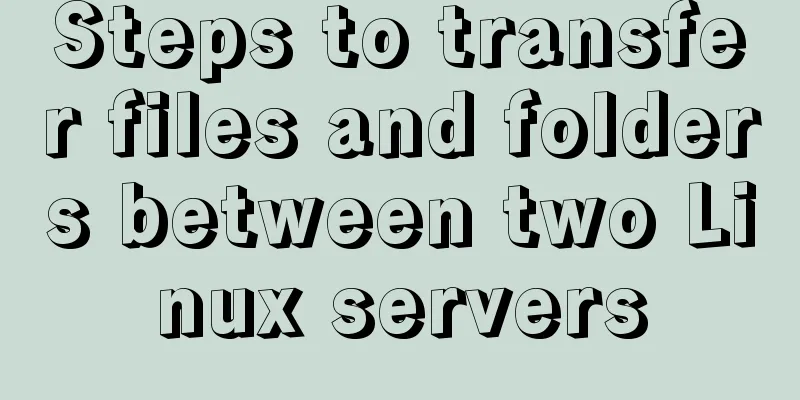

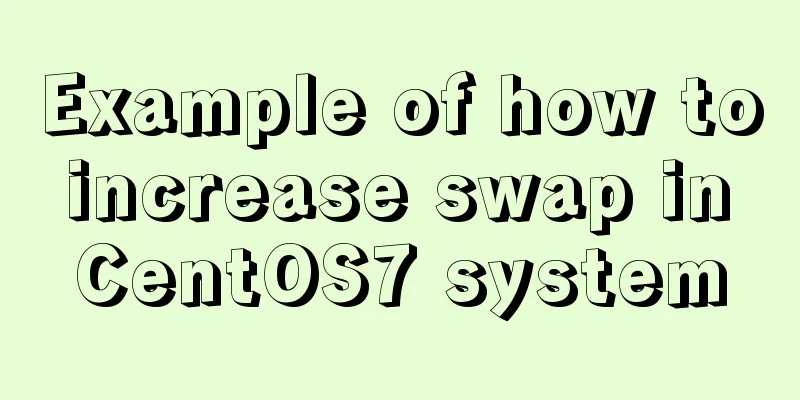

![Summary of common MySQL function examples [aggregate functions, strings, numbers, time and date processing, etc.]](/upload/images/67cad62929910.webp)