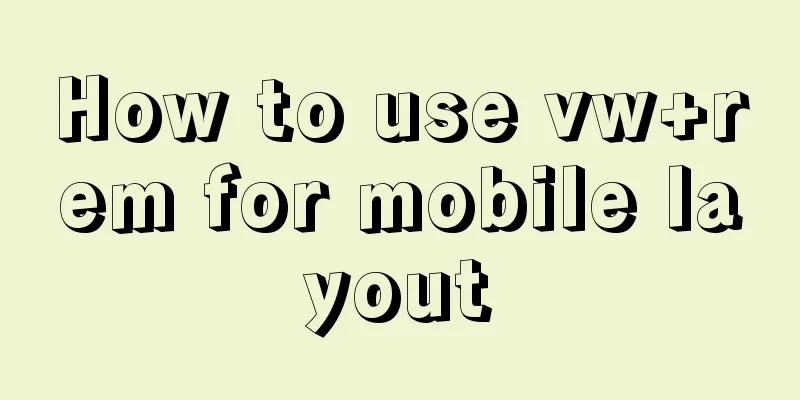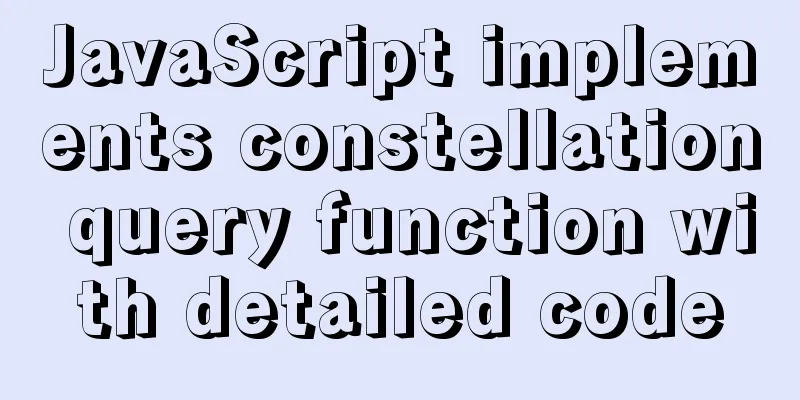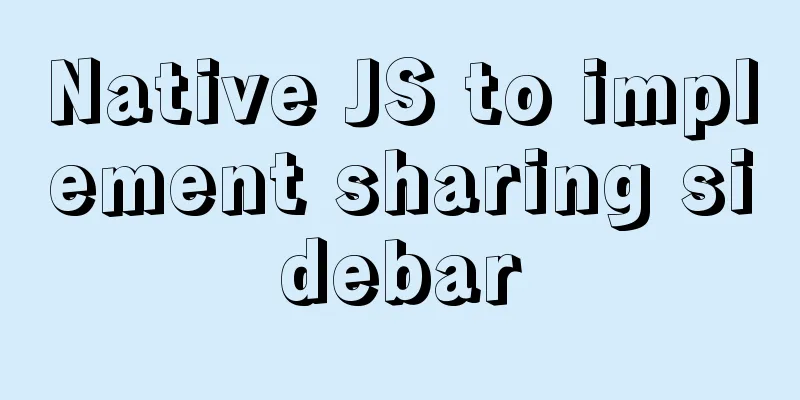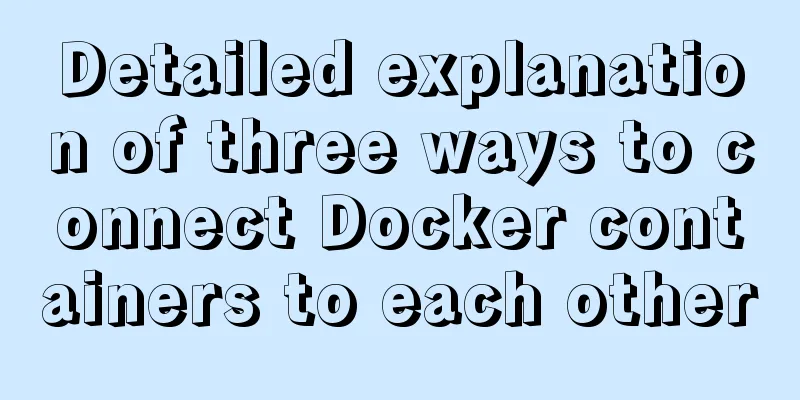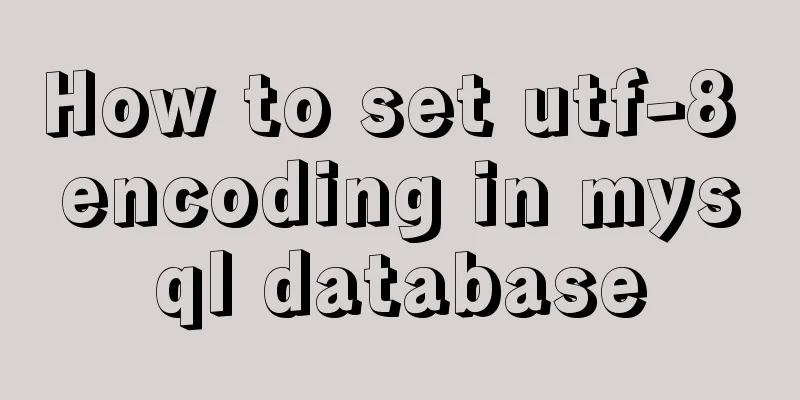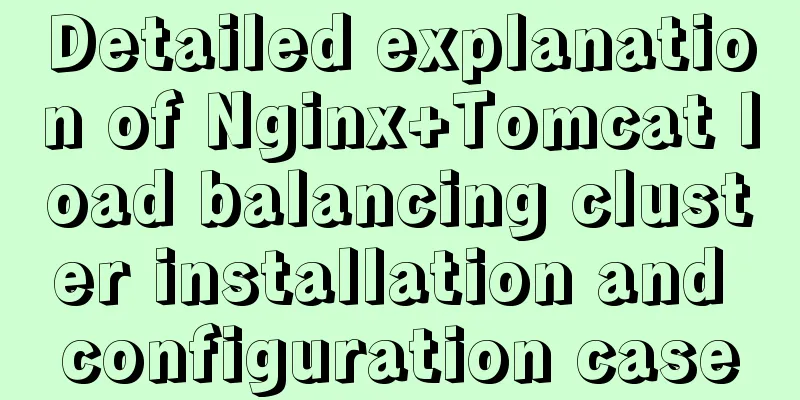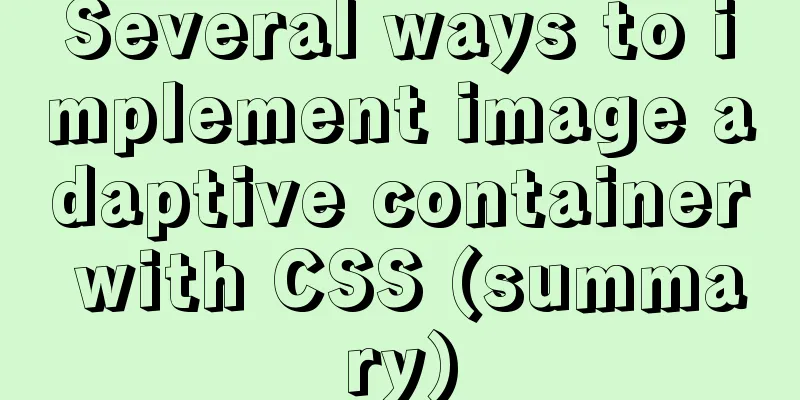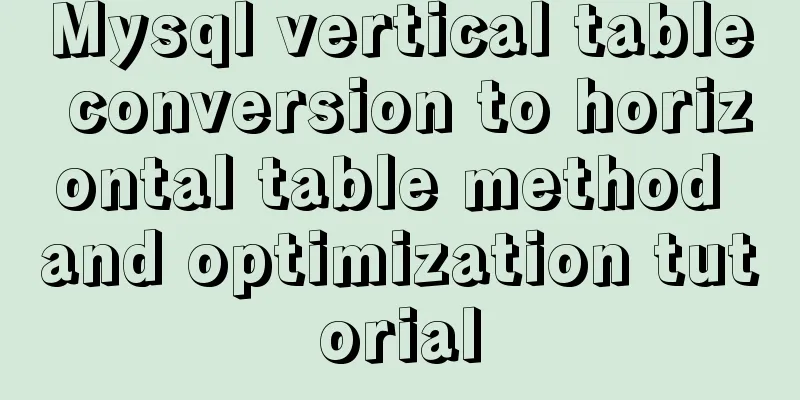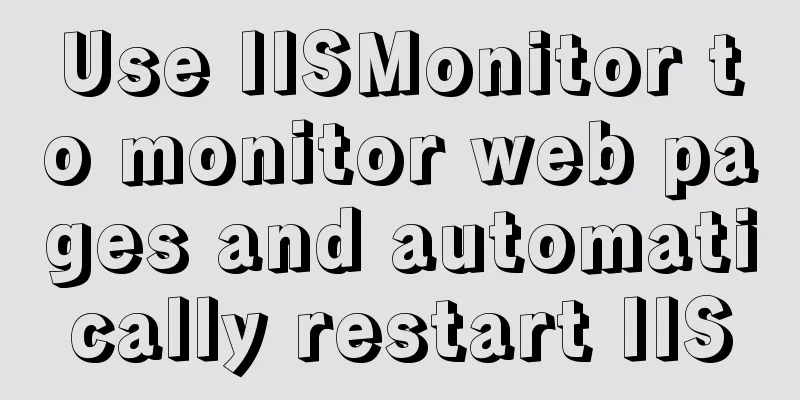Navicat for MySql Visual Import CSV File
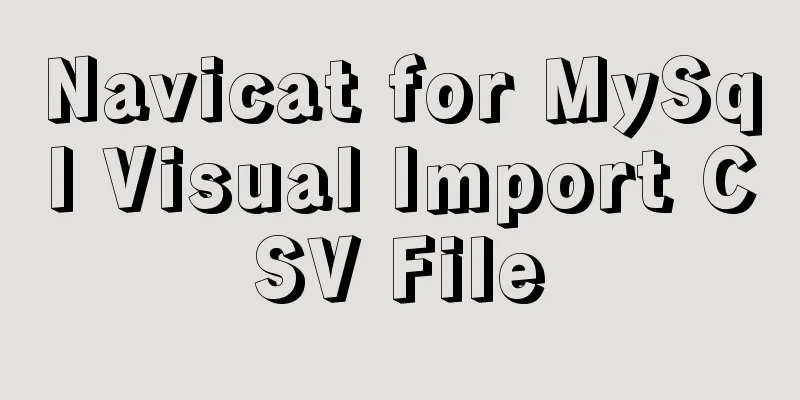
|
This article shares the specific code of Navicat for MySql visual import of CSV files for your reference. The specific content is as follows Version number: Navicate 12 1. Create a database, right-click the table, and import the wizard.
2. Select the format of the imported data file, next->
3. Select the .csv file to be imported. Note that the encoding format should be the same as the file encoding format, otherwise garbled characters will appear. Then proceed to the next step.
4. Select the required delimiter. I use Linux, so the record delimiter is LF to indicate the next line.
5. Adjust according to the content of your CSV file. Field name row is the row number where the field name is located, and first data row is the row number where the first data is located. The last data row can be left blank. I will use the default time format because my file does not have time data.
6. Select the table to import data into. If it does not exist, a table with the same name will be created. For example, if I have created the events table, the new table below will be empty.
7. Adjust the field information, data type, and primary key information in the selected data table, and click next.
8. Choose to add the data directly to the target table. If there is data in the table, you can select copy: clear all data and then import.
9. Click Start.
If there is no error, the import is successful and you can view the imported data
The above is the full content of this article. I hope it will be helpful for everyone’s study. I also hope that everyone will support 123WORDPRESS.COM. You may also be interested in:
|
<<: Solution for Vue routing this.route.push jump page not refreshing
>>: Example of how to change the domestic source in Ubuntu 18.04
Recommend
Detailed explanation of JS browser storage
Table of contents introduction Cookie What are Co...
Analysis of Mysql data migration methods and tools
This article mainly introduces the analysis of My...
Pure HTML and CSS to achieve JD carousel effect
The JD carousel was implemented using pure HTML a...
Vue.$set failure pitfall discovery and solution
I accidentally found that Vue.$set was invalid in...
Detailed explanation of Tomcat directory structure
Table of contents Directory Structure bin directo...
Nginx monitoring issues under Linux
nginx installation Ensure that the virtual machin...
Detailed explanation of VueRouter routing
Table of contents vue router 1. Understand the co...
Navicat for MySQL scheduled database backup and data recovery details
Database modification or deletion operations may ...
Detailed installation and use of RocketMQ in Docker
To search for RocketMQ images, you can search on ...
VUE+Canvas realizes the whole process of a simple Gobang game
Preface In terms of layout, Gobang is much simple...
Linux kernel device driver kernel debugging technical notes collation
/****************** * Kernel debugging technology...
Detailed explanation of MySQL covering index
concept If the index contains all the data that m...
Example of implementing the Graphql interface in Vue
Note: This article is about the basic knowledge p...
Multiple ways to calculate age by birthday in MySQL
I didn't use MySQL very often before, and I w...
Detailed explanation of when javascript scripts will be executed
JavaScript scripts can be embedded anywhere in HT...