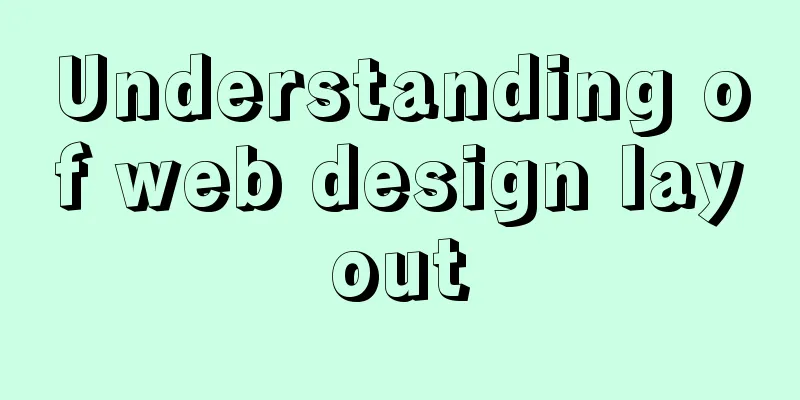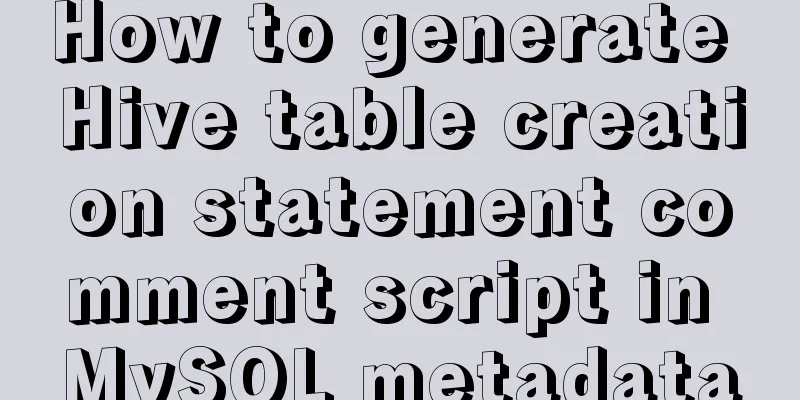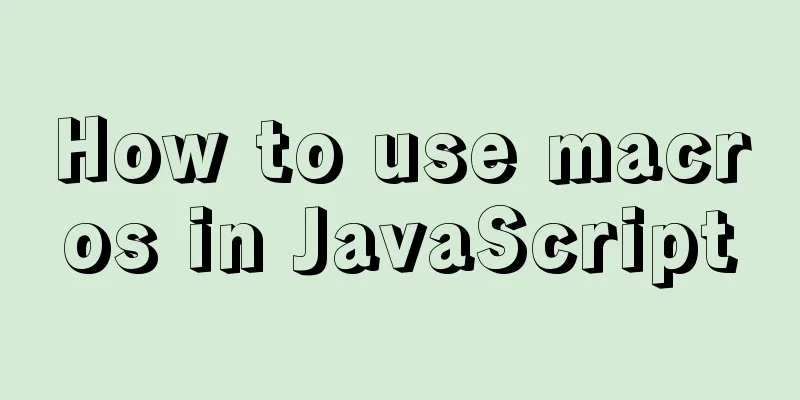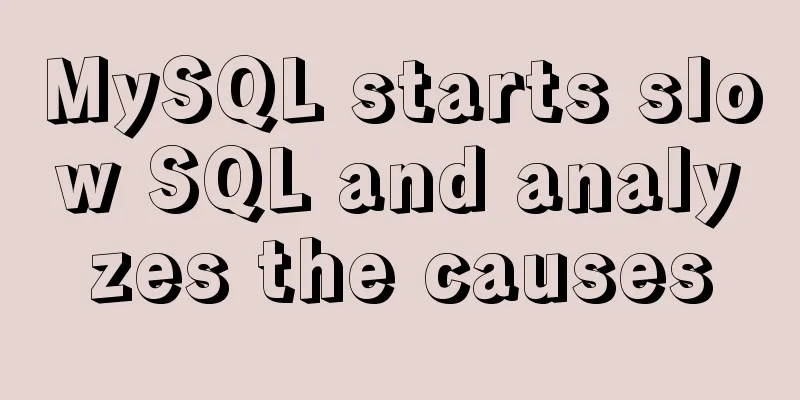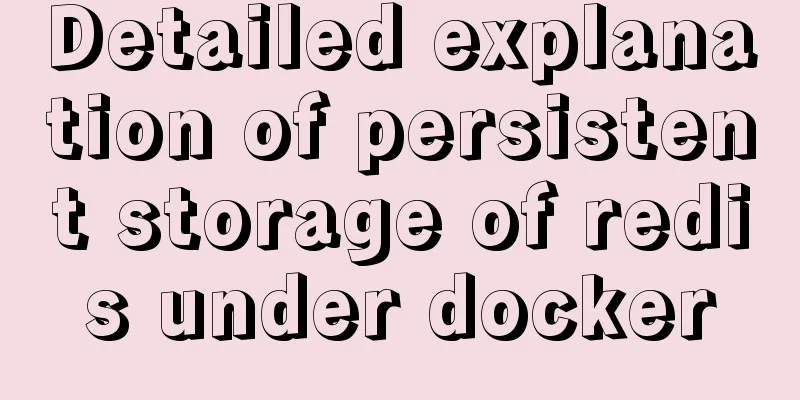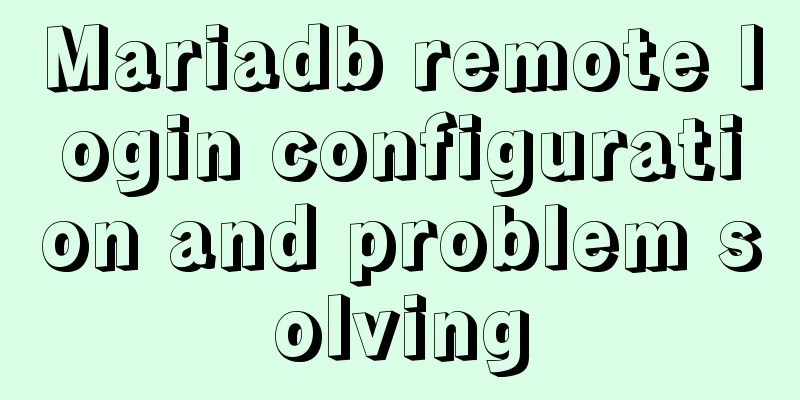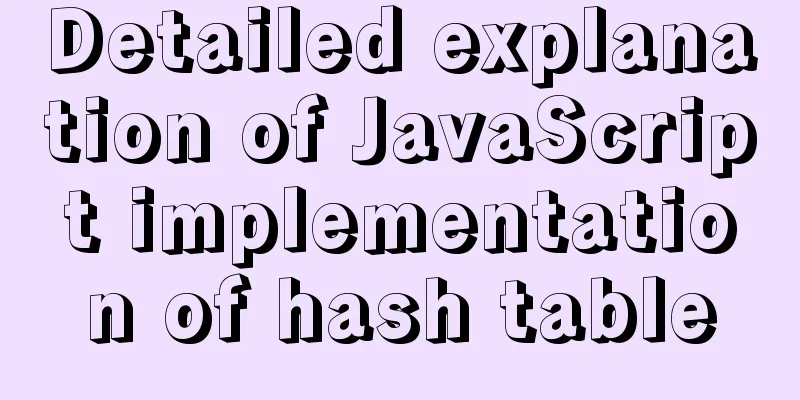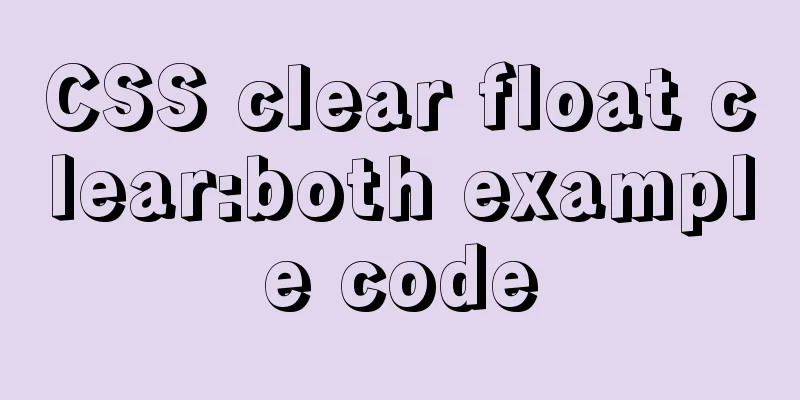Navicat for MySQL scheduled database backup and data recovery details
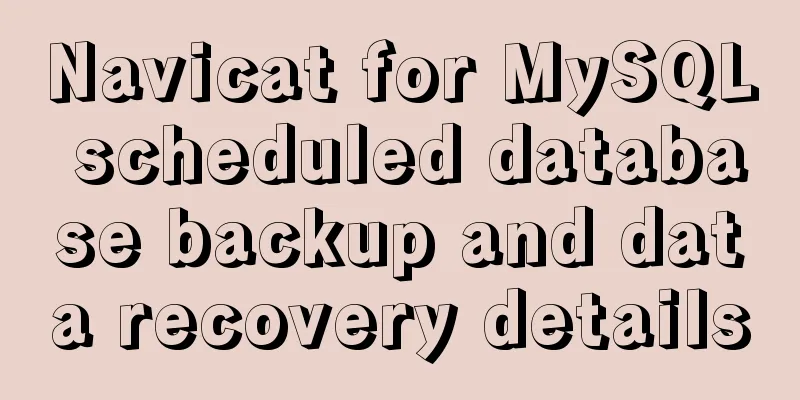
|
Database modification or deletion operations may cause data errors or even database crashes, but effective scheduled backups can protect the database well. This article mainly describes Navicat for MySQL's scheduled database backup and data recovery functions. It can also be used to schedule movie playback and other settings. I hope it will be helpful to you. If there are errors or deficiencies in the article, please forgive me. 1. Set up a scheduled task to back up the database regularly A scheduled task is to let the computer perform specified actions within a specified time. These actions can be a program or a batch process, but at least they can be run! In fact, to put it more simply, it is equivalent to double-clicking something with the mouse at that time. 1. First, create the database hcpmanage and the table information, which mainly records ticket information.
2. Click "Task" -> "New Batch Job", as shown in the figure below.
3. Then in the dialog box that pops up, double-click the available task "Backup hcpmanage" and select the task. Click the Save button and set it to "20170418bf".
4.Then the backup file will appear in the plan list, as shown in the figure below.
5. Click "20170418bf" and set the scheduled task, as shown in the figure below.
6. In the pop-up "Schedule", set the backup operation to be performed at 23:58 every day, as shown in the figure below.
7. Click "Apply", in the pop-up "Set Account Information", enter the power-on password, and click OK.
Common settings include task scheduling, idle time, and power management.
8. When the time reaches 23:58 every day, the database will be backed up regularly. The backup file is in the "Windows/System32/Tasks" task path, as shown in the figure below.
Another backup psc file is located in the path: Navicat\MySQL\servers\test\hcpmanage (Connection-Database).
Note: When entering the power-on password, the error message "An error occurred while the Task Scheduler was trying to set the task account information" will often be displayed, as shown in the figure below. The solution is shown in the third part.
2. Database recovery Assume that the database has been destroyed and the information table has been deleted, and now it needs to be aligned for recovery.
1. Click "Backup" -> "Restore Backup", as shown below.
2. It will pop up by default to find the corresponding database, select the psc file, as shown in the figure below.
3. The "Restore Backup" pops up, and the backup file taken at 23:58 is displayed. Click the "Start" button.
4.Then the data is restored successfully, check the "Information Log", as shown in the figure below.
5. Data restoration is successful. Other methods are similar.
3. Task Scheduler Error Solution During the plan setting process, entering the username or password will always result in an error, especially when the password is empty, as shown below. How to solve this error?
1. "Task Scheduler" needs to be started in "Services" (command services.msc in cmd).
2. In the "Security Options" of "Local Policies" (command gpedit.msc in cmd), you need to disable "Accounts: Local accounts with empty passwords are only allowed to log on through the console". Note that it is disabled, as shown in the figure below.
The above is the full content of this article. I hope it will be helpful for everyone’s study. I also hope that everyone will support 123WORDPRESS.COM. You may also be interested in:
|
<<: How to use DPlayer.js video playback plug-in
>>: How to delete garbled or special character files in Linux
Recommend
JavaScript counts the number of times a character appears
This article example shares the specific code of ...
Angular performance optimization: third-party components and lazy loading technology
Table of contents Overview Environment Preparatio...
Examples of using HTML list tags dl, ul, ol
Copy code The code is as follows: <!-- List ta...
Docker modifies the configuration information of an unstarted container
When I first used docker, I didn't use docker...
Detailed explanation of Frp forced redirection to https configuration under Nginx
Because the router at home forced to reduce the b...
Using vue3 to implement counting function component encapsulation example
Table of contents Preface 1. The significance of ...
Master the commonly used HTML tags for quoting content in web pages
Use blockquote for long citations, q for short ci...
Tutorial on installing the unpacked version of mysql5.7 on CentOS 7
1. Unzip the mysql compressed package to the /usr...
Complete steps for uninstalling MySQL database
The process of completely uninstalling the MySQL ...
mysql is not an internal command error solution
The error "mysql is not an internal command&...
Nginx configuration file detailed explanation and optimization suggestions guide
Table of contents 1. Overview 2. nginx.conf 1) Co...
Analysis of the difference between HTML relative path and absolute path
HTML beginners often encounter the problem of how ...
Detailed tutorial on installing mysql under Linux
1. Shut down the mysql service # service mysqld s...
Docker nginx example method to deploy multiple projects
Prerequisites 1. Docker has been installed on the...
Detailed explanation of formatting numbers in MySQL
Recently, due to work needs, I need to format num...