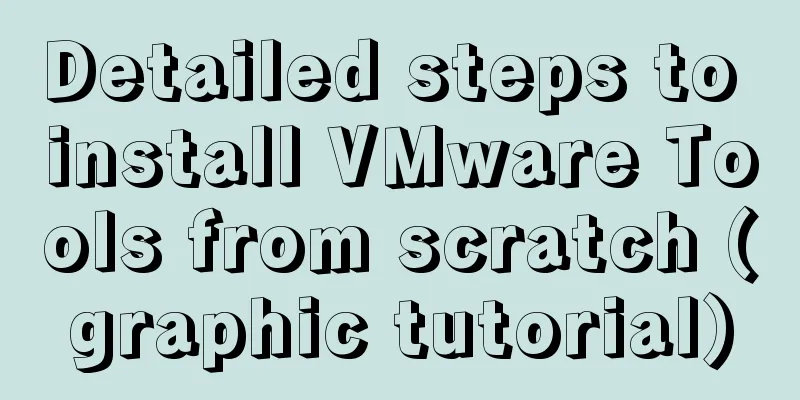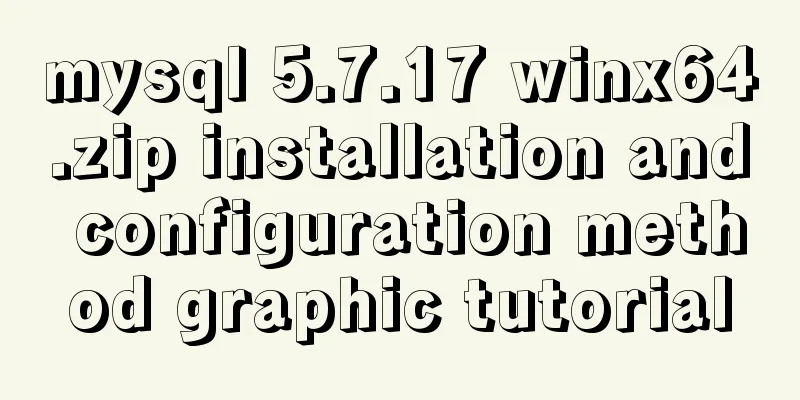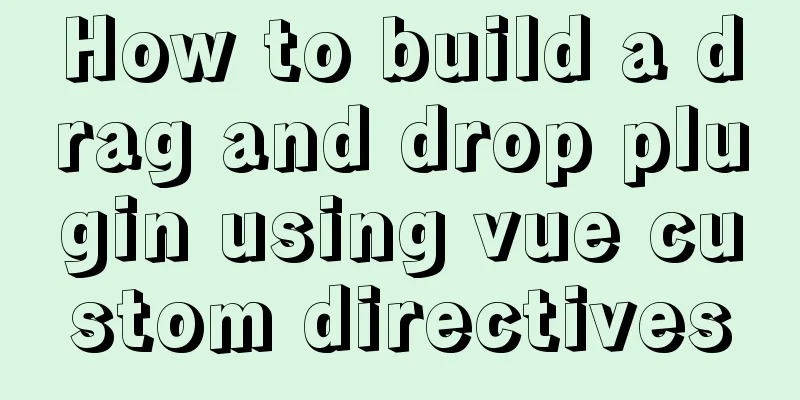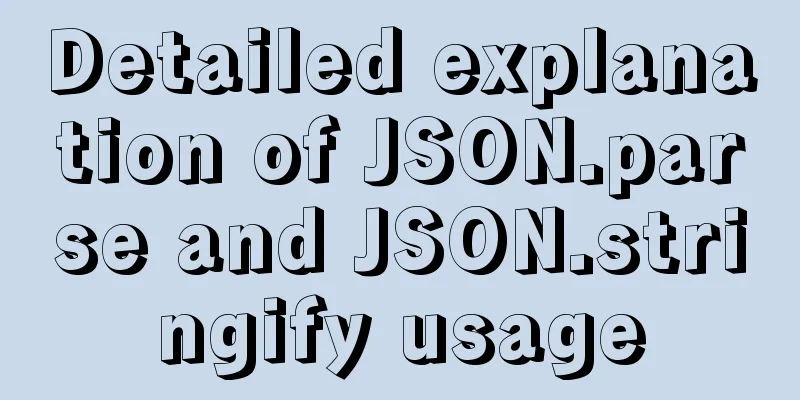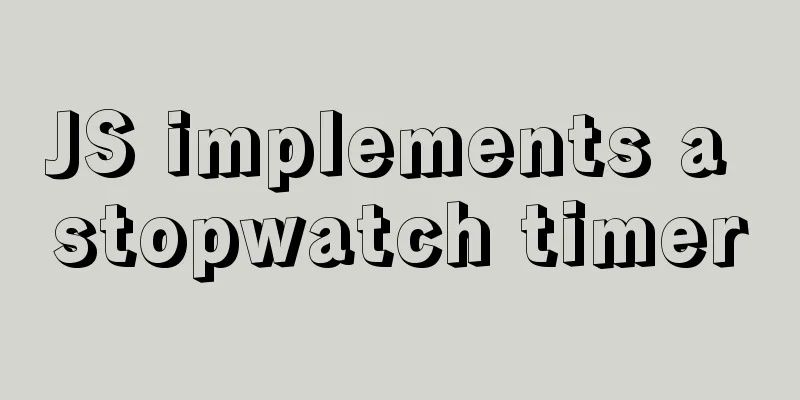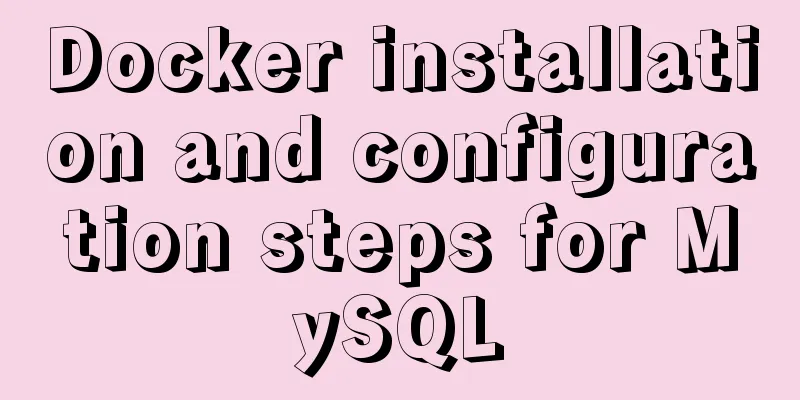Graphic tutorial on installing Mac system in virtual machine under win10
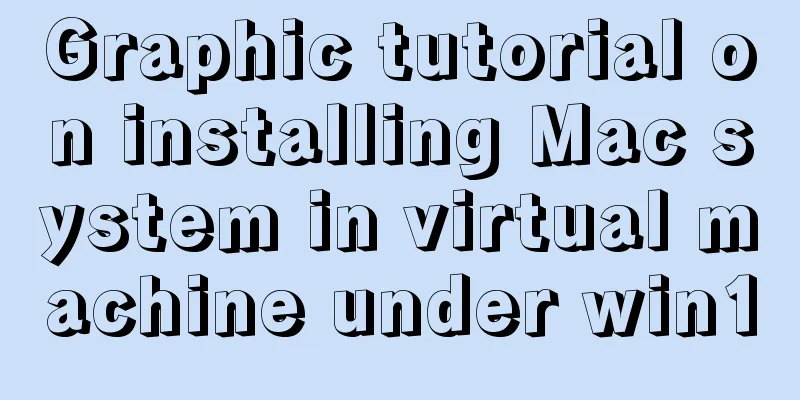
1. Download the virtual machine version 15.5.1 I downloaded the latest version directly from the official website, so I can install 2. Download Unlocker 3.0 3. Install Mac systemThis process is directly shown in the figure:
4. Install tools
Next, double-click the Install
5. Make an installation image of the official version of macOS Catalina .cdr or .iso file Open
After the download is complete, in the Mac's [Finder], open [Applications] - [Utilities] - [Terminal]
Enter the following commands in sequence to complete the preparation of # 1. Create a dmg disk image hdiutil create -o /tmp/Catalina -size 8500m -volname Catalina -layout SPUD -fs HFS+J # 2. Mount the dmg on macOS hdiutil attach /tmp/Catalina.dmg -noverify -mountpoint /Volumes/Catalina # 3. Create the macOS Catalina installation packagesudo /Applications/Install\ macOS\ Catalina.app/Contents/Resources/createinstallmedia --volume /Volumes/Catalina --nointeraction # 4. Uninstall Catalina installation disk hdiutil detach /volumes/Install\ macOS\ Catalina # 5. Convert the dmg image file to a .cdr image file (VMware supports .cdr file installation, so you can directly copy the .cdr file to the Windows system to install the macOS 10.15.1 Catalina virtual machine) hdiutil convert /tmp/Catalina.dmg -format UDTO -o ~/Desktop/Catalina.cdr # 6. Convert the .cdr image file to the .iso image file mv ~/Desktop/Catalina.cdr ~/Desktop/Catalina.iso Copy Sometimes during installation, a message will appear stating that the copy of the
Some are stuck at the Solution: First, shut down the virtual machine; then, [Edit virtual machine settings] - [Options] - [Guest operating system] change to [
Start the virtual machine again and enter the installation interface normally. Related file link: onedrive address Summarize The above is the graphic tutorial on how to install Mac system in a virtual machine under win10. I hope it will be helpful to you. If you have any questions, please leave me a message and I will reply to you in time. I would also like to thank everyone for their support of the 123WORDPRESS.COM website! You may also be interested in:
|
<<: WeChat applet implements simple calculator function
>>: Analysis of MySQL duplicate index and redundant index examples
Recommend
React+Typescript implements countdown hook method
First, setInterval is encapsulated as a Hook 👇 im...
Specific steps for Vue browser to return monitoring
Preface When sharing a page, you hope to click th...
Using react-virtualized to implement a long list of images with dynamic height
Table of contents Problems encountered during dev...
Use momentJs to make a countdown component (example code)
Today I'd like to introduce a countdown made ...
How to choose the right MySQL datetime type to store your time
When building a database and writing a program, i...
Text pop-up effects implemented with CSS3
Achieve resultsImplementation Code html <div&g...
Detailed steps for creating a Vue scaffolding project
vue scaffolding -> vue.cli Quickly create a la...
How to use Docker plugin to remotely deploy projects to cloud servers in IDEA
1. Open port 2375 Edit docker.service vim /lib/sy...
Example code for realizing charging effect of B station with css+svg
difficulty Two mask creation of svg graphics Firs...
Sharing tips on using Frameset to center the widescreen
Copy code The code is as follows: <frameset co...
Installation and deployment tutorial of the latest MySQL version 5.7.17 (64bit ZIP green version) under Win 8 or above
First of all, the blogger is playing the communit...
Installation steps of Ubuntu 20.04 double pinyin input method
1. Set up Chinese input method 2. Set the double ...
How to upgrade https under Nginx
Purchase Certificate You can purchase it from Ali...
MySQL implements multi-table association statistics (subquery statistics) example
This article uses an example to describe how to i...
JavaScript to achieve a simple carousel effect
What is a carousel? Carousel: In a module or wind...