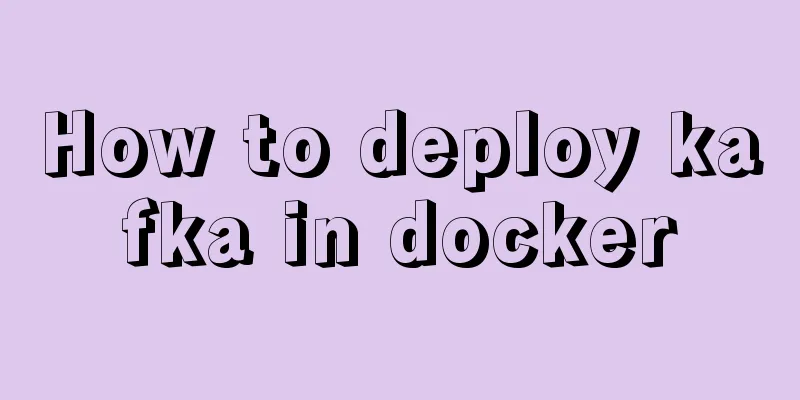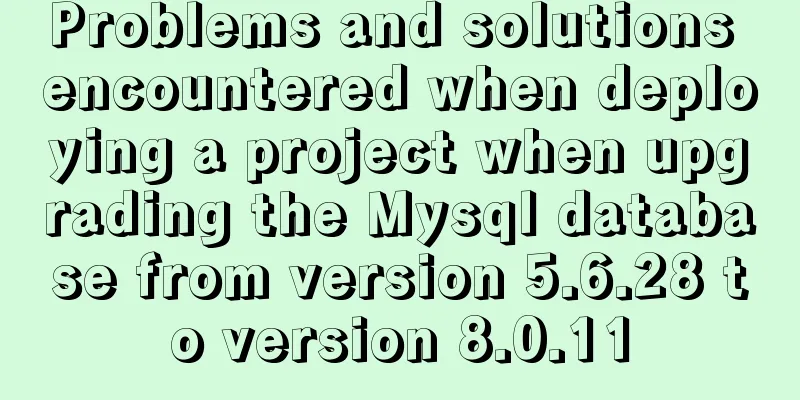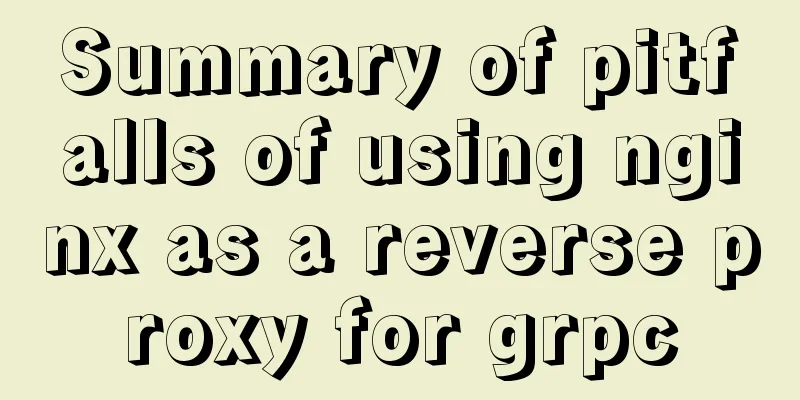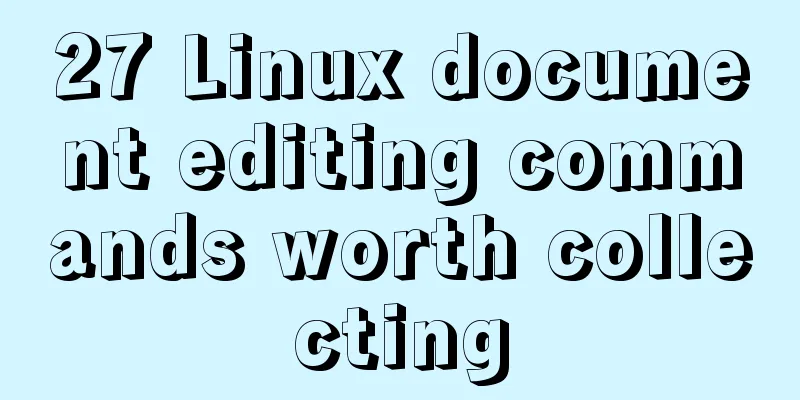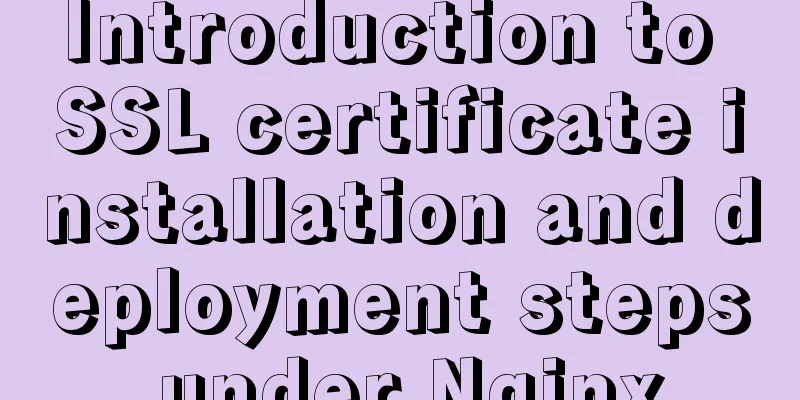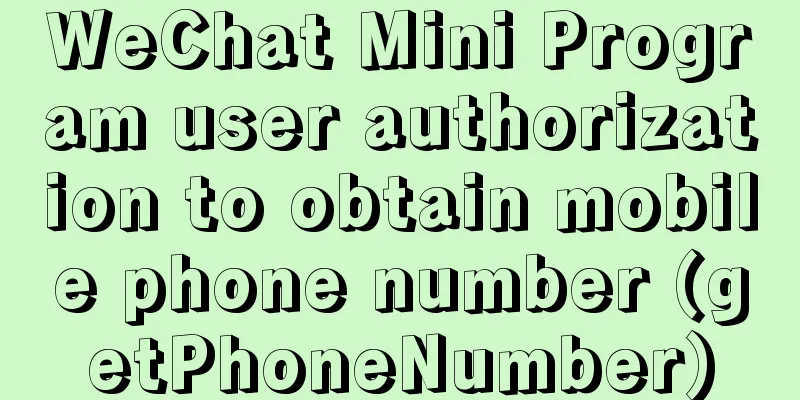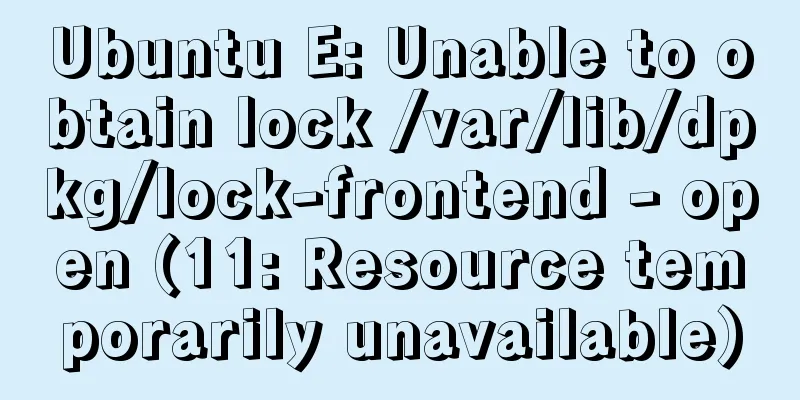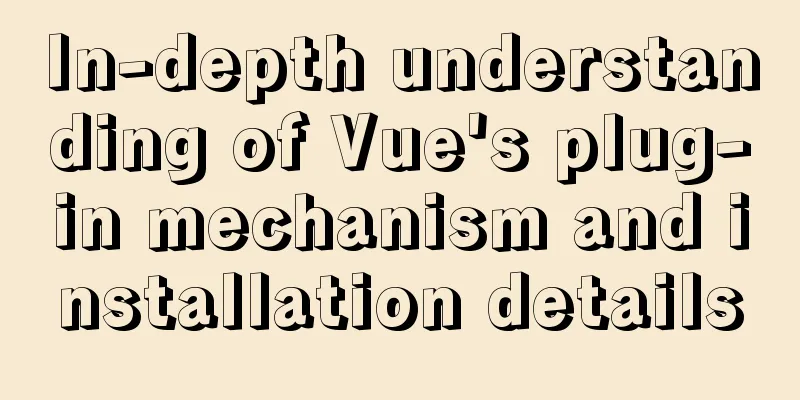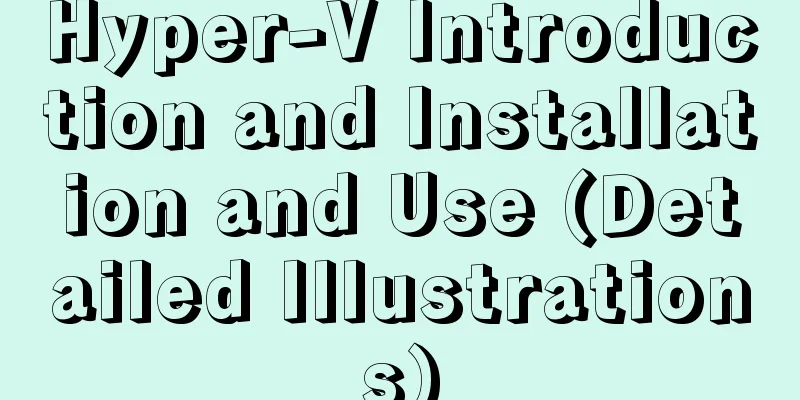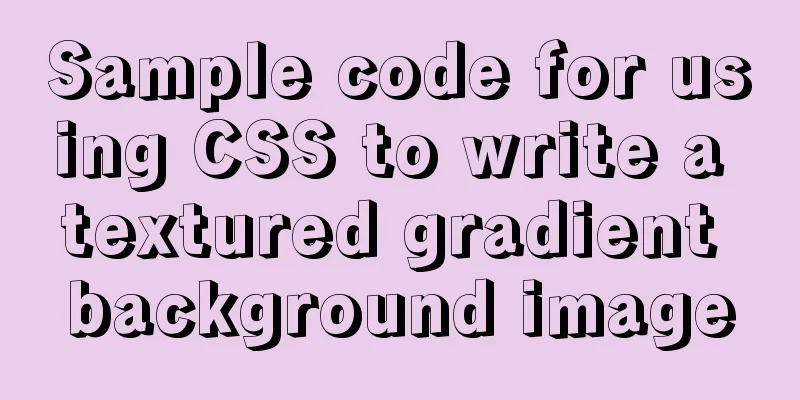Detailed steps to install a virtual machine and use CentOS 8 using VMware 15
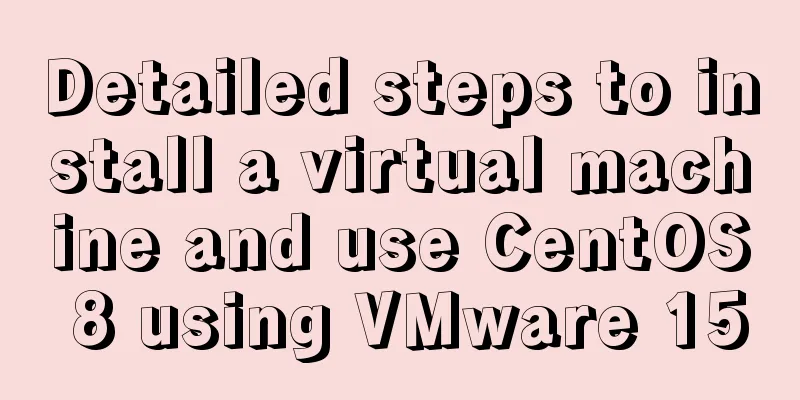
|
Preface: I'm currently learning Linux and .Net Core, and learning some cross-platform knowledge. First of all, the virtual machine software I used is VMware-15.1.0, and the Linux system is CentOS-8-x86_64-1905-dvd1. 1. Install VMware 15.0 First, download the software from the Internet. The installation is pretty simple, so I won’t go into details. 2. Install Linux system 1. Open the VM software installed in the previous step and see the interface as shown below
2. Click New, a pop-up window for creating a new virtual computer will pop up. Select Typical. You can select Custom if necessary.
3. Set up the installer CD/image file, and choose to install the operating system later.
4. CentOS is a free version of RedHat that can be recompiled and repaired, so I chose the RHE version here.
5. After completing the previous step, it is time to command the virtual machine name and set the installation location. The next step is to determine the disk capacity and whether to split the disk. The default disk capacity is 20GB.
6. In this step, you can customize some hardware parameters, including setting the boot floppy disk. Be sure to set it, choose to use the ISO image file, and browse to where you store the ISO file.
7. At this step, you can click to turn on this virtual machine and start the installation.
8. Select the language interface. If you are fluent in other languages, you can choose another one.
9. After setting the language, there will be a summary of the installation information. Just do all the items with a yellow exclamation mark. Generally, only the installation destination item needs to be clicked in to take a look. Basically, you don’t need to modify anything. Just click to complete it.
10. In the software selection, you can choose according to your preferences, there are many options.
11. After everything is completed, you can click to start the installation. You will be asked to set a root password, which is the password for the root account. Root is the account with the highest system permissions, and then wait for the installation to complete.
12. The installation completion interface is as follows, and a restart is required.
This completes the installation. Conclusion I tried to install it using Virtual Box several times at the beginning but all failed. I had to reinstall it when it restarted. I still don’t know what caused the problem. I will study it later. If anyone knows, please let me know. This is an explanation of the format used when creating a virtual machine in Virtual Box. You can take a look at it. vdi format: a unique hard disk file format created by VirtualBox by default. Currently, no other software supports this format. vmdk format: a virtual hard disk file format created by VMware. This can be migrated to a VM. vhd format: a Microsoft virtual machine hard disk file format. This can be migrated to Windows. The above is a detailed introduction to the steps of using VMware 15 to install a virtual machine and use CentOS 8. I hope it will be helpful to everyone. If you have any questions, please leave me a message and I will reply to you in time. I would also like to thank everyone for their support of the 123WORDPRESS.COM website! You may also be interested in:
|
<<: Steps to enable MySQL database monitoring binlog
>>: How to clear the timer elegantly in Vue
Recommend
Detailed analysis of MySQL master-slave delay phenomenon and principle
1. Phenomenon In the early morning, an index was ...
Example code of the spread operator and its application in JavaScript
The spread operator allows an expression to be ex...
JavaScript implements simple calculator function
This article example shares the specific code of ...
JavaScript canvas implements moving the ball following the mouse
This article example shares the specific code of ...
MySQL 5.7.20 common download, installation and configuration methods and simple operation skills (decompression version free installation)
I just finished installing MySQL 5.7.19 in the ea...
Why can't my tomcat start?
Table of contents Phenomenon: Port usage: Spellin...
About the processing of adaptive layout (using float and margin negative margin)
Adaptive layout is becoming more and more common i...
Docker Nginx container and Tomcat container to achieve load balancing and dynamic and static separation operations
Download Tomcat8 image [root@localhost ~]# docker...
How to use filters to implement monitoring in Zabbix
Recently, when I was working on monitoring equipm...
JS ES new features: Introduction to extension operators
1. Spread Operator The spread operator is three d...
How to remount the data disk after initializing the system disk in Linux
Remount the data disk after initializing the syst...
Summary of Docker Data Storage
Before reading this article, I hope you have a ba...
Swiper+echarts realizes the left and right scrolling effect of multiple dashboards
This article shares the specific code of swiper+e...
How to simply configure multiple servers in nginx
1: I won’t go into the details of how to install ...
Using react-virtualized to implement a long list of images with dynamic height
Table of contents Problems encountered during dev...