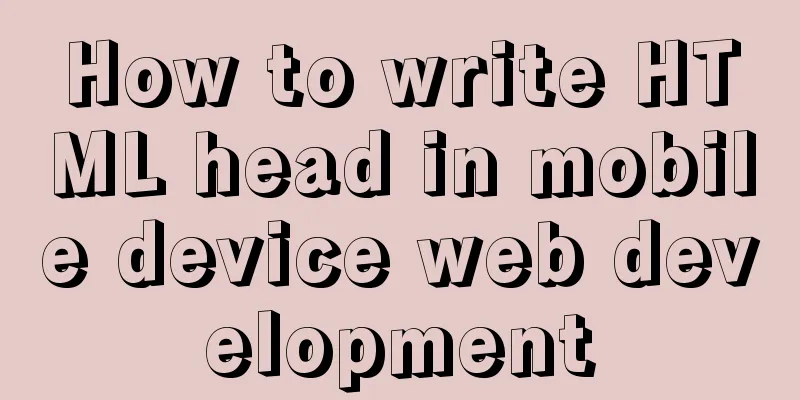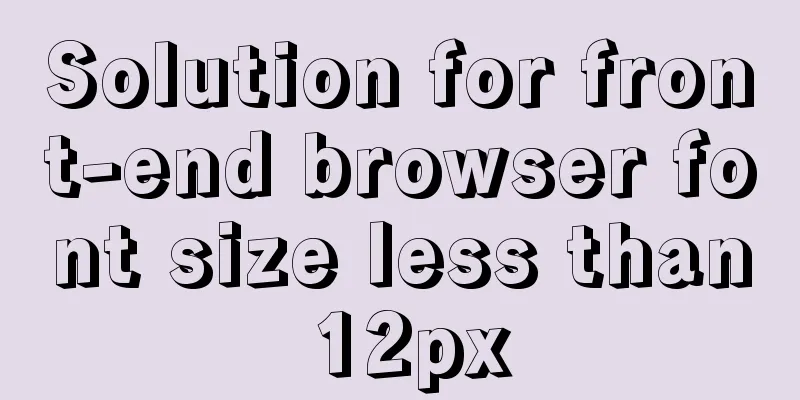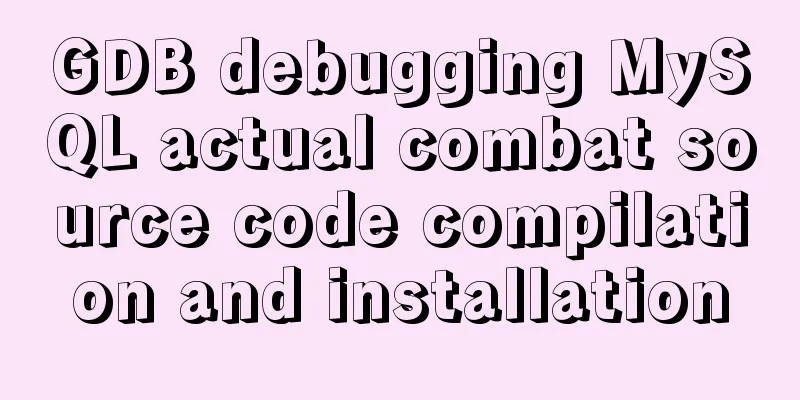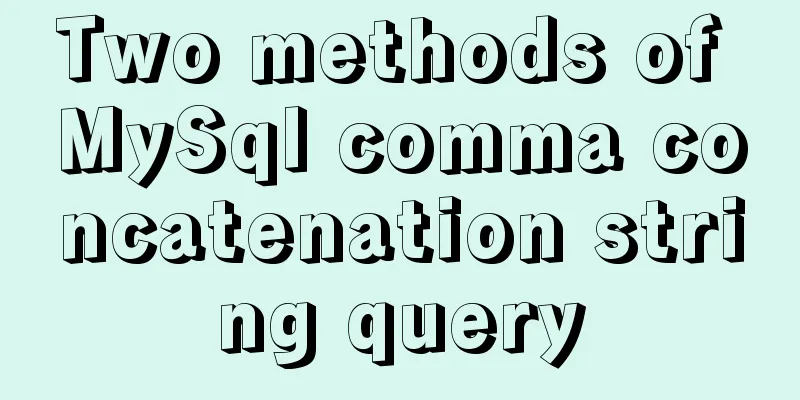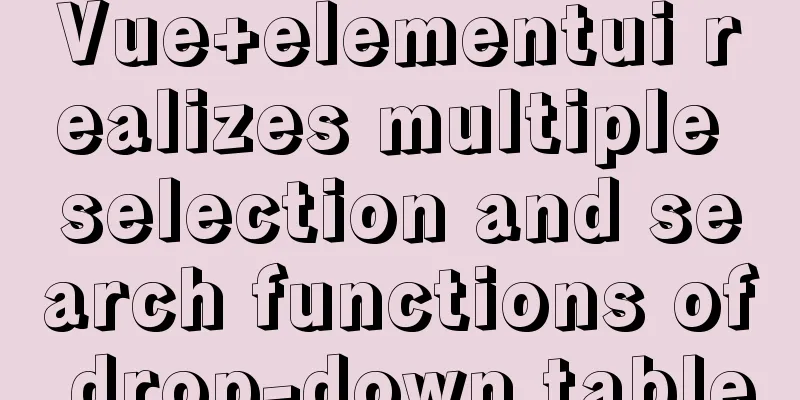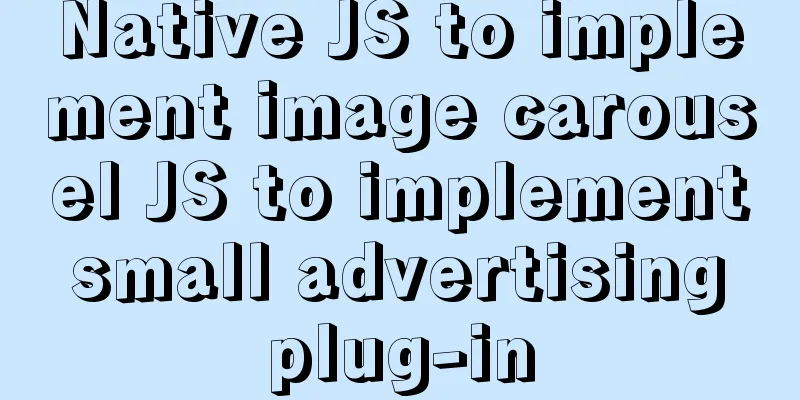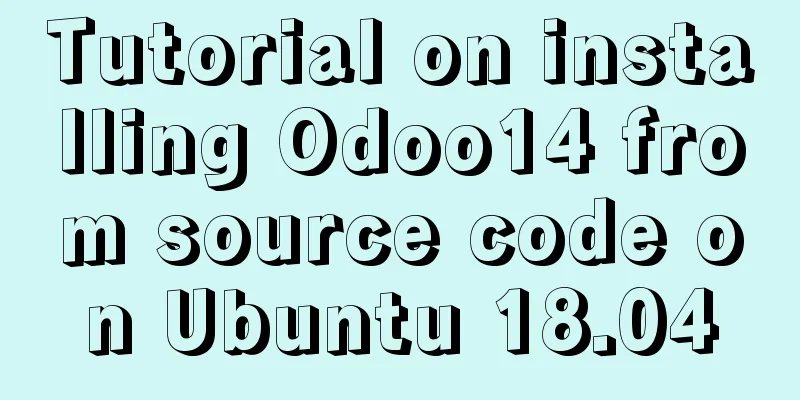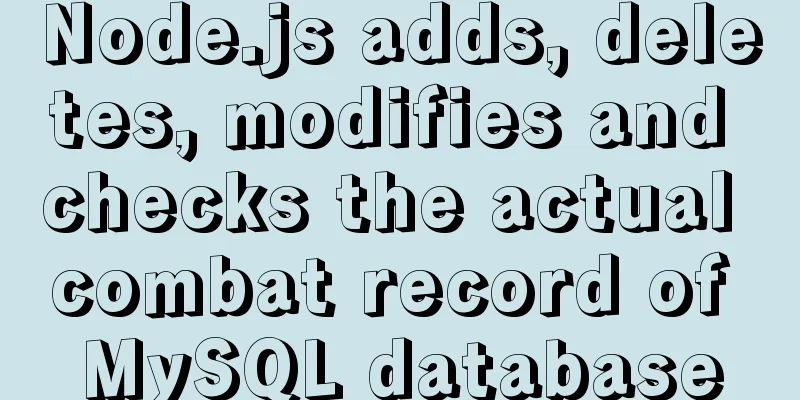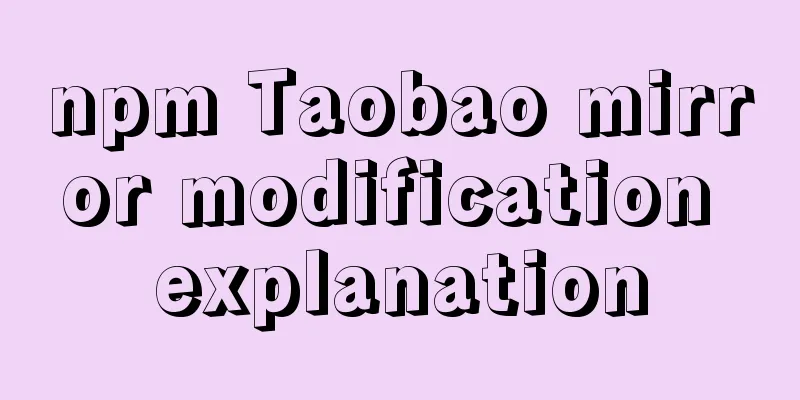How to solve the problem of installing VMware tools under VMware and the installation file not appearing
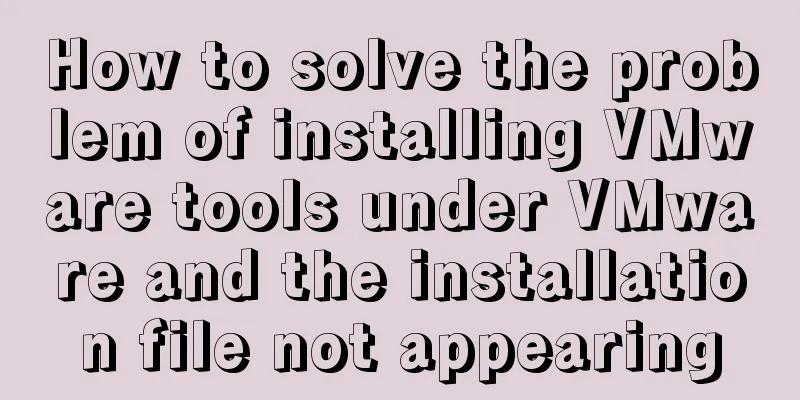
|
VMware tools provides great convenience for using VMware. So it is necessary to install VMware tools. Due to experimental requirements, I need to install two operating systems under VMware (for Linux systems, using Ubuntu). After successfully installing the first one, I encountered a problem when installing VMware tools for the second Ubuntu. That is, I clicked: Virtual Machine -> Install VMware tools, and VMware tools was loaded in the CD/DVD, but there were no files in it.
Search for some solutions online, such as Settings->CD/DVD, and select your own system image (already selected) when using the ISO image file. I also tried reinstalling the system, but the problem still cannot be solved. After several twists and turns, I finally found a solution, as follows: (1) Find the linux.iso file in your virtual machine installation directory (if you can't find it, you can search for it directly);
(2) Copy this file to the iso file directory where you installed the system;
(3) Click Settings->CD/DVD(SATA), change the ISO image file to the linux.iso file you just copied (to the new folder), and click OK
(4) Click Install VMware Tools again, and the VMware Tools compressed package and related files will appear.
Next, install VMware tools (1) Copy the compressed package in the folder in step 4 above to a file (optional, such as the desktop). Here I created a new folder (vmwaretools) under home, or you can directly right-click the compressed package -> Extract to (this will directly obtain the compressed vmware-tools-distrib file);
(2) If you do not choose to extract directly, decompress it: tar xzf /(this is the location where you copied the compressed package, you can view the location in the properties of the right-click compressed package)/VMwareTools-9.9.0-2304977.tar.gz (this is the name of the compressed package); After decompression, generate: vmware-tools-distrib
(3) Open the file in the terminal: cd /.....(here is the location)/vmware-tools-distrib, and execute the installation command: sudo ./vmware-install.pl
Next, just press Enter and click yes. Various pitfalls in VMware Tool installation Problem 1: Installing/reinstalling VMware Tool in a virtual machine under VMware WorkStation is grayed out
Solution: VMware WorkStartion tab ---> Virtual Machine ---> Settings ---> CD/DVD Device Status in CD/DVD Check both options Use ISO image file in the connection option ----> Check and add the ISO file used when creating the virtual machine ---> Restart VMware WorkStation
Problem 2: Clickable and installed successfully but cannot be used Solution: 1) sudo apt-get install open-vm-tools-desktop No desktop version sudo apt-get install open-vm-tools 2) reboot Question 3: Desktop adaptation after installing Ubuntu 18.04 virtual machine in VMware WorkStation / adaptation of command window without desktop
Solution: Click View ---> Auto-size ----> Auto-fit window This is the end of this article about installing VMware tools under VMware and solving the problem of no installation files. For more information about installing VMware tools under VMware, please search for previous articles on 123WORDPRESS.COM or continue to browse the related articles below. I hope you will support 123WORDPRESS.COM in the future! You may also be interested in:
|
<<: A quick solution to accidentally delete MySQL data (MySQL Flashback Tool)
>>: Writing a web calculator using javascript
Recommend
Perfect solution to the problem of Windows Server 2012 or 2016 failing to install .NET Framework 3.5 without disk
Problem Description When using Windows Server 201...
Several principles for website product design reference
The following analysis is about product design pr...
How to detect whether a file is damaged using Apache Tika
Apache Tika is a library for file type detection ...
Table of CSS Bugs Caused by hasLayout
IE has had problems for a long time. When everyone...
How to create a style guide for your website in web interface design (with pictures and text)
What is a style guide? Simply put, it’s a document...
Graphical tutorial on installing CentOS 7.3 on VMWare
Illustrated CentOS 7.3 installation steps for you...
PHP-HTMLhtml important knowledge points notes (must read)
1. Use frameset, frame and iframe to realize mult...
How to determine if the Linux system is installed on VMware
How to determine whether the current Linux system...
Solve the problem of blocking positioning DDL in MySQL 5.7
In the previous article "MySQL table structu...
MySQL reports an error: Can't find file: './mysql/plugin.frm' solution
Find the problem Recently, I found a problem at w...
MySQL Index Optimization Explained
In daily work, we sometimes run slow queries to r...
The Complete List of MIME Types
What is MIME TYPE? 1. First, we need to understan...
How to implement CSS to display ellipsis when single-line or multi-line text overflows
1. Single row overflow 1. If a single line overfl...
How to use the flash plug-in to call the PC's camera and embed it into the TML page
Preface The reason for writing this article is mai...
Vue Virtual DOM Quick Start
Table of contents Virtual DOM What is virtual dom...