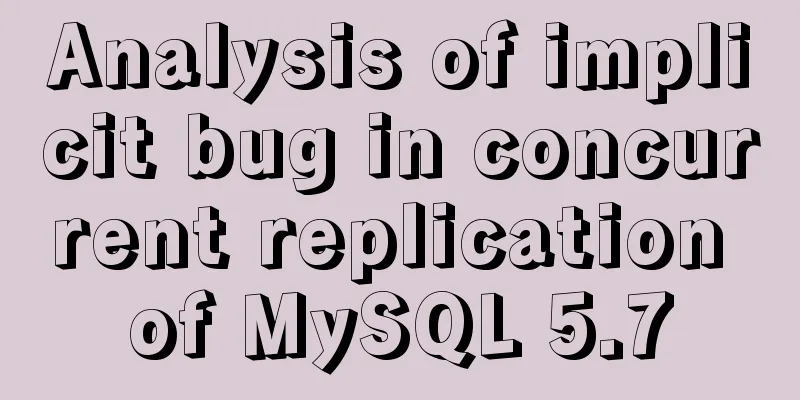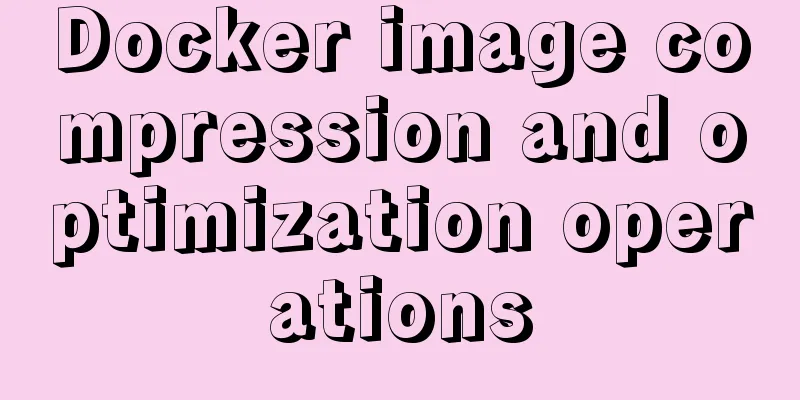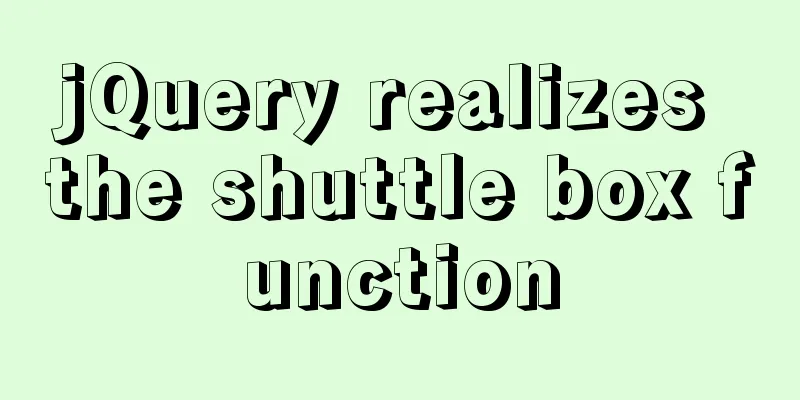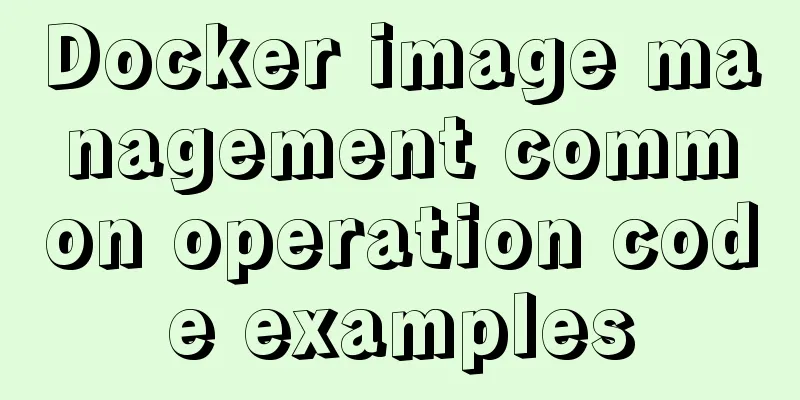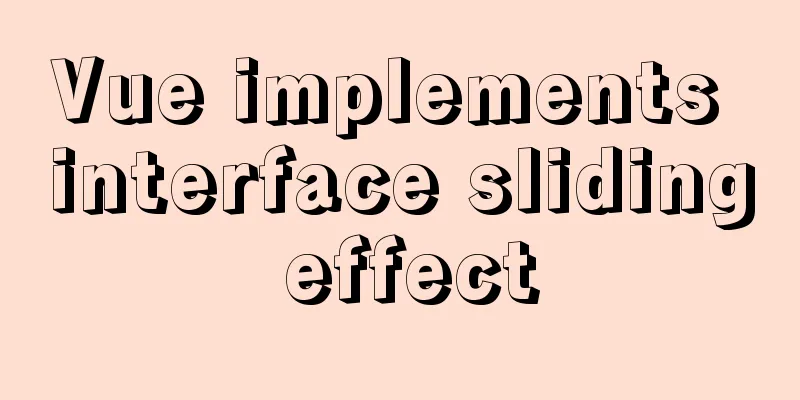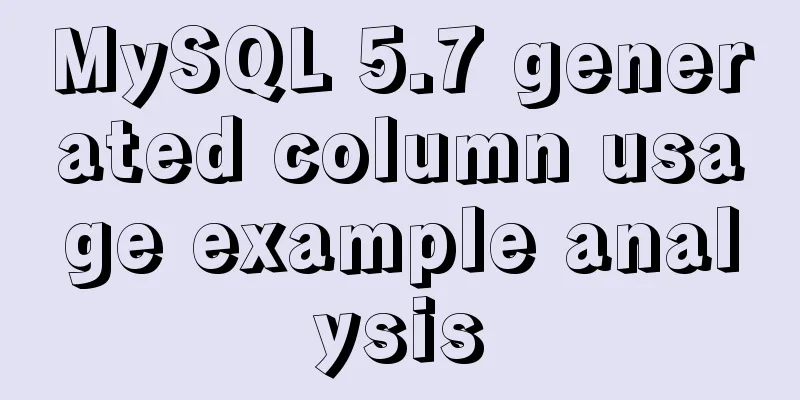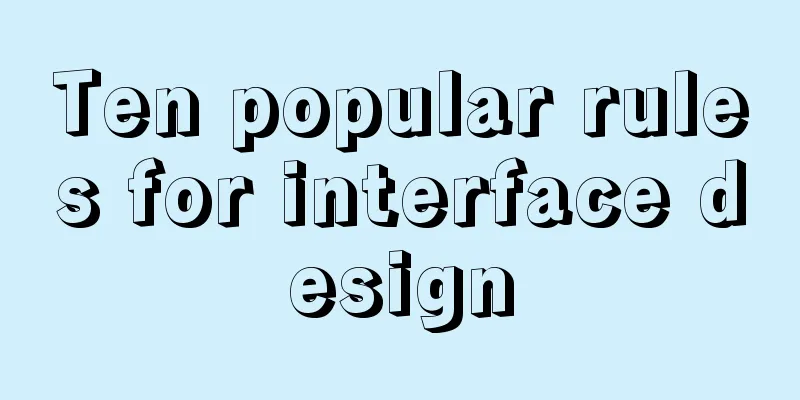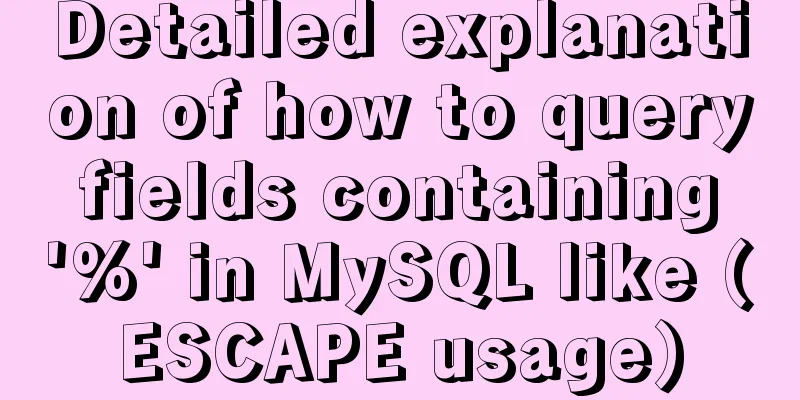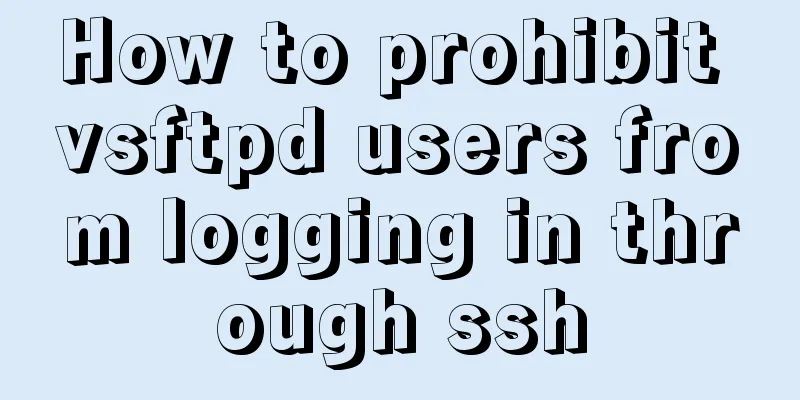MySQL 8.0.18 installation and configuration method graphic tutorial
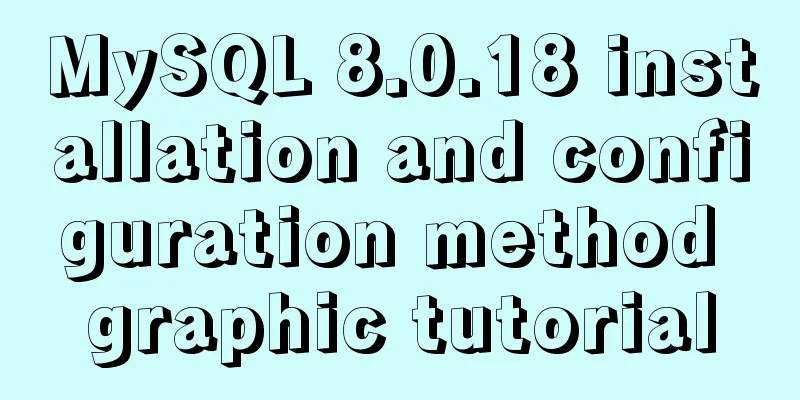
|
This article records the installation and configuration graphic tutorial of MySQL 8.0.18 for your reference. The specific contents are as follows Step 1: Download MySQL Download address: MySQL
Step 2: Install MySQL Open the downloaded file and unzip it to the specified directory. Open the unzipped MySql file and create my.ini (mysql configuration file) in the root directory The contents of the my.ini file are as follows: [mysql] # Set the default character set of the mysql client to default-character-set=utf8 [mysqld] #Set port 3306 port = 3306 # Set the installation directory of mysql to basedir=G:\MySQL\mysql-8.0.18-winx64 # Set the storage directory of mysql database data datadir=G:\MySQL\mysql-8.0.18-winx64 # Maximum number of connections allowed max_connections=200 # The default character set used by the server is the 8-bit latin1 character set character-set-server=utf8 # The default storage engine that will be used when creating a new table default-storage-engine=INNODB Here you need to change the basedir and datadir paths to the mysql decompression path Find the CMD command prompt, right click and run it as administrator Enter the mysql subdirectory bin and enter
Step 3: Set the MySql login password After mysql is installed, open the data folder in the mysql installation directory. There is a .err file in it. Open it with Notepad++ and you can see the line
After a successful login, you must reset your password, otherwise the following error will be displayed. You must reset your password using ALTER USER statement before executing this statement. After starting mysql, enter the following command, NEW PASSWORD is the password you set for yourself mysql> ALTER USER USER() IDENTIFIED BY 'NEW PASSWORD'; The installation is complete. Wonderful topic sharing: MySQL different versions installation tutorial MySQL 5.7 installation tutorials for various versions MySQL 5.6 installation tutorials for various versions mysql8.0 installation tutorials for various versions The above is the full content of this article. I hope it will be helpful for everyone’s study. I also hope that everyone will support 123WORDPRESS.COM. You may also be interested in:
|
<<: Difference and principle analysis of Nginx forward and reverse proxy
>>: Summary of Operator Operations That Are Very Error-Prone in JavaScript
Recommend
Talk about nextTick in Vue
When the data changes, the DOM view is not update...
Solve the problem of Access denied for user 'root'@'%' to database 'xxx' after creating a database in MySQL
Preface I recently encountered a problem at work....
Introduction to the use of MySQL source command
Table of contents Thoughts triggered by an online...
Detailed explanation of several ways to create objects and object methods in js
This article is the second article about objects ...
Installation and uninstallation of MySQL 5.7 decompressed version and summary of common problems
1. Installation 1. Download Go to the MySQL offic...
Web page text design should be like smart girls wearing clothes
<br />"There are no ugly women in the w...
How to automatically number the results of MYSQL query data
Preface In fact, I have never encountered this ki...
MySql inserts data successfully but reports [Err] 1055 error solution
1. Question: I have been doing insert operations ...
How to configure Java environment variables in Linux system
Configure Java environment variables Here, the en...
MySQL 8.0.12 Simple Installation Tutorial
This article shares the installation tutorial of ...
Implementation of adding visit count function in github+Jekyll blog in one minute with JS
Table of contents Add traffic function to github+...
Tutorial on how to create a comment box with emoticons using HTML and CSS
HTML comment box with emoticons. The emoticons ar...
Advanced techniques for using CSS (used in actual combat)
1. The ul tag has a padding value by default in Mo...
HTML table markup tutorial (4): border color attribute BORDERCOLOR
To beautify the table, you can set different bord...
Vue.js Textbox with Dropdown component
A Textbox with Dropdown allows users to select an...