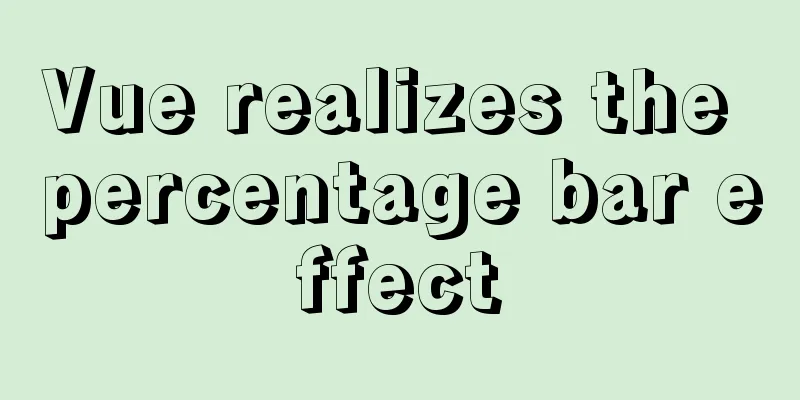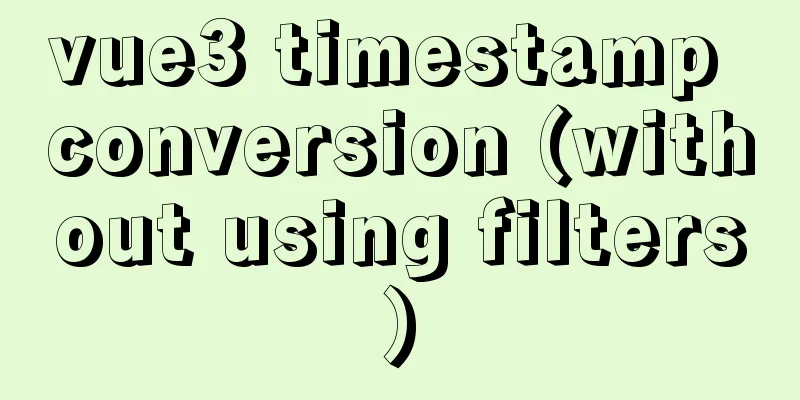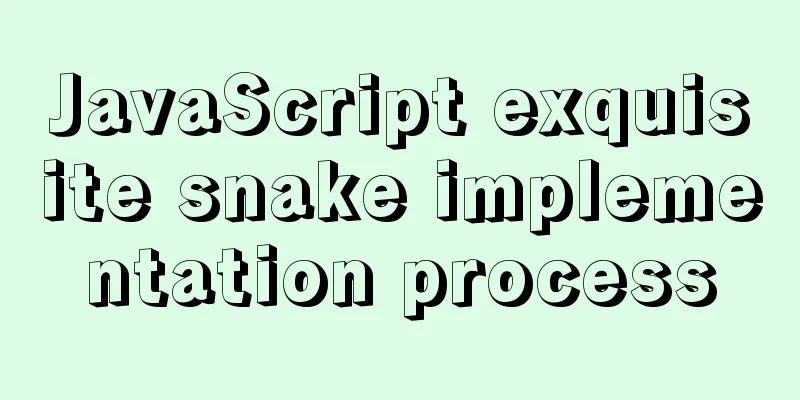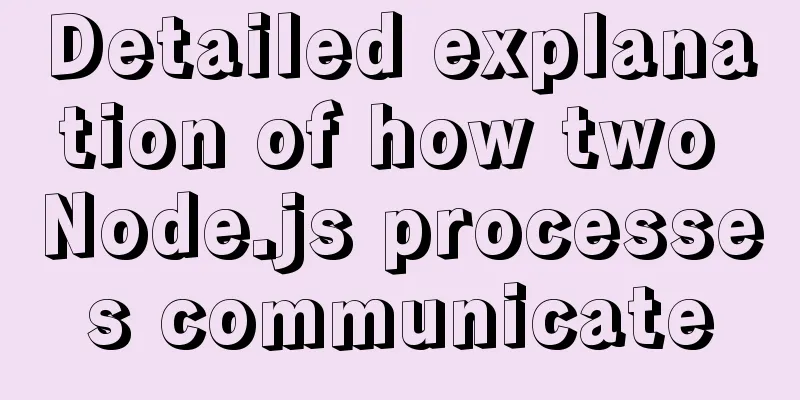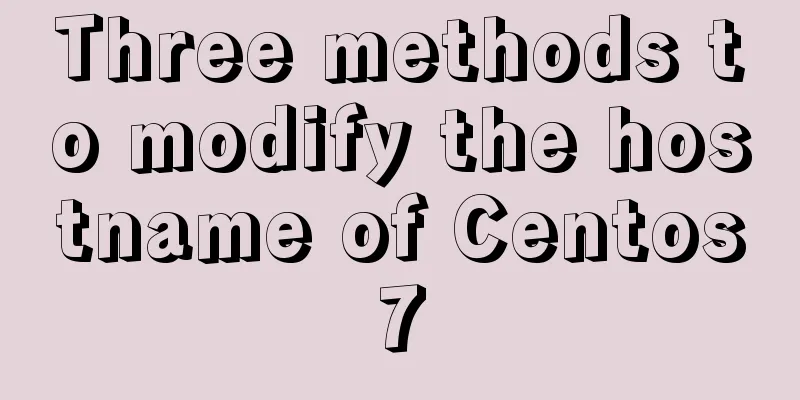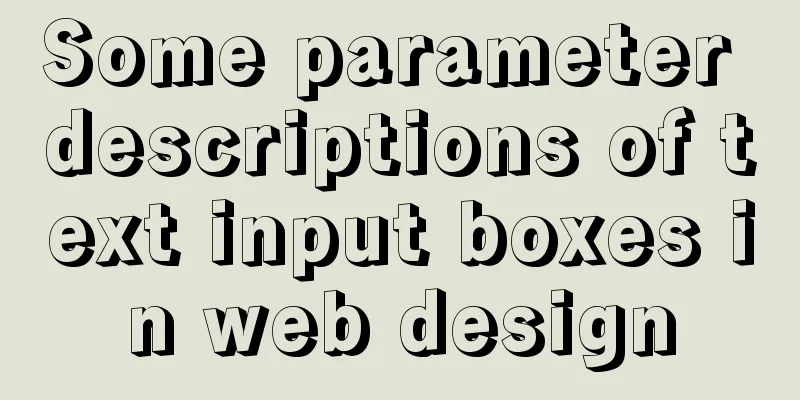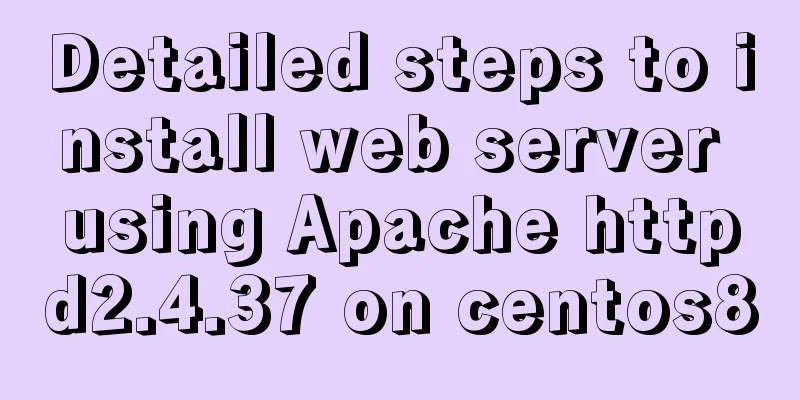VirtualBox installs CentOS7 virtual machine and enhancement tools (picture and text)
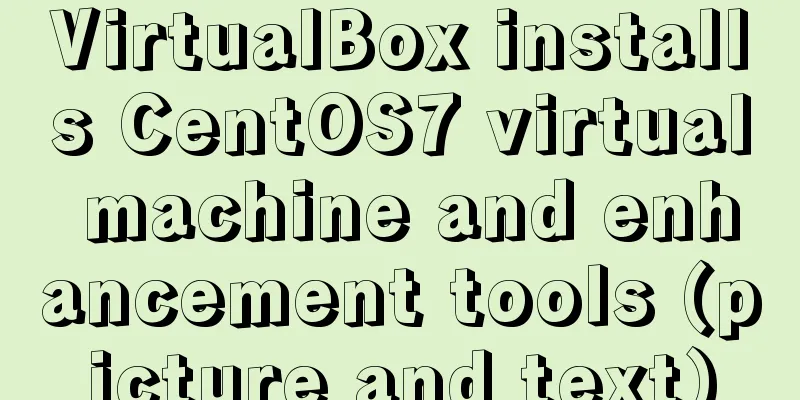
|
The computer system is: win7 Install CentOS7 virtual machine Create a new virtual machine
Keep clicking Next until memory is allocated (I allocated 20G here, depending on your personal situation)
Configure the hardware after successful creation 1. System: Remove the floppy drive
2. Display: Adjust the video memory size
3. Storage: Mount the centOS CD file (the folder name should not contain Chinese!)
4. Network: Select Host-only network
Start (press Enter directly)
CentOS system configuration Cursor capture key: Right Ctrl key (right!) Language settings - I installed the Chinese version at first, but eventually changed back to English, so it is recommended that you install the English version directly. You can also choose Chinese.
Network Settings
Time setting: Change to Shanghai (if you selected Chinese before, skip this step)
Language settings - just in case, set it to Chinese (if you selected Chinese before, skip this step)
Input method settings: Add Chinese Pinyin input method (if you selected Chinese before, skip this step)
Software selection: Server with GUI + development tools
Manual partitioning (you can also directly partition automatically)
My configuration is as follows:
KDUMP: I chose to disable it here, but you can also ignore it to set the ROOT user password and create a normal user
license
Installation successful (as shown in the picture)
After entering the system, close the service
Installing Enhancement Tools
The following dialog box will pop up, click Run (you need to enter the administrator password)
After successful installation, reboot. You can find that the mouse can be switched directly from the virtual machine to the host and the adaptive screen
Last pop-up
This is the end of this article about VirtualBox installation of CentOS7 virtual machine and enhancement tools (pictures and text). For more relevant content about VirtualBox installation of CentOS7, please search for previous articles on 123WORDPRESS.COM or continue to browse the related articles below. I hope everyone will support 123WORDPRESS.COM in the future! You may also be interested in:
|
<<: mysql create database, add users, user authorization practical method
>>: Method of Vue component document generation tool library
Recommend
Detailed explanation of Linux LVM logical volume configuration process (create, increase, reduce, delete, uninstall)
Detailed explanation of Linux LVM logical volume ...
Write a React-like framework from scratch
Recently I saw the article Build your own React o...
JavaScript function detailed introduction
Any number of statements can be encapsulated thro...
Docker compose custom network to achieve fixed container IP address
Due to the default bridge network, the IP address...
How to convert MySQL horizontally to vertically and vertically to horizontally
Initialize Data DROP TABLE IF EXISTS `test_01`; C...
Use of Linux telnet command
1. Introduction The telnet command is used to log...
Summary of common commands in Dockerfile
Syntax composition: 1 Annotation information 2 Co...
jQuery implements a simple carousel effect
Hello everyone, today I will share with you the i...
Summary of the style modification of the input box of type="file"
What is the input type="file"? I don'...
Which one should I choose between MySQL unique index and normal index?
Imagine a scenario where, when designing a user t...
Detailed explanation of the process of realizing calculator function in javascript
Table of contents 1. Introduction to calculator f...
mysql5.7.18 decompressed version to start mysql service
The decompressed version of mysql5.7.18 starts th...
Talking about the practical application of html mailto (email)
As we all know, mailto is a very practical HTML ta...
Detailed tutorial on deploying Springboot or Nginx using Kubernetes
1 Introduction After "Maven deploys Springbo...
MySQL 5.7.10 winx64 installation and configuration method graphic tutorial (win10)
MySQL is a relatively easy-to-use relational data...